Mastering iPhone Reminders: Your Ultimate Guide
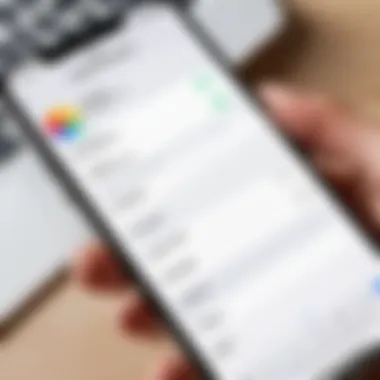

Intro
In today's fast-paced world, staying organized is more crucial than ever. The efficiency of setting reminders can directly affect both personal and professional productivity. The iPhone, equipped with a robust array of features, offers users several ways to manage reminders effectively. This guide delves into the functionality of reminder settings on iPhones, focusing on various methods to create and organize tasks. We will explore using Siri for voice commands, harnessing the Reminders app, and the advantages of location-based notifications. Additionally, we will look at the sharing capability and practical suggestions to ensure you get the most out of these tools.
By the end, readers will have a deeper understanding of how to enhance their organizational skills with iPhone reminders, allowing for better time management and increased productivity.
Product Overview
When it comes to managing reminders, the iPhone's Reminders app stands out as a versatile tool. Its key features make it user-friendly and efficient.
Key Features
- Siri Integration: Instantly set reminders using Siri voice commands, simplifying the process.
- Location-Based Reminders: Trigger reminders based on geographic locations, ensuring you never miss important tasks.
- Shared Lists: Collaborate on task lists with family or colleagues, making group projects easier to manage.
- Customizable Notifications: Adapt reminders according to personal preferences, such as setting specific times or days for alerts.
- Organizational Options: Use tags and categories to organize reminders based on different projects or personal areas of life.
Specifications
The Reminders app works seamlessly with other iOS features, maintaining a user-friendly interface. Users can access reminders via Siri or directly in the app, which syncs across all Apple devices linked to the same iCloud account. This connectivity ensures that updates made on one device reflect instantly on others.
"The integration of features like Siri and location-based notifications reveals Apple’s commitment to user convenience and efficiency."
By utilizing these specifications, users can manage their reminders effortlessly. The attention to detail in both functionality and user interface design sets the iPhone apart as a leading tool for task management.
Performance Analysis
Understanding performance aspects of the Reminder feature can further enhance user experience.
Speed and Efficiency
Setting reminders using Siri is notably swift. Voice recognition technology allows commands to be processed quickly, making it easier to set reminders on the go. The Reminders app also operates smoothly, with minimal lag. This efficiency supports multitasking and quick adjustments when necessary.
Battery Life
The Reminders app and Siri commands are optimized to use minimal battery while in operation. Using location-based reminders can slightly impact battery life, but it is generally designed to run efficiently without draining resources significantly. Users do not need to worry about significant battery drain during everyday use.
In summary, the reminder functionality of the iPhone is both comprehensive and efficient, combining multiple features to facilitate effective task management. Engaging with these tools can greatly simplify daily routines and enhance overall productivity.
Understanding the Reminder Functionality
Setting reminders on an iPhone can transform how you manage your tasks and schedule. This functionality is more than just a feature; it serves as a crucial tool for enhancing productivity and ensuring that important tasks do not slip through the cracks. Understanding how the reminder system works allows users to tailor it to meet their individual needs, thus increasing effectiveness in daily routines.
Overview of Reminders
The Reminders app on the iPhone provides users with a straightforward way to create, manage, and modify lists of tasks. Each reminder can include details such as due dates, priority levels, and location tags.
Users can create standalone reminders or organize them into lists, making the management of tasks simple and efficient. The integration with Siri allows for voice-activated commands, thus enabling quick entry of tasks without manual typing. This interface is designed for simplicity while offering robust features that cater to a variety of users.
Key components of the Reminders app include:
- Task creation: Quickly add tasks directly in the app or through Siri.
- Dates and times: Set due dates and times for reminders to appear.
- Location services: Trigger reminders based on geographic locations.
- Shared lists: Collaborate with others on tasks and projects.
Importance of Reminders in Daily Life
In the fast-paced world we live in, keeping track of tasks is essential. Reminders serve as both a mental crutch and a practical solution to manage everyday responsibilities.
- Time management: They aid in allocating time appropriately, allowing users to focus on what truly matters. Without reminders, tasks may get delayed or forgotten, leading to increased stress.
- Accountability: Setting reminders creates a sense of discipline. When you are aware of pending tasks, it naturally encourages completion and fosters good habits.
- Reducing mental clutter: By offloading tasks to a digital format, individuals can free up mental space for other important thoughts. This can lead to improved focus and a clearer mind.
"An effective reminder system is not just about remembering; it's about creating an efficient workflow that maximizes your potential."
The functionality of reminders is integral to modern productivity strategies. By understanding and utilizing this feature effectively, users can gain greater control over their personal and professional lives.
Accessing the Reminders App
Gaining access to the Reminders app is a crucial step in maximizing its functionality. This app serves as an essential tool for organizing tasks, appointments, and events effectively. With a user-friendly interface and various customizable features, the Reminders app allows individuals to create lists and set timely alerts. This not only fosters personal efficiency but also aids in maintaining a balanced professional life. By understanding how to access the app correctly, users can leverage its capabilities to suit their unique needs.
Navigating to the App
To access the Reminders app on your iPhone, locate the app on your home screen. The icon typically features a white background with a colorful list graphic. If you cannot find it, consider using the search function. Simply swipe down on the home screen and type "Reminders" in the search bar. Tapping on the Reminders icon will launch the app. Another method to access is through Siri; you can ask, "Hey Siri, open Reminders," which makes the process even more efficient.
Understanding the Interface
Once the Reminders app is open, users will encounter a straightforward interface designed for ease of use. At the top of the screen is the title bar, where you can view the name of the current list. Below it, you will see the options to add new reminders or lists. The bottom navigation bar typically includes categories for different list views like "Today," "Scheduled," and "All Lists."
For quick tasks, the Add Reminder button is prominently displayed. Each reminder can be detailed with a title, notes, and due dates. Furthermore, options for setting priorities and adding additional information enhance the utility of each note.
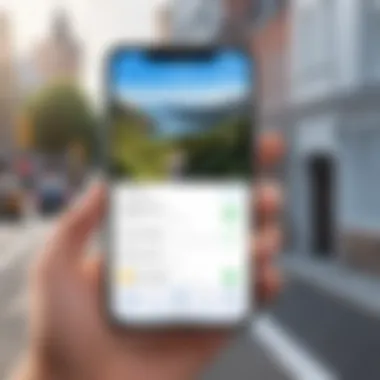

The visual layout is uncluttered, which contributes to a positive user experience. Familiarity with this interface is important because it allows for efficient task management, ensuring that important deadlines or events are not overlooked.
"Knowing where to find and how to use your tools is essential for productivity."
Navigating through the app should be intuitive, but taking the time to explore all available features will help to unlock its full potential.
Setting a Reminder Using the App
Setting reminders on your iPhone app is crucial for effective time management. Reminders help you track tasks, ensure you meet deadlines, and stay organized. By utilizing the app, you can create a structured plan for your daily activities. The interface allows for straightforward input and customization of reminders. It also enhances productivity by providing instant notifications relevant to your tasks.
Creating a Basic Reminder
To set a basic reminder, first open the Reminders app. Tap on the "+ New Reminder" button. This action unveils a text box where you can input the title of your reminder. For example, you might want to write "Grocery Shopping". After entering the title, you can assign a date and time if desired. This way, you won’t miss your shopping trip because of your busy schedule. It is very intuitive to navigate through the interface, making creating reminders quick and efficient.
Adding Details and Customizing
Customization is a significant feature within the Reminders app. After you have created a basic reminder, it is possible to add more details. You can select the information icon next to your reminder. Here, it is possible to set specific times or locations. For instance, if you want to be reminded when you arrive at a specific place, you can select that option. Additionally, you might want to add notes or subtasks. This helps in breaking down complex tasks into manageable parts.
- Subtasks: For grocery shopping, you can add items like:
- Milk
- Bread
- Eggs
This method of task management improves clarity and ensures nothing gets overlooked. The app supports multiple reminders in one list, allowing seamless organization of tasks. With these steps, you gain the ability to create effective reminders tailored to your needs.
Utilizing Siri for Reminders
Siri offers an intuitive way to set reminders on your iPhone, allowing users to interact with their device using voice commands. This feature is particularly significant for individuals who may find navigating through apps cumbersome or inconvenient, particularly when multitasking or on the go. Additionally, utilizing Siri can enhance efficiency, enabling swift organization of tasks without the need for manual input. Whether you need to quickly set a reminder during a meeting or while driving, Siri serves as a useful tool for managing your reminders effortlessly.
Activating Siri
Activating Siri is the first step to voice-controlled reminders. There are a few methods to enable Siri, making it accessible in various settings. Users can activate Siri either by saying "Hey Siri" or by pressing and holding the side button on newer iPhone models. For older models, the home button can be used instead.
- Turning on "Hey Siri": Go to Settings, then find Siri & Search. Ensure that the option for "Listen for 'Hey Siri'" is enabled. This allows the device to respond when you call Siri.
- Using the Side or Home Button: Press and hold the button until you hear the Siri activation sound. Afterward, you can simply issue your commands.
Once activated, you'll notice that Siri responds visually on your screen, indicating it is ready for your command.
Setting a Reminder with Voice Commands
Setting reminders through voice commands is a straightforward process. After activating Siri, you can instruct it to create a reminder by saying commands such as, "Remind me to pick up groceries at 5 PM" or "Set a reminder to call John tomorrow at noon." There are some essential elements to consider for optimum functionality:
- Specificity: The more specific you are in your command, the better. Instead of saying, "Remind me about my meeting," include details like "Remind me about my meeting with the marketing team at 3 PM."
- Context: You can include contextual phrases, such as "when I get home" or "when I arrive at work." This adds an extra layer of functionality, allowing for location-based reminders.
- Confirmation: After setting a reminder, Siri will confirm the task by repeating back the details. This helps ensure accuracy before the reminder is saved.
Using Siri to set reminders streamlines the process, removing barriers to task management. It is a smart choice for busy individuals trying to optimize their day-to-day organization.
Exploring Advanced Reminder Features
Advanced reminder features enhance the basic functionality of reminder setting on your iPhone. They offer users greater control and flexibility in organizing tasks, thereby increasing productivity. In this section, you will discover the specifics about location-based and recurring reminders, both of which cater to distinct needs within daily routines.
Location-Based Reminders
Location-based reminders are a powerful tool on your iPhone. They allow you to receive notifications when you arrive or leave a specific location. This feature is highly beneficial for people who need prompts based on their whereabouts, making reminders timely and relevant.
To set a location-based reminder, open the Reminders app and create a new reminder. By tapping on the information icon, you can choose "Remind me at a location". You can then specify a location, such as your home or office. The phone uses GPS to alert you upon arrival or departure. This feature especially helps when you need to remember tasks related to certain places, like picking up groceries when you are near the store.
Benefits of Location-Based Reminders:
- Ensures reminders are contextually relevant.
- Helps in managing tasks efficiently based on physical presence.
- Reduces the mental load by automating reminders tied to locations.
Recurring Reminders
Recurring reminders address tasks that need to be completed at regular intervals. Whether daily, weekly, or monthly, this feature simplifies task management for items that repeat. With it, you won't have to remember to set the same reminder repeatedly, which can be especially useful for routine activities, such as taking medication or attending weekly meetings.
To create a recurring reminder, access the Reminders app. After creating a reminder, tap the information icon again. There, you can select the option for recurrence and choose how frequently you wish the reminder to repeat. The options range from every day to the first day of each month, catering to various needs. This systematic approach aids in maintaining consistency and discipline in daily practices.
Benefits of Recurring Reminders:
- Saves time by automating repetitive tasks.
- Promotes regular habit formation, contributing to overall productivity.
- Allows for flexibility in setting custom schedules that fit personal or professional needs.
Important Note: Always ensure location services are enabled for location-based reminders to function effectively.
Utilizing these advanced features can significantly enhance your ability to manage tasks. They cater to specific circumstances, leading to better organization and productivity in both personal and professional realms. By mastering location-based and recurring reminders, you empower yourself to utilize the full potential of reminders on your iPhone.
Managing Reminder Lists
Managing reminder lists is crucial for maintaining productivity. It allows users to release mental burdens by keeping track of tasks in a structured manner. This organization leads to increased efficiency, ensuring that nothing important goes unnoticed. By creating and managing lists on your iPhone, individuals can easily categorize their various tasks, reducing confusion and streamlining the daily workflow.
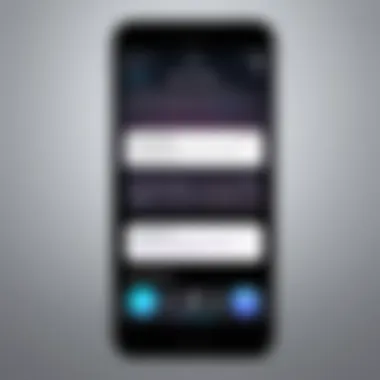

Creating and Organizing Lists
Creating and organizing reminder lists can be done simply through the Reminders app on your iPhone. To start, users can tap on the "Add List" option. Naming the list relevantly is important as it helps in quickly recognizing its purpose. For instance, having lists for "Work Tasks" or "Personal Errands" promotes better organization.
Organizing these lists further enhances their functionality. Users can color-code lists or prioritize them based on urgency. This systematic approach allows an effective overview of upcoming tasks, facilitating better time management. By regularly assessing these lists, users can remove completed tasks, keeping the lists relevant and manageable.
Sharing Reminder Lists with Others
Sharing reminder lists extends the functionality of the reminders feature significantly. This is ideal for teams or family members who need to coordinate tasks. To share a list, open the list you would like to share and tap on the "Add People" option. This initiates the process of inviting others via iMessage or email.
Once shared, participants can add, edit, or mark reminders as complete. This collaborative approach enhances accountability and keeps everyone in sync. It's particularly useful for group projects or shared responsibilities, like grocery shopping or event planning. Sharing not only covers personal needs but also professional collaborations, making it a versatile tool.
By managing and sharing reminder lists, users maximize productivity and cultivate stronger teamwork, ensuring that no task is left behind.
Integrating Reminders with Other iPhone Apps
The integration of the Reminders app with other iPhone applications greatly enhances daily productivity. This aspect allows users to streamline their task management processes and achieve a higher level of organization. By linking reminders with apps like Calendar and Notes, individuals can ensure that tasks are not only trackable but also contextually placed within their daily workflows. Understanding how to make these connections is key for maximizing the utility of your iPhone.
Syncing with Calendar App
Syncing the Reminders app with the Calendar app is paramount for effective time management. When reminders are integrated with calendar events, users gain a comprehensive view of their schedules. This can prevent overlapping appointments and ensure tasks are set before important meetings.
To sync your reminders with the Calendar app, follow these steps:
- Open the Settings app on your iPhone.
- Scroll down and tap on Calendar.
- Select Accounts and then Add Account.
- Choose your preferred account (iCloud, Google, etc.).
- Enable the Reminders toggle.
Once this sync is established, reminders appear alongside calendar events. For those who use their calendars extensively, this integration promotes a more holistic approach to managing tasks. It is particularly useful when planning for deadlines or events requiring extensive preparation.
Utilizing Reminders with Notes
The integration of Reminders with the Notes app opens further avenues for task management. Using the two apps in tandem allows users to link specific notes to reminders, creating a more structured environment for tracking projects or ideas.
For example, if you are working on a project that requires detailed research notes, you can create a reminder that directs you back to those notes at a specific date or time. To do this:
- Open the Notes app and create a new note.
- In the note, write down all relevant information for your task.
- Then, open the Reminders app and create a new reminder.
- In the details of the reminder, mention the note's title or use the Quick Access feature to link directly to your Notes app.
This method not only aids in organization but also ensures that context is never lost, allowing you to stay focused while tackling specific projects. By coupling reminders with notes, you enhance your ability to navigate complex tasks effectively.
Remember, streamlining your daily processes using the tools at your disposal can significantly elevate your overall productivity.
Maximizing Efficiency with Reminders
The modern individual often juggles numerous tasks and responsibilities, which makes effective time management crucial. Maximizing efficiency with reminders is not merely about setting alerts; it is about integrating this functionality into your daily workflow to enhance productivity and accountability. A well-organized reminder system helps ensure that no crucial deadline slips through the cracks while reducing the cognitive load of retaining tasks in memory.
In this section, we will explore two critical aspects of using reminders effectively: prioritizing reminders and the power of utilizing tags and labels. These strategies can significantly enhance how you manage your tasks, ultimately leading to improved organization and efficiency.
Prioritizing Reminders
Effective prioritization of reminders allows users to focus on what truly matters first. Without prioritization, all tasks can seem equally urgent, leading to confusion and delayed action. To prioritize reminders effectively, consider the following approaches:
- Use Deadlines: Assign due dates for each reminder. This creates a sense of urgency and helps you determine which tasks need immediate attention.
- Categorize by Importance: Differentiating between high and low-priority tasks creates a clear order of operations. High-priority tasks should be addressed before less urgent ones.
- Time Allocation: Estimate how much time each task is likely to take. This enables you to slice up your day realistically and ensures time is allocated effectively across multiple commitments.
By employing these methods, users can transform their reminders into powerful tools for managing time, thereby boosting overall productivity.
Using Tags and Labels
Tags and labels are vital for organizing reminders in a way that aligns with your workflows. They provide a quick and efficient means of filtering and locating tasks. Consider implementing tags and labels as follows:
- Organize by Project: Label reminders based on specific projects or categories. This allows you to quickly view all tasks related to one project without scrolling through unrelated items.
- Situational Labels: Create tags for different contexts, such as "work," "personal," or "urgent." This ensures you can focus on the task appropriate to your current situation, avoiding distractions from other commitments.
- Combine Tags: Combining multiple tags can help refine your task view even further. For instance, a tag for "urgent" with a project name helps prioritize tasks appropriately across multiple dimensions.
Utilizing tags and labels in this manner allows for a more streamlined approach to task management, enabling users to filter reminders quickly and manage their time more effectively.
In summary, prioritizing reminders and using tags can significantly enhance your task management system. This combination enables you to not only remember tasks but also to execute them in an organized and efficient way.
By incorporating these strategies into your daily routine, you empower yourself to navigate an increasingly complex schedule with greater ease.
Troubleshooting Common Reminder Issues
In the realm of personal productivity, reminders serve as crucial aides in time management and task organization. However, users occasionally face issues hindering their effective use of this feature. Identifying and resolving these problems is essential to maintain a seamless workflow. This section focuses on common issues that may arise with reminders, particularly notifications not being received and syncing problems with iCloud. By understanding these factors, users can enhance their experience with the Reminders app and ensure they stay on track with their tasks.
Not Receiving Notifications
One of the most frustrating difficulties users can encounter is not receiving notifications for their reminders. Notifications are the lifeblood of the reminder feature since they alert users about impending tasks or deadlines. Often, the root cause is linked to specific settings within the iPhone.
To address this issue, users should first check their notification settings by following these steps:
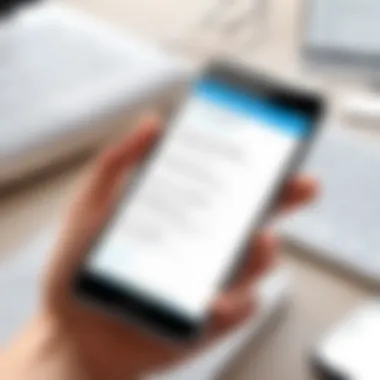

- Open the Settings app on your iPhone.
- Scroll down and tap on Notifications.
- Locate and select the Reminders app from the list.
- Ensure that Allow Notifications is enabled.
- Review how notifications appear on the screen under the options for Alerts.
- Additionally, confirm that the Sound setting is active if you want an audible alert.
If the notifications are enabled, check for the Do Not Disturb mode, as it can suppress all notifications. Additionally, ensure that the device is not in silent mode. After making these adjustments, it is advisable to test by setting a new reminder to see if the notifications function as intended.
"Remember to review your notification settings regularly, as any system updates can sometimes revert them to default settings."
Sync Issues with iCloud
The synchronization of reminders across devices is paramount for users who rely on the iCloud feature. When reminders fail to sync, it can lead to disorganization and missing critical deadlines. It is crucial to have a stable internet connection for effective syncing.
To troubleshoot syncing issues, follow these steps:
- Ensure that you are logged into the same iCloud account on all your devices. Go to Settings, tap on your name at the top, and verify the account details.
- Check your internet connection. Sometimes, reminders fail to sync due to a weak connection or being offline.
- Restart the Reminders app and, if necessary, restart your iPhone.
- In Settings, navigate to [your name] > iCloud and toggle the Reminders switch off and then back on. This action refreshes the sync process.
- If issues persist, signing out of iCloud and signing back in can help restore proper functionality.
Keeping an eye out for system updates can also provide enhancements to the syncing feature, making it imperative to regularly check for updates in Settings > General > Software Update. By following these troubleshooting steps, users can alleviate their syncing troubles and ensure their reminders are reflected across all devices.
Tips for Effective Reminder Management
Effective reminder management is crucial for maximizing productivity and ensuring tasks do not fall through the cracks. With the increasing pace of life and responsibilities, reminders serve as an essential tool for organization. They help individuals stay on track and maintain focus on various tasks. Therefore, understanding how to utilize reminders effectively can lead to improved personal and professional organization. There are several key factors to consider when managing reminders, which can enhance their usability and efficiency.
Setting Realistic Goals
Establishing realistic goals is a fundamental aspect of effective reminder management. Goals should be specific and achievable, as this prevents the creation of overwhelming lists. An overstuffed reminders list can lead to stress and decrease motivation. When setting up reminders, consider breaking larger tasks into smaller, manageable chunks. For instance, rather than setting a reminder for "Prepare report," try segmenting it into individual steps such as "Research data," "Draft outline," and "Write introduction." This approach not only makes tasks less daunting but also provides a clear path to completion.
Another benefit of realistic goals is the enhancement of self-discipline. When you set achievable objectives, you are more likely to follow through. Regularly reviewing and adjusting your goals based on progress is a smart approach. This dynamic method helps keep your tasks relevant and aligned with current priorities.
Regularly Reviewing Reminders
Conducting regular reviews of your reminders is equally important. This practice ensures that your tasks remain aligned with your ongoing goals and responsibilities. It is easy to forget about reminders that were set weeks or months ago. By taking time to revisit them, you can eliminate outdated tasks and refine your focus on what is necessary.
Consider doing this review at the end of each week or month. During your review, ask yourself the following questions:
- Are there tasks that have been completed and can be removed?
- Are there new priorities that need to be added?
- Is the timeline for certain tasks still realistic?
Doing this allows you to keep your reminder list fresh and relevant. It can also reduce the feeling of being overwhelmed by unnecessary tasks. A well-maintained reminders list will serve its purpose better, assisting you in staying organized and productive.
"An effective reminder system is like a good friend, always reminding you of the important things without overwhelming you."
The Future of Reminder Technology
The realm of reminder technology is on the brink of significant advancements. As our daily lives become increasingly intertwined with digital devices, the way we manage tasks and reminders is evolving fast. Looking ahead, the ability to utilize reminders effectively could enhance personal productivity and task management.
New technologies, especially in the field of artificial intelligence, are set to transform how reminders operate. AI’s capability to learn from user habits and preferences promises to create a more intuitive experience. As we explore this future, we must consider the implications of these changes on productivity and how they may influence the ways in which we approach task management.
Integrating AI into Reminders
The integration of artificial intelligence into reminder systems heralds a new era in personal task management. With AI, reminders can adapt dynamically based on user behavior and contextual information. This means that instead of simply notifying you about a task at a set time, an AI-driven reminder can also suggest optimal times based on your routines and schedules.
- Here are some potential benefits of AI integration in reminders:
- Adaptive scheduling that takes into account real-time changes in your calendar.
- Personalization of reminders based on past interactions and preferences.
- Context-awareness, allowing reminders to trigger based on location or activity.
These developments can mitigate the overwhelm associated with managing multiple tasks. They can help ensure that reminders are not just noise but meaningful prompts that actually enhance productivity. As this technology develops, users can expect a seamless interaction with their reminder systems, making task management feel intuitive.
Trends in Task Management
As technology evolves, several key trends are shaping the landscape of task management. Understanding these trends is crucial for anyone looking to harness the full potential of reminders.
- Increased Focus on User Experience: Modern applications prioritize an intuitive user interface that caters to a wide range of users. The focus is on simplicity and accessibility.
- Enhanced Collaboration Features: With the rise of remote work, reminders that support collaborative task management are in demand. Users want to share lists and stay aligned with team objectives.
- Cross-Platform Integration: As users operate across multiple devices, the ability to sync reminders across platforms becomes essential. This trend ensures that tasks are accessible anytime, anywhere.
- Data-Driven Insights: With access to analytics, users can gain insights into their productivity patterns. This data can inform better decision making about when to allocate time to specific tasks.
"The integration of AI and smart technologies allows for a more fluid and personalized experience in managing our daily tasks."
As we look to the future, it is essential to stay informed about these trends. They represent the ongoing evolution in how we interact with our digital environments, particularly regarding reminders and task management.
Epilogue and Final Thoughts
The ability to set reminders effectively on your iPhone is more than just a convenience; it can significantly enhance your productivity and organization. This article has covered various methods to ensure that users maximize the potential of the Reminders app and related tools.
Summary of Key Points
In this guide, we discussed several crucial aspects of using reminders:
- Understanding the Reminders Functionality: Recognizing the importance of reminders in daily life and how they function can motivate users to engage with this tool more meaningfully.
- Navigating the Reminders App: We explored easy ways to access the app and how to understand its interface for smoother navigation.
- Setting and Managing Reminders: Detailed steps were provided on setting basic reminders and customizing them for individual needs.
- Utilizing Siri: The voice command feature can streamline the process of setting reminders and integrate voice control into everyday tasks.
- Advanced Features: Understanding advanced features like location-based and recurring reminders can help in planning and executing tasks more effectively.
- Integration with Other Apps: Showing how reminders sync with other applications adds a new dimension to task management.
- Troubleshooting and Tips: Identifying common issues helps in maintaining the efficiency of the reminders.
- Future Trends: Considering the advancements in AI and task management provides insight into how reminders will evolve.
Encouragement for Utilization
To truly benefit from the features discussed here, users should take the initiative to integrate reminders into their daily routines. By regularly utilizing reminders, you can ensure that essential tasks are not overlooked. The key to effective management is to treat reminders as a fundamental part of your organizational strategy.
Make it a habit to review your reminders frequently. Adjust them as priorities shift and tasks evolve. Engage with the advanced features that Apple provides, and do not shy away from exploring new capabilities as they develop.
In liquidating the gap between potential and action, leveraging tools available on your iPhone can lead to significant improvement in personal efficiency. By utilizing these reminders, whether through voice commands or manual entries, you empower yourself to maintain focus and manage time effectively. Let these reminders act as more than just a notification — let them guide you through your daily endeavors.



