Seamless Picture Transfer: Android to iPhone Guide
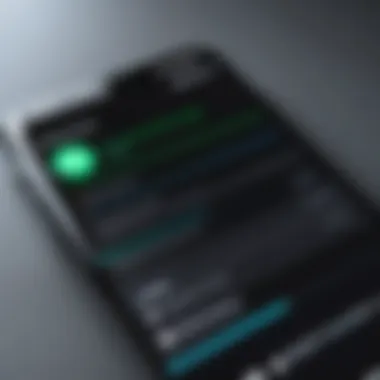
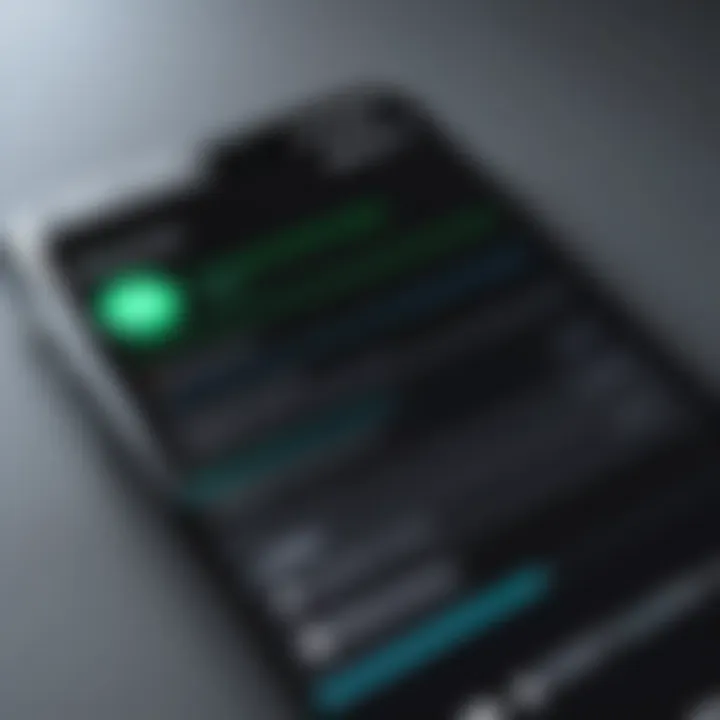
Intro
Transferring pictures from one device to another can be a significant task, especially when migrating between different operating systems like Android and iPhone. Many users find themselves unsure about how to manage this process effectively after they have set up their new iPhone. This article presents a comprehensive guide designed to empower users with the knowledge needed to transfer images seamlessly from their Android devices to iPhone after initial configuration.
The following sections will explore various methods that are available for this task, including third-party applications, cloud services, and various manual techniques. Understanding these options can simplify the migration process and enhance usability of both devices.
Product Overview
Transferring pictures from Android to iPhone involves several methods, each with its own set of features and functionalities. Here, we will highlight the most commonly used options to ensure a smooth transfer experience.
Key Features
- Third-Party Applications: Applications like Move to iOS, Google Drive, and Dropbox are designed for easy transfer of images and other media.
- Cloud Services: Utilizing cloud storage can be a flexible way to access images on multiple devices at any time.
- Manual Transfer: This involves connecting devices to a computer and transferring files directly, ensuring users have full control over the content being moved.
Specifications
Each method varies in terms of compatibility and ease of use, which is crucial when making a choice:
- Move to iOS: Available only on Apple devices, facilitates a one-time setup to migrate data from Android.
- Google Drive: Accessible from virtually any device and operating system, perfect for those seeking cross-platform solutions.
- Manual Transfer: Requires a computer, and involves using software like iTunes or Finder for data management.
Performance Analysis
The effectiveness of these methods can often be measured in terms of speed, efficiency, and usability.
Speed and Efficiency
Transferring pictures can take varying amounts of time.
- Third-Party Apps: Generally faster for smaller amounts of data.
- Cloud Services: Speed depends on internet connection; can be slower during peak times.
- Manual Transfer: Typically the fastest for large batches, provided a reliable cable and computer are used.
Battery Life
When using mobile devices for transfers, battery life can be a consideration. Applications that run on background can consume power, which may affect device usability during the transfer.
"Understanding the strengths and weaknesses of each transfer method allows for better decisions in managing photos between devices."
By evaluating the options available and understanding their characteristics, users can select the best method that suits their needs for transferring pictures from Android to iPhone.
Understanding the Challenge
Transferring pictures from an Android device to an iPhone involves several challenges. Recognizing these difficulties is crucial for a smooth transition. Mobile platforms differ significantly in terms of file management and data transfer protocols. These differences pose unique challenges that can complicate the transfer process. Moreover, users may not be fully aware of the limitations that can occur after the initial setup of their iPhone.
Mobile Platform Differences
Android and iOS operate on distinct ecosystems. Android is highly customizable with varied file formats, while iOS has more restrictions and a closed environment. For instance, while Android allows users to access the file system directly, iPhone uses iTunes and other specific methods for file transfers. This disparity complicates the direct sharing of images between the two systems.
Additionally, the way pictures are stored and managed differs. Android supports a wider range of file types like WebP, whereas the iPhone primarily uses HEIC for high efficiency but might not support every format without conversion. This creates an extra step for users who wish to carry over all their photos without losing quality.
Transfer Limitations Post Setup
After the iPhone has been set up, certain limitations can emerge. For one, the "Move to iOS" feature is unavailable for users who have already completed their iPhone setup. This native tool is designed to facilitate a seamless transition by migrating data from Android to iPhone during initial setup only.
Another limitation is the lack of direct transfer options. Unlike Android devices that can easily switch files through USB connections or Bluetooth, iPhone's ecosystem is more restricted. This can lead to frustrations, as users may find it challenging to execute transfers without using additional tools or services.
"Understanding these limitations prepares users for the necessary steps in transferring photos and helps avoid unnecessary complications."
Recognizing these challenges lays the groundwork for effective strategies and solutions to manage data transfer effectively.
Preparation Before Transfer
Preparing for the transfer of pictures from an Android device to an iPhone is a crucial step that can significantly affect the ease and success of the entire process. Understanding the foundational requirements can help avoid potential setbacks and ensure an efficient migration of valuable memories. This phase includes checking device specifications and ensuring there is enough storage space on the iPhone, which helps avoid complications later.
Check Device Specifications
Before initiating the transfer, it is vital to check the specifications of both the Android device and the iPhone. Each platform has unique handling of files, formats, and protocols.
- Operating System Version: Ensure that your Android device runs a compatible version and that your iPhone is updated to the latest iOS version. Apple’s latest software often includes improved support for various data transfers.
- File Formats: Recognize the file formats supported by the iPhone. While most standard image formats like JPEG, PNG, and GIF are compatible, some formats may not transfer correctly or may lose quality.
- Transfer Method Supported: Some transfer methods may require specific apps or services that are dependent on the device's hardware capabilities. For smooth transfer, ensure both devices support the selected transfer method.
By paying attention to these specifications, users can prepare more effectively and minimize the risk of errors during the transfer.
Ensure Adequate Storage Space


Another essential aspect of preparation is to ensure that the iPhone has ample storage space. Pictures can take up significant data, especially in higher resolutions.
Here is a checklist to evaluate storage capacity:
- Check Current Storage: Go to the iPhone's settings and check under "General" > "iPhone Storage". This will display how much space is available.
- Estimate Picture Size: Consider the size of files to be transferred. For instance, if you have 500 photos averaging 3MB each, it will require approximately 1.5GB of space.
- Delete Unused Apps and Data: Before transfer, also look for opportunities to remove unwanted applications, old messages, or large files that are no longer necessary.
- Utilize Cloud Options: If storage space is an issue, consider using cloud storage temporarily. Uploading some files before the transfer can create the needed space.
Ensuring adequate storage not only facilitates a smooth transfer but also protects against loss of data and offers room for future pictures.
Takeaway: Preparing thoroughly before transferring pictures helps in optimizing the process, reducing stress, and maximizing the usability of both devices.
Using Third-Party Applications
Transferring pictures from an Android device to an iPhone can pose unique challenges, especially after initial device setup. Third-party applications offer valuable solutions to streamline this process. They capitalize on cross-platform functionality, providing practical tools to bridge the gap between two distinct mobile ecosystems. Utilizing these applications can enhance your ability to manage picture transfers smoothly. Broadly, these apps can offer both speed and flexibility, making them a smart choice for anyone looking to move data efficiently.
Overview of Transfer Apps
Numerous transfer apps are available that cater specifically to transferring media across different platforms. Each app has its unique advantages, which makes it crucial to choose based on personal needs. Below are three popular applications:
- Shareit
- Send Anywhere
- Google Photos
These apps not only support photo transfers but often allow sharing of other formats, enhancing their utility. Choosing an appropriate app often depends on specific requirements such as data size, preferred interface, and additional features.
Step-by-Step Guide for Specific Apps
Shareit
Shareit is known for its ability to transfer files at high speeds without needing Wi-Fi. This aspect is significant when moving a large number of pictures quickly. One key characteristic is its ability to transfer files up to 200 times faster than traditional methods. The app's Direct Transfer feature means that users can share files directly between devices without the need for a traditional network.
- Benefits: Fast transfers and no need for an internet connection.
- Disadvantages: The app requires both devices to have it installed, which might not be ideal for everyone.
Send Anywhere
Send Anywhere offers a simple interface and robust functionality. The primary feature is its six-digit key, which allows users to send files securely and efficiently. This is particularly useful when transferring pictures, ensuring that the files reach the recipient without complication. The app's integration with cloud storage options is a notable benefit, making it a convenient choice for many users.
- Benefits: Easy to use, with a secure transfer method.
- Disadvantages: The need for internet connectivity can limit its usability in areas with poor service.
Google Photos
Google Photos serves not only as a transfer tool but also as a comprehensive photo management system. With its cloud storage capabilities, users can back up images and share links, making transfers straightforward. A significant advantage of Google Photos is its ability to compress images without losing quality, allowing for efficient storage.
- Benefits: Offers extensive storage and organization options.
- Disadvantages: Users must have internet access to facilitate the initial upload before transferring to the iPhone.
Exploring Cloud Services
Cloud services have become integral in data transfer between devices. They provide an effective solution for moving pictures from an Android phone to an iPhone after setup. One of the main advantages of using cloud services is the accessibility they offer. Users can upload their images to a cloud platform from one device and download them on another. This method reduces the hassle of direct transfers, especially when dealing with different operating systems.
Moreover, cloud services often have built-in options for backup, organization, and sharing, enhancing their usability. However, it is essential to consider factors like storage limits, internet speeds, and potential privacy concerns when selecting a service for this purpose.
Setting Up Cloud Storage
To begin using a cloud service, you first need to set up an account. Most cloud providers like Google Drive, Dropbox, or iCloud offer easy registration processes. Once you have an account, you will need to install their application on both devices if applicable.
After installation, sign in with the same account you created earlier. Here are the basic steps to set up your cloud storage:
- Download the app on both your Android and iPhone.
- Create an account if you don’t already have one.
- Sign in on both devices.
- Follow the prompts to allocate storage space.
- Enable syncing options, if necessary.
This setup is vital because it enables seamless transfers and ensures that your files are secure and easily accessible.
Using Google Drive for Transfer
Google Drive is a widely used cloud service that allows for quick photo transfers. Its interface is user-friendly, making it a popular choice for users. To transfer photos from Android to iPhone using Google Drive, follow these detailed steps:
- On your Android device, open Google Drive and sign in.
- Tap the ‘+’ icon to upload files.
- Select ‘Upload’ and choose the 'Photos and videos' option.
- Locate and select the pictures you wish to transfer.
- After uploading, switch to your iPhone.
- Open Google Drive and sign in with the same account.
- Navigate to the files section and locate your uploaded images.
- You can now download these images directly to your iPhone.
Using Google Drive limits connectivity issues since it relies on an internet connection. It is also beneficial for anyone wanting to keep their photos safe from local storage issues.
"Cloud services simplify the often complex process of managing and transferring media across devices, enhancing user experience significantly."
By leveraging effective cloud storage solutions like Google Drive, users can streamline their photo transfer experience, ensuring that their images are not only transferred but also stored securely in the cloud.
Manual Transfer Methods
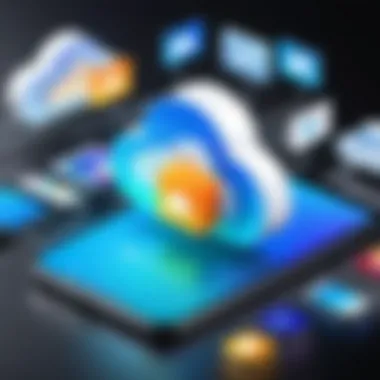
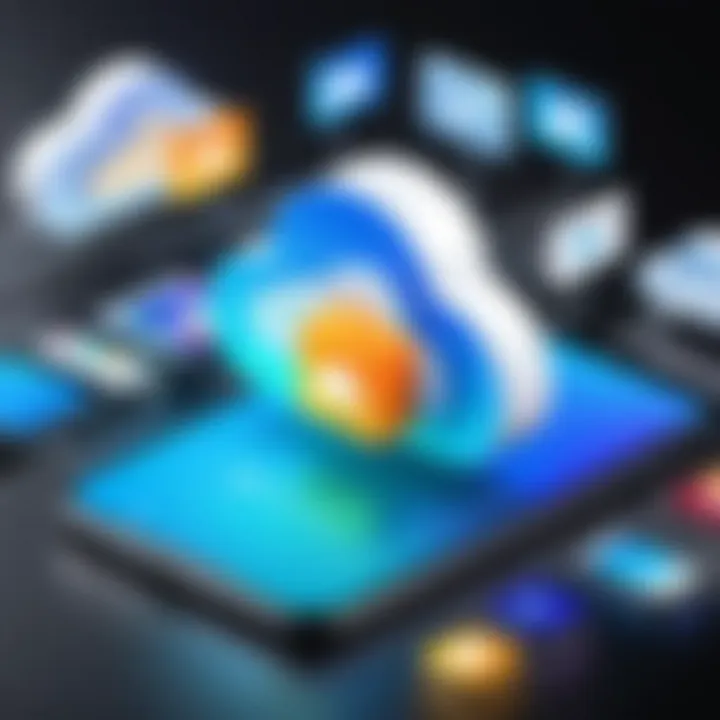
Manual transfer methods offer users the ability to move photos from an Android device to an iPhone after the initial setup without relying on internet connectivity or third-party applications. Understanding these methods is important for users who prefer direct and hands-on approaches in managing their data. The key benefit of manual transfers is the potential for higher control over the file transfer process. This can help mitigate risks of data compression or loss that can occur with automated systems. Additionally, manual methods can cater to larger files or specific folders that users want to transfer selectively.
Transferring Via Computer
Connecting Devices
Connecting devices is the first step in transferring content manually. This involves using a USB cable to link the Android device and the computer. One key characteristic is that it uses physical connections rather than wireless methods, which tend to be less stable or slower. This makes it a favorable choice for many users who need reliable performance. A unique feature of connecting devices through USB is that it usually ensures faster transfer rates compared to wireless options. However, a disadvantage can arise if the correct drivers are not installed on the computer, leading to potential connection failures.
Copying Pictures
Copying pictures entails selecting images from the Android device and pasting them to a designated folder on the computer. This step is crucial as it directly influences how the images are retained and accessed after the transfer. Users can easily manage their files this way. The benefit lies in the ability to sort images, deleting unwanted files before they reach the iPhone. Furthermore, exporting the images as a batch can save time. However, the method can become cumbersome if there are numerous files, and managing duplicates may become tedious.
Importing to iPhone
Importing to iPhone is the final step of the manual transfer process. This method highlights the iPhone's capability to sync with the connected computer and retrieve the copied pictures. Importing is beneficial because it allows for a sorted transition of files. Users can see which photos will be imported, aiding in organization. The process leverages iTunes or Finder, which ensures compatibility between file types. A notable disadvantage is that maintaining a consistent backup habit can be demanding; thus, some users may neglect to do it after importing.
Using External Storage Devices
Using external storage devices like USB drives or SD cards can facilitate the transfer from Android to iPhone. This method provides versatility, as users can transfer files without being bound to a computer. Key characteristics of this option include its portability and the capacity to handle large amounts of data. Users often find this to be a practical choice when other methods are either too slow or tedious.
However, a potential drawback is that not all external storage formats are compatible with iPhones, which may lead to limitations in transferring certain types of files. It is advisable for users to ensure their storage device supports both Android and iPhone systems before proceeding.
Transferring Pictures Through Messaging Services
Transferring photos via messaging services offers a simple and effective way to share pictures from an Android device to an iPhone. This method is particularly useful due to the immediacy and ease of accessibility. Many users prefer this approach as it does not require any additional applications, making it a convenient choice for those who may not be tech-savvy. Understanding how to utilize this method can enhance the data migration process significantly.
One of the key benefits of using messaging services is the ability to send pictures instantly. Most messaging platforms, such as WhatsApp, Telegram, or Facebook Messenger, support the rapid transfer of image files. This is crucial when dealing with limited time frames, as users may want to share memories right away. Moreover, these platforms have robust image compression protocols, ensuring that even with an efficient transfer, the quality of images remains relatively high.
Utilizing Email or Messaging Apps
Using email or other messaging applications serves as a reliable option for transferring images. To begin, it is important to have both devices connected to the internet, whether through mobile data or Wi-Fi. Below are steps and considerations for utilizing these platforms effectively:
- Select the Photos: Open the photo gallery on your Android device. Choose the pictures you wish to send. It is advisable to pick a few at once for convenience.
- Choose Your Messaging App: You may select any messaging app you have installed, including Gmail, WhatsApp, or even Facebook Messenger.
- Compose a New Message: In the chosen app, create a new message. Then, locate the attachment option, which typically looks like a paperclip icon.
- Attach Photos: Tap on the attachment option and select the photos you previously chose. Upload them and prepare to send the message.
- Send to Your iPhone: Enter the email address or phone number linked to your iPhone and send the message.
- Access on iPhone: On the iPhone, open the message or email. You can then download the images directly to your device.
This method allows users to bypass complex transfer applications, making it ideal for quick sharing.
Considerations
- Data Limitations: Ensure both devices have sufficient data if not using Wi-Fi. Some messaging services may have restrictions on file sizes, posing a challenge for larger images.
- Connection Stability: A stable connection is essential to avoid interruptions in the uploading process.
- Image Quality: Be aware that some applications might compress images, potentially affecting the quality of the pictures. It is prudent to verify quality after transfer, especially for important images.
Employing messaging services to transfer images can streamline the process. While not every method might fit all scenarios, messaging offers flexibility and speed, catering to the needs of users migrating data between varied platforms.
Considerations for Picture Quality
When transferring pictures from an Android device to an iPhone, the quality of these images can vary significantly based on the method used. This aspect is crucial because a seamless transfer should not compromise the integrity and resolution of your photos. Understanding how different transfer methods affect picture quality can help you choose the right approach for your needs. Users often overlook this, focusing solely on the ease of transfer, but maintaining high-quality images is essential for anyone who values their digital memories.
One of the first considerations is the compression of files. Various applications and services employ compression techniques during the image transfer process. This means that while the photos are being shared, they may lose some details or fidelity, diminishing your overall experience. It is important to recognize the extent of this compression, especially if you participate in photography, where each pixel counts.
Understanding Compression in Transfers
Compression involves reducing the size of the image files to facilitate easier and quicker transfers. There are two types of compression: lossy and lossless.
- Lossy compression reduces the file size significantly but can discard certain data. This can lead to visible quality loss. Characteristics such as sharpness and color depth often suffer during this process.
- Lossless compression, on the other hand, retains all the original data of the image. While such methods do not reduce the file size as drastically, they ensure picture quality remains intact.
There are several important elements to consider regarding compression:
- Expectations vs Reality: Understand that some loss of quality may occur. Ensure you are aware of the specifications and limitations of the app or service used for transfer.
- Selection of Method: Always prefer methods or applications that offer lossless options when quality preservation is essential for your usage.
- Backup Originals: Maintain copies of your original images before transferring, allowing for recovery in case picture quality is unsatisfactory post-transfer.
Important Note: Compression methods vary greatly from one platform to another, so assess each option based on your requirements.
By keeping these aspects in mind, you can ensure that the pictures that end up on your iPhone retain the quality that you initially captured on your Android device.
Tips for Successful Transfer
When transferring pictures from an Android device to an iPhone after setup, there are several critical factors that can influence the success of the process. Understanding these tips not only helps ensure that the pictures reach the desired destination but also maintains their quality and integrity. This section details essential elements that can significantly enhance the transfer experience.
Check Compatibility of File Formats
Before commencing the transfer, it is vital to verify if the file formats of the images on the Android device are supported by the iPhone. iPhones primarily accept JPG, PNG, and HEIF formats, among others. If the pictures are in formats that are incompatible, they may not display correctly or could lead to errors during transfer. Here are some steps to check compatibility:
- Identify Current Formats: Use a file manager on the Android device to check the formats of the pictures.
- Convert When Necessary: If incompatible formats are identified, consider using conversion software or apps. Applications like Image Converter or online services can convert files to a suitable format.
- Prioritize Uploading Standard Formats: If there are multiple formats, prioritize transferring those in standard formats like JPG or PNG.
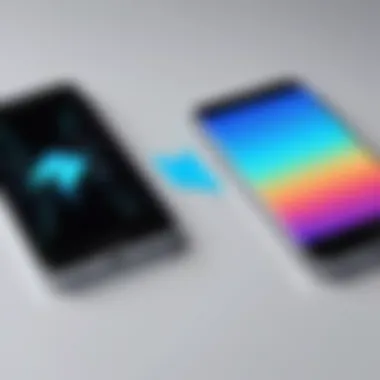
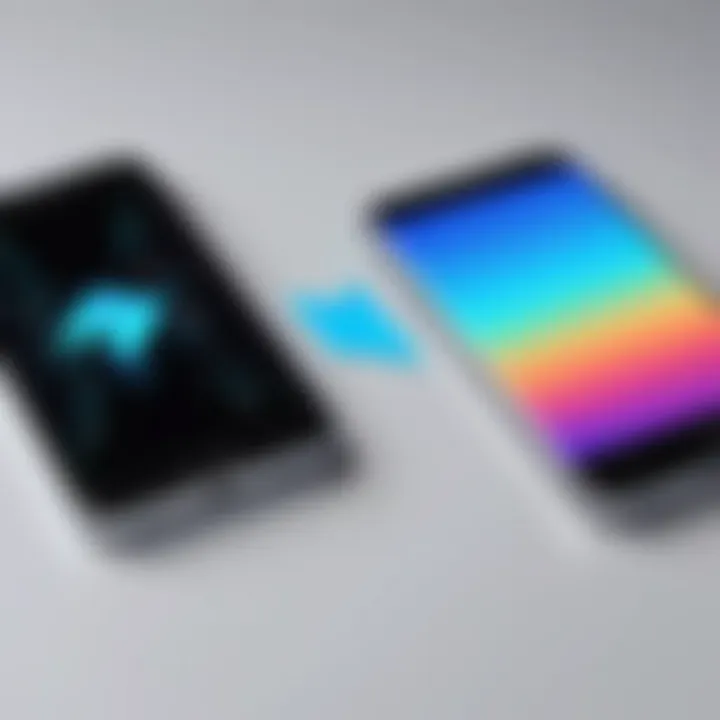
By ensuring the formats are compatible, you reduce chances for transfer errors and ensure that the images are viewable once they are on the iPhone.
Ensure Stable Connectivity
Stable connectivity is another crucial aspect of a successful transfer. This means that regardless of whether the transfer is done via Wi-Fi or Bluetooth, having a reliable connection ensures that the data moves smoothly. Poor connectivity can lead to incomplete transfers or even corrupt files. Here are tips to maintain connectivity during the transfer:
- Use a Strong Wi-Fi Network: If transferring through a cloud service or an app reliant on the internet, connect to a strong and stable Wi-Fi network to prevent interruptions.
- Avoid Large Transfers Over Mobile Data: Transferring large files over a mobile network can lead to slow speeds and possible dropouts. Use Wi-Fi instead whenever possible.
- Keep Devices Close Together: If using Bluetooth for the transfer, keep the Android and iPhone in close proximity to each other to minimize disruptions.
Following these tips not only enhances the likelihood of a successful transfer but also minimizes frustration by enabling the process to complete efficiently.
Troubleshooting Common Issues
When transferring pictures from an Android device to an iPhone post-setup, users often encounter hands-on issues that can hinder the process. Understanding these common problems is crucial; it not only alleviates frustration but also empowers users to troubleshoot effectively. Addressing these issues minimizes downtime and enhances the entire transfer experience. Moreover, resolving these kinds of problems ensures efficient data management, crucial for today's tech-savvy individuals.
Connection Problems
Connection problems are one of the primary hurdles one may face during the transfer process. Difficulty in establishing a connection between devices can stem from various sources, including incompatible settings, faulty cables, or even device software glitches. The first step in troubleshooting this issue involves checking the basics, such as whether both devices are adequately charged and have the necessary permissions activated for data sharing.
Here are some key points to consider when addressing connection problems:
- Verify Compatibility: Ensure that both devices are on a compatible version of software. Outdated operating systems may fail to detect each other properly.
- Check Cables: If you are transferring using a cable, inspect if the cable is functioning correctly and check for any visible damage.
- Network Stability: If the transfer relies on Wi-Fi, it is vital to ensure a stable connection. Fluctuations in network quality can halt the transfer and lead to incomplete data migration.
In some cases, a simple restart of either device can refresh the connection settings and resolve any temporary glitches. By being methodical and attentive, most connection problems can be rectified quickly.
File Transfer Errors
File transfer errors may arise during the actual migration phase. These types of errors could manifest as interruptions in the transfer process or complete failures, leading to frustration. Understanding the underlying causes can help users address these errors effectively.
Common causes of file transfer errors include:
- Unsupported File Formats: Some picture file formats may not be supported on the iPhone. Ensuring that the images are in common formats such as JPG or PNG can prevent this kind of error.
- Insufficient Storage: If the iPhone lacks enough storage space, it will reject incoming files. Users should check the available storage on their devices before initiating any transfer.
- Incomplete Data: Files may get corrupted during the transfer, resulting in missing or unrecognized pictures. Always ensure that the images are intact on the sending device before beginning any transfer procedure.
To mitigate such issues, users should consider employing reliable transfer methods or tools that specialize in cross-platform compatibility. Reviewing file types and sizes before beginning the transfer can also help streamline the process.
"Troubleshooting common issues ensures a smoother experience during data transfer, saving users time and frustration."
Post-Transfer Actions
After the transfer process of pictures from an Android device to an iPhone, it is essential to conduct certain actions to ensure optimal usage and organization of your newly migrated photos. These post-transfer actions not only facilitate user interaction with the iPhone but also help maintain the quality and integrity of the data. All these measures contribute significantly to effective data management, avoiding any unnecessary loss of information.
Organizing Photos on iPhone
Organizing photos on the iPhone is a critical step after the transfer. Photos can quickly become overwhelming if not properly sorted. A well-organized photo library enhances user experience and makes finding images much easier. The iPhone offers various tools to assist in this process. After the transfer:
- Use Albums: Create albums based on themes or events. For instance, you can have albums for vacations, family events, or milestones. This allows for easy navigation.
- Utilize the "Favorites" feature to mark cherished images. This highlights your most significant photos for quick access.
- Engage with the "People" feature to categorize photos of friends and family. This takes advantage of facial recognition technology.
Organizing photos in this way can make a huge difference in usability. Apple Photos allows efficient tagging and searching, which is beneficial when wanting to look for specific images or memories.
Backing Up Data
Backing up data after transferring pictures is a step that should not be overlooked. It is crucial to secure your digital memories against potential device loss, unforeseen damage, or unintentional deletion. The iPhone offers several backup options:
- iCloud: This is Apple's built-in cloud storage service. Setting up iCloud allows you to automatically back up your photos over Wi-Fi. You can also access your photos from any device that supports iCloud.
- iTunes: For those who prefer local backups, iTunes is an alternative. By connecting your iPhone to a computer with iTunes installed, you can create a manual backup of all photos and other important data.
- Other Cloud Services: Services like Google Drive or Dropbox provide additional backup options if you are looking for versatility in cloud storage.
"Backing up your data is not just a precaution, it is a commitment to preserving your life's moments."
Properly backing up your photos ensures that they are safe, while also freeing up storage on the device. This is especially helpful for users who might be working with limited storage capacity on their iPhones. Being proactive about backups will give peace of mind and safeguard the photos that matter the most.
End
The act of transferring pictures from an Android device to an iPhone after setup is not just a mere technical task; it signifies a broader journey of adapting to new technology while ensuring that cherished moments are preserved. The steps discussed throughout this article provide essential knowledge for anyone looking to make this transition without losing valuable data.
Summarizing Transfer Options
When considering how to move your photos, it's vital to recognize that different options cater to various user preferences and circumstances. These options include:
- Third-Party Applications: Tools like Shareit and Send Anywhere offer ease of use with powerful features that can quickly facilitate the transfer.
- Cloud Services: Platforms such as Google Drive create a seamless environment for backing up and moving files between devices, leveraging internet connectivity for efficient access.
- Manual Transfer: Utilizing a computer as a bridge between devices allows for greater control over file organization and compatibility, making it a preferred choice for some users.
By weighing the benefits and limitations of these methods, users can choose the most appropriate strategy that aligns with their needs and technical proficiency.
Encouraging Efficient Data Management
Once your photos are successfully transferred, it is crucial to instill effective data management habits to maintain organized digital spaces. Consider the following tips:
- Organize Photos Regularly: Group images in albums based on events, dates, or subjects. This makes it easier to locate specific photos in the future.
- Back Up Regularly: Utilize cloud services to create automatic backups, ensuring that photos are safe from device malfunctions or unexpected deletions.
- Remove Duplicates: Regularly scan for and delete duplicate images to save storage space on your iPhone.
- Utilize Compression Wisely: Understand when to compress files for sharing, but also know when to keep higher quality for personal archives.
By adopting these practices, users cultivate a productive digital lifestyle, enhancing the usability and enjoyment of their devices. An organized approach not only streamlines access but also reduces the stress associated with data management.



