A Comprehensive Guide to Free Roblox Installation
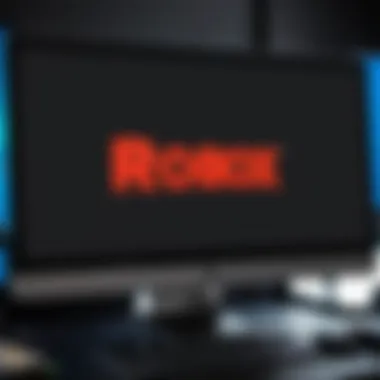
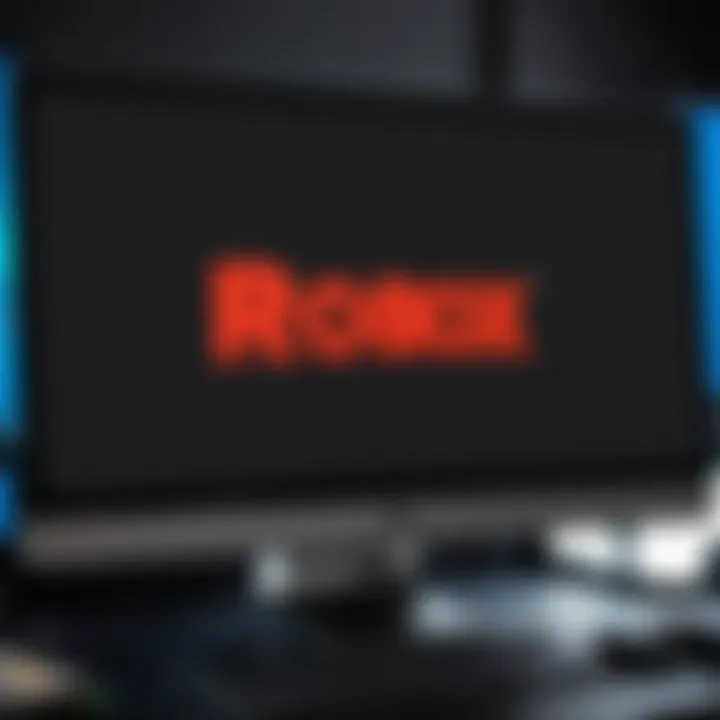
Intro
Roblox is a popular online platform that allows users to create, share, and play games. It caters to a vast audience, including children and teenagers, making it an appealing choice for those who enjoy interactive experiences. Installing Roblox is a straightforward process, yet variations exist across different devices. Understanding how to install it effectively ensures users can jump into their preferred gaming environments seamlessly.
This guide will illuminate the steps necessary for installing Roblox for free on various platforms. We will begin by providing an overview of the product itself, then delve into the essential performance factors. Lastly, we will cover troubleshooting and security considerations to enhance your installation experience.
Understanding Roblox and Its Popularity
Roblox is a platform that has gained remarkable traction among gamers and developers alike. Understanding its popularity is essential for anyone looking to join this virtual world. This sandbox environment allows users to create, share, and play a multitude of games. The blend of user-generated content and social interaction is a significant part of its appeal.
The Origins of Roblox
Roblox was launched in 2006 by David Baszucki and Erik Cassel. The platform began as a simple idea that allowed users to construct their own games using a programming language called Lua. Over the years, Roblox has transformed from a niche platform to a global phenomenon, attracting millions of players each month. Its appeal lies in its ability to let users be creators, offering tools that are accessible even for those who are new to game design. This democratization of game development has set Roblox apart from other gaming platforms.
Key Features of Roblox
Roblox offers key features that enhance the user experience. These include:
- User-Generated Content: The vast majority of games on Roblox are created by its users. This results in a diverse range of gaming experiences.
- Cross-Platform Compatibility: Players can access Roblox on various devices, including PC, Mac, smartphones, and consoles. This flexibility makes it easy to join friends regardless of the device used.
- Customization Options: Users can personalize their avatar and experience through purchasable items, adding uniqueness to their profiles.
- Community Features: Roblox includes social functionalities, enabling players to connect, collaborate, and share their creations, fostering a sense of community.
These features contribute to its growing popularity among various age groups, making it not just a game, but a social platform as well.
User Engagement and Community Building
The community aspect of Roblox is a pivotal factor in its success. Players are not just consumers; they actively participate in the environment. This engagement is encouraged through events, challenges, and the ability to communicate with others while playing. Roblox provides a forum for players to express their creativity and learn from each other.
Moreover, the presence of developers allows for continuous updates and new content, keeping the gaming experience fresh. As devs create games that cater to current trends, players feel more invested in the platform. The combination of community and user-generated content creates a dynamic that is difficult to replicate, which is a primary driver of Roblox's enduring popularity.
System Requirements for Roblox
Understanding the system requirements is crucial for a smooth Roblox experience. These requirements ensure that the software runs efficiently on your device. Without meeting the minimum specifications, users may face performance issues, game crashes, or inability to launch the application altogether. Therefore, checking these requirements before installation can save a lot of time and frustration.
Minimum Requirements for Windows
To run Roblox on a Windows PC, certain hardware and software criteria must be satisfied. Here are the key minimum requirements:
- Operating System: Windows 7, Windows 8/8.1, or Windows 10.
- Processor: At least an Intel Core i5 or equivalent processor.
- RAM: A minimum of 4 GB is necessary. More memory can lead to better performance.
- Graphics Card: DirectX 9 compatible graphics card or better is required; cards like NVIDIA GeForce 760 or AMD Radeon 7850 are good examples.
- Browser: Latest versions of Chrome, Firefox, or Edge for best results.
These specifications provide a baseline to ensure that users can run Roblox smoothly, contributing to an enjoyable gaming experience.
Minimum Requirements for Mac
For Mac users, satisfying the installation prerequisites is slightly different. Here are the requirements you need to fulfill to install and run Roblox:
- Operating System: macOS version 10.11 (El Capitan) or later is preferred.
- Processor: Any recent 64-bit Intel or Apple Silicon processor will work.
- RAM: At least 4 GB of RAM is needed.
- Graphics: A graphics card that supports OpenGL 2.0 or later is required. Integrated graphics will suffice, but dedicated graphics will enhance performance.
- Browser: Safari, Chrome, or Firefox are recommended for an optimal experience.
Having these specifications ensures you can explore Roblox without interruptions due to hardware limitations.
Mobile Device Requirements
Roblox's mobile version is equally popular. Whether you are using an iOS or an Android device, specific requirements must be met for usability. Here’s what you should keep in mind:
- Operating System: For iOS, devices should run at least iOS 11 or later. For Android users, Android 5.0 (Lollipop) is the minimum requirement.
- Device: iPhone SE or later, iPad 5th generation or later for iOS devices. Android devices must have similar capabilities.
- RAM: A minimum of 2 GB of RAM is recommended. More memory allows for better loading times.
- Storage: Ensure that you have at least 200 MB of free space, though more storage will allow for better game performance and updates.
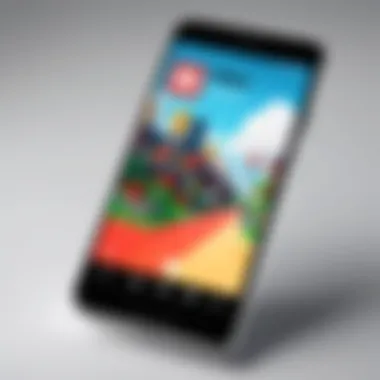

In summary, confirming compatibility with these requirements prior to downloading Roblox is essential. This guide enables better preparation and enhances the overall gaming experience.
Downloading Roblox: A Step-by-Step Process
The process of downloading Roblox is vital for anyone looking to engage with its expansive gaming environment. Ensuring a smooth download experience is essential to avoid any potential frustrations. This section outlines the importance of understanding the steps involved in downloading and how each platform offers a slightly different process. It also discusses the benefits of completing these steps accurately, which can lead to an enjoyable and seamless gaming experience once installed.
Downloading on Windows Devices
To download Roblox on a Windows device, the first step is to visit the official Roblox website at roblox.com. Here, users can find a prominent download button inviting them to start the process. Click on the button, and a small file, RobloxPlayer.exe, will be downloaded to your computer.
After the file download is complete, open it to initiate the installation process. If prompted by a User Account Control window, it is necessary to confirm by selecting Yes. Once started, the Roblox installer will guide you through the installation. The installer might take a short time, depending on your system specifications and internet connection strength. After installation, Roblox will automatically launch, allowing for immediate access to the game library.
Key Considerations:
- Ensure your internet connection is stable during the download.
- Keep your Windows system updated to avoid compatibility issues.
Downloading on macOS
Downloading Roblox on macOS is a straightforward process. Start by navigating to the Roblox website at roblox.com. Similar to Windows, you will find the download button prominently displayed. Upon clicking it, the installation file, Roblox.dmg, will download to your system.
Open the downloaded file, which will mount a disk image on your desktop. Simply drag the Roblox icon to your Applications folder. Eject the disk image after the transfer is complete. To launch Roblox, navigate to the Applications folder and double-click the Roblox icon. Upon first launch, macOS may require you to confirm permissions.
Important Notes:
- Ensure macOS is running a version compatible with Roblox.
- Free up some disk space if needed before installation.
Downloading on Mobile Devices
Downloading Roblox on mobile devices is quite simple. For iOS users, head to the Apple App Store and search for “Roblox.” Tap on the Get button to start the download. For Android users, visit the Google Play Store and search for “Roblox.” A tap on Install initiates the process. This method ensures that you are downloading the official Roblox application and not a third-party version.
Once the download completes, find the app on your home screen. Tap to open it and log into your account or create a new one to start playing. Make sure your mobile device has enough storage available before the download.
Additional Tips:
- Keep your mobile operating system updated for optimal performance with the app.
- Monitor data usage when downloading over mobile networks.
Downloading on Consoles
To download Roblox on consoles like Xbox, the approach is slightly different. Start by turning on your Xbox and signing into the appropriate account. Navigate to the Microsoft Store and search for “Roblox.” Once located, select it and choose Get to begin downloading.
The installation process will automatically begin once the download completes. After installation, you can find Roblox in your game library. Ensure your Xbox is connected to the internet for a successful download.
Things to Remember:
- Regularly check for system updates on your console to support Roblox.
- Create an Xbox account if you do not already have one, as this is required to access downloaded games.
“Downloading Roblox is the first step towards immersing yourself in its interactive world, full of creativity and social interaction.”
By following these steps carefully, users can effectively download Roblox on their preferred platform. This ensures readiness for installation and enhances the overall gaming experience.
Installing Roblox: Procedures Based on Platform
Installing Roblox across different platforms requires tailored steps that ensure a smooth installation experience. Each platform—Windows, macOS, iOS, Android, and Xbox—has unique methods of installation. Understanding these procedures is essential not just for technical success but also for optimizing gameplay. By following the specific installation steps for your device, users can minimize frustration and maximize their anticipation for immersive gameplay. Let's break down the installation processes for each platform.
Installation on Windows


Installing Roblox on a Windows device is a straightforward process. First, ensure that your system meets the minimum requirements, which include a modern processor, at least 1 GB of RAM, and a reliable internet connection. Visit the Roblox website to initiate the download. Click on the "Play" button of any game, which will prompt the download of the Roblox player.
After the download is complete, locate the installer in your Downloads folder and double-click on it. Follow the on-screen instructions to finish the installation process. Completion of the installation means you’re ready to start exploring the vast world of Roblox. If you encounter any installation issues, checking your system specifications or looking for updates can often resolve the problem.
Installation on macOS
For Mac users, the installation of Roblox is similarly uncomplicated but requires adherence to specific instructions. Start by verifying that your macOS version is compatible with Roblox, ideally using a version from OS X Yosemite 10.10 or later.
Navigate to the Roblox website and select any game to download the installer. Once the file is downloaded, it’s usually located in your Downloads folder. You may need to grant permission for the application to run by navigating to "System Preferences" and then to "Security & Privacy". Click on the "Open Anyway" button associated with Roblox. Follow the prompts closely until the installation is finished, and you can launch the game from your Applications folder.
Installation on iOS and Android
For mobile devices, Roblox can be installed directly from the respective app stores. If you are using an iOS device, go to the Apple App Store. For Android users, the Google Play Store is your destination. In either store, search for "Roblox" and click the download button. Installing the app is quick and does not require complex procedures. Ensure your device has sufficient storage space to accommodate the installation.
After installation, launch the app and log in using your account or create a new one if needed. This mobile version of Roblox provides a variety of functionalities akin to desktop, allowing users to enjoy games anywhere they choose.
Installation on Xbox
Installing Roblox on an Xbox console involves a few steps but remains user-friendly. Begin by powering on your Xbox and navigating to the Microsoft Store. In the search bar, type "Roblox". Upon locating the application, click on it to begin the installation. Ensure that your console is updated to the latest software to avoid compatibility issues.
Once the download is complete, the game icon will appear on your home screen ready for use. Sign in with your Roblox account or create a new one, and you can start gaming immediately. Xbox provides an engaging way to interact with Roblox, adding a new layer to the gaming experience.
Troubleshooting Installation Issues
When installing Roblox, users may encounter various challenges that could hinder their experience. A clear understanding of troubleshooting installation issues is critical for a smooth setup and usage. Recognizing common problems and their solutions will enable users to minimize frustration. This section elaborates on potential errors and conflicts that often surface during installation and gives guidance on how to tackle these issues efficiently.
Common Installation Errors
Several common installation errors may arise when attempting to set up Roblox. Understanding these errors and their implications can help users react swiftly. Some of the frequent installation problems include:
- Corrupted Download: Sometimes, the file may not download correctly, resulting in a defect during installation. A corrupted file can prevent the application from functioning properly or not install at all.
- Insufficient Disk Space: Users need to ensure their device has enough disk space available. If the installation file does not have enough room to expand, the installation will fail.
- Incompatible Systems: Each platform has specific requirements. If the system does not meet these requirements, users will encounter errors.
Fixing these errors often requires re-downloading the installation files or ensuring compatibility. Users should always verify system requirements before beginning installation to make the process easier.
Antivirus Conflicts and Solutions
Antivirus software is essential for protecting devices, but sometimes it can conflict with installations. When users try to install Roblox, their antivirus may misidentify the application as a potential threat and block the installation. This can create unnecessary barriers. Here are some recommended approaches to address this concern:
- Temporary Disable Antivirus: If safe of course, users may choose to temporarily disable their antivirus software during installation. This allows Roblox to install without interruptions.
- Create Exceptions: Users should consider setting exceptions in their antivirus software for Roblox. This way, the software will not interfere with installation in the future.
- Check Antivirus Logs: Reviewing logs can provide insights into what triggered the antivirus software. Adjusting settings based on this information can prevent future conflicts.
Connectivity Issues During Download
Reliable internet connectivity plays a crucial role during the Roblox downloading process. Several connectivity issues may arise that can disrupt the download, such as:
- Slow Internet Speeds: Users with slow internet connections may experience long download times or interruptions that can cause errors.
- Networking Equipment Malfunctions: Problems with routers or modems can lead to unstable connections. Rebooting these devices is often a simple but effective solution.
- Firewall Settings: Sometimes, firewall settings can block downloads. Users should check if their firewall might be hindering the Roblox download and adjust accordingly.
Diagnosing connectivity issues can involve checking network settings, resetting the internet connection, or contacting service providers. This ensures users obtain a flawless experience from the start.
"Understanding potential troubleshooting issues is key to a seamless Roblox installation experience."
By being proactive and informed about these common issues, users can navigate the installation of Roblox efficiently.
Security Considerations When Installing Roblox
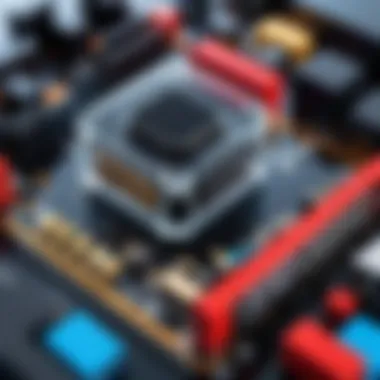
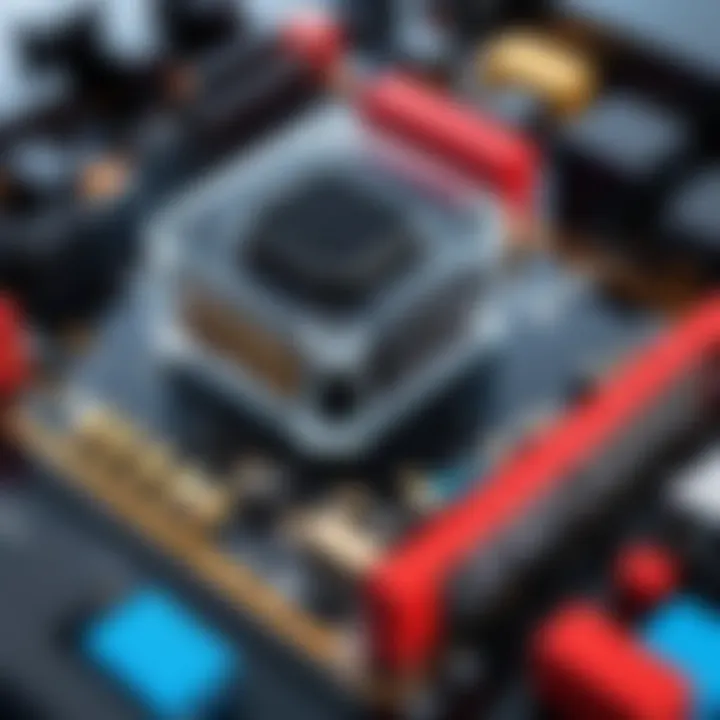
When it comes to installing Roblox, security should be a top priority for every user. Understanding the various security aspects can enhance your gaming experience and protect your personal information. This section will explore important elements to consider, benefits of maintaining good security practices, and give insight into the potential risks involved with the installation of Roblox.
Understanding Permissions Required by Roblox
Roblox requires certain permissions to function correctly. These permissions allow the app to access specific features of your device, enhancing user experience. Users may need to grant access to the microphone, camera, or storage, depending on the functionality they want to utilize. It’s crucial to know what you are consenting to. Review the permissions before installation carefully. Doing this can minimize potential security risks. The detailed permission list can be typically found on the official Roblox website.
Maintaining Account Security
Keeping your Roblox account secure is essential. This platform, like many others, can attract malicious attempts to infiltrate accounts. Therefore, implementing strong passwords is vital. Opt for a combination of letters, numbers, and special characters, at least 12 characters long. Moreover, enabling two-factor authentication can add an extra layer of security. This requires you to verify your identity through a secondary method, like an SMS or email, each time you log in. Regularly reviewing account activity could also help identify suspicious behavior early, allowing users to take prompt action.
Recognizing Safe Download Sources
When it comes to downloading Roblox, it can be tempting to seek shortcuts. However, it is crucial to recognize safe and legitimate sources. The safest way to download the game is through the official Roblox website or verified app stores such as the Apple App Store or Google Play Store. Avoid third-party sites. They often host files that can contain malware or harmful programs. A general guideline includes checking reviews and ratings of the source site. Use reputable forums like Reddit for discussions about safe install options. This proactive approach can prevent unwanted security issues and ensure a smoother gaming experience.
Stay cautious; your safety online starts with informed choices. Always download from trustworthy sites only!
By remaining aware of these security considerations, you can protect your gaming experience on Roblox. Prioritizing permissions management, care in account security, and ensuring legitimate downloads will enable you to focus on the excitement of gameplay without the burdens of security concerns.
Post-Installation: Getting Started with Roblox
After successfully installing Roblox, the next crucial phase is getting acquainted with the platform. This section guides users through the initial steps necessary to begin their journey in Roblox. Understanding how to create an account, navigate the interface, and discover games is vital. These activities shape the user's experience and help them to fully engage with the Roblox community.
Creating Your Roblox Account
To unlock all the features of Roblox, a user must create an account. The process is straightforward:
- Visit the official Roblox website.
- Click on the Sign Up button located prominently on the homepage.
- Fill out the registration form by providing basic information such as username, password, and date of birth. It’s essential to choose a unique username as this will represent your identity in the game.
- Agree to the terms of service after reading them.
- Once completed, click on the Sign Up button to finalize your registration.
Creating an account also enables users to save their progress, customize their avatars, and engage with friends online. It facilitates a more personalized gaming experience. As a note, ensure that your password is strong and secure to protect your account against unauthorized access.
Exploring the Roblox Interface
Once the account is created, users can log in and explore the Roblox interface. This interface is user-friendly and designed to enhance accessibility:
- Home Page: This is the central hub where users can see popular games, their friends' activities, and recommended content.
- Navigation Bar: Users can easily switch between different sections such as games, friends, and their profile.
- Profile: Here, users can manage their settings, customize their avatars, and view their gaming achievements.
Viewing the home page, users can categorize games by genres like action, adventure, role-playing, and others. This organized layout simplifies the process of discovering new and trending games.
"Roblox provides an expansive universe that fosters creativity and collaboration."
Finding and Joining Games on Roblox
After getting comfortable with the interface, the next step is actually engaging with games. To find and join games, follow these steps:
- From the Home Page, browse different categories or use the search bar to find a specific game.
- Click on a game that intrigues you to see its details, including a brief description, player ratings, and screenshots.
- If you are ready to play, hit the Play button.
Joining games is often a quick process. Some games may require users to form teams or connect with friends, adding a social dimension to gameplay. There is a vast collection of user-generated games, ranging from simple obstacle courses to complex simulations. This variety ensures that almost every user can find something that interests them.
In summary, post-installation is where users turn their setup into an interactive and engaging experience. Creating an account, understanding the interface, and finding games are fundamental steps that foster a deeper appreciation of Roblox. Proper navigation at this stage can lead to countless hours of enjoyment.
Ending: Navigating the World of Roblox
In the realm of online gaming, Roblox stands out as a multifaceted platform offering vast possibilities. This article encapsulates the process of installing Roblox, from understanding its core features to troubleshooting potential issues during installation. By navigating through the essential steps outlined in this guide, users can easily access an expansive universe where creativity flourishes.
A significant advantage of Roblox is its accessibility across multiple platforms. Users can seamlessly transition between devices, whether on Windows, macOS, iOS, Android, or consoles such as Xbox. This flexibility ensures that players can engage with the Roblox community in a way that suits their preferences.
Roblox encourages creativity and collaboration. Once the installation is complete, new users can create their own games and experiences, or explore the creations of others. This interaction fosters not just gameplay but also a vibrant community spirit where collaboration is key. Users should take advantage of the social features available, including friends lists and multiplayer games, for the full Roblox experience.
Moreover, understanding security considerations is crucial. As players connect and interact with others globally, securing personal data and ensuring safe gaming environments should remain a priority. By following the security tips mentioned earlier in this article, users can minimize risks while maximizing enjoyment.
In summary, navigating the world of Roblox involves more than just installation; it's a stepping stone into a community driven by creativity and interaction. Engaging with Roblox not only offers entertainment but provides learning opportunities as well. Whether you are a new user or a seasoned player, the steps outlined in this article will assist you in embarking on or continuing your journey in the diverse Roblox universe.



