Creating Custom Alarms on iPhone: A Comprehensive Guide
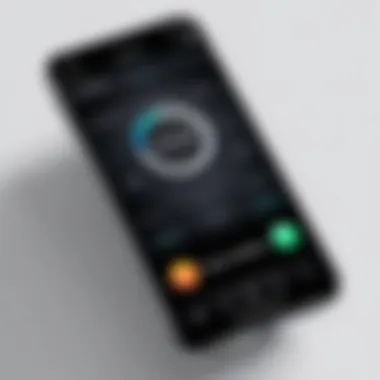
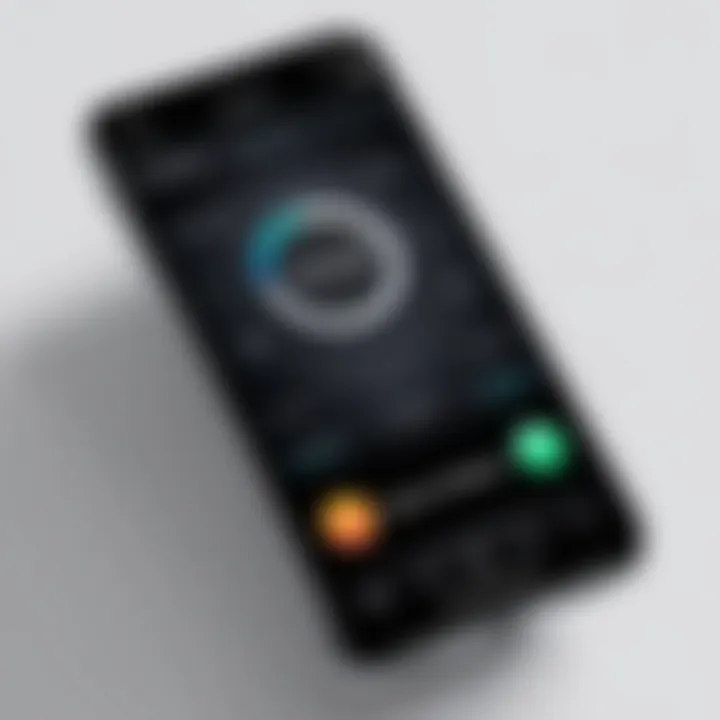
Intro
In today’s fast-paced world, managing time effectively is crucial. Alarms serve not only as wake-up calls but also as reminders for essential tasks throughout the day. With the iPhone's Clock app, users have the flexibility to create and customize alarms that cater to their specific needs. This guide explores the various features of the app, providing step-by-step instructions to help users craft alarms that resonate with their personal preferences.
Creating a personalized alarm can enhance your daily routine, further improving productivity and ensuring you never miss an important event. In this guide, we will delve into setting unique alarm tones, exploring advanced options for alarm management, and understanding how to tailor these features to fit your lifestyle.
Product Overview
The Clock app on the iPhone is built with several features that make it easy for users to manage their alarms with precision. The app is a versatile tool that extends beyond standard alarm functions.
Key Features
- Custom Sounds: Users can select from a variety of built-in tones or choose songs from their Apple Music library.
- Repeat Options: Set alarms to repeat on designated days of the week to fit a user’s schedule.
- Snooze Functionality: Easily dismiss alarms with the option to snooze for additional minutes, allowing more time for rest.
- Vibration Settings: For those who prefer not to disturb others, the vibration feature can be used complementary to sound alarms.
Specifications
The Clock app integrates seamlessly with iOS, requiring only minimal storage space and low power usage. It operates efficiently by retrieving necessary resources from the device without a heavy load on the CPU.
Performance Analysis
Speed and Efficiency
Setting an alarm in the Clock app is a straightforward task. Upon opening the app, users can quickly access the alarm section. The user interface is intuitive, allowing for speedier interaction. Adjustments and modifications to alarms, such as changing tones or setting repeat days, reflect immediate changes, ensuring that users have the most up-to-date information.
Battery Life
The Clock app is designed to have a minimal impact on battery life. Alarms can be set even when the device is inactive or in sleep mode. This efficiency allows users to maintain their iPhone’s battery life without compromise, making sure alarms will still function without draining the battery excessively.
"Alarms are a crucial part of daily management, creating custom settings enhances personal engagement with time management."
Setting Custom Alarms
To create custom alarms on your iPhone, follow these steps:
- Open the Clock app on your iPhone.
- Tap on the Alarm tab at the bottom.
- Select Add Alarm (the plus icon).
- Set the time for your alarm.
- Customize the label and select your preferred sound.
- Choose to snooze if desired and tap Save.
The ability to modify these settings allows users to create specific alarms that enhance functionality and cater to their unique routines.
Exploring the options available can lead to a more effective use of alarms, from waking up in the morning to reminders about appointments. The iPhone's intuitive design ensures anyone, regardless of technical skills, can master these features with ease.
Understanding the Clock App
The Clock app on iPhone serves as more than just a mere timekeeping tool. It integrates various functionalities that cater to the everyday needs of users. As an essential part of the iOS ecosystem, this app enables users to manage alarms, timers, stopwatches, and the world clock. In the context of creating custom alarms, understanding this app is crucial.
Knowing the features of the Clock app allows users to optimize their alarm settings. It offers distinct functionalities such as labeling alarms for easy identification or customizing alarm tones to enhance the user experience. Mastering the components of the Clock app unlocks additional benefits. For instance, users can set multiple alarms for different purposes, ensuring that they stay organized throughout the day. Moreover, this is not just beneficial for waking up; it can help manage activities, reminders, and routines effectively.
Importantly, the ease of access and user-friendly interface of the Clock app can amplify productivity and efficiency. Users can quickly navigate through the app to manage their alarms without hassle.
Overview of Features
The Clock app comes equipped with several notable features:
- Alarm: Users can create multiple alarms, each customizable to fit individual preferences, including tones and repeat settings.
- Timer: This feature is useful for cooking, exercises, or any activity requiring precise duration management.
- Stopwatch: This allows users to measure elapsed time accurately, which is helpful for various activities, from sports to work tasks.
- World Clock: Users can track time in different time zones, supporting global communication and coordination.
Each of these features contributes to the app’s versatility, making it a valuable assistant in daily life.
Importance of Custom Alarms
Custom alarms hold significant importance due to their ability to tailor the waking experience. A standard alarm tone might prove ineffective for some individuals, leading to difficulty in waking up. Customization enhances discipline by matching the alarm tone to the user's taste, thus improving the likelihood of waking up in response to the alarm.
Furthermore, the ability to set repeat alarms can help establish routines. Individuals who have specific schedules—be it for work, workouts, or medication need this feature for consistency. Alarms can be labeled descriptively to remind users of their purpose.
Overall, custom alarms enrich the user experience on iPhone. They offer flexibility that aligns with the varied lifestyles of users, contributing to time management and productivity.
Setting Up Your First Alarm
Setting up an alarm is more than just a routine task; it is often a daily necessity. This section outlines the essential steps to create your first alarm on an iPhone. Knowing how to set up an alarm correctly can ensure you wake up on time, help in managing your day, and provide a sense of discipline. The iPhone’s Clock app offers a user-friendly interface and customization options, making it easier to tailor alarms to fit your schedule.
Accessing the Alarm Section
To begin, you need to access the alarm section of the Clock app. Here are the steps:
- Open the Clock app on your iPhone. You can find it on the home screen or by swiping down and searching for it.
- Once the app is open, navigate to the bottom of the screen, where you will see several options: World Clock, Alarm, Stopwatch, and Timer.
- Tap on Alarm. This section displays any alarms you have already set, as well as options to create new ones.
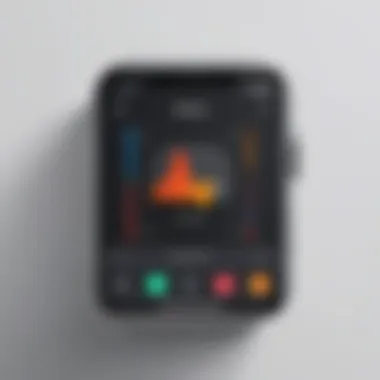

This easy access is crucial as it sets the stage for effective alarm management. If you have not set any alarms yet, this screen will be relatively empty, but you can easily start adding your new alarms here.
Creating a New Alarm
Creating a new alarm is straightforward and involves a few simple actions. It is essential to pay attention to the details during this process to ensure your alarm meets your needs. Here’s how to create one:
- In the Alarm tab, look for a large + symbol or Add Alarm button, usually located in the top right corner.
- Once you tap on that, you will be presented with options to set up your alarm. First, you will select the desired time by scrolling through the hour and minute wheels until you reach the correct time.
- After selecting the time, tap on the AM/PM switch to ensure you choose the correct designation for daytime or nighttime.
- You will also see additional settings, including:
- Once satisfied with your selections, tap on Save in the top right corner to set your new alarm.
- Repeat: Customize how often you want the alarm to sound, such as daily or on specific weekdays.
- Label: Provide a descriptive label for your alarm to remember what it is for when it goes off.
- Sound: Choose your preferred ringtone or tone for the alarm to create a pleasant or motivating wake-up experience. The options range from standard tones to music available on your device.
- Snooze: Toggle this option on or off to decide if you want to have a snooze option available.
Setting your first alarm can make a significant difference in your daily routine. With the Clock app's intuitive features, you can establish a wake-up time that encourages productivity or personal routines.
By following these straightforward steps, you can harness the capabilities of your iPhone to create an effective alarm system. This foundational knowledge allows you to build upon more advanced customization and features as you become more familiar with the app.
Choosing the Alarm Time
Selecting the right alarm time is crucial in the custom alarm creation process on your iPhone. It is not just a matter of picking a time; it affects your daily routine, productivity, and even your sleep cycle. Getting this aspect right means you start your day as you intend and sets the tone for what follows.
When you aim to wake up at a specific time, consider not only the time itself but also your activities that follow. For example, allowing enough time for morning tasks, whether it’s a workout, breakfast, or simply some quiet time can be beneficial. Knowing your schedule helps you set alarms effectively and ensures you make the most of your day.
Selecting the Hour and Minute
To set an alarm time on your iPhone involves a few straightforward steps. Start by accessing the Clock app and then navigating to the Alarms section. Here, you will find an option to add a new alarm. You can tap the '+' icon to begin this process.
In this interface, you will see options to select the hour and minute. It is essential to be precise. Use the scroll wheels to choose your desired time. You can tap on them and turn them to set exactly when you want your alarm to go off. Keep in mind, if you’re setting an alarm for AM or PM, it can be helpful for early risers or those who work late shifts to switch between these modes easily.
Another tip is to strategically place your alarms for the days when you have something important to do. In this way, you can avoid oversleeping or missing critical appointments.
Setting the Repeat Options
For those with a consistent schedule, having an alarm repeat can be a useful feature. When you set a custom alarm, you may find a 'Repeat' option within the settings. You can choose to repeat your alarm daily, on weekdays, or only on specific days like weekends.
Using this feature allows for seamless integration into your daily or weekly routine. When utilized properly, the repeat function helps in maintaining good habits. For instance, if you wake up early every weekday for work, setting this alarm to repeat can ensure that you are reminded each morning without having to set a new alarm each time.
In contrast, if you require flexibility, you may prefer to toggle the repeat option off. This ensures you only get alerted when you need it, catering to changes in your schedules without unnecessary disturbances.
Customizing Alarm Tones
Customizing alarm tones is a pivotal aspect of making the alarm feature on your iPhone uniquely yours. Choosing a personalized alarm tone can significantly impact your waking experience. For many, this is the first sound they hear in the morning, and having an enjoyable or motivating tone can set a positive tone for the day ahead. It facilitates a smoother transition from sleep to wakefulness. Moreover, distinct tones can help differentiate alarms, preventing confusion if you set multiple alarms for various reasons.
One must consider the emotional response evoked by different sounds. Some individuals may reconnect with fond memories through specific melodies, while others might prefer sounds that stimulate alertness. It’s essential to choose tones that align with personal preferences and daily rhythms, which adds a layer of customization to your routine.
Exploring Default Tones
The default tones available on the iPhone are well-curated to cater to a wide range of preferences. From soothing sounds to more invigorating notifications, these tones serve different purposes. Users can explore options like “Radar,” which is a gentle yet compelling tone, or “Beacon,” which is more assertive. Understanding these tones can assist in making an informed choice.
You can find the default tones by navigating to the Alarm section in the Clock app and picking an alarm. Each tone has a unique sound profile designed to help you wake up effectively. Testing each sound before deciding is advisable—and often enjoyable—to ensure it resonates well with you.
Importing Custom Ringtones
Importing custom ringtones expands the horizon of personalization even further. Users who wish to elevate their experience can utilize their favorite songs or sounds. This process is facilitated by iTunes or third-party apps. To import a custom ringtone, one generally needs to:
- Create or Download a Ringtone: Select a sound clip that you desire to use as your alarm tone.
- Use iTunes or GarageBand: For creating ringtones, use software like GarageBand or iTunes to convert songs into ringtone format.
- Sync to Your iPhone: Once created, sync the new ringtone to your iPhone via iTunes.
With a custom tone, the user can have a truly unique alarm experience. It adds personal significance to the waking moment, making each day feel distinct.
Using Apple Music for Alarms
For Apple Music subscribers, integrating music tracks into alarm settings is a valuable feature. This allows an extensive library of songs to accompany your mornings. To use Apple Music for alarms, follow these steps:
- Open the Clock App: Access the alarm you want to customize.
- Select Sound: From the alarm settings, choose 'Pick a song.'
- Browse Apple Music Library: Choose a track that speaks to you.
This feature not only enhances the personalization aspect of setting alarms but also enriches the overall waking experience. Starting the day with a favored song can foster motivation and positivity. However, it is crucial to select a song with a crescendo or a notable build-up, preventing abrupt awakenings from quieter songs.
Having a unique alarm tone can change your waking experience and contribute positively to your daily routine.
Ultimately, the right alarm tone can be the difference between a jarring awakening and a pleasant start to the day. Whether it's from the default options, a beloved ringtone, or a favored track from Apple Music, customizing your alarm tone offers significant benefits, empowering users to shape their morning experiences.
Adjusting Alarm Volume and Vibration Settings
Adjusting alarm volume and vibration settings is a crucial part of personalizing your alarm experience on your iPhone. It ensures that you wake up not just on time, but in a manner that suits your preferences and lifestyle. A well-set alarm should be loud enough to wake you, yet not so jarring that it causes unnecessary stress. Vibration settings also play a key role, especially for those who prefer a more subtle wake-up call or those who may have hearing difficulties. Understanding how to adjust these elements will enhance the functionality of your alarms, making sure they are reliable and tailored to your daily routine.
Managing Volume Levels
Volume levels must be tailored to suit individual needs. On your iPhone, the alarm volume is linked to the Ringer and Alerts settings, distinct from media volume. This means that while you may enjoy listening to your music at a certain level, your alarm might require a different setting.
To adjust your alarm volume:
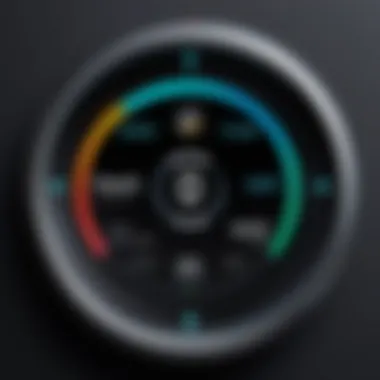
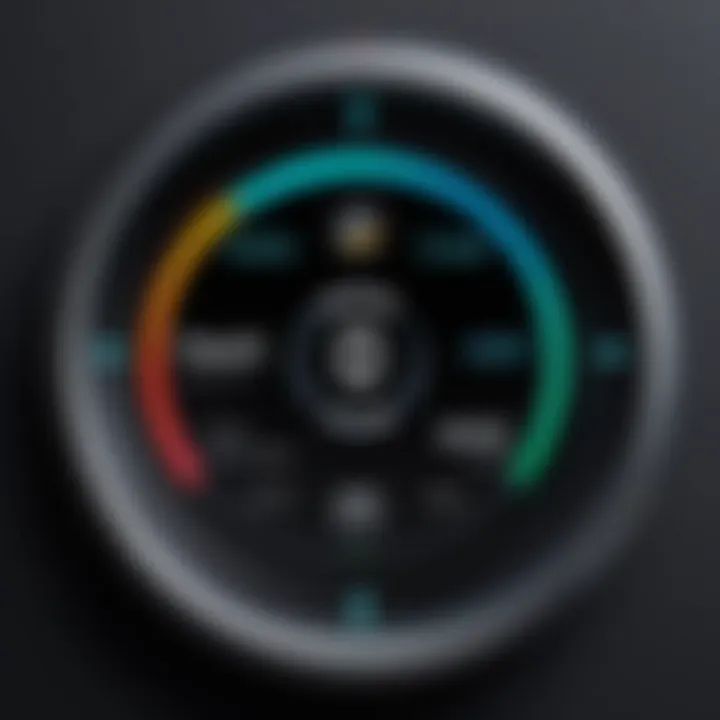
- Open Settings on your iPhone.
- Select Sounds & Haptics.
- Under the Ringer and Alerts section, adjust the slider to set your preferred volume.
Make sure to test the alarm after adjusting the volume. It’s recommended to set an alarm temporarily to ensure it is effective. Remember that if your phone is on silent or Do Not Disturb mode, alarms will still sound, but with reduced effectiveness regarding vibration settings, as these may vary during these modes. Adjusting the volume periodically, especially during seasonal changes in your routine, can ensure you are always effectively greeted by your alarm.
Setting Vibration Patterns
Vibration patterns offer another layer to how alarms can wake you up. Especially for individuals who might find loud sounds distressing, setting a vibration pattern can be critical. The iPhone allows users to create personalized vibration settings that suit their preferences.
To set a vibration pattern for your alarm:
- Go to Settings.
- Tap on Sounds & Haptics.
- Tap on Ringtone or Text Tone. You can then scroll to select Vibration at the top.
There are pre-set vibration patterns available, or you can create a custom one by tapping Create New Vibration. This way, you can establish a waking method that feels comfortable yet effective. Remember to test the vibration and volume together, as both elements should work in unison to create a wake-up experience that truly fits your needs.
Labeling Your Alarms
Labeling alarms on your iPhone serves a critical role in personalizing your experience with the device. A well-chosen label can transform an ordinary alert into something meaningful. Without descriptive labels, it can be challenging to recall the purpose of an alarm among several others. Especially for those who have diverse schedules, labels provide clarity.
Using specific labels helps in identifying alarms quickly, scheduled for different purposes such as reminders for medication, meetings, or wake-up calls. When you tap through your alarms, a descriptive title can save time and reduce frustration. Additionally, it helps you stay organized. In a busy world, an alarm that reads "Doctor Appointment" is much clearer than just being labeled "Alarm 1".
Adding Descriptive Labels
Labels should be straightforward yet descriptive. They should encapsulate the essence of the alarm. Adding descriptive labels fosters better organization in your daily life. Consider using personalized labels that represent the nature or urgency of the alert.
Here are few tips to come up with effective labels:
- Be Concise: Keep labels brief yet informative. Instead of "Birthday Party at 7 PM", consider "Birthday 7 PM".
- Use Keywords: Keywords help in quickly identifying alarms. For example, use "Workout" instead of just "Alarm 2".
- Consistent Format: Stick to a specific format that you will use for all alarms to maintain uniformity.
By labeling effectively, you ensure that your alarms serve their purpose without any added confusion.
Organizing Alarms with Labels
Organizing alarms using well-defined labels allows for enhanced management. This is especially crucial for users with packed schedules. If alarms are labeled thoughtfully, adjusting or deleting them becomes a more straightforward task. Consider grouping alarms by categories.
Some practical ways to organize alarms with labels include:
- Work vs Personal: Separate work-related alarms from personal ones. Example: label a work-related alarm as "Team Meeting" and a personal alarm as "Grocery Shopping".
- Time-Sensitive Labels: Use time-sensitive labels for alarms that require urgent attention. Labels like "Pay Bills - Due tonight" can be very effective.
- Daily Routine: Maintain a daily routine through categorization. For instance, label morning alarms for exercises as "Morning Yoga" or "Daily Run".
Ultimately, labeling adds significant value to the alarm feature on an iPhone. It not only makes alarms easier to navigate but also enhances the overall functionality of the clock app.
Keywords like "Alarm Management" and "Custom Alarm Labels" can significantly boost your search visibility against generic terms.
Managing Your Alarms
The management of your alarms plays a crucial role in ensuring that your alarms serve their intended purpose effectively. Alarms can become cluttered over time with numerous settings, especially if you customize a variety of them for different days or tasks. A clear approach to managing alarms simplifies your daily routine and helps you avoid potential oversights.
Organizing and maintaining your alarms allows for better time management and can enhance your productivity. You'll find that the more streamlined your alarm system is, the less confusion you will face when it's time to wake up or remind yourself of important tasks. Being able to quickly edit or delete alarms also means you can adjust your schedule with minimal effort.
Consider these benefits of managing your alarms:
- Efficiency: Easy access to relevant alarms ensures timely reminders.
- Clarity: A well-organized list prevents miscommunication and confusion about scheduled tasks or wake times.
- Flexibility: Adjusting alarms to match changing schedules is seamless when alarms are well-managed.
Ultimately, actively managing your alarms can lead to a more structured day, ensuring you stay on top of tasks and obligations.
Editing Existing Alarms
Editing existing alarms is a necessary aspect of alarm management. As your needs change or your routine shifts, modifying your alarms provides a direct way to keep everything aligned with your current schedule. For instance, if you discover that your wake-up time needs adjusting, you can simply follow a few steps.
To edit an alarm on your iPhone:
- Open the Clock app.
- Navigate to the Alarm section.
- Tap the alarm you wish to edit.
- Adjust the time, label, tone, or other settings as necessary.
- Save your changes.
This streamlined process allows you to make real-time updates without needing to delete and recreate alarms. As you review and modify your alarms, ensure you check their settings for volume and repeat options to match your current needs. With this function, keeping your alarms relevant and useful is easy.
Deleting Unused Alarms
Over time, it is common for some alarms to become obsolete. Deleting unused or unnecessary alarms is a simple yet effective way to manage your settings. This not only cleans up your alarm list but also helps you focus on alarms that matter.
To delete an alarm, follow these steps:
- Open the Clock app and proceed to the Alarm section.
- Locate the alarm you no longer need.
- Swipe left on that alarm, revealing a delete option.
- Tap the red "Delete" button to remove it from your list.
Alternatively, for a more comprehensive clean-up, you can tap "Edit" in the upper left corner and selectively delete multiple alarms at once.
By diligently removing unused alarms, you can enhance your overall alarm management and maintain clarity in your scheduling. As technology and routines evolve, keeping a balanced and efficient alarm system is essential to remain at ease and punctual.
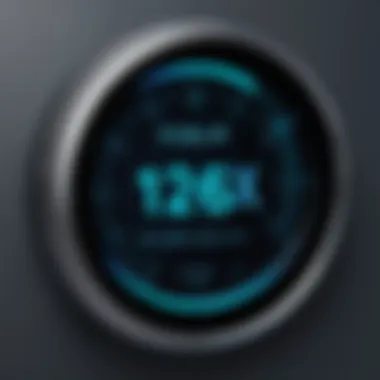
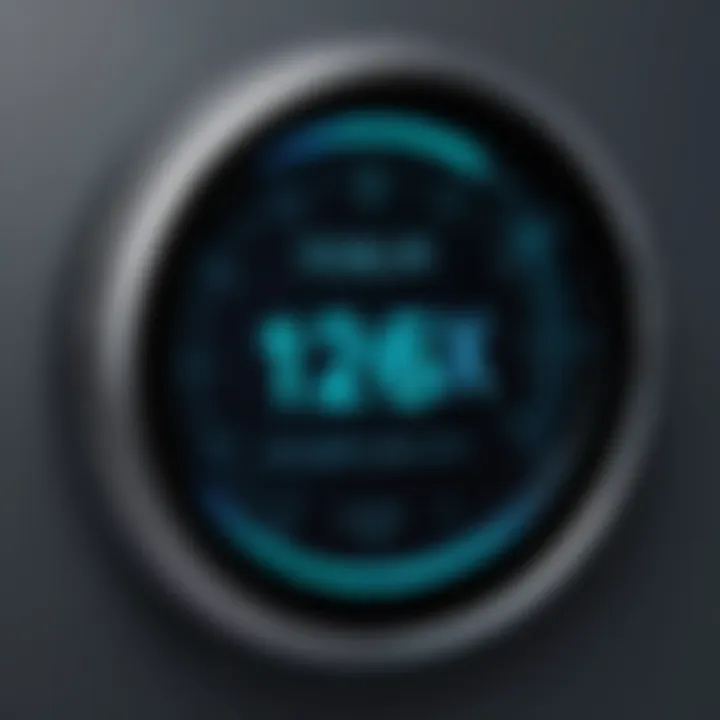
Utilizing Alarm Extras
When it comes to creating custom alarms on your iPhone, the extensive functionality offered by the Clock app is genuinely noteworthy. Beyond merely setting a waking time, various features enhance how alarms can cater to personal user needs. This section discusses two specific elements: the Snooze feature and bedtime alarms. Both introduce flexibility and personalization to alarm management, ensuring they suit various lifestyles.
Using the Snooze Feature
The Snooze feature is a convenient addition to the alarm setup. It allows users a few extra moments of sleep before the alarm sounds again. The ability to press snooze prolongs the waking process, which can be essential for those who struggle to get out of bed immediately. Users can customize the snooze duration in the settings, typically set to nine minutes by default.
When you activate Snooze, keep in mind:
- Pressing the snooze button can create a cycle of temporary awakenings that ends with potential grogginess.
- It may help to establish a consistent routine rather than relying heavily on the snooze option for better sleep quality.
To activate it while setting an alarm, make sure the Snooze option is enabled. With this simple toggle, the feature enhances how you interact with alarms every morning, making your mornings a softer transition from sleep to wakefulness.
Setting Up Bedtime Alarms
Bedtime alarms add an additional layer to personalized alarm management. The Bedtime feature is designed for users who want to maintain a consistent sleep schedule. By setting a specific sleep and wake time, users can receive reminders to prepare for bed.
Investing time to set up your bedtime schedules comes with multiple benefits:
- Enforces consistency: It encourages regular sleep patterns by promoting a consistent sleep cycle.
- Better health: Consistently observed sleep patterns contribute positively to overall mental and physical health.
To set up a bedtime alarm, navigate to the Clock app and select the Bedtime tab. From here, users can specify the number of hours they wish to sleep and set reminders. The app will notify you when it is time to wind down, and when to wake up, allowing for a more organized daily routine. This helps in adjusting your day based on a better understanding of your body's needs.
Tip: When utilizing bedtime alarms, explore the option to play soothing music or white noise to help induce sleep, if that is preferable.
In summary, utilizing the extra features like Snooze and Bedtime alarms can significantly enhance the experience of managing alarms on an iPhone. They allow for user discretion in dealing with alarm fatigue while promoting better sleep hygiene. Making use of these features aligns with a personalized approach to waking up each day.
Troubleshooting Common Alarm Issues
In the realm of managing alarms on an iPhone, encountering issues can be frustrating. Understanding how to troubleshoot these common alarm problems is essential to ensure you can count on your device to wake you up or remind you of important tasks. Identifying the root causes of alarm failures not only enhances your productivity but also prevents potential disruptions in your daily routine. Addressing these issues promptly enables users to maximize the benefits of their alarms, thereby achieving a seamless integration of technology into their lives.
Alarms Not Sounding
One of the most common complaints regarding alarms on the iPhone is that they do not sound at all. This issue can occur for various reasons. First, let’s examine some key factors that could lead to silent alarms:
- Do Not Disturb Mode: This feature, when enabled, can silence notifications and, in some cases, alarms. If you are not aware of its activation, it might lead to missed wake-up calls.
- Volume Settings: Often, users forget to adjust the volume levels. If the ringer or alarm volume is set too low, you might not hear the alarm ring.
- Sound Selection: Making sure that the tone selected for your alarm is one that is audibly distinguishable is crucial. Default tones might not be loud enough or could be too similar to other sounds on the device that you might miss.
To troubleshoot these issues, follow these steps:
- Check if Do Not Disturb is activated and turn it off if so.
- Adjust the ringer and alarm volume using the volume buttons or settings.
- Test alarm sounds to ensure the chosen tone is effective.
"A common oversight in iPhone users is the interaction of alarm settings with Do Not Disturb mode. Always double-check this before going to bed."
Alarm Volume Concerns
Another prevalent issue is regarding alarm volume. Even if alarms technically sound, they may not be loud enough to wake a heavy sleeper or alert an individual in a noisy environment. Here’s how you can tackle any volume-related concerns:
- Volume Control: As mentioned before, sometimes the volume is not set high enough. Adjusting the ringer volume can be the simplest fix.
- Vibration Settings: If you often miss alarms, consider including a vibration pattern. An alarm that vibrates while ringing can provide an additional cue, especially in louder settings.
- Sound Settings within Alarm: The settings menu allows you to preview sounds and choose rows of more forceful tones. Opt for something catchy or energetic to ensure it captures attention.
Here’s how to enhance alarm volume:
- Increase the overall volume within the settings.
- Experiment with different alarm tones to find one that works best for your personal habits and environment.
- Consider a combination of sound and vibration for a more pronounced alert.
Being tech-savvy allows individuals to refine their alarm experience significantly. Prioritizing these troubleshooting methods will help in maintaining a reliable alarm system on your iPhone.
Exploring Third-Party Alarm Apps
In today's fast-paced environment, personal organization is essential. A simple alarm may not suffice for everyone’s needs. This is where third-party alarm apps come into play. Exploring these apps unveils a range of functionalities that can enhance your alarm experience. From unique sound libraries to additional features such as tasks integration and sleep analysis, these apps offer tailored options for users. Many aim to increase motivation to wake up, rather than just the act of waking up.
Moreover, third-party alarm apps often provide customization far beyond what the standard iPhone Clock app offers. Users can find specialized features to suit their lifestyle, sleep habits, and even aesthetic preferences. The integration of smart technology in these applications allows them to adapt alarms based on user behavior, making mornings less jarring and more pleasant.
"Utilizing a third-party app can enhance not just productivity, but also the enjoyment of waking up each day."
Some considerations need to be taken into account when exploring these apps. Not all are reliable, and some may not have the same stability as the built-in options. User reviews and expert opinions can help in determining the best performance and user satisfaction.
Top Third-Party Alarm Apps
Several third-party alarm apps stand out due to their popularity and effective features:
- Alarmy: Known as the "world's most annoying alarm," Alarmy forces users to complete tasks like taking a photo or solving math problems before the alarm stops ringing.
- Sleep Cycle: This app analyzes sleep patterns and wakes users up during the lightest sleep phase, enhancing alertness in the morning.
- I Can't Wake Up!: This app demands multiple actions like quizzes to dismiss the alarm, targeting chronic snoozers.
- Pillow: It not only functions as an alarm but also tracks sleep cycles and provides detailed analysis, aiming at improving overall rest quality.
Each of these apps offers different strengths, catering to varying user preferences. Finding one that aligns with your particular needs can significantly enhance your daily routine.
Comparing Features with iPhone Clock App
When comparing third-party alarm apps with the iPhone Clock app, several key features stand out:
- Customization Options: Third-party apps often include a broader range of sounds, integration with music services, and unique alarm types that can make the waking experience more enjoyable.
- Smart Features: Many third-party options utilize algorithms to adapt to sleep patterns, while the iPhone Clock app lacks such sophistication in its standard format.
- User Engagement: Apps like Alarmy require user interaction, significantly reducing the chances of the snooze button abuse that many face with traditional alarms.
- User Interface: While the iPhone Clock app is straightforward, some third-party apps offer more engaging and visually appealing designs, enhancing the overall user experience.
Ultimately, while the iPhone Clock app provides the basics, third-party apps can offer advanced features that cater to varied user needs, making them an ideal supplement to your alarm management strategy.



