Top Overclocking Tools for NVIDIA GPUs Reviewed


Intro
Overclocking NVIDIA graphics cards can turn a solid gaming experience into something downright spectacular. If you’re tech-savvy, keen to get every ounce of performance out of your GPU, understanding which software can help you fine-tune your settings is crucial. Whether you’re into heavy-duty gaming, graphic design, or anything that pushes the limits of your hardware, overclocking might be just the trick.
Product Overview
To kick things off, let’s delve into the essentials of overclocking software tailored for NVIDIA GPUs. There are several powerful tools at your disposal. Each software promises a unique combination of features that cater to various user needs, from basic enthusiasts to pro gamers. The right software not only delivers optimal performance but also ensures that the hardware remains stable and cool. This overview will spotlight the most prominent options available in the market today.
Key Features
- User Interface: A clean, intuitive layout is critical. Software should not just be powerful, but also easy for users at all levels to navigate.
- Overclocking Profiles: The ability to save custom profiles can't be overlooked. Users might have different setups for different games or tasks, and quick switching can save valuable time.
- Monitoring Tools: Real-time monitoring of temperature, usage stats, and clock speeds allows users to make informed decisions on adjustments.
- Automatic Tuning: Some software offers automated overclocking algorithms, capable of finding the sweet spot for your GPU. This can be handy for users who aren’t yet pros in the overclocking arena.
- Custom Fan Control: Adjusting fan speeds can mean the difference between a whisper-quiet gaming session and a roaring machine. Users should be able to manage this aspect easily.
Specifications
When evaluating the best software options, consider the following:
- Compatibility: Ensure the software is designed for newer NVIDIA cards; an older tool might lack support for the latest features.
- Performance Metrics: Look for tools that provide detailed performance insights to aid monitoring as you tinker with settings.
- Stability Checks: Some tools include stress testing features that automatically check the stability of overclocked settings, ensuring reliability during use.
"Putting the pedal to the metal without knowing how far you can push the engine is like sailing without a compass."
Performance Analysis
Having a grasp on the software’s capabilities is important, but understanding how these tools impact performance is the real kicker. Each software will perform uniquely, bringing its own flair to speed, efficiency, and stability.
Speed and Efficiency
In terms of speed, the effectiveness of the software could be depicted in several areas. Some software claims to increase frame rates by a notable percentage, particularly in demanding titles like Cyberpunk 2077 or Battlefield V. Monitoring this uplift requires nuanced performance metrics that show not only raw FPS but also consistency during gameplay.
- Metrics to Monitor:
- Frame rates per second (FPS):
- Temperature variances during load:
- Power consumption:
Getting a sense of efficiency means calculating how much a given tool helps you maintain cooler temperatures while demanding more from your GPU.
Battery Life
If you’re on a laptop with an NVIDIA GPU, battery life becomes an important factor. Overclocking can drastically impact battery performance, leading to quicker drainage. Solutions need to balance performance uplift with energy consumption, especially for mobile users.
Evaluating hardware efficiency can guide you in choosing software that offers features to optimize performance without sacrificing too much battery life.
Foreword to Overclocking
Overclocking, at its core, refers to the practice of increasing the clock speed of a computer's hardware components, primarily the graphics card, beyond the manufacturer's specifications. This step can seem daunting at first, yet it offers a pathway to enhanced performance, especially for NVIDIA graphics cards, which are widely recognized for their graphic rendering capabilities and gaming performance. By delving into overclocking, users can unlock their GPU's full potential, pushing it to deliver more frames per second in games or accelerate tasks in creative applications.
Today's gaming and creative environments expect nothing short of stellar performance. As software continues to advance, the need to push hardware to its limits becomes evident. When gamers or content creators talk about squeezing every last drop of performance from their set-up, overclocking often comes up in the conversation. This is not merely about boosting numbers on a benchmark; it’s about real-world performance that can determine the smoothness of gameplay or the speed of a video rendering.
The importance of understanding overclocking goes beyond just performance metrics. It involves a comprehension of how thermal limits, power supply capacities, and stability play roles throughout the process. Knowing how to overclock properly can keep your components safe, avoiding potential hardware failures that could arise from an ill-timed adjustment.
In this article, we will explore the various aspects of overclocking. We will discuss the features that enable optimal results, how to select the right software, and techniques to help you make the most of your GPU. Each step is crucial, as even a small mistake can lead to system instability or overheating. While the benefits of overclocking can be substantial, understanding the risks and knowing how to manage them is equally vital.
Furthermore, visiting forums and community platforms such as Reddit can provide additional knowledge and shared experiences from users who have walked down this path before. These resources are invaluable, not solely for technical guidance but also for insights that can come from shared successes and learning experiences.
Ultimately, this guide aims to transform a potentially daunting endeavor into an achievable project. With clear information and practical advice, you'll better understand how to embark on your journey of overclocking NVIDIA graphics cards, balancing performance gains with system integrity.
Understanding NVIDIA Graphics Architecture
Understanding the architecture of NVIDIA graphics cards is crucial for anyone looking to optimize their overclocking strategy. At its core, architecture dictates how effectively a GPU operates under various workloads. The interplay between components like CUDA cores and memory bandwidth can significantly impact performance. By grasping these fundamentals, users can make informed decisions when adjusting settings in their overclocking software, ultimately leading to improved performance and stability.
The Role of CUDA Cores
CUDA cores are often dubbed the heart of NVIDIA’s graphics processors. Think of them as the tiny workers buzzing around a factory floor—each taking on tasks like shading, lighting, and computations. The more CUDA cores a GPU has, the more calculations it can perform simultaneously. This is particularly vital in high-demand scenarios like gaming or rendering. When overclocking, users should pay attention to how these cores are handling increased workloads.
When you boost clock speeds, it’s essential to monitor the utilization of these cores. Overloading them could lead to performance drops or, worse, thermal throttling. Engaging with the software allows adjustments to be made, ensuring that every core gets the attention it needs for peak performance. In practical terms, the right overclocking software can help extract more juice from those CUDA cores, making a real difference in game frame rates.
Memory Bandwidth Considerations
Memory bandwidth is another key player in this game. Simply put, it refers to the rate at which data can be read from or written to memory by the GPU. In overclocking, balancing clock speeds and memory bandwidth is essential for smooth operation. If you pump up the clock speeds without addressing memory bandwidth, you might hit a bottleneck.
Consider the following:
- Memory Types: GDDR6, for example, offers high speeds suitable for gaming.
- Bus Width: A wider bus leads to greater throughput. Most current NVIDIA cards utilize a 256-bit bus, supporting high bandwidth.
- Overclocking Memory: It’s tempting to push memory speeds. Doing so can yield impressive gains, but it can also increase the risk of artifacts or instability.
The ideal balance between memory speed and core clock frequency can be found through practical experimentation with overclocking settings. Therefore, choosing an intuitive and capable overclocking software becomes essential, as it allows users to fine-tune these settings systematically.
"Understanding the interplay between CUDA cores and memory bandwidth is vital not just for overclocking but for maximizing the entire gaming experience."
Key Benefits of Overclocking
Overclocking NVIDIA graphics cards can seem like a risky endeavor at first glance. However, understanding its advantages can make all the difference when deciding whether to push your GPU to its limits. The key benefits of overclocking not only encompass performance gains but also cater to a typology of users ranging from avid gamers to professional creatives.
Improved Performance for Gaming
When it comes to gaming, the experience can hinge on the subtle differences in frame rates and responsiveness. Overclocking can significantly enhance these performance metrics. By adjusting the clock speeds and fine-tuning the GPU's operations, gamers can enjoy a smoother experience.
- Increased Frame Rates: More speed directly translates to a higher frame rate. For competitive gamers, this is crucial. Dropping even a few frames may mean the difference between victory and defeat.
- Reduced Lag: A well-tuned GPU minimizes input lag, allowing for quicker reactions during critical moments in gameplay. Whether it's a first-person shooter or a sprawling RPG, lag can ruin an immersive experience.
- Visual Quality: Overclocking can allow for tessellation and antialiasing at higher settings without the dreaded frame rate drop. This means that the stunning detail of environments stays intact, even as the action heats up on screen.
In competitive circles, staying at the top of the game often means having an edge. Overclocking NVIDIA GPUs provides that edge, serving as a hidden ace for those willing to delve into its nuances.
Enhanced Productivity for Creative Applications
Overclocking is not limited to gaming; its benefits extend into creative endeavors as well. Professionals using graphic-intensive applications can leverage overclocking to produce tangible improvements in their workflows.
- Faster Rendering Times: Content creation software, such as Blender or Adobe Premiere, can benefit from enhanced GPU speeds. Rendering elements in a project becomes faster, allowing for more efficient use of time. What might have taken hours can get reduced to a fraction of that.
- Simplified Multi-Tasking: Users often run several applications simultaneously. Having an overclocked GPU means that the workload is shared more effectively, facilitating smoother usage across different high-demand applications. Designers, in particular, will appreciate less lag when moving between design applications and multitasking between various creative suites.
- Efficient Exporting: For those who deal with video production, the exporting process can be notably improved. Overclocked hardware handles compression and other tasks at improved speeds, leading to faster turnaround times.
In the end, whether a user is gaming or creating, overclocking often yields significant benefits, enhancing overall performance. These advantages can be especially attractive for tech enthusiasts and early adopters, as they strive for more power and capability from their hardware. By recognizing the importance of these benefits, users can make an informed choice about whether overclocking is the right path for them.
Risks Involved in Overclocking
Overclocking a GPU can unveil massive performance improvements, but it comes with its share of risks that every user should consider. Ignoring these risks can lead to short-term frustrations or long-term damage that may affect your hardware's lifespan. A careful approach to overclocking is important. The potential for hardware damage and system instability are two significant factors that must be addressed for a successful and safe overclocking experience.
Potential Hardware Damage
When you overclock your NVIDIA graphics card, you're pushing the hardware beyond its factory-set limits. This can strain components like the GPU core and memory modules, creating heat that might go over what those parts can handle. If the temperatures aren't kept in check, you risk causing physical damage.
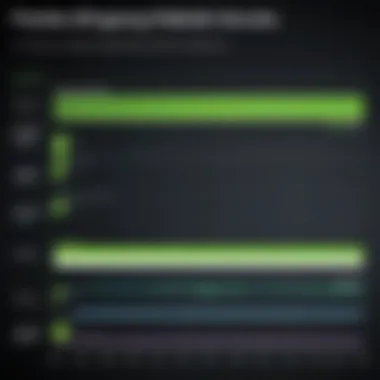

"Pushing beyond limits can give immediate thrills, but the consequences can be a real pain in the long run."
The potential for hardware damage isn't just theoretical. Cases have emerged where users have fried their cards after failing to manage increased thermal outputs. Here’s a few factors contributing to that risk:
- Inadequate Cooling Solutions: Relying on stock cooling systems may not suffice with increased clock speeds.
- Voltage Increases: Raising the voltage to achieve better performance can accelerate wear and tear.
- Lack of Monitoring: Failure to keep an eye on temperatures can lead to overheating incidents, which might be catastrophic.
Upgrading to more robust cooling solutions, such as liquid cooling or enhanced air fans, can mitigate this risk significantly. Also, familiarizing oneself with thermal limits and procedures to monitor those conditions is a must.
System Instability Issues
Even if hardware survives the overclocking tweaks physically, the system itself can behave erratically. Overclocked settings can induce instability, leading to crashes or glitches during operation. This issue often manifests in various ways:
- Crashes and Freezes: The system may become unresponsive or crash unexpectedly.
- Artifacting: Visual glitches can occur, making games or applications difficult to use or entirely unusable.
- Boot Issues: In severe cases, the system may not boot, leaving a user staring at a black screen.
The cause of these issues largely relates to mismatched settings and exceeding the stability thresholds of the GPU. Ideally, rigorous testing needs to be applied after every increase in clock speed. Using stability testing tools can help ensure your GPU operates fine under load.
Selecting the Right Overclocking Software
Choosing the right overclocking software is perhaps one of the most critical steps when it comes to maximizing the potential of NVIDIA graphics cards. This isn't just about playing a guessing game or randomly picking a program that catches your eye. No, it takes careful consideration because the software serves as the bridge between the user and the hardware. The right tool can lead to performance gains that elevate gaming, rendering, and other graphics-intensive tasks, whereas the wrong choice can create problems ranging from minor annoyances to severe malfunctions.
When deciding on the best overclocking software, users should weigh several key factors:
- Compatibility: Make sure the software works seamlessly with your specific NVIDIA GPU model. Not every application is optimized for all NVIDIA cards.
- User Experience: Intuitive interfaces make the journey smoother. A user-friendly design ensures smooth navigation, providing quick access to essential features without having to decipher complicated dialogues.
- Stability and Safety Features: Great tools will often include monitoring capabilities to help track temperatures and voltages, which are essential for safety. The last thing you’d want to face is your GPU overheating because of a lack of foresight.
- Customization: Flexibility in settings allows for fine-tuning, which is especially beneficial for tech enthusiasts who want to push the envelope. Different users have different needs�—this should cater to that diversity.
- Community and Support: A vibrant user community can provide additional insights and troubleshooting tips, but also, responsive customer support can be a lifesaver if issues arise.
The significance of selecting the right software can't be overstated. It can impact everything from gaming satisfaction to the longevity of your hardware. Let’s take a closer look at some of these critical elements in the choice of overclocking software.
User Interface Accessibility
The user interface of overclocking software defines how smoothly users can interact with their graphical setups. Ideally, the software should present information clearly, prioritizing ease of access to critical functions such as fan speeds, voltage adjustments, and clock speeds. A cluttered, confusing interface can frustrate even the most seasoned users. It can lead to mistakes, which may have serious repercussions for the hardware.
A well-designed UI typically includes:
- Visual Dashboards: Clear visuals displaying the current clock speeds, temperatures, and load levels.
- Tooltips and Help Sections: Guidance is crucial for novices. A good tool will also provide tutorials or explanations for each feature to aid in understanding.
- Customizable Layouts: Allowing users to arrange and personalize their workspace ensures that they have the most important information right at their fingertips.
The bottom line is that access to controls can be the difference between a smooth overclocking experience and a maddening one.
Feature Set and Customization Options
Once the accessibility of the user interface has been verified, it’s time to dive into the features and customization. Not all overclocking software is created equal, and while some might focus solely on basic adjustment capabilities, the top-tier programs offer a whole toolkit packed with advanced functionalities. Here’s what to look for:
- Core Clock and Memory Clock Controls: The ability to tweak both settings is critical for monitoring and adjusting performance.
- Voltage Control: Some users may want to increase the voltage for more stability during high overclocks.
- Fan Speed Adjustments: Automatic or manual fan speed settings can keep temperatures down during intense workloads.
- Presets and Profiles: Easy switching between different overclock settings for various tasks without needing to manually adjust parameters each time.
- Benchmarking Tools: Having built-in test options allows users to gauge the effectiveness of their tweaks without relying on external software.
As we dive deeper into the world of overclocking, keeping tabs on software features will truly empower users to optimize their setup effectively.
Selecting proper overclocking software will not only boost performance but enhance the overall user experience as well. Thoughtful consideration makes all the difference between a mediocre and an exceptional gaming or rendering experience.
Overview of Top Overclocking Software
Choosing the right overclocking software is like picking the right tools before a demanding job. Overclocking software tailored for NVIDIA graphics cards can greatly impact performance, stability, and overall user experience. It’s designed to squeeze every ounce of juice from your GPU without pushing it beyond its limits. The importance of this software cannot be overstated, as it allows users to fine-tune settings that can significantly enhance gaming experiences and productivity tasks.
This section dives into three of the most recognized names in the industry: MSI Afterburner, EVGA Precision X1, and ASUS GPU Tweak II. Each software has distinct features, interfaces, and user experiences, making them suitable for different preferences and needs. By comprehensively analyzing these options, users can make informed decisions tailored to their specific goals.
MSI Afterburner
Key Features
MSI Afterburner is often considered the rockstar of overclocking software due to its rich feature set. Not only does it allow users to adjust GPU core clocks, memory clocks, and voltage, but it also offers a robust monitoring tool. This built-in monitoring system displays real-time usage stats, temperatures, and fan speeds. One standout feature is the ability to create custom fan curves, which helps maintain optimal temperatures while ensuring that the GPU runs smoothly under load. All these functionalities contribute to an effective user experience.
User Experience
From a user experience perspective, MSI Afterburner is praised for its clear layout and intuitive interface. Even those who might consider themselves novice users can navigate through the options fairly easily, thanks to its simple design. Users can customize their experience via the option to create profiles for different overclocking settings, making swapping between configurations feel seamless. However, the extensive options might overwhelm some newcomers, especially if they're not familiar with technical jargon.
Pros and Cons
The major advantage of MSI Afterburner comes from its versatility. It can support a wide variety of GPUs beyond just NVIDIA, making it a go-to software for many. On the downside, the sheer number of settings available can create a learning curve. Some users might find the experience confusing at first, which could lead to hesitance in using more advanced features. Thus, while MSI Afterburner is undeniably powerful, it can also pose challenges for those less inclined toward technicalities.
EVGA Precision X1
Key Features
Next up is EVGA Precision X1, which has carved a niche for itself with its sleek design and capability for fine-tuning. The software features advanced overclocking options including memory and voltage adjustments. One unique aspect is its integration with EVGA's graphics cards which allows for one-click tuning. This capability makes it a popular choice for those who favor simplicity without sacrificing performance.
User Experience
User experience with EVGA Precision X1 feels modern and refined, which may appeal to those who appreciate aesthetics along with functionality. The interface is designed to be effortless to navigate with a focus on essential information highlighted clearly. However, it may lack some of the advanced monitoring features that aficionados sometimes crave. Users can appreciate the simplicity, yet they might feel it's a bit too straightforward if they're looking for extensive customization.
Pros and Cons
EVGA Precision X1 shines in its user-friendly interface, which is beneficial for a range of users from beginners to advanced. Its seamless integration with EVGA hardware is a clear plus. Conversely, when compared to competition, it may not offer the depth of options that hardcore overclockers seek. As a result, while it’s suitable for standard usage, it may not be the best bet for users demanding high-level customizations.
ASUS GPU Tweak
Key Features
ASUS GPU Tweak II is another heavyweight contender in the realm of overclocking software, known for its user-friendly yet powerful approach. One of its notable features is the ability to stream video directly from the software. This offers not only monitoring capabilities but allows users to share their experiences without additional tools. It also caters to RGB lighting customization, which resonates with gamers who enjoy aesthetics along with performance.
User Experience
The user experience with ASUS GPU Tweak II feels inviting and accessible for all skill levels. The interface is quite polished and comes with predefined profiles for different uses like gaming or streaming, which can help users jump right into their desired settings without extensive configuration. However, some might argue that the variety of features can clutter the interface, potentially making it cumbersome for more straightforward tasks.
Pros and Cons
ASUS GPU Tweak II’s comprehensive feature set makes it versatile for gamers and content creators alike. The integration of streaming and lighting customization creates a unique selling point. However, like other options, it’s a double-edged sword; having too many features can detract from the core functionality. The complexity of settings may require a period of adjustment before one fully grasps the software’s capabilities.
Performance Comparisons among Software
When diving into the realm of overclocking NVIDIA graphics cards, the performance comparisons among various overclocking software emerge as a crucial factor for any enthusiast. Each tool offers distinct capabilities and features that can either amplify or hinder a user’s overall experience and outcomes. Understanding the differences between software options isn’t just about choosing the flashy user interface; it involves evaluating how each program can impact the performance stability and efficiency of your GPU.
With so many tools available today, it’s vital to pinpoint actual performance results to aid in making an informed decision. Whether it's a quest for higher frame rates in gaming or a smoother experience in graphics rendering, identifying the leading software in this competitive landscape is essential for every tech-savvy individual aiming to optimize their system.
Benchmarking Methodology
The cornerstone of any performance comparison lies in the benchmarking methodology used. It’s about establishing a baseline and then rigorously testing software under controlled conditions.
When selecting the software for benchmarking, several parameters must be taken into account:


- Hardware specifications: Ensure that the same graphics card and system configuration are used across all tests to maintain uniformity.
- Testing environment: Consistency in power settings, room temperature, and background processes help in mitigating external influences on benchmark results.
- Performance metrics: Defining clear metrics such as frame rate, temperature, clock speed, and power consumption is critical. It offers a holistic view rather than just pinpointing a single aspect.
By systematically evaluating these factors, users can gain a keen perception of how each software stands when it’s put to the test in real-world scenarios.
Results Overview
MSI Afterburner vs. EVGA Precision X1
When looking at MSI Afterburner against EVGA Precision X1, several key characteristics become evident that contribute to their standing among enthusiasts. MSI Afterburner, known for its robust feature set, provides extensive customization options and is regarded for its intuitive interface. On the flip side, EVGA Precision X1 shines with its streamlined design tailored for quick adjustments and real-time performance monitoring.
Many users gravitate towards MSI Afterburner due to its support for various NVIDIA cards and the ability to control fan speeds alongside voltage settings. However, some might argue that EVGA Precision X1 offers a more user-friendly approach leveraging automated profiles designed to ease the tweaking process.
The unique advantage of MSI Afterburner lies in its RivaTuner Statistics Server integration, which grants real-time monitoring capabilities. In contrast, EVGA's tool stands out for its single-overclocking feature, which allows users to set a target clock speed easily without diving deep into advanced menus.
Overall, both software options present their pros and cons, making them solid choices but appealing to somewhat different user preferences.
EVGA Precision X1 vs. ASUS GPU Tweak
In comparing EVGA Precision X1 with ASUS GPU Tweak II, a discussion surrounding ease of use and feature balance comes into play. EVGA Precision X1 holds an edge in user accessibility with its clean interface. It's designed to minimize complexity while offering essential tools for monitoring and overclocking.
On the other hand, ASUS GPU Tweak II brings its own unique flair, as it includes automatic overclocking settings and a one-click functionality to optimize performance based on workload. For those who appreciate a bit of automation, GPU Tweak II can be a valuable ally.
While EVGA Precision X1 benefits from neatness, ASUS GPU Tweak II’s Easy Mode versus Advanced Mode gives flexibility to newcomers and veterans alike. Users can tiptoe into the world of overclocking without the fear of overwhelming intricacies or, for the seasoned pros, dig deep into complex settings.
Thus, while EVGA Precision X1 is popular for its simplicity, ASUS GPU Tweak II attracts attention for its robust options and optimization capabilities.
The nuances in software performance and usability determine the efficacy of overclocking efforts. Therefore, a thorough examination of each tool’s characteristics can significantly influence one’s overclocking journey.
Installation and Setup Guide
When it comes to enhancing your GPU performance, understanding how to properly install and set up your overclocking software is crucial. This step not only allows users to tailor their graphics card experience to their specific gaming or creative demands, but it also ensures that everything runs smoothly right from the start. With improperly configured settings, one might not only lose the potential gains from overclocking but face system instability or even hardware damage.
To get the most out of your NVIDIA graphics card using overclocking software, it is worthwhile to put time and effort into the installation and setup process. Let’s break down the steps you need to follow for optimal results.
Downloading the Software
Downloading the right software is your first step to overclocking success. The process typically begins with visiting the official website of the overclocking program you’ve chosen, such as MSI Afterburner, EVGA Precision X1, or ASUS GPU Tweak II. It’s vital to ensure you are downloading the latest version to have all the latest features and bug fixes.
To make this process smoother:
- Visit the official website of the overclocking software you prefer. Avoid third-party websites, as those can lead to downloads that are laced with malware.
- Look for the download link, usually prominently displayed. Ensure you’re selecting the version compatible with your operating system, whether it’s Windows or another OS.
- Initiate the download and wait for the installer to download fully.
After you’ve got the installer, simply locate the downloaded file, double-click to run the installer, then follow the prompts to complete the installation. Make sure you have administrative privileges, or else the installation might run into issues.
Configuring Initial Settings
Once the software is installed, you’ll want to configure its initial settings to optimize your experience. This stage can seem daunting, especially since there are many sliders and buttons involved, but a step-by-step approach can simplify things. Here’s what to consider:
- Create a profile: Most software allows you to save different overclocking profiles, making it easy to switch between settings depending on your needs.
- Default settings vs. custom settings: Starting with the default settings can be useful if you're unsure. Get a feel for how your GPU responds before diving into custom adjustments.
- Temperature monitoring: This is vital. Ensure that you’ve set the software to display GPU temperatures in real time. Monitoring is key to prevent overheating while overclocking.
- Fan speed control: Adjust the fan curves based on your cooling preference. If you notice high temperatures, increasing the fan speed might help.
- Stability testing: After adjusting settings, run a stability test. Many programs have built-in stress tests that will let you know if your current settings are causing any issues. Overclocking isn’t just about pushing as hard as you can; it’s also about finding that sweet spot where performance meets reliability.
"Overclocking is like tuning a musical instrument—get the settings just right, and everything flows smoothly. Too far one way, and you’re out of tune."
With your initial settings configured, you’re now equipped to start adjusting your clock speeds and diving back into the core options of the software as detailed in the article’s following sections. Gaining this foundational knowledge will set you on the right path, ensuring you maximize both performance and stability when overclocking your NVIDIA graphics card.
Adjusting Clock Speeds
When it comes to maximizing the potential of NVIDIA graphics cards, adjusting clock speeds is arguably one of the most critical practices in the overclocking domain. By tweaking these settings, users can experience not just a bump in performance but a complete transformation in how their hardware reacts during demanding tasks. Clock speeds provide the foundation for any graphical performance; they dictate how fast the GPU can process information. Therefore, getting this aspect right is paramount.
Finding Optimal Settings
Finding the right balance when it comes to clock speeds is a bit like tuning a musical instrument — get it just right, and everything sings beautifully; adjust it too far, and it becomes discordant. Each GPU model has its specifications and tolerances. Here are some methods to help you find those sweet spots:
- Start Conservatively: Instead of jumping straight into radical adjustments, increase the clock speed in small increments. A good rule of thumb is to increase it by 10 to 20 MHz. This way, you lower the risk of overheating or creating system instability.
- Use the Right Tools: Tools like MSI Afterburner or EVGA Precision X1 are indispensable here. These applications provide real-time readouts of your GPU’s clock speeds, temperatures, and other performance metrics, making adjustments much easier to monitor.
- Check Manufacturer Guidelines: Each card has its limits, which you can find in the manufacturer's specifications. Ignoring these can lead to diminishing returns or, worse, damaging your hardware.
"Finding the sweet spot for clock speeds is as much about the journey as it is the destination. Patience pays off."
Using Stability Testing Tools
Testing stability after adjusting clock speeds is often overlooked by many eager to push their GPU. However, this step is just as crucial as the adjustments themselves. By employing stability testing tools, you can ensure your settings don't introduce instability into your workflow. Here’s how you can go about it:
- Choose the Right Software: Programs like Unigine Heaven and 3DMark create stress tests that can push your GPU to its limits. Running these tests lets you observe how the card performs under heavy loads.
- Monitor Temperatures and Performance: As tests run, keep a vigilant eye on temperature readings. A good rule of thumb: temperatures should ideally stay within the 70 to 85 degrees Celsius range. If temps begin to climb dangerously, it may be time to dial back your adjustments.
- Look for Artifacts: While testing, keep a lookout for artifacts, which can manifest as flickering textures or erratic visuals. These are signs that you've pushed your card beyond its capabilities and need to reevaluate your clock speeds.
- Run Extended Tests: Short tests may not catch every issue; extended testing for several hours is more effective. It's not just about finding the peak performance; it's also about ensuring the card can handle it reliably over time.
In the world of overclocking NVIDIA graphics cards, adjusting clock speeds is akin to fine-tuning an engine for improved performance. A careful approach can lead to excellent results, but neglecting certain steps may yield regrets. By making subtle adjustments and using the right tools, you pave the way for an overclocked GPU that truly meets its potential.
Monitoring Performance Metrics
Monitoring performance metrics is a cornerstone of effective overclocking for NVIDIA graphics cards. This essential process involves overseeing various parameters in real time, ensuring that any adjustments made to clock speeds and voltages yield the expected performance benefits without sacrificing stability. Understanding why this is crucial can empower users to make informed decisions, optimize their setups, and ultimately enhance the gaming and creative experience.
Importance of Real-Time Monitoring
The significance of real-time monitoring cannot be overstated. Having immediate access to vital statistics such as GPU temperature, clock speeds, and utilization percentages allows users to quickly assess their overclocking efforts. Typically, if one tweaks an overclocking setting, the performance metrics should reflect those alterations almost instantly. By doing so, users can catch any adverse reactions or signs of stress on the hardware before they escalate into catastrophic failures. This proactive approach not only protects the integrity of the device but also helps achieve a more refined performance.
Additionally, real-time monitoring can help maintain optimal thermal conditions for the GPU. Keeping a close eye on temperatures ensures that users don’t inadvertently reach heat levels that could lead to thermal throttling. With a plethora of specialized software available, such as MSI Afterburner and EVGA Precision X1, users can visualize these metrics on-screen, providing a clear and immediate picture of their GPU's health.
As critical as it is to monitor performance, achieving this shouldn't turn into a chore. Many modern tools come equipped with customizable dashboards that allow users to focus on the metrics that matter most to them.
Identifying Performance Bottlenecks
Identifying performance bottlenecks is a crucial aspect of monitoring. It’s not enough to simply look at the numbers; one has to analyze them to determine where potential limitations occur. For instance, if the GPU is running at full load but the frame rates are still lacking, this could indicate a bottleneck somewhere else in the system, be it the CPU, RAM, or even storage bandwidth.
There are a few telltale signs of bottlenecks:
- High GPU Utilization: If the GPU consistently operates at near-maximum capacity while FPS remains low, other components may not be keeping pace.
- CPU Load vs GPU Usage: A less demanding CPU can lead to underutilization of the GPU, thus limiting overall performance.
- Memory Saturation: Running out of memory can cause significant slowdowns. Monitoring memory usage is another important aspect that can't be ignored.
Understanding these factors can help direct further investigations and optimizations. For instance, if a user identifies that their CPU is a contributing factor to poor gaming performance, enhancing cooling solutions or even considering an upgrade may become necessary.
User Experiences and Case Studies
Understanding user experiences and case studies is crucial when evaluating overclocking software for NVIDIA graphics cards. These narratives provide insight not only into the practical applications of these tools but also into their real-world performance and reliability. Rather than solely relying on marketing materials or technical specifications, real user feedback can reveal the nuances of software performance, usability, and the variances based on different setups. This section will delve into community perspectives, shedding light on how overclocking tools like MSI Afterburner and EVGA Precision X1 perform under daily conditions.
Community Feedback on MSI Afterburner
When it comes to MSI Afterburner, the community has spoken loud and clear. This software is often hailed for its clean and intuitive interface, making it accessible even for those who are not seasoned overclockers. Many users appreciate its detailed metrics, enabling them to monitor GPU performance in real-time while gaming or performing intensive tasks.


Moreover, a common sentiment shared by users is the wealth of customization options MSI Afterburner offers. From tweaking clock speeds to adjusting fan curves, users feel empowered to fine-tune performance based on their unique requirements. Some have found success in maximizing FPS in games like Cyberpunk 2077, while others use it for stabilizing their graphics cards while rendering in software like Blender or Adobe Premiere.
However, like any software, it is not without its cons. Users occasionally report that the software may be prone to occasional crashes if settings are pushed too far without proper stability checks. Still, the community tends to be forgiving, as most agree that these risks come with the territory of exploring advanced user options. In forums like reddit.com, users frequently share tips and tricks on optimizing performance, creating a strong support network for newbies and veterans alike.
Success Stories with EVGA Precision X1
In contrast, EVGA Precision X1 has its own set of success stories worth highlighting. Many gamers have praised its easy setup, noting that it works seamlessly with a wide variety of NVIDIA graphics cards. Users report high success rates in achieving significant performance boosts during gameplay. For instance, a user might find that they can push their EVGA GeForce RTX 3080 to handle demanding games like Call of Duty: Warzone at higher settings without any hiccups.
Furthermore, the integrated monitoring features are another strong point. Users note that while gaming, they appreciate the ability to keep an eye on temperatures and clock speeds without needing to toggle between multiple applications. This is especially useful during long gaming sessions where maintaining performance is essential.
Of course, there are also considerations that should not be overlooked. Reports of driver conflicts, especially after updates, signal that users need to be diligent about keeping their setup optimized. Yet, despite occasional hiccups, many users declare that the performance improvements justify the effort involved.
In essence, user experiences and case studies showcase the strengths and weaknesses of these overclocking tools, painting a clearer picture for those looking to enhance their graphics performance. They provide a practical lens through which potential users can assess which software aligns best with their needs, ultimately helping them make more informed decisions.
Troubleshooting Common Problems
Overclocking brings out the beast in your NVIDIA graphics card. It can undoubtedly provide that extra horsepower for gaming or demanding applications. However, just like trying to squeeze out every last bit from a lemon, the process is not without its hiccups. Troubleshooting common problems is crucial for ensuring the longevity of your hardware and the effectiveness of your overclocking efforts.
Often, users might encounter issues such as overheating or driver conflicts. These problems can not only undermine the advantages of overclocking but can also lead to significant performance bottlenecks and even hardware damage if not addressed promptly. Understanding how to tackle these issues not only aids in optimizing the performance of your GPU but ensures a smoother, hassle-free experience overall.
Addressing Overheating Issues
Overheating is, perhaps, the most feared outcome when overclocking. Graphics cards, when pushed hard, produce a lot of heat. If the temps start to climb so high that they resemble those tropics in midsummer, it can spell trouble.
Here are a few strategies to control the heat:
- Improving Cooling Solutions:
- Adjusting Fan Curves:
- Lowering Voltage Settings:
- Thermal Paste Replacement:
- Aftermarket coolers can be a game-changer. Brands like Cooler Master or NZXT offer excellent cooling systems that are well-regarded by the community.
- Adding case fans or optimizing airflow within your PC case can significantly help.
- Use the overclocking software’s fan control features. Setting a more aggressive fan curve can keep your GPU cooler without needing to hit the panic button.
- If managed carefully, reducing the voltage can help lower temperatures. Just be sure to monitor stability after making adjustments.
- Over time, the thermal paste between your GPU and its cooler can degrade. A simple repasting can often lead to lower operating temps.
"Control your temperature, or it will control you."
Resolving Driver Conflicts
Driver conflicts are another stumbling block, often causing your finely tuned overclock to stumble like a toddler learning to walk. When your GPU drivers are at odds with each other or with the overclocking software, it can lead to instability, crashes, or wacky performance. To combat this situation, one must take several key steps:
- Clean Installation of Drivers:
- Keeping Drivers Updated:
- Compatibility Checks:
- Reverting to Stable Versions:
- Use tools like Display Driver Uninstaller (DDU) to ensure that no old drivers are hanging around. A clean slate is sometimes all that is needed for harmony.
- Visit NVIDIA's official site frequently. Regular updates can fix bugs and enhance compatibility.
- Always check that your overclocking software and GPU driver versions cooperate well together. Sometimes, an update on either end can turn into a mess.
- If the latest driver is causing issues, don’t hesitate to roll back to a previous, stable version that worked well for you.
Staying vigilant and proactive about these common problems can make a world of difference. The dynamic nature of technology means that updates and adjustments frequently come into play for optimal performance.
Future Trends in Overclocking Software
The world of overclocking software is constantly evolving as technology advances. Understanding these trends is crucial for users who want to tap into the full potential of their NVIDIA graphics cards while maintaining a stable system. As tools become more sophisticated, they aim to better meet user needs, provide smarter features, and enhance the overall experience. This section delves into two significant trends poised to shape the future of overclocking software: the integration of AI technologies and the shifting preferences and demands of users.
Integration of AI and Automated Tuning
In the realm of overclocking, artificial intelligence is like a game-changer, promising precision and efficiency like never before. Traditional overclocking often involves a trial-and-error approach that can be time-consuming and fraught with potential pitfalls. However, AI-powered tools can analyze a system's hardware characteristics and automatically adjust settings based on real-time data. This significantly reduces the risk of system instability caused by excessive voltage and temperature.
For instance, some software now includes machine learning algorithms that gather data over time, learning user preferences and system performance metrics. This allows the software to tailor recommendations specifically for the user's setup, ensuring an optimal balance between performance and safety.
Benefits of AI Integration:
- More accurate tuning tailored to specific systems.
- Significant time savings in achieving desired overclocking results.
- Enhanced cooling strategies that dynamically adjust based on workload.
- Reduction in human error during the overclocking process.
As algorithms become smarter,
"the line between traditional overclocking and automated solutions will continue to blur, making it easier for users of all skill levels to enhance their gaming and rendering experiences."
Evolving User Demands
With the rise of online gaming and content creation, users' expectations of overclocking software are changing. Modern users are looking not just for performance boosts but also for comprehensive insights into how their settings affect overall system performance. They want real-time feedback, detailed system analytics, and intuitive interfaces that are easy to decipher.
Moreover, as hardware becomes more advanced, consumers are demanding more specialized features. This means overclocking software needs to keep pace, offering extensive customization options and robust monitoring capabilities to meet these expectations. Consideration of the gaming community as a large audience—community-infused insights—has led to software solutions that include:
- Enhanced user interface design for easier navigation.
- Advanced statistics and comparative benchmarking tools.
- Community feedback integration to refine features and usability.
Ends and Key Takeaways
Navigating the world of overclocking can be a daunting slog for many, yet it's a pathway to unleashing the latent power hidden within NVIDIA graphics cards. The Conclusions and Key Takeaways of this article distill the essence of the discussions, offering a clear lens through which to view the intricate opportunities and pitfalls of this practice.
First and foremost, the exploration of overclocking software reveals its indispensable role in tailoring performance to suit individual needs. Each software option—be it MSI Afterburner, EVGA Precision X1, or ASUS GPU Tweak II—brings unique strengths to the table. These tools not only allow users to push hardware capabilities but also to monitor vital metrics ensuring stability and safety. It's crucial to remember that while these software platforms can catalyze performance improvements, they are not a one-size-fits-all solution. Each user’s hardware configuration, workload, and personal goals warrant a tailored approach.
Key elements to consider include:
- Usability: A user-friendly interface expedites the overclocking process, making adjustments straightforward and reducing the risk of misconfiguration.
- Feature Richness: Look for software equipped with a comprehensive feature set that allows for deep customization—from clock speed adjustments to voltage control, and even thermal management tools.
- Safety Practices: Always prioritize system stability and monitor temperature levels to avoid potential damage. Utilizing stress-testing tools can also help ensure your overclock settings are sound.
The benefits derived from overclocking become apparent not only in enhanced gaming experiences but also in productivity applications, thus appealing to a wide spectrum of users, from gamers to creative professionals. However, as highlighted, the risks cannot be overlooked. Users should prepare for the possibility of instability and hardware wear and tear, mindful of the balance between performance gains and system longevity.
References and Additional Reading
In the world of overclocking NVIDIA graphics cards, understanding where to find further information plays a pivotal role. This article discusses the best overclocking software available, but it skims over a vast ocean of knowledge that can help deepen one’s understanding of the topic. Adding references and additional reading material serves several key purposes.
First and foremost, it allows readers to expand their knowledge beyond the basics. Overclocking is not just about pushing your graphics card to its limits; it's about doing so responsibly. When you’re looking to modify settings, understanding the underlying technology and methodologies enhances your approach. Resources such as Wikipedia can provide foundational knowledge on the technical aspects of GPUs which can refine your grasp of the necessary software functions. You can start with a simple search about NVIDIA architecture to know how it works effectively.
Moreover, incorporating scholarly articles and specialized blogs can offer invaluable insights into recent developments in the field. These sources often provide in-depth analyses, peer-reviewed studies, or novel techniques based on user experiences. For instance, sites like Reddit have countless threads where seasoned enthusiasts share their findings and experiment results. Such community feedback can illuminate pitfalls and best practices that might not be covered in mainstream guides.
Benefits of Additional Reading
- Enhanced Understanding: Knowing more about stability tests, thermal limits, and memory performance can lead you to more informed decisions when overclocking.
- Risk Mitigation: Increased awareness can help avoid risks associated with hardware damage or instability, generally a concern for many overclockers.
- Broader Tool Insight: Learning about emerging tools or updated versions of established software can lead to better performance.
- Community Wisdom: Engaging with experienced users through forums and social networks provides context and shared experiences that textbooks may lack.
Considerations for Further Reading
Before diving into other resources, keep a few considerations in mind:
- Authenticity: Ensure the credibility of the sources you choose. Stick to reputable websites or documents that are well-regarded in the tech community.
- Relevance: The subject material should align closely with your specific interests in overclocking to maximize the benefit.
- Updates: Technology evolves rapidly; therefore, stay abreast of the latest versions of software or any patches that may affect their usability.
As you navigate the intricate world of overclocking, don’t shy away from tapping into these yet unexplored resources. By doing so, you can foster a deeper comprehension, facilitate safer practices, and ultimately achieve optimum performance from your NVIDIA graphics card.



