Free Upgrade to Windows 11: Your Essential Guide
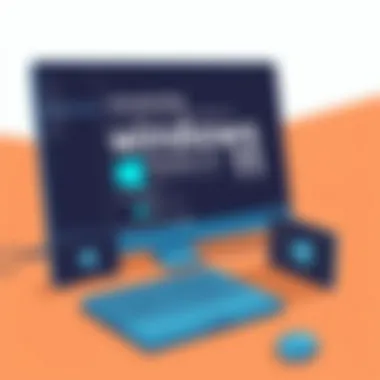

Intro
As the buzz surrounding Windows 11 intensifies, a multitude of users finds themselves on the brink of making a crucial decision—should they take the plunge and upgrade? The free transition to this latest operating system from Microsoft is akin to hitting the refresh button on your computing experience. With enhanced features, design improvements, and better performance, Windows 11 calls to tech enthusiasts and casual users alike. This comprehensive guide aims to walk you through the essentials—be it the significant features, the nitty-gritty of system requirements, installation strategies, or troubleshooting nuances. Each bite of information is aimed at delivering the insights you’d need to navigate this upgrade seamlessly.
Product Overview
Upgrading to Windows 11 is not just an exercise in aesthetics; it brings a myriad of enhancements that many users have been eagerly waiting for. But what exactly does this new version entail?
Key Features
Windows 11 is packed with a variety of features designed to enhance functionality and user experience. Here are some highlights:
- Revamped Start Menu: The Start Menu is now centered, presenting a cleaner look. Live Tiles are out, replaced by a grid of static icons and a user-friendly interface.
- Snap Layouts: This feature streamlines multitasking. Just hover over the maximize button to find layout options that help you organize open windows.
- Virtual Desktops: Easily switch between desktops for different tasks. Whether you're working or gaming, you can create separate environments tailored to your needs.
- DirectStorage: For gamers, this feature shortens loading times dramatically by allowing the GPU to load game assets directly.
- Enhanced Touch, Pen, and Voice Inputs: For tablet users, Windows 11 optimizes these inputs to make the interaction more fluid and responsive.
Specifications
Before you dive into this upgrade, it's crucial to know what hardware is required. Windows 11 isn't as forgiving as its predecessors when it comes to system specifications:
- Processor: 1 GHz or faster with at least 2 cores on a compatible 64-bit processor.
- Memory: A minimum of 4 GB of RAM.
- Storage: 64 GB or larger storage device.
- Graphics Card: DirectX 12 compatible graphics / WDDM 2.x.
- System Firmware: UEFI, Secure Boot capable.
- TPM: Trusted Platform Module (TPM) version 2.0 required.
The above specifications ensure that your device can support the operating system's new features and deliver a smooth experience.
Performance Analysis
Now that we have an understanding of what Windows 11 brings to the table, let’s delve into how it performs in real-world situations.
Speed and Efficiency
Users who have upgraded often report a noticeable gain in speed. The streamlined performance is credited to various optimizations under the hood that improve boot times and application loading. The efficient management of resources allows for smoother multitasking, meaning you can juggle programs without feeling like you're dragging a boulder.
Battery Life
Reports indicate that devices running Windows 11 often experience better battery longevity. This is particularly significant for laptops and tablets, where maintaining battery performance is essential. Features like efficiency mode enable applications to consume less power when idle, thus prolonging battery life without compromising performance.
"Upgrading to Windows 11 is not merely about joining the latest trend; it's about leveraging improved technology to enhance your daily tasks."
Understanding Windows
Windows 11 marks a significant evolution in Microsoft's operating systems, reflecting a trend towards enhanced user experience and streamlined functionality. To truly appreciate what Windows 11 brings to the table, it’s crucial to understand its unique features and how they impact users. The importance of grasping these elements, especially before making the leap from Windows 10, cannot be understated. Here, we will explore why understanding Windows 11 matters as we break down its transformative aspect that's turning heads across the tech community.
Overview of the New Features
Windows 11 is not just a cosmetic update; it’s a comprehensive rethinking of how users interact with their devices. One of the standout features is the centered taskbar and start menu, which gives a more modern look and feel. This shift aims to promote a sense of simplicity and ease of access, especially with the new Snap Layouts, allowing for a more organized desktop, making multitasking smoother than ever before.
- Widgets: A new addition that offers quick information at a glance, from news and weather to personal calendars. Users can tailor widgets to fit their interests, fostering a personalized experience.
- Virtual Desktops: Enhanced management capabilities let users create multiple desktops for different purposes, such as work or leisure, with specific apps and settings. This feature offers significant flexibility for those juggling both professional and personal tasks.
- Gaming Enhancements: With DirectStorage, loading times are significantly reduced, and the Auto HDR feature elevates the gaming experience with vibrant visuals.
Each of these features is designed not only for aesthetics but also for performance and productivity, reinforcing the idea that Windows 11 is all about the end-user experience.
Comparative Analysis with Windows
When putting Windows 11 side by side with its predecessor, Windows 10, the differences become strikingly clear. While Windows 10 laid a solid foundation, Windows 11 builds on this by fully embracing a modern design philosophy and advanced features.
- Interface Design: Windows 11’s interface prioritizes a clean and distraction-free workspace. The updates to the Start menu and the general aesthetics reflect current design trends that favor clarity and minimalism.
- Performance Optimization: While Windows 10 was generally known for its stability, Windows 11 maps out more optimized system resource usage. This translates into faster boot times, quicker app launches, and overall smoother performance.
"The transition from Windows 10 to Windows 11 is not just a step forward; it’s a leap into a refined world of innovation that caters to diverse user needs."
Eligibility for the Free Upgrade
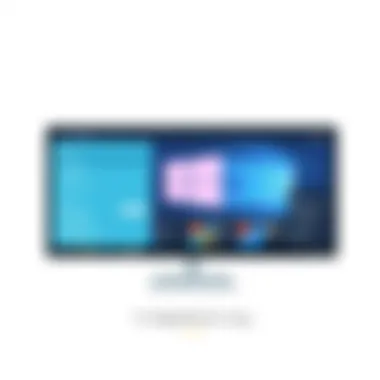

Determining your eligibility for the free upgrade to Windows 11 is a pivotal step in ensuring that you can leverage the benefits of this new operating system. Microsoft has set forth specific criteria, and understanding these helps avoid any bumps in the upgrading road. By cutting through the technical jargon, this section simplifies what users need to know and prepare before making the switch.
Supported Hardware Specifications
When it comes to hardware, compatibility is king. Windows 11 has a more stringent set of requirements than its predecessor, Windows 10. If your hardware doesn’t meet these criteria, you risk encountering performance issues or even the inability to install the update at all.
The following points highlight the key specifications:
- Processor: You need at least a dual-core 1 GHz processor with 64-bit support. Some of the better options include processors from Intel's 8th generation or Ryzen 2000 series and above.
- RAM: A minimum of 4 GB is required. In today’s tech landscape, however, 8 GB or more is recommended for smoother multitasking.
- Storage: Your device should support a storage capacity of 64 GB minimum. Keep in mind that having additional space is essential for updates and software applications.
- UEFI Firmware: Secure Boot must be enabled, which, in simple terms, means your device needs to start in a more secure state.
- TPM: Trusted Platform Module version 2.0 is required to enhance security features.
- Graphics Card: DirectX 12 compatible graphics with WDDM 2.x driver support is also essential for that smooth visual experience.
In sum, if your system does not meet these specifications, consider upgrading your hardwre before you try the installation. Tools such as Microsoft’s PC Health Check can help you quickly find out if your machine is up to par.
“Meeting the hardware requirements is essential; running an unsupported setup is like trying to fit a square peg in a round hole.”
Compatibility with Current Software
Even if your hardware checks all the boxes, it’s crucial to ensure that your current software ecosystem aligns with Windows 11. A seamless upgrade experience hinges on ensuring that your existing applications can run effectively on the new system.
- Legacy Software: Some older software may not be compatible due to the new features and requirements in Windows 11. Be prepared for potential issues with programs that have not been updated in years.
- Drivers: Ensure you’ve updated drivers for your hardware components. Outdated drivers can result in functionality issues post-upgrade.
- Security Software: Anti-virus and other essential software might need updating or reinstallation following the upgrade. Confirm compatibility or check with your vendor’s support pages for specific requirements.
- Third-Party Apps: For frequently used apps, checking community forums, such as those on Reddit, can provide valuable insights into any upgrade issues that other users may have experienced.
Taking these considerations into account could save you a significant amount of time and hassle further down the line. The smoother your transition, the better your achievement will be with Windows 11, making it worthwhile to do your due diligence before diving into the upgrade process. For more specific details on compatibility, refer to the Microsoft official page on system requirements.
These points are intended to equip you with a comprehensive understanding of your eligibility for upgrading to Windows 11 seamlessly. Ensure that your hardware and software ecosystems are ready, and enjoy the many features this new operating system offers.
Preparing for the Upgrade
Preparing for the transition to Windows 11 is a crucial step that can determine the smoothness of your upgrade experience. This is not just about hitting the update button and calling it a day; it involves a series of necessary checks and preparations to ensure that your device can handle the new operating system with no hitches. Taking the time to prepare can save you from potential headaches down the line and can maximize the benefits of the new features that Windows 11 brings to the table. Here’s what you need to focus on:
Backing Up Your Data
Before you even think about upgrading, securing your data should be your top priority. Imagine waking up one day, deciding to upgrade, and losing vital files in the process. It’s a scenario that no one wants to face. Backing up your data can mitigate this risk significantly.
Consider utilizing cloud storage services such as OneDrive or Google Drive. These platforms not only offer free storage but also allow you to access your files across different devices.
Alternatively, a physical backup via an external hard drive is the old-school approach that still holds merit. You can use software like Windows Backup or third-party solutions to create a full image of your system.
To highlight the importance of this step:
"It’s better to be safe than sorry—data loss is a headache you don't want to endure."
- Types of backup methods:
- Cloud storage: Convenient and accessible anywhere.
- External drives: Physical copies that are secure.
- System image backups: Creates a complete snapshot of your system.
Ensuring System Compatibility
With backup secure, the next order of business is to confirm that your hardware meets the requirements for Windows 11. Microsoft has laid out specific guidelines for compatibility, and it's essential to adhere to them. The last thing you want is to be excited about a shiny new OS only to find out your machine isn't up to scratch.
Check if your device has:
- A compatible 64-bit processor, with at least 1 GHz and 2 or more cores.
- 4 GB of RAM or more.
- 64 GB of storage at minimum.
- Secure Boot capability and TPM version 2.0 for security enhancements.
Running the PC Health Check tool from Microsoft will provide a clear picture of whether your current setup can handle the upgrade. If it flags any issues, it’s often worth addressing them before proceeding with the upgrade.
What to Consider Before Upgrading
Take a moment to consider the implications of upgrading. Windows 11 brings new features, but it may also come with changes that affect your daily usage. Here are several points to ponder:
- User interface changes: Familiarize yourself with the new layout and features introduced. Users might miss the traditional Start menu layout, and getting used to the centered taskbar may require an adjustment period.
- Software compatibility: Ensure that the applications you rely on are compatible with Windows 11. Some legacy software that worked seamlessly on Windows 10 may have issues down the line.
- Hardware performance: While Windows 11 has made strides in performance, older hardware may struggle under the demands of the new OS. This can lead to slower response times or reduced efficiency, making your experience less than ideal.
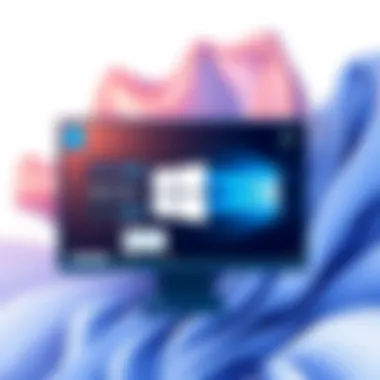

In addition to these technical aspects, consider the timing of your upgrade. Waiting a few months post-launch often allows time for initial bugs to be patched and ensures that you have a broader user experience to draw from.
In closing, preparation is key to a seamless upgrade journey. From securing critical data to confirming compatibility and considering your software landscape, each step is instrumental in setting the stage for a successful transition.
Steps to Upgrade to Windows
Upgrading to Windows 11 is a significant move for many users, especially with the new features and streamlined experience it brings. Understanding the various routes for this upgrade is crucial for ensuring that the transition goes as smoothly as possible. By knowing your options, you can choose a method that suits your technical skills and resources available, minimizing headaches along the way.
Using Windows Update
The most straightforward way to upgrade to Windows 11 is indeed through the Windows Update tool. This option is ideal for users who are not very tech-savvy and prefer a seamless transition.
To initiate this, you need to:
- Click on the Start menu and open Settings.
- Select Windows Update from the options.
- Click on Check for updates. If your device is eligible for the upgrade, you’ll see an option to download and install Windows 11.
- Follow the on-screen prompts to complete the installation.
This method pulls the files directly from Microsoft’s servers, ensuring you have the latest build. It also handles compatibility checks, so you don’t have to worry entirely about whether your device can run the new system effectively. However, it’s essential to have a stable internet connection and enough space on your drive to accommodate the download.
Creating Installation Media
For users who want a little more control over the installation process, creating installation media might be the way to go. This process can also be helpful if you're upgrading multiple devices without needing to go through the update on each one.
You can utilize the Windows Media Creation Tool. Here's a quick rundown:
- Download the tool from Microsoft's official website.
- Launch the tool and select Create installation media (USB flash drive, DVD, or ISO file).
- Choose your language and edition of Windows 11.
- Select a USB drive or an ISO file format, depending on what you prefer. If you choose USB, make sure it’s at least 8GB and empty as this process will erase all data on it.
Using installation media can be advantageous as it allows for offline installations. Moreover, you bypass the potential wait times associated with the Windows Update method. Keep in mind though, you might need to adjust BIOS settings if you’re installing on a clean machine.
Manual Installation Process
Manual installation can feel daunting, but for those tech enthusiasts who want complete control over the process, it offers a wealth of options. This option is particularly useful if you have more intricate system customizations or if you're replacing an older installation.
- Download the Windows 11 ISO file from the Microsoft website.
- Create a bootable USB drive using tools like Rufus or the Windows Media Creation Tool.
- Plug the USB into the PC you want to upgrade and restart it.
- Enter BIOS/UEFI settings and set the USB drive as the primary boot device.
- Follow the installation prompts, selecting your language and preferences.
- Choose between an upgrade or a clean install.
The manual method can also give you options to partition your drive or choose what file formats to keep, making it highly customizable. However, it does require some technical know-how, so if you’re unsure, it might be best to enlist some help or stick with the simpler methods.
"Making informed decisions during the upgrade process can save you time and prevent frustration in the future. Always backup important data before proceeding."
Post-Upgrade Considerations
When embarking on the journey of upgrading to Windows 11, being mindful of your post-upgrade considerations is critical. This phase can determine not just how smoothly your transition goes, but also how effectively you can leverage the new features and performance enhancements that Windows 11 offers. Proper attention to adjustments and optimizations post-upgrade can become the difference between a frustrating experience and one that significantly improves your computing life.
Adjusting Settings After Upgrade
After you've completed the upgrade to Windows 11, you'll want to take a moment to breathe and then dive into some essential settings adjustments to tailor the experience to your liking.
Firstly, the Settings app is where you can truly make Windows yours. Navigate through:
- Privacy Settings: Here, you may want to review app permissions and data collection preferences. With Windows 11's new features around integration and cloud services, ensuring your privacy remains intact is paramount.
- Notifications: The notification center has been revamped. Take a look at what apps are allowed to ring your digital doorbell.
- Display Options: If you're using multiple monitors, adjusting display configurations is easier now. You can set how apps behave across displays, and tweak resolution settings for optimized performance.
- Taskbar Customization: The centered alignment of your taskbar might take some getting used to. If it doesn't suit your style, shifting it back to the left is an effortless change.
- Startup Apps: A lot of programs like to sneak into your startup list. Trimming this down can help your system boot up quicker and run smoother.
As you adjust these settings, don't rush. Taking some time to personalize your computing environment can lead to a smoother workflow and foster productivity. Not sure where to start? Windows has some built-in tutorials and guides to walk you through the nuances.
Performance Optimization Tips
Even after the upgrade, it’s vital to ensure your system runs like a well-oiled machine. Windows 11 comes with a host of features designed to enhance performance, but sometimes you might need to lend it a helping hand.
- Update Drivers: Always check for driver updates for your hardware components. This can be done easily via Device Manager or the manufacturer's website. Updated drivers can lead to better performance and fewer conflicts.
- Use Storage Sense: This new feature automatically cleans up temporary files and manages disk space efficiently. Make sure it's enabled to keep your system decluttered.
- Adjust Graphics Settings: If you're into gaming or demanding applications, use the Graphics Settings under the Display section to allocate higher resources to specific apps, ensuring they perform optimally.
- Manage Background Apps: Some apps might be running in the background without your knowledge. Restricting these can free up RAM and processing power.
- Utilize Power Options: Make sure you're using the best power plan for your needs, especially if you're working on a laptop. Balancing performance and battery life is often a juggling act that can be fine-tuned through Windows Settings.
In summary, while the upgrade to Windows 11 can be a promising leap, understanding how to maximize your experience post-upgrade is equally important. By adjusting the necessary settings and optimizing performance, you help ensure that you’re not just using Windows 11, but truly benefiting from it.
Common Issues and Troubleshooting
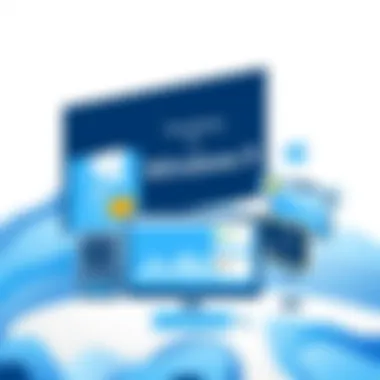

Navigating a free upgrade to Windows 11 can sometimes feel like walking through a minefield, with various issues lurking around every corner. This section is crucial as it underscores the common hurdles users might encounter during the upgrade process and offers guidance on addressing these bumps in the road. Understanding these issues not only prepares users for potential setbacks but also equips them with tools and strategies to resolve them swiftly and effectively, thereby enhancing their overall experience.
Widespread Installation Errors
Installation errors can throw a wrench into the smooth transition to Windows 11. These glitches can spring from a variety of sources including incompatible hardware, insufficient system resources, or even software bugs. One prevalent error that many users are turning their heads at is the “This PC Can’t Run Windows 11” alert. This popup can often feel like a punch to the gut, especially for those who have been eagerly anticipating the upgrade.
Here are some commonplace installation errors and ways to potentially work around them:
- Compatibility Check Failure: Utilize Windows 11’s System Requirements tool to determine if your hardware is compatible. If it falls short, consider hardware upgrades such as increasing RAM or installing a compatible CPU.
- Insufficient Storage Space: Windows 11 requires a minimum of 64 GB of available storage. Use the Disk Cleanup utility to clear unnecessary files before attempting the upgrade.
- Windows Update Stalling: If the upgrade process hangs or fails at a certain percentage, try restarting the Windows Update service. Open Command Prompt as an administrator and type the following commands:net stop wuauserv net stop cryptSvc net stop bits net stop msiserver net start wuauserv net start cryptSvc net start bits net start msiserver
- Blue Screen Errors: Should a blue screen error emerge, utilize the built-in Windows Recovery Environment. Restart your PC and tap the F8 key to access recovery options.
"The road to Windows 11 may be bumpy, but troubleshooting can turn roadblocks into speed bumps."
Resolving Software Conflicts
After upgrading to Windows 11, some users may find that previously stable applications begin to misbehave. This might be due to compatibility issues where older software doesn’t play nicely with the newer operating system. It is crucial to identify these conflicts early on, as they can affect productivity and overall user experience.
To tackle software conflicts, consider the following approaches:
- Update Existing Programs: Begin by checking for updates for all your currently installed applications. Developers frequently release patches to ensure compatibility with new operating systems.
- Uninstall Problematic Software: If a specific program is causing issues, go ahead and uninstall it to see if performance improves – typically, if it’s causing headaches, it’s best to skip it until it gets updated.
- Run in Compatibility Mode: For software that is integral but outdated, try running it in compatibility mode. Right-click the application icon, select Properties, then go to the Compatibility tab and choose an earlier version of Windows.
- Engage with Community Forums: Websites like Reddit and Microsoft’s forums can be helpful places to connect with others facing similar problems. Solutions are often shared that can lead to swift resolutions.
Common Questions: Free Upgrade to Windows
The section on FAQs is a crucial part of this article as it addresses the most common questions that users may have regarding the free upgrade to Windows 11. It serves to clarify ambiguities and provide insights that might not be immediately obvious to all users. Having a dedicated FAQ section is invaluable as it consolidates essential information in one place, making it easier for readers to find answers quickly.
In particular, two significant questions arise for many potential upgraders: the longevity of the free upgrade offer and the consequences of choosing not to upgrade. Addressing these queries not only informs users but also helps set realistic expectations and considerations for their computing needs. Let's dive into these concerns.
How Long Will the Free Upgrade Last?
Determining the timeframe for the free upgrade to Windows 11 is vital for anyone contemplating making the leap. When Microsoft initially announced Windows 11, they indicated that the free upgrade would be available for a limited time. Currently, you’ll find that the offer is set to expire on October 5, 2025. This means that if you want to take advantage of the offer, you have a firm timeline to consider, especially for those who have been hesitant about the change.
It's essential for users to pay attention to this deadline. If you don’t upgrade by then, you might find yourself needing to purchase Windows 11 at a standard rate. Keeping tabs on Microsoft's announcements regarding the upgrade program can help you stay informed.
What Happens If Don't Upgrade?
Choosing not to upgrade to Windows 11 can lead to a few potential scenarios, and understanding these can help users make a more informed decision. For starters, Windows 10 will continue to receive security updates until October 14, 2025. This means that if you opt-out or are unable to upgrade in time, your current operating system will remain functional and supported for a while longer, but it may not boast the latest features that Windows 11 offers.
Additionally, as newer applications and updates become tailored to Windows 11’s architecture, running Windows 10 could lead to compatibility issues. Some programs might no longer optimize or even support the older system after the transition phase.
For those who are tech enthusiasts or use specialized software, it’s critical to weigh those pros and cons. Thus, not upgrading could limit your experience or access to advancements in technology, both in software updates and community support. Making the right choice aligns closely with your usage style, so consider these factors as you decide whether to move forward with the upgrade or stick to your current setup.
Final Thoughts on Windows Upgrade
As users contemplate whether to embrace Windows 11, it’s crucial to assess the broader implications of making such a leap. This section of our article serves as a final evaluation of the Windows 11 upgrade, emphasizing its transformative potential while also weighing the considerations that come hand-in-hand with this decision.
Assessment of User Value
In evaluating the value offered by Windows 11, it’s necessary to look beyond mere aesthetics. The consensus is clear: this operating system has been designed with a focus on productivity and efficiency. Notably, features such as Snap Layouts and virtual desktops encourage a more organized work environment. These capabilities can turn a cluttered display into a streamlined workspace, catering well to professionals who juggle multiple tasks or applications.
Moreover, Microsoft’s emphasis on gaming performance through DirectStorage and Auto HDR is a game changer for enthusiasts. If someone is part of the gaming community, these features add tremendously to user experience, making the console-like performance accessible on a PC. The combination of improved graphics and faster load times can lead to more immersive gaming experiences.
Consider also compatibility with Android apps. This is a significant enhancement for users who have been longing for a more integrated ecosystem. The ability to run Android applications natively opens a door to versatility, making it easier to balance work and play on one device.
Despite these advantages, it’s wise for users to remain aware of potential drawbacks. Some may find certain older software incompatible, and the learning curve associated with a new interface can be daunting. Users will need to weigh these aspects against the potential benefits.
Future Implications for Users
Looking ahead, the ripple effects of adopting Windows 11 are evident. Microsoft is not just pushing out a new version; they are shifting toward a more cloud-centric approach. This transition hints at the direction they intend to take with future updates.
By embracing Windows 11, users signal a readiness to adapt to evolving technology trends. Features like Microsoft Teams being built into the OS show a clear intention to foster collaboration and connectivity in a more dynamic manner. With remote work becoming the norm for many, tools that enhance communication will only grow in importance.
One must also consider security. Windows 11 has elevated security standards, integrating hardware requirements such as TPM 2.0 to bolster data protection. While existing users might be comfortable with their current set-ups, future threats demand vigilance. By transitioning to the latest OS, users could find themselves better fortified against cyber threats.
"Being at the forefront of technology means more than just upgrading software; it's about preparing for the unknown challenges of tomorrow."



