Voice Transcription in Microsoft Word: A Comprehensive Guide
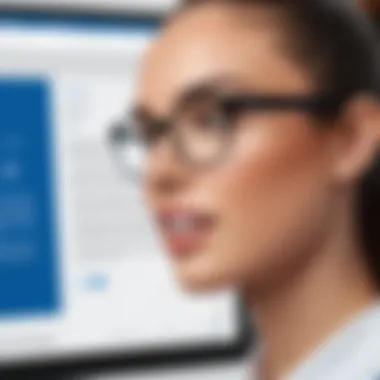
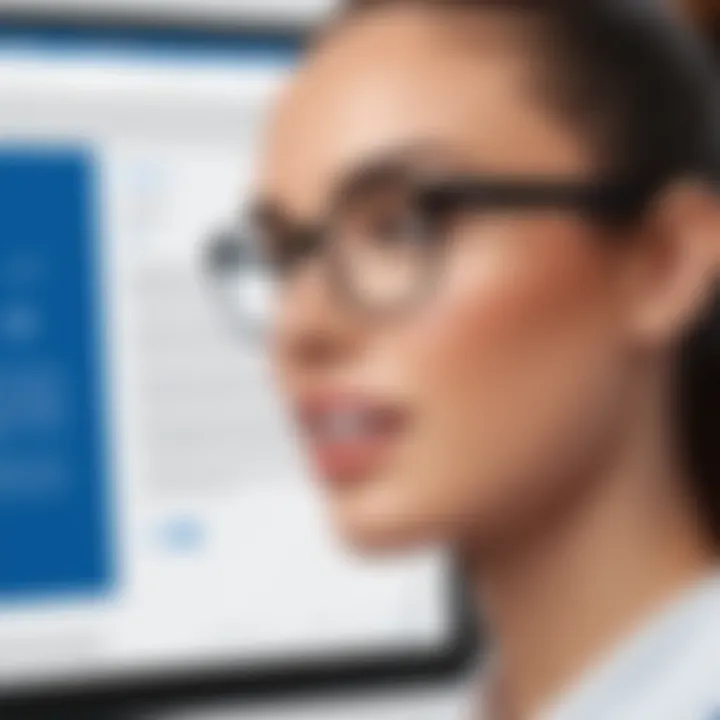
Intro
In the realm of document creation, voice transcription stands as a transformative technology. Microsoft Word's integration of this feature highlights its relevance in today’s fast-paced digital environment. As individuals and businesses seek more efficient methods of data management and documentation, understanding voice transcription becomes essential. This guide serves to navigate the complexities of leveraging voice transcription technology effectively, aiming to not only inform but also empower users to enhance their productivity.
Product Overview
Voice transcription in Microsoft Word introduces a modern approach to drafting text through spoken words. This feature is designed to capture dictations accurately, converting speech into text seamlessly. By streamlining the process of document creation, it minimizes the manual effort traditionally required for typing.
Key Features
The main features of voice transcription include:
- Real-time Conversion: Speech is immediately converted into text, allowing users to see their spoken words appear on the screen.
- Multi-Language Support: This feature accommodates a wide range of languages, making it accessible to a global audience.
- Voice Commands: Users can navigate the document and apply formatting by speaking commands, fostering hands-free interaction.
- Integration with Microsoft 365: The feature is embedded within Microsoft Word, making it convenient for those already using the suite for their document needs.
Specifications
To utilize voice transcription effectively, certain specifications need to be considered:
- Microphone Quality: A clear, high-quality microphone enhances the accuracy of the transcription.
- Internet Connectivity: As voice recognition technology often relies on cloud-based processing, a stable internet connection is necessary for optimal performance.
- System Requirements: Check the compatibility of your device with the latest version of Microsoft Word, ensuring access to the voice transcription feature.
Performance Analysis
Speed and Efficiency
Voice transcription allows users to dictate text considerably faster than typing. This efficiency is particularly pronounced in environments demanding quick document turnaround. Users can articulate their thoughts fluidly, and the text appears instantaneous.
Limitations
While effective, voice transcription has limitations that users should be aware of:
- Accent Recognition: Accents and dialects may affect accuracy, leading to potential misunderstandings in transcription.
- Background Noise: Even slight ambient sounds can interfere with the recognition process, emphasizing the need for a quiet workspace.
Voice transcription can significantly reduce typing time but requires user diligence to maximize its benefits.
Finale
Foreword to Voice Transcription
Voice transcription technology has rapidly evolved and now plays a significant role in various fields ranging from education to professional environments. This article aims to provide an in-depth understanding of voice transcription in Microsoft Word, highlighting its functionalities, benefits, and the overarching significance it holds in today's digital world. As users seek ways to streamline their tasks, voice transcription emerges as a pivotal tool that transforms spoken words into written text, enhancing productivity and efficiency.
Understanding Transcription Technology
Voice transcription technology converts spoken language into written form, enabling users to generate text through speech alone. This technology relies on complex algorithms and machine learning models to interpret audio signals, identify words, and produce accurate textual representations. Many modern applications of voice transcription integrate natural language processing to improve accuracy and context comprehension.
The accuracy of voice transcription systems can be attributed to innovations in artificial intelligence. Machine learning allows these systems to learn from data, identifying voice patterns and varying accents. Moreover, advancements in deep learning have significantly improved how well these technologies process audio inputs.
Importance of Voice Transcription in the Digital Age
In an era defined by technological advancement, the importance of voice transcription cannot be overstated. With the growth of remote work and the need for efficient data processing, voice transcription tools have become essential. They offer numerous benefits that align with the demands of time management and productivity.
- Enhancing Accessibility: Voice transcription makes documentation more accessible to people with disabilities, facilitating equal opportunities in communication.
- Boosting Productivity: Users can often dictate text faster than typing it, saving valuable time during crucial tasks.
- Improving Accuracy: Advanced voice recognition technology can enhance the accuracy of text production by minimizing human error that occurs during manual transcription.
- Facilitating Multitasking: Voice transcription allows users to transcribe notes or create documents without being tethered to a keyboard, thereby enabling multitasking.
"Voice transcription represents a convergence of accessibility and efficiency, allowing users to interact with digital documents in an entirely new way."
The growing demand for immediate results in workplaces underlines the necessity of adopting voice transcription technologies. As users adapt to these advancements, they open themselves to improved workflows and enhanced communication, making it a fundamental capability in the digital age.
Overview of Microsoft Word Features
Understanding the features of Microsoft Word is essential for users who aim to utilize its voice transcription capabilities effectively. These features are designed not only to streamline document creation but also to enhance overall user experience. Whether it is a student drafting an essay or a professional preparing a report, recognizing the various functionalities of Microsoft Word plays a crucial role in maximizing productivity.
Microsoft Word offers a range of tools that directly support voice transcription. This functionality allows users to convert speech into text quickly and accurately, making it a valuable asset in today’s fast-paced digital environment. As a user becomes more familiar with these features, they are better equipped to leverage advanced capabilities like voice commands, formatting tools, and integrated editing options.
Preface to Microsoft Word Interfaces
The interface of Microsoft Word has evolved significantly over the years. When you open Microsoft Word, you are greeted with a ribbon menu that provides easy access to various functionalities. Key sections of this interface include the Home tab, where basic formatting tools are located, and the Insert tab, which allows for the addition of images, tables, and other media.
Understanding the structure of the Word interface is important for efficient utilization of the voice transcription feature. The ribbon menu helps users navigate through tools necessary for editing transcripts generated by voice. Users can change font styles, insert bullet points, and adjust paragraphs all within the interface, further refining their documents without switching contexts.
Recent Updates and Enhancements
Microsoft regularly updates Word, enhancing its features to meet user expectations and technological advancements. Recent updates have introduced improved voice recognition accuracy, which is crucial for effective transcription.
Some significant enhancements include:
- Better Noise Cancellation: Reduces background noise interference, leading to clearer transcription results.
- Multi-Language Support: Users can transcribe in multiple languages seamlessly, enhancing accessibility for non-English speakers.
- Integration with Cloud Services: Offers easy access to documents from anywhere, facilitating remote work and collaboration.
These improvements ensure that users can rely on voice transcription as a viable alternative to traditional typing. The effectiveness of these features directly impacts user productivity, streamlining work processes and minimizing time spent on manual data entry.
"To make the most of voice transcription in Microsoft Word, familiarize yourself with these features. They are essential for enhancing not just efficiency but also the quality of your documents."
By understanding the array of features available in Microsoft Word and staying updated with its advancements, users can significantly enhance their document creation process, thus embracing the full potential of voice transcription.
Activating Voice Transcription in Microsoft Word
Activating voice transcription in Microsoft Word is a pivotal step for users aiming to enhance their document creation process. This functionality transforms how individuals interact with text, bridging the gap between spoken and written language. With the increasing demand for efficient tools in today's fast-paced work environment, understanding how to activate this feature becomes not only beneficial but essential for maximizing productivity.
The ease of vocal input allows for more fluid idea generation. Rather than typing with fingers hurrying across a keyboard, users can articulate thoughts directly into the document. This can result in a more natural expression of ideas, which is often stifled by the mechanicality of typing. Additionally, it provides a level of accessibility for individuals who may struggle with traditional typing methods due to physical or cognitive challenges. The ability to speak naturally can greatly enhance the user experience.
Furthermore, activating the voice transcription feature opens doors to multitasking. Users can dictate documents while managing other responsibilities or tasks. This ability to seamlessly juggle various duties improves time efficiency and lends itself well to professional settings where speed is often equated with effectiveness.
Accessing the Voice Feature
To engage this functionality, users must navigate through Microsoft Word's interface. First, ensure that you have an up-to-date version of the software installed. The voice transcription option, often found under the "Home" tab, appears as a microphone icon. When clicked, the program prompts for permission to use the microphone on the device, allowing for immediate transcription capabilities. Users should verify that their microphone settings are correct within the device settings to ensure optimal performance. This step is crucial; without the correct settings, the voice recognition may falter, leading to inaccuracies in transcription.
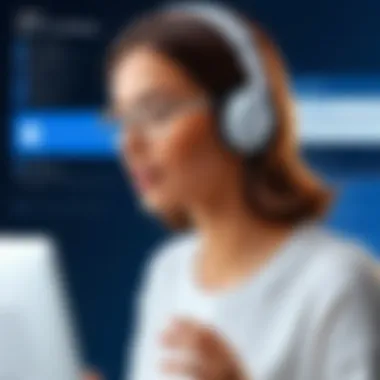

Upon activation, users can simply speak, and the text will appear in real-time on their screen. It is advisable to be aware of background noises that may interfere with the clarity of voice capture. Clarity in dictation is vital for achieving the best results.
Device Requirements for Optimal Performance
For users to fully leverage voice transcription, certain device requirements must be met. A high-quality microphone is essential for accurate voice reception. Built-in microphones on laptops or computers may suffice, but an external microphone is often recommended for better clarity. Users should also ensure their internet connection is stable, as many voice recognition systems utilize cloud services for processing.
Microsoft suggests using devices running Windows 10 or higher, as this ensures compatibility with the latest features and updates. For optimal performance, a dual-core processor or better is recommended. Having sufficient RAM, ideally 8 GB or more, allows smooth operation of the voice feature alongside other applications.
Effective Techniques for Voice Transcription
Voice transcription is a powerful tool that can significantly enhance productivity in document creation. Its effectiveness largely depends on several factors that users must consider. This section will delve into effective techniques for users to maximize the accuracy and efficiency when using voice transcription in Microsoft Word.
Best Practices for Clear Speech Recognition
To achieve optimal results with voice transcription, clear and articulate speech is crucial. Here are a few best practices to follow:
- Articulate Clearly: Speaking clearly and at a moderate pace increases accuracy. Avoid mumbling or speaking too quickly.
- Use a Quality Microphone: A high-quality microphone minimizes background noise and captures voice more accurately. Consider USB microphones such as the Blue Yeti or Audio-Technica AT2020.
- Minimize Background Noise: Choose a quiet environment for transcription. Close doors and windows to block outside noise.
- Warm Up Your Voice: Just like musicians, warming up vocal cords can lead to better performance. Practice speaking out loud before beginning.
- Engage with the Software: Familiarize yourself with the software’s voice recognition capabilities. Speak towards the microphone before starting large document tasks.
These practices create an ideal situation for voice recognition software to perform at its best.
Utilizing Punctuation and Formatting Commands
Voice transcription goes beyond simple speech-to-text conversion. Education on punctuation and formatting commands can enhance the quality of the output. Here are ways to utilize these effectively:
- Voice Commands for Punctuation: Microsoft Word supports voice commands for punctuation. For example, when you say "comma" or "period," the software accurately adds punctuation marks to your text. Familiarize yourself with the full list of commands available.
- Formatting Commands: You can dictate commands for formatting to save time. For example, saying "new paragraph" can create a line break, while stating "bold that" will boldface selected text.
- Consistent Commands: Use consistent phrasing. Your speaking style should remain uniform to help the program learn your voice patterns, improving overall recognition accuracy.
Utilizing these commands effectively streamlines the transcription process, making it less tedious and more enjoyable.
"Effective voice transcription can transform your interaction with documents into a seamless experience, leading to improved productivity."
Comparative Analysis: Voice Transcription vs. Traditional Typing
In today's fast-paced digital environment, understanding the differences between voice transcription and traditional typing is crucial. This analysis delves into two fundamental methods of data entry, highlighting key benefits and considerations that influence user preference. Both methods have distinct advantages and drawbacks, impacting productivity, user experience, and the overall effectiveness of document creation.
Speed and Efficiency
One of the most notable differences between voice transcription and traditional typing is speed. Voice transcription can remarkably increase the rate at which text is generated. While an average typist may produce around 40 to 60 words per minute, voice recognition software often achieves upwards of 150 words per minute. This significant difference enhances efficiency, especially during tasks that require large amounts of content to be produced rapidly.
In practical terms, this means that time-sensitive projects can benefit greatly from voice transcription. When using Microsoft Word for voice input, users can express their thoughts and ideas quickly, making it easier to meet deadlines. Additionally, voice transcription allows users to multitask by enabling them to speak their thoughts while performing other activities, potentially leading to further improvements in workflow.
Accuracy Considerations
While speed is undeniably a strong advantage, accuracy remains a critical factor in choosing between voice transcription and typing. Traditionally, typing has been the more reliable method for capturing text without errors if the user is proficient. However, advancements in voice recognition technologies have significantly improved transcription accuracy. Current systems can recognize context and adapt to various speech patterns, leading to fewer misinterpretations in text.
That said, several variables can affect accuracy with voice transcription:
- Speaker's Clarity: Clear and articulate speech increases transcription accuracy.
- Background Noise: Ambient noise can lead to misunderstandings and inaccuracies.
- Accent Variation: Accents may still pose challenges, affecting how well the software understands the speaker.
Regular practice and familiarization with the software can also improve the accuracy of transcriptions, as users learn how to phrase their commands and adjust their speech patterns. So, while voice transcription can provide quicker output, it may require periodic checks for accuracy compared to traditional typing, which inherently offers a more controlled environment for data entry.
"Voice transcription can enhance productivity, but users must remain vigilant about text accuracy."
By weighing the benefits of speed against the accuracy considerations, individuals can make informed decisions based on their unique needs and contexts. Whether to use voice transcription or stick with traditional typing often boils down to personal preference and specific project requirements.
Understanding Voice Recognition Technology
Voice recognition technology plays a crucial role in the functionality of voice transcription within Microsoft Word. Thriving in an era where efficiency in document creation is paramount, understanding how this technology works can lead to better usage and enhancement of user experiences. As voice transcription becomes increasingly common in various fields, grasping its principles is essential for maximizing its benefits.
The ability to convert spoken language into text relies heavily on sophisticated algorithms and signal processing. This technology identifies and interprets vocal sounds, transforming them into written words. Such processes are not only vital in reducing the time spent on typing but are also instrumental in ensuring that information is accurately captured and archived.
How Voice Recognition Works
Voice recognition technology generally relies on two fundamental processes: feature extraction and pattern recognition.
- Feature Extraction: This initial process involves capturing sound waves through a microphone. The software analyzes the incoming audio signal to extract distinctive characteristics, known as features, from the sound waves.
- Pattern Recognition: Once features have been gathered, the software matches these patterns to a database of known phonemes and words. Using statistical models, the system predicts what the speaker intended to say based on the audio characteristics identified earlier.
An essential component of this process is the training of models. These models are improved through machine learning techniques, allowing the system to adapt and learn from its interactions.
Artificial Intelligence and Machine Learning Applications
Artificial intelligence (AI) and machine learning are integral to the evolution and improvement of voice recognition technology. These applications enhance the accuracy and efficiency of transcription services and are focused on recognizing diverse accents, dialects, and speech patterns.
- Continuous Learning: AI algorithms can analyze countless voice samples and learn to differentiate between various phonetic sounds. As data accumulates, the algorithms become more proficient in understanding and processing speech.
- Personalization: Many voice recognition systems utilize machine learning to adapt to individual users. By recognizing a person’s voice over time, the system can provide improved accuracy tailored to specific speech patterns and preferences.
By leveraging AI and machine learning, Microsoft Word’s voice transcription feature can deliver a more seamless experience, enabling users to convert thoughts into text with remarkable precision and ease.
The intersection of voice recognition technology and AI transforms how professionals and everyday users create and manage documents, marking a significant shift in workflow efficiency. In a rapidly evolving digital landscape, harnessing these technologies is not just beneficial, but essential for staying ahead.
Common Challenges with Voice Transcription
Voice transcription technology, while revolutionary, faces several challenges that can affect its efficacy in Microsoft Word. Understanding these challenges is essential, as it helps users set realistic expectations. It also aids in navigating common pitfalls that can hinder the transcription process. This section discusses the limitations of current voice recognition technology and addresses the difficulty of handling accents and dialects. Both aspects are fundamental to improving user experience and maximizing the potential of voice transcription.
Limitations of Current Technology
Despite advancements, voice transcription technology still has limitations. These relate to its accuracy and reliability across different environments. One significant issue is background noise. Environments with high ambient sounds can disrupt the transcription process, leading to errors. For users relying on voice to text capabilities, a quiet setting becomes imperative.
Moreover, voice recognition systems often struggle with specialized jargon. Fields like medicine or law use terms that may not be included in standard language models. When users dictate complex terms, the software may not recognize them, adding to frustration.
Another limitation lies in the dependency on quality hardware. Low-quality microphones can negatively impact transcription accuracy. Therefore, users must ensure they are using suitable devices to achieve the best results. Different software also varies in performance. Not every application will handle dictation with the same level of precision, which can lead to inconsistent user experiences.
Handling Accents and Dialects
Handling various accents and dialects remains a challenge in voice transcription. Many systems are primarily trained on a standard version of a language, which can lead to misunderstandings when users speak in different regional accents. This limitation can hinder communication and lead to frustration for diverse users.
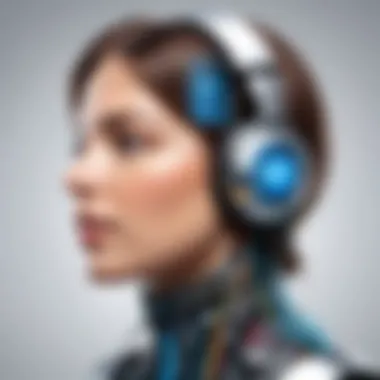

Training techniques are evolving, yet they require extensive data sets to improve recognition capabilities. If a program does not recognize an accent well, it will likely yield inaccurate transcriptions. Consequently, users from different backgrounds may find it challenging to accurately record their thoughts by voice.
Adjusting the voice recognition software settings may help, but this is not a guaranteed solution. Some software allows for accent modifications, but these adjustments may still fall short of true universal understanding. As such, this remains a consideration for users especially in multinational or multicultural settings.
Finding the optimal balance between user input and software adaptability is crucial. As developers improve technology, the hope is for systems that can recognize various accents and dialects seamlessly. Nevertheless, awareness of these existing challenges is vital for users seeking to enhance their communication through voice transcription.
Strategies for Maximizing Transcription Efficiency
Voice transcription has become a fundamental feature for many users of Microsoft Word. The efficiency of this tool relies significantly on how well one employs it within their workflow. Understanding and implementing strategies for maximizing transcription efficiency is crucial. These strategies can help not only in improving accuracy but also in enhancing overall productivity when creating documents.
Creating a Conducive Environment
A conducive environment is essential for successful voice transcription. Background noise can significantly distort the clarity of voice recognition software. One way to mitigate this issue is to create a designated workspace that minimizes distractions and noise. Here are some tips to consider:
- Choose a Quiet Location: Select a room or space that is naturally quiet, away from traffic and conversations.
- Use Sound Dampening Materials: Consider adding curtains, rugs, or acoustic panels to reduce echo.
- Protect Against Interruption: Inform others in your space about your transcription time to reduce sudden interruptions.
- Test Audio Levels: Ensure that your microphone is positioned correctly and test audio levels prior to starting the transcription session.
These elements will support overall clarity, making it easier for the software to understand spoken words accurately, and thus resulting in fewer errors later.
Adjusting Settings for Personal Preference
Personal preferences can also impact the effectiveness of voice transcription. Microsoft Word provides various settings that allow users to tailor the transcription process to better suit their style. Here are some adjustments to consider:
- Voice Input Sensitivity: Adjust the microphone’s sensitivity based on how loudly or softly you speak. This ensures your voice is captured accurately.
- Language Settings: Ensure the software is set to the correct language and dialect to improve accuracy with specific vocabulary and expressions.
- Punctuation Commands: Familiarize yourself with voice commands for punctuation. This can streamline the formatting process, making text look more polished without needing extensive editing.
- Storage and Sync Options: Choose where transcriptions are saved. Options might include local storage or cloud service integration.
Being proactive in adjusting these settings can create a smoother experience and facilitate higher efficiency in transcription tasks.
"Creating the right environment and personalizing settings can significantly enhance your experience with voice transcription in Microsoft Word."
Applications Beyond Document Creation
Voice transcription technology extends far beyond simple document writing. This section focuses on how voice transcription enhances productivity and efficiency in various applications. By examining its integration with other tools and usage in professional settings, we identify the benefits and considerations important for users.
Integration with Other Microsoft Tools
Voice transcription in Microsoft Word is not an isolated feature. It functions effectively with several other Microsoft applications. For instance, OneNote allows users to record their voice notes directly using the transcription capabilities of Word. This integration enables smooth transitions between different types of content management within the Microsoft ecosystem.
Additionally, tools like Outlook can benefit from transcription, allowing for more accessible communication formats. Users can dictate emails or meeting notes quickly and efficiently, which suits professionals who often work on-the-go. This synergy across applications improves collaboration and streamlines workflows.
By integrating voice transcription into various Microsoft tools, users can enjoy cohesive user experiences while boosting productivity.
Key benefits of integration include:
- Unified workflows across platforms
- Enhanced accessibility for diverse user needs
- Time savings from reduced manual typing
Voice Transcription in Professional Settings
In the realm of professional environments, voice transcription reshapes how individuals interact with documents. It allows professionals to focus on ideas and content creation rather than the mechanics of typing. For instance, lawyers, physicians, and journalists can record their thoughts verbally and have them transcribed instantly.
Use cases for voice transcription within professional settings often include:
- Meeting Notes: Transcribing meetings in real-time aids in capturing every detail without distraction.
- Documentation: Professionals can digitize reports or case notes much faster than traditional typing methods.
- Interviews: Journalists can document interviews without losing focus on the conversation.
This efficiency becomes particularly essential when managing tight deadlines. Professionals report significantly improved workflows, thanks to the rapid input that voice transcription provides.
Overall, the applications of voice transcription are vast and increasingly relevant. As businesses continue to evolve and adapt to digital environments, leveraging this technology enhances productivity and facilitates better collaboration among teams.
User Feedback and Experiences
Understanding user feedback and experiences is essential when evaluating the effectiveness of voice transcription features in Microsoft Word. This section sheds light on how various users—ranging from professionals to everyday writers—interact with the voice transcription tool, offering insights into its advantages and limitations. By compiling real-world accounts and analyzing the reactions of the user base, we glean valuable knowledge that can aid both habitual users and newcomers to the technology.
Case Studies from Professionals
Professional users tend to be early adopters of voice transcription technology due to their need for efficiency and productivity. Various case studies illustrate how professionals across fields leverage this feature to streamline their workflows. For instance, a medical professional might use voice transcription to dictate patient notes quickly. This not only saves time but also reduces the manual entry errors that can occur with traditional typing methods.
- Time Savings: One accountant reported that using voice transcription reduced her report preparation time by up to 50%.
- Accessibility: A journalist found that it provided a rapid way to transcribe interviews, allowing for faster article generation.
These case studies highlight the practical benefits of adapting to such technology. They illustrate how integrating voice transcription into daily tasks can lead to significant enhancements in both productivity and accuracy. However, challenges remain, as certain environments may introduce noise that affects recognition accuracy.
Average User Experiences and Reviews
The experiences of average users provide a broader perspective on the accessibility and usability of Microsoft Word's voice transcription feature. Generally, feedback tends to be mixed. While many find the tool useful, others express frustration due to accuracy issues or limited functionality.
- Positive Feedback: Users appreciate features like real-time transcription and the ability to insert punctuation commands through voice. Many have reported that with practice, their dictation accuracy improves significantly.
- Negative Feedback: Conversely, others mention inconsistencies. Issues often arise with recognition of certain accents or specialized vocabulary. Users with less common dialects might find their speech not adequately recognized, leading to inaccuracies in documents.
"While the concept is phenomenal, there is still room for improvement in recognizing diverse speech patterns," shared one user on a technology forum.
It is essential to analyze these reviews not just for their content but also for their implications. Understanding how the tool performs in various contexts helps guide future updates and enhancements. Collectively, the user feedback serves as a critical resource for developers seeking to improve Microsoft Word's voice transcription capabilities.
Future of Voice Transcription Technology
Voice transcription technology is fast evolving. This section highlights how the landscape is changing, emphasizing the strategic implications of these advancements in voice recognition for users and businesses alike. Understanding where this technology is heading is crucial for anyone looking to leverage its benefits in document creation and productivity.
Emerging Trends in Voice Recognition
Recent trends in voice recognition show a rise in versatile applications. Companies increasingly implement voice technologies not just in personal devices, but also in customer service, healthcare, and education. Natural Language Processing (NLP) algorithms are becoming more sophisticated. They allow systems to better understand conversational nuances, enhancing user experience.
Moreover, integration with smart home devices continues to surge. This shift permits hands-free control and interactive functionalities, making tasks simpler.
Key trends include:
- Increased accuracy in transcription with context awareness.
- Expansion into multilingual support to cater to diverse populations.
- Integration with AI for personalized user experiences.
Technological advancements pave the way for interactive and intuitive platforms to facilitate seamless communication and information management.


Potential Improvements and Innovations
Looking ahead, the potential for improvements in voice transcription technology is significant. There are several areas where innovation can enhance the performance of voice recognition systems.
- Accuracy and Efficiency: Fine-tuning speech recognition algorithms can lead to even higher accuracy rates. Work is in progress to enhance machine learning capabilities, making systems adaptable over time.
- User Customization: Innovations may focus on offering users more control over voice settings. Personalization could range from adjusting voice profiles to using specific jargon.
- Data Privacy and Security: As reliance on voice transcription grows, so does the need for stronger data protection measures. Future systems may employ more robust encryption to safeguard user data.
Emerging technologies, such as quantum computing, may revolutionize processing capabilities and speed, allowing for real-time transcription in nearly any environment.
"The future of voice transcription promises to not only improve efficiency but also redefine how we interact with technology daily."
Engaging with these trends and innovations reflects an understanding of the direction in which voice transcription is headed. As this field expands, staying informed will be critical for anyone interested in maximizing their productivity through these tools.
Comparative Tools: Microsoft Word vs. Competitors
The landscape of voice transcription technology is vast, with numerous tools available, each designed to cater to different user needs and preferences. Understanding how Microsoft Word stands against its competitors in this space is essential for users who seek the best efficiencies and functionalities. The evaluation factors include ease of use, accuracy, integration capabilities, and additional features. This analysis helps inform the decision-making process of tech-savvy individuals and early adopters seeking optimal solutions for voice transcription.
Assessing Google Docs Voice Typing
Google Docs offers a voice typing feature that is web-based and widely accessible. It operates seamlessly across various devices as long as there is internet connectivity. Users appreciate the straightforward interface, which allows for easy access to voice typing without the need for additional installations.
- Accessibility: Google Docs can be accessed from any browser, making it a strong option for collaboration and on-the-go usage.
- Real-time Collaboration: As users can edit documents simultaneously, the voice typing feature enhances dynamic collaboration efforts among team members.
- Accuracy: Google Docs uses similar algorithms for speech recognition but may exhibit variability depending on accent and environmental noise.
However, it may lack some advanced features when compared to Microsoft Word, particularly in formatting and complex document structures. Microsoft Word supports more nuanced document creation, which can be essential for professional formats.
Evaluating Other Software Options
Beyond Microsoft Word and Google Docs, several other software options provide voice transcription capabilities. Noteworthy mentions include:
- Dragon NaturallySpeaking: Known for its high accuracy and comprehensive voice commands, but it typically requires purchasing a license, and there is a learning curve involved.
- Otter.ai: This tool excels in real-time transcription and collaborative note-taking, ideal for meetings and lectures. It offers different pricing tiers depending on user needs.
- Apple Dictation: Integrated into macOS, this feature allows users to dictate text directly in any application. Although useful, it may not be as versatile as dedicated voice transcription tools.
When considering the choice of tool, one must weigh the pros and cons. Factors such as the specific requirements for document types and collaboration needs should guide the choice among these options. Ultimately, the decision may vary greatly based on user habits and preferences.
"Choosing the right tool is crucial; each has unique strengths that serve different use cases."
Users are encouraged to explore various options and perhaps even combine tools to maximize productivity and effectiveness in their writing and documentation processes.
Privacy and Security Concerns
As digital tools evolve, privacy and security matters become vital, especially with advancements in voice transcription technology. Microsoft Word's voice transcription function raises questions around data utilization and user privacy settings. Understanding these elements helps users navigate potential risks and empowers them to act appropriately in this new digital landscape.
Data Utilization by Voice Recognition Software
Voice recognition software collects vast amounts of data. This includes spoken words, phrases, and accents, which improve the software's learning process. However, this data can also be sensitive. It is essential for users to understand how their spoken input is processed. Voice data may be stored in servers for analysis and enhancement of the service. Users should review Microsoft's privacy policy to comprehend how their information is utilized.
- How data is used:
- Continuous learning and improvement of voice recognition algorithms
- Customizing user experience based on past interactions
"The ethical use of voice data is critical. Users must advocate for transparency from software providers."
In some instances, organizations have faced backlash for inadequate data protection practices. Users should remember that their data is a valuable commodity in tech companies’ strategies.
User Privacy Settings in Microsoft Word
Microsoft Word features privacy settings that empower users to manage their data. By exploring these settings, users can better control what is shared or stored. Adjusting these settings is a proactive step to enhance privacy:
- Key Privacy Features:
- Voice data management: Users can opt out of data collection for voice recognition.
- Information sharing controls: Users can regulate data shared with Microsoft and third-party apps.
Setting these privacy options gives users confidence while using voice transcription. It's essential to review and update these settings regularly, especially after software updates, as manufacturers may change policies or defaults.
Staying informed about privacy concerns and actively managing settings are crucial steps for responsible usage of Microsoft Word's voice transcription capabilities. This not only secures personal data but also contributes to better technology practices industry-wide.
User Tips for Optimal Experience
Utilizing voice transcription in Microsoft Word effectively requires a combination of technical understanding and practical skills. Mastering the use of this tool can significantly enhance productivity, allowing users to create documents with efficiency that traditional typing may not provide. This section discusses specific strategies to optimize the voice transcription experience.
Shortcut Commands for Efficiency
Being familiar with the shortcut commands can drastically improve the efficiency of voice transcription. Microsoft Word has integrated numerous voice commands, which enable users to control the application without the need for physical input. This raises the hands-free experience to a new level. Here is a list of some essential commands:
- Start Transcribing: "Start Listening"
- To Stop Transcribing: "Stop Listening"
- Insert Punctuation: "Comma", "Period", "Question Mark"
- New Line: "New Line"
- Bold: "Bold That"
Using these commands can lead to a smoother workflow. By integrating them into daily use, users can transition from typing to voice effortlessly. The more commands you practice, the more natural the process will become. Integrating these commands into various tasks will allow users to experience increased speed and reduced fatigue during long transcription sessions.
Practice Suggestions to Enhance Skill
Enhancing your skills in voice transcription involves consistent practice and exploration. Here are some suggestions that can aid in skill development:
- Daily Practice: Set aside time each day to practice voice transcription. This will help in becoming more familiar with how the software interprets voice.
- Read Aloud: Reciting texts aloud allows the software to adapt to your unique voice and speaking style. This can improve accuracy over time.
- Record Yourself: Listen to your recordings to identify areas where speech clarity may hinder the software's recognition.
- Use Different Content: Experiment with varying topics, such as technical jargon or casual conversations. This exposes the software to different speech patterns and phrases.
- Seek Feedback: If possible, use your transcriptions in collaborative efforts and request feedback. This can provide insights into how others perceive your clarity and effectiveness.
Regular practice is essential for mastering voice transcription. With time and dedication, users can significantly increase their transcription skills.
By implementing these user tips, Microsoft Word's voice transcription feature can transform from a simple tool into a powerful asset in document creation, contributing to overall workflow efficiency.
End
The conclusion of this article serves as the final reflection on the significance of voice transcription functionality within Microsoft Word. It encapsulates the earlier discussions, emphasizing how this technology has revolutionized document creation. In an era dominated by fast-paced information exchange, voice transcription offers a vital edge in productivity and accuracy.
Summary of Key Takeaways
To summarize, voice transcription in Microsoft Word stands out due to several compelling advantages:
- Increased Efficiency: The ability to dictate text significantly reduces the time spent on traditional typing. This allows users to focus on content rather than the mechanics of input.
- Enhanced Accuracy: With the continual improvements in voice recognition technology, the precision of transcriptions is rising. Accurate text generation fosters better communication and reduces misunderstandings in professional environments.
- Accessibility: It provides an avenue for individuals who may struggle with traditional typing due to various conditions. This inclusivity broadens the scope of users who can efficiently engage with technology.
- Integration Capabilities: The feature can seamlessly integrate with other Microsoft Office tools, enhancing overall workflow.
Encouragement for Adoption
Given these benefits, there is a strong case for users to embrace voice transcription. As technology continues to evolve, leveraging tools like the voice feature in Microsoft Word may become not just advantageous but essential in maintaining relevance in both personal and professional arenas.
Users are encouraged to experiment with this feature extensively, taking advantage of its array of functions to enhance their document creation process. Embracing such innovations can accelerate learning curves and improve overall productivity. It is vital to adapt and explore these advancements, as they not only streamline workload but also create a more engaging way to work with text.



