Syncing Gmail Contacts to iPhone 7: A Complete Guide
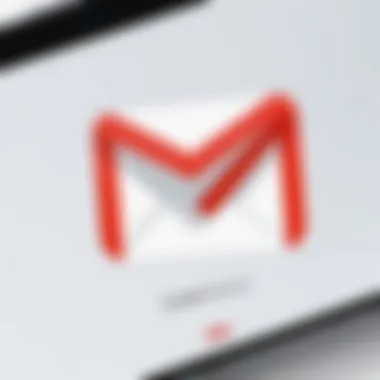
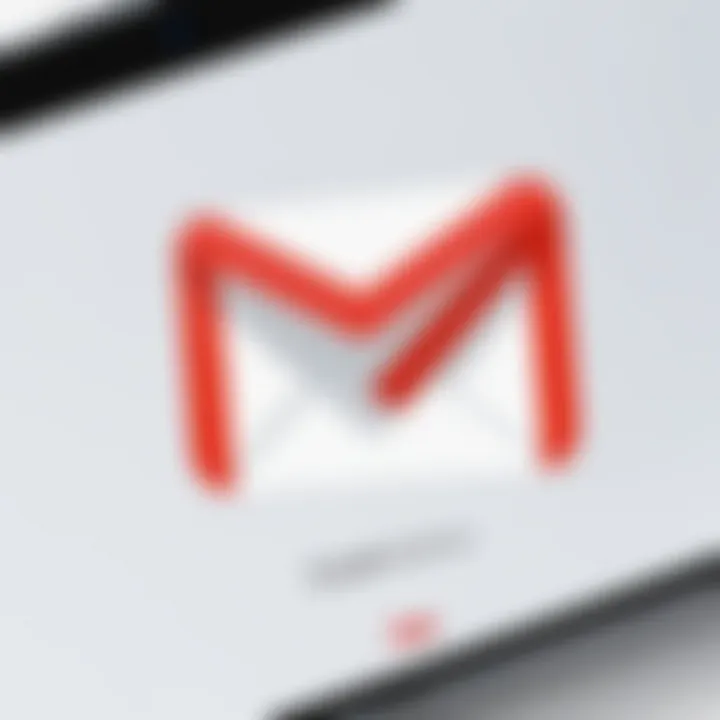
Intro
Synchronizing contacts between devices is a critical task for many users today. It ensures that individuals can access their essential information irrespective of the device they are using. Specifically, syncing contacts from Gmail to an iPhone 7 can augment efficiency in managing personal and professional contacts. This process becomes even more paramount for users who are deeply embedded in Google’s ecosystem but prefer the iOS interface.
Many users may encounter obstacles when trying to sync their contacts. Understanding the prerequisites and the accurate steps to follow will save time and prevent frustration. In this piece, we will break down the steps clearly, offer troubleshooting advice, and provide best practices for a smooth synchronization experience.
> "A streamlined contact management system enhances overall productivity and ensures that important connections are always within reach."
We will delve into the requirements for syncing, a step-by-step guide on performing the sync, as well as solutions to common issues faced during the process.
Let’s move into the first section of this guide.
Product Overview
When syncing Gmail contacts to an iPhone 7, it’s crucial to grasp the compatibility and benefits of such integration. The iPhone 7 is equipped with robust features that complement the needs of tech-savvy users looking to maintain seamless communication.
Key Features
- User-Friendly Interface: iPhone 7 offers an intuitive interface that allows users to access and manage their contacts with ease.
- iCloud Integration: This feature facilitates direct syncing of contacts across devices that use the same Apple ID. Users can enhance their organization through iCloud alongside Gmail.
- Support for Multiple Accounts: The iPhone provides options to manage contacts from various accounts including Outlook, Yahoo, and Google, allowing flexibility.
Specifications
The iPhone 7 comes with the A10 Fusion chip, ensuring swift operations and reduced loading times. It features a Retina HD display to clearly view contact details and interactions. Furthermore, the device supports the latest iOS updates which add functionalities and improve performance.
Syncing Process
Moving forward, syncing contacts involves a few systematic steps. The following outlines how to effectively sync Gmail contacts to your iPhone 7:
- Access Settings: Begin by opening Settings on your iPhone 7.
- Select Contacts: Scroll down and find Contacts.
- Accounts: Tap on "Accounts" and select "Add Account."
- Choose Google: From the options presented, select "Google" and enter your Gmail credentials.
- Enable Contacts: Once logged in, ensure the Contacts toggle is activated. This allows your iPhone to download contacts from your Gmail.
- Save Changes: After adjustment, be sure to save any changes made.
Upon completion of these steps, your Gmail contacts should sync with the Contacts app on your iPhone 7 automatically. However, there may be times when users experience limitations.
Troubleshooting Common Issues
While the syncing process is generally straightforward, users may face unexpected challenges. Here are common issues and solutions:
- Contacts Not Appearing: Verify that the Contacts toggle is enabled in the Google account settings.
- Sync Delays: Sometimes, it may take time for the contacts to appear. Ensure a stable internet connection for efficient sync.
- Duplicated Contacts: Users can manage duplicates via the Contacts app settings on iPhone by merging similar entries.
This section provides a foundational understanding of how to synchronize contacts effectively. In advancing toward the conclusion, we will recap key points and highlight the value of maintaining well-managed digital contacts.
Understanding Contact Synchronization
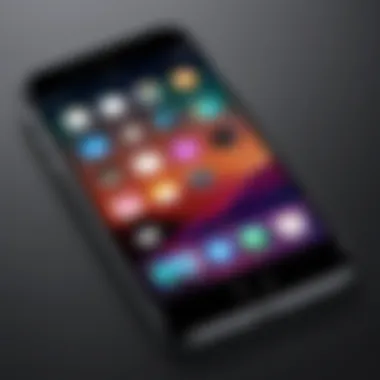

In the current digital landscape, maintaining a clear and organized contact list is crucial. Understanding contact synchronization is essential for users who want to streamline their contact management across different platforms, in this case, between Gmail and iPhone 7. This synchronization process ensures that your contacts are consistent and updated across devices. By having your contacts synced correctly, duplication errors and outdated information can be avoided. Also, users can access vital contact information seamlessly on both platforms. It enhances efficiency, especially for individuals who frequently switch between devices.
What is Contact Synchronization?
Contact synchronization refers to the process of aligning contact information between two or more platforms or devices. When you add, update, or delete a contact in one location, the changes reflect across all connected devices or applications. This happens through cloud services, which store your contacts in a centralized database, allowing for real-time updates. In the context of syncing contacts from Gmail to an iPhone 7, it means that your Google contacts will be mirrored on your iPhone without needing to manually enter each contact.
Importance of Synchronizing Contacts
There are several reasons why synchronizing contacts is important:
- Consistency: Keeping contact information uniform means fewer errors and less confusion. Whether you're using Gmail or your iPhone, having accurate data is key.
- Efficiency: When your contacts are in sync, you can save time. No need to switch between platforms to find a number or email.
- Accessibility: With your contacts synced, you can access them from anywhere, at any time. This is especially useful for frequent travelers or professionals.
- Backup: Synchronization serves as a backup for contact information. If you lose your phone or change devices, your Gmail account will still have all your information saved.
Proper contact synchronization is not just a convenience; it is a necessity in an interconnected world.
By understanding the fundamentals of contact synchronization, users can appreciate its significance for effective communication and organization in their personal and professional lives.
Prerequisites for Syncing Contacts
Before you initiate the process to sync your contacts from Gmail to your iPhone 7, certain prerequisites must be fulfilled. These steps are crucial for a seamless synchronization experience. Understanding these requirements allows you to avoid common pitfalls, ensuring that your contacts transfer smoothly and efficiently. This section outlines the essential elements necessary for successful contact syncing.
Gmail Account Setup
First and foremost, a properly configured Gmail account is indispensable. Ensure that your Gmail account is active and functional. Sign in to your Gmail on a web browser to verify credentials and enabled settings. It is essential that you have your contacts already stored within this account. If you have not yet entered any contacts, do so prior to starting the synchronization process. Moreover, if you look to sync for business purposes, it is advisable to utilize a G Suite account to maintain business-related contacts separately from personal ones.
iPhone Configuration
Next, attention must be directed towards the configuration of your iPhone 7. A few initial setup steps are necessary. First, confirm that your device is updated to the latest version of the iOS. Having an outdated operating system can lead to synchronization issues. Navigate to Settings, then go to General, and select Software Update to check for any updates. Additionally, check your Device Settings to ensure that any restrictions concerning account settings are disabled. This facilitates the addition of external email accounts, such as Gmail, without facing unexpected barriers.
Internet Connectivity Requirements
Finally, Internet connectivity cannot be overlooked. A stable connection is crucial for syncing contacts effectively. Whether through Wi-Fi or mobile data, ensure that your connection is steady and reliable. Occasionally, interruptions in your Internet connection can result in partial or failed synchronization attempts. Run a speed test or check your settings to confirm that you are connected properly. For optimal performance, connect to a Wi-Fi network if available to minimize data usage and enhance synchronization speed.
Once these prerequisites are established, you will be prepared to proceed with the syncing process. Handling these foundational elements accurately provides a conducive environment for contact integration, leading to fewer complications.
Step-by-Step Guide to Sync Contacts
In the realm of digital connectivity, the ability to synchronize contacts across different devices is crucial. This guide not only delineates the process but also emphasizses the significance of accurate and efficient contact management. For individuals who regularly switch between devices, having consistent contact information is essential. Moreover, it minimizes the risk of losing important contacts amidst various platforms. Following these steps will ensure that your iPhone 7 remains updated with the latest contact information stored in Gmail, allowing you smooth communication.
Accessing Settings on iPhone
To begin the synchronization process, accessing the settings on the iPhone 7 is the initial step. Unlock your device and locate the Settings icon; it typically resembles a gear. Tapping on this icon leads you to a plethora of configuration options available. Within this menu, the user will find crucial sections that lead towards account settings. By scrolling down, you can see options for Mail, Contacts, and Calendars. Selecting the Accounts option allows you to manage different accounts linked to your iPhone. This step is fundamental, as it lays the groundwork for adding a Gmail account to initiate the synchronization.
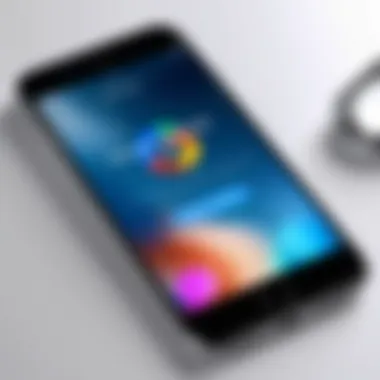

Adding Your Gmail Account
Once in the Accounts section, the next step is to add your Gmail account. You will see an Add Account option—it is essential to tap this. A list of various email services will appear. Select Google from this list. You will then be prompted to enter your Gmail address and password. After entering the credentials, you may be required to verify your identity through two-factor authentication if enabled. This step is vital for ensuring the security of your data. Once verified, toggle on Contacts; this action connects your Gmail contacts with your iPhone 7.
Enabling Contacts Sync
With your Gmail account successfully added, the next task is to ensure that contact synchronization is enabled. In the same account settings, you will see various sliders for different types of data that can be synced, such as Mail, Contacts, Calendars, etc. Make sure the toggle next to Contacts is switched ON. This setting allows your iPhone 7 to retrieve and display contacts stored in your Gmail account. It is essential to understand that syncing contacts may take a few minutes, depending on your internet connection and the total number of contacts.
Synchronization ensures that contact updates are reflected across devices instantly, keeping your communication seamless.
By following these steps meticulously, your contact list should now be integrated, providing a consolidated view of your connections. This process not only saves time but also enhances the organization of your contacts, making for efficient and effective communication.
Verifying Contact Sync Status
Verifying the contact synchronization status is a crucial step in ensuring that your Gmail contacts have been successfully transferred to your iPhone 7. This process not only confirms that the sync has occurred but also helps in identifying any issues that may arise during the synchronization. Understanding the sync status can lead to better management of contacts and enhances user experience when accessing important information at the right time.
When contacts are synced successfully, it allows users to consolidate their digital identities across multiple platforms. This is especially important for tech-savvy individuals who rely on accurate and updated contact information for both personal and professional communication. Verifying sync status can also save time by avoiding duplicate entries or outdated information, both of which can become cumbersome to manage.
Checking Contact List on iPhone
To check the contact list on your iPhone 7, start by opening the Contacts app. It is typically found on your home screen, represented by an icon that resembles a silhouette of a person. Once opened, you can scroll through the list of contacts. Initially, you may want to ensure that the contacts have been imported from your Gmail account.
- Open the Contacts app.
- Scroll and Review: Look through the contacts displayed. If Gmail contacts appear, it indicates that the sync was successful.
- Use Search Feature: In the search bar at the top, type a name you know was in your Gmail contacts. If it shows up, it confirms successful synchronization.
Additionally, verify that your contacts are organized efficiently. You may need to adjust settings within the app to display all accounts, which can usually be done in settings under Accounts & Passwords.
Identifying Successful Synchronization
Identifying whether the synchronization was successful involves checking for specific indicators.
- Updated Contact Information: If you recently changed or added contacts in your Gmail and these appear on your iPhone, synchronization is working as intended.
- Newly Created Contacts: Any contacts you create on your iPhone after enabling the sync should automatically reflect in your Gmail account. Check your Gmail account to see if they appear there as well.
- Account Settings: Navigate to Settings > Accounts & Passwords. Select your Gmail account to ensure that the switch for Contacts is turned on. If it’s toggled off, the synchronization will not occur.
Important: If you notice discrepancies or missing contacts, revisit the sync settings and ensure your internet connection is stable. Sometimes, network issues can hinder the sync process, causing delays or failures.
In summary, checking the contact list and identifying successful synchronization are foundational steps that give users confidence in the effectiveness of their contact management. By performing these verifications regularly, you maintain an organized and reliable network of contacts.
Troubleshooting Sync Issues
Troubleshooting sync issues is a crucial part of maintaining an effective connection between your Gmail contacts and your iPhone 7. Without resolving sync problems, users may find themselves unable to access vital contact information, leading to disruptions in communication. Understanding the common problems and solutions not only enhances user experience but also ensures that the contact management system is reliable and efficient.
In this section, we explore the typical synchronization problems that arise and provide actionable steps to address them. This knowledge is important for tech-savvy users who require seamless integration across their devices. By having insights into these issues, users can act swiftly and minimize frustration.


Common Synchronization Problems
Several key issues can hinder the synchronization of contacts between Gmail and iPhone 7:
- Account Issues: Incorrect credentials or expired passwords prevent logging in.
- Connection Problems: Weak or unstable internet connections can disrupt the sync process.
- Settings Misconfiguration: Sync settings that are not properly configured can lead to incomplete or absent contacts.
- Storage Limitations: Insufficient device storage space can impact the ability to store new contacts.
Each of these problems can cause delays or complete failures in accessing synced contacts, which is why identifying them early is essential. By knowing what to look for, users can save time and avoid unnecessary complications.
Troubleshooting Steps for iPhone
To effectively troubleshoot sync issues on your iPhone 7, follow these systematic steps:
- Check Internet Connection: Make sure you have a stable Wi-Fi or cellular connection. Test this by browsing a website or using an app that requires internet access.
- Verify Account Credentials: Ensure your Gmail account is correctly set up on your iPhone. Navigate to Settings > Mail > Accounts and select your Gmail account to confirm the credentials.
- Review Sync Settings: Go to Settings > Mail > Accounts, choose your Gmail account, and check if Contacts is enabled for synchronization. If it’s not, toggle the switch to enable it.
- Restart the Device: Sometimes a simple restart can rectify temporary glitches. Press and hold the power button then slide to power off. After a minute, turn the device back on.
- Update iOS: Ensure your iPhone is running the latest version of iOS. Go to Settings > General > Software Update to check for available updates. Install if necessary.
- Remove and Re-add Your Account: If issues persist, consider removing your Gmail account from the iPhone and adding it again. This can reset any bad configurations. Go to Settings > Mail > Accounts, select your Gmail account, and choose Delete Account. Then add it again under the Accounts section.
This structured approach can reveal underlying issues and facilitate quicker resolutions, ensuring your contact sync remains intact.
By being proactive about these potential issues, iPhone 7 users can significantly improve their experience with Gmail contact synchronization. Regular checks and updates can go a long way in maintaining smooth operation.
Expert Recommendations
When managing contacts, proper strategies can significantly improve efficiency and organization. The process of syncing contacts from Gmail to an iPhone 7 is layered, and applying expert recommendations can help avoid common pitfalls and enhance user experience. By following best practices and leveraging available tools, a seamless and functional contact management system can be established. This section aims to dissect various strategies that will elevate your contact management process.
Best Practices for Managing Contacts
Efficient contact management begins with a clear understanding of best practices. Adopting these methods ensures that your data integrity remains intact and allows easy access to your contacts.
- Regular Updates: Keep your contact information current. Every time you learn of a change, make sure to update it. This can prevent confusion and save time in future communications.
- Use Labels Effectively: In your Gmail account, utilize labels to categorize contacts. This can streamline searches and improve organization, especially if you manage numerous contacts.
- Duplicate Management: Identify and merge duplicate contacts. Most platforms, including Gmail, offer tools to detect duplicates. Maintaining a clean contact list is crucial for clarity.
- Backup Contacts: Regular backups to Google Drive or other storage solutions can secure your information. In the event of data loss, you can easily restore your contacts.
- Stay Consistent: Use consistent naming conventions for contacts. This helps in quickly locating contacts and promotes a uniform structure across your devices.
Tools to Enhance Contact Management
Leveraging the right tools can greatly facilitate the management of your contacts. The following tools are recommended:
- Google Contacts: This is a robust option for managing contacts efficiently. It syncs with Gmail and can be adjusted to suit your preferences. You can organize, add, or delete contacts with ease.
- Contacts+ or FullContact: These applications offer advanced features such as merging duplicates, scanning business cards, and detailed contact profiles. They integrate seamlessly with various platforms, enhancing your contact management.
- Zapier: This automation tool can help you streamline contact workflows by connecting your Gmail with other services. You can automate adding contacts to multiple platforms as needed.
- Apple Contacts App: Built-in on your iPhone 7, this app syncs seamlessly with Gmail once set up and provides a straightforward interface for managing your contacts on the device.
Frequent evaluations of your contact management setup can help in keeping your system optimized.
By implementing these expert recommendations and utilizing available tools, you can create a more streamlined and efficient contact management experience. The focus should always be on keeping your contact information accurate, organized, and accessible.
Culmination
The importance of syncing contacts from Gmail to iPhone 7 extends beyond just convenience. It allows for a cohesive experience across different platforms, ensuring that you never lose touch with important connections. Having all contacts in one place simplifies communication and fosters better organization, which is especially relevant in our fast-paced, technology-driven environment.
Recap of Key Points
- Contact Synchronization: Understand what contact synchronization is and why it is important for managing your contacts efficiently.
- Prerequisites: Ensure you have a Gmail account set up and your iPhone 7 configured properly to allow for successful synchronization.
- Step-by-Step Guide: Follow detailed instructions to access the settings, add your Gmail account, and enable the contact sync feature on your iPhone.
- Verification: After syncing, check your contact lists to ensure everything has transferred correctly.
- Troubleshooting: Identify and solve common synchronization problems that may arise.
- Recommendations: Implement best practices for contact management and explore tools that can enhance this process further.
Future Considerations for Syncing
As technology evolves, so does the need for efficient contact management. Users should consider keeping their software updated to avoid compatibility issues. Monitoring changes in privacy policies from Google and Apple is also essential to understand how data might be handled differently. Furthermore, users might look into additional third-party applications that offer improved syncing capabilities or features. Staying informed about best practices and tools in contact management will ensure a seamless experience in the future.



