Mastering Sound Recording Techniques on iPhone
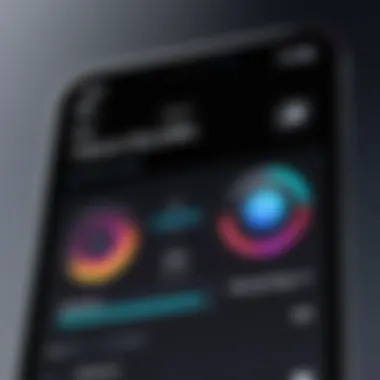

Intro
Recording sound on an iPhone can be seamless or frustrating, depending on the technique used. As smartphones come equipped with advanced microphones, understanding how to utilize these features effectively is essential. In this article, we explore various methods to enhance audio recording capabilities on your device. From built-in tools to third-party applications and accessories, this guide will equip you with the knowledge needed to achieve excellent sound quality.
We will cover key features available in the iOS system, delve into specifications that impact audio performance, and offer insights into troubleshooting common issues. Every user, whether a novice or a tech-savvy individual, can benefit from learning how to optimize their recordings under different conditions.
Product Overview
Key Features
The iPhone offers an array of functionalities for sound recording. Notable features include:
- Built-in Microphones: Most models come with high-quality microphones capable of capturing clear audio. This includes noise-cancellation technology that reduces background sounds.
- Voice Memo App: Pre-installed, this app allows users to record audio effortlessly. Its user-friendly interface makes it ideal for quick recordings.
- Audio Quality Settings: Users can adjust settings to enhance sound, such as selecting stereo or mono recording modes.
- iCloud Integration: Easily store and share recordings across devices through iCloud.
Specifications
Understanding the technical aspects of your iPhone's audio recording capabilities is crucial. Key specifications include:
- Microphone Sensitivity: iPhones typically have microphones with high sensitivity, which is important for capturing quiet sounds effectively.
- Bit Rate and Sample Rate: Audio recordings can vary in quality based on these settings. Higher rates generally yield better sound fidelity.
Performance Analysis
Speed and Efficiency
When recording audio, efficiency in processing is paramount. The iPhone's operating system has been optimized to ensure that recording apps function smoothly without lag. Users can start and stop recordings quickly, which is crucial during live events where timely capture is essential.
Battery Life
Recording sound can consume a significant amount of battery life. However, the iPhone performs efficiently to manage battery usage. It is advisable to monitor battery levels before lengthy recording sessions to prevent interruptions.
Remember to use Airplane mode during recordings to reduce the chances of interruptions from notifications or calls.
In summary, enhancing the effectiveness of sound recording on an iPhone involves mastering its built-in features, exploring third-party applications, and utilizing appropriate accessories. In the sections to come, we will delve deeper into practical techniques and tools that can help achieve professional-quality audio.
Understanding the iPhone's Audio Capabilities
In today’s digital world, recording high-quality audio is essential for various applications, ranging from podcasting to music creation. Understanding the iPhone's audio capabilities is crucial for users to fully utilize their devices. The iPhone integrates advanced technology that allows for impressive sound capture in compact form. This section examines the built-in features of the iPhone's audio system and informs users about what to expect when recording sound with their devices.
Built-In Microphone Features
The iPhone provides several built-in microphone features that enhance its recording potential. The most notable aspects are microphone location, specifications, and noise cancellation technology.
Microphone Location
The microphone's placement on the iPhone is strategic. Most iPhones have microphones located at the bottom edge and near the rear camera. This positioning allows for effective sound capture during calls or recordings. The main advantage of this design is that it minimizes handling noise when the device is held upright. However, the proximity to the hands can still introduce unwanted noise if the user grips the phone too tightly. Understanding this location can aid in achieving clearer recordings.
Specifications
The specifications of the iPhone's microphones matter. The devices usually feature multi-channel microphones designed for stereo quality sound capture. Typical specifications show a frequency response that can handle vocals and instruments well. The quality of the audio being captured is directly influenced by these specifications. However, the built-in microphones may not compete with professional external microphones, which offer more depth and clarity.
Noise Cancellation Technology
One of the standout features in iPhones is their noise cancellation technology. This technology utilizes multiple microphones to filter out background noise, making recordings clearer. This is particularly useful in settings where ambient noise can interfere with audio quality. The noise cancellation capability can be an essential asset in urban environments or during events. However, occasional inconsistency can occur when recording softer sounds, which might still get overshadowed by unwanted noise.
Audio Formats Supported
Understanding the audio formats supported by the iPhone is equally important for users looking to optimize their recordings. This section will focus on file types and the quality settings that help determine the overall sound fidelity.
File Types
The iPhone supports several audio file types, such as AAC, WAV, and AIFF. Each format has distinctive characteristics that affect recording practices. For instance, AAC is compressed and saves storage space, making it ideal for casual recordings. On the other hand, WAV and AIFF formats are uncompressed and retain higher audio fidelity, which is beneficial for professional use. Selecting the correct file type impacts both the sound quality and device storage.
Quality Settings
Quality settings on the iPhone greatly influence how the audio recording is perceived. Users can often adjust settings that affect bit rate and sample rate. Higher bit rates usually result in better audio clarity but take up more storage. Users should balance quality against available storage, especially for longer recordings. It's advisable to familiarize oneself with these settings to maximize sound quality tailored to specific recording needs.
"Understanding the capabilities of your device is key to achieving the best results in audio recording."
In summary, the iPhone possesses various audio capabilities that can be effectively utilized for various recording projects. Users should familiarize themselves with the built-in features, microphone specifications, and audio formats supported. By understanding these elements, one can significantly enhance their sound recording experience.
Using the Voice Memo App


The Voice Memo app is a central feature for anyone looking to utilize their iPhone for sound recording. This convenience app delivers a simple solution for capturing audio quickly and efficiently. Its significance lies in its accessibility, as it comes pre-installed on all iPhones, making it a popular choice for both casual users and professionals. With a user-friendly interface, it allows for recordings that can range from quick reminders to more formal audio notes. The ability to record audio effortlessly enhances its appeal, especially when one needs to adapt to spontaneous recording needs, such as interviews or brainstorming sessions.
Accessing Voice Memos
Finding the App
Finding the Voice Memo app is straightforward. It is typically located on the home screen of an iPhone. Users can search for it using the search function by swiping down on the home screen and typing "Voice Memos". This ease of access is a key characteristic that ensures users can quickly respond when an audio recording opportunity arises. The app’s recognizability makes it less likely for users to overlook it among many apps. Its integration into the iOS ecosystem highlights its reliability as a recording tool.
Initial Setup
Setting up the Voice Memo app requires minimal effort. Upon opening the app for the first time, users may need to grant the app permission to access the device's microphone. This safety measure protects user privacy while still providing efficient functionality. The design of the app is intuitive, meaning that new users can navigate it without much difficulty. There are no complex menus or settings, making it a user-friendly option for recording audio. The straightforward setup is beneficial, allowing users to focus on what matters—capturing high-quality audio recordings without unnecessary distractions.
Recording Process
Starting a New Recording
Starting a new recording in the Voice Memo app is simple. Users tap the red record button, and the app begins capturing audio immediately. This immediacy allows for spontaneous recordings which are often vital in fast-paced scenarios. The lack of need for elaborate setup processes positions it as an effective tool for real-time documentation of thoughts or discussions. However, users should ensure that they are in an environment conducive to clear sound to maximize recording quality.
Pausing and Resuming
The option to pause and resume recordings adds flexibility to the recording process. Users can take breaks as needed without losing the recorded content. This feature is particularly beneficial during interviews or lengthy meetings. It allows users to gather their thoughts or manage distractions in their recording environment. Nevertheless, overusing this feature can lead to fragmented audio which may be undesirable when compiling the final product.
Editing Voice Memos
Editing voice memos, a crucial aspect of the recording process, allows users to refine their audio. After a recording, users can trim excess silence, delete sections, or rearrange clips in the app. This capability ensures that users can create polished audio products straight from the iPhone. However, the editing features are basic when compared to more advanced audio editing software. This limitation may lead some users to seek additional tools for extensive edits, particularly in professional settings.
Sharing and Exporting Audio
Export Options
Exporting audio from the Voice Memo app is intuitive. Users can share their recordings through several channels, including AirDrop, messaging apps, and cloud storage services. This range of options allows for seamless distribution of audio files to various platforms. The primary advantage of using these options is the ease of accessibility for listeners who might prefer different mediums. However, users must be aware that some file formats may not be supported on all devices, potentially leading to compatibility issues.
Sharing via Email and Apps
Sharing recordings via email and different apps is straightforward. Users can select a recording and choose "Share" to see available options. It enhances collaboration, as audio files can be sent directly to colleagues or friends without needing additional apps. This feature plays a vital role in fast communication, especially for those involved in team projects or academics. Nonetheless, file size limitations can hinder sending larger recordings through email, which may require users to compress their files before sharing.
The Voice Memo app provides a fundamental yet powerful tool for sound recording on the iPhone. It balances simplicity and functionality, catering to a variety of users.
The Voice Memo app serves as a foundational element in efficient sound recording on an iPhone. Its ease of access, straightforward features, and adequate editing capabilities make it an essential tool. With it, users can effortlessly capture and share high-quality audio, whether for personal use, academic purposes, or professional contexts.
Exploring Third-Party Recording Apps
Using third-party applications can significantly enhance your sound recording experience on an iPhone. While Apple’s built-in tools are suitable for basic tasks, these alternative apps offer a range of advanced features that can elevate audio quality and flexibility. This section will delve into recommended applications and their unique capabilities, offering an in-depth analysis for users looking to refine their recording techniques.
Recommended Applications
App Store Overview
The App Store serves as a vast repository of recording applications designed for the iPhone. Users can explore a variety of choices tailored to different recording needs, from music production to voice memos. Popular apps such as GarageBand and Ferrite Recording Studio emerge as frontrunners due to their specialized features. For example, GarageBand provides a comprehensive set of music creation tools that can cater to both novice and advanced users.
A key characteristic worth noting is the user-friendly interface of these applications. This simplicity allows users to start recording with minimal learning curve. Moreover, many of these apps offer in-app purchases or free versions, making them accessible to a wide range of users.
However, the expansive selection can also be overwhelming. Users often have to sift through numerous options to find the app that best meets their needs. Additionally, some apps may require more storage space or may not be compatible with older iPhone models.
Comparative Features
When exploring comparative features of various recording apps, one notices how they differentiate themselves through unique functionalities. For instance, Voice Record Pro includes tools for advanced audio editing and customizable recording formats. Users can select between different sample rates and bit depths to match their requirements.
The standout aspect of comparative features is their ability to cater to specialized use cases. Some apps focus primarily on music production while others might be optimized for interviews or podcasts. The flexibility provided by these applications allows users to choose one that aligns closely with their recording intentions.
Nevertheless, compatibility with existing devices may vary. Some apps might have extensive feature sets, but require specific hardware setups to function optimally, which can be a limitation for some users.
Using Advanced Features
Multi-Track Recording
Multi-track recording is a powerful feature offered by several third-party apps, enabling users to record multiple audio channels simultaneously. This capability is crucial for musicians and sound designers who need to layer sounds or collaborate on projects. Apps like Cubasis and AUM - Audio Mixer allow users to integrate various audio sources seamlessly.
The key advantage of multi-track functionality lies in its flexibility. Users can edit each track individually, adjusting levels and effects specifically for different layers of sound. This enhances the creative process, permitting greater control over the final output.
However, this feature may also introduce complexity. Users must manage multiple tracks, which can be challenging for those unfamiliar with audio engineering principles.
Effects and Filters
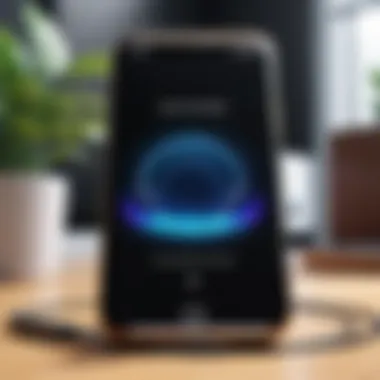

Effects and filters can transform ordinary recordings into polished audio masterpieces. Many recording apps include built-in effects such as reverb, compression, and equalization. Hokusai Audio Editor, for example, offers an array of effects that can be applied in real-time during the recording process. This brings a professional touch to otherwise simple audio files.
The key feature here is the ability to manipulate sound quality creatively, providing users with tools to achieve their desired audio aesthetic.
However, the downside to using these effects is that they can sometimes distort the original sound, especially if not used judiciously. Users need to understand the implications of applying certain filters, as overprocessing can lead to loss of audio clarity.
External Microphone Options
Using external microphones can significantly enhance the audio recording quality on an iPhone. Integrated microphones usually are adequate for basic use, but for professional recordings, external options offer improved clarity and reduced background noise. In this section, we will explore various types of external microphones and how they connect to iPhones.
Types of External Microphones
USB Microphones
USB microphones are popular choices for those looking to improve their recording quality without needing complex equipment. They are designed for easy connectivity and typically plug directly into the iPhone via an adapter. A key characteristic of USB microphones is their ability to deliver studio-grade sound. This makes them a beneficial option for podcasters, musicians, and voice-over artists.
One unique feature of USB microphones is their built-in analog-to-digital converters, which can provide high fidelity audio. However, they often require an external power source or adapters, which can be a downside depending on the recording environment.
Lightning Microphones
Lightning microphones are specifically designed for iOS devices. They connect directly to the Lightning port, eliminating the need for adapters, which makes setup simple and efficient. A significant advantage of Lightning microphones is their compact size, making them easy to transport. This is crucial for journalists or on-the-go content creators.
These microphones usually come equipped with features such as built-in preamps, which help optimize audio quality. A potential disadvantage is that they may be limited in terms of compatibility with non-Apple devices.
Wireless Options
Wireless microphones provide an excellent solution for those needing mobility during recordings. These microphones connect to iPhones via Bluetooth, allowing for freedom of movement. A notable characteristic is their convenience in scenarios like interviews or live performances. This means a user can move around without worrying about cables getting in the way.
However, there can be latency issues with wireless microphones, which might cause a delay in sound playback. Moreover, they require battery management, adding another layer of maintenance.
Connecting External Microphones
Connection Methods
Understanding connection methods is essential to maximize the potential of external microphones. Most commonly, microphones can connect via USB, Lightning ports, or Bluetooth. The main advantage of USB microphones is that they tend to deliver better audio quality due to direct connections. Lightning mics offer simplicity and a plug-and-play experience.
Bluetooth microphones provide wireless convenience, but ensuring a stable connection can sometimes be challenging. Each method has its unique characteristics and preferred usage scenarios, so choosing the correct one for a situation is vital.
Configuration Settings
Proper configuration settings are critical for achieving optimal sound quality. These include adjusting gain levels, selecting appropriate sample rates, and if applicable, setting up the desired noise reduction features.
A well-configured microphone allows capturing clearer and more precise audio, crucial for professional outcomes. On the other hand, incorrect settings can lead to issues such as distortion or unwanted noise.
Always ensure that the settings align with the recording environment for best results.
Optimizing Recording Quality
Optimizing recording quality is essential for achieving clear and professional-sounding audio on an iPhone. This section discusses key elements that contribute to sound recording quality and highlights practical techniques that users can implement effectively. By focusing on choosing the right environment and adjusting input levels, users can significantly improve the audio clarity and overall quality of their recordings.
Environment Considerations
Choosing the Right Location
Choosing the right location to record is a critical aspect that impacts sound quality. A quiet environment minimizes unwanted noise, which can disrupt the recording clarity. Popular locations often include studios, soundproof rooms, or quiet outdoor spaces. The acoustic properties of a room also play a huge role in sound capture. For instance, hard surfaces can reflect sound, leading to echoes, while soft furnishings absorb sound, resulting in clearer audio. The decision of where to record should be guided by the need for a clean audio backdrop, making it easier to achieve a polished final product.
Reducing Background Noise
Reducing background noise is another vital technique for enhancing recording quality. This entails minimizing any extraneous sounds during the recording process. Employing soundproofing materials, like foam panels or curtains, can significantly lower ambient noise levels. Additionally, turning off any unnecessary devices, such as air conditioning units or fans, can help create a more suitable recording atmosphere. The unique feature of this method is that it focuses on preserving the integrity of the audio being captured, ensuring clarity and professionalism in the recordings.
Setting the Right Levels
Input Levels and Adjustments
Input levels and adjustments are essential for achieving optimal recording quality. Setting the right levels prevents audio from being too low or too high, which can lead to distortion. Utilizing the iPhone's built-in features to monitor and adjust levels as needed can make a significant difference. A better input level means clearer sound, making this aspect crucial for anyone looking to capture quality audio. While adjusting levels, attention should be paid to prevent clipping, which can ruin the recording completely.
Monitoring Audio Quality
Monitoring audio quality during recording is an important aspect of the overall process. This involves actively listening to the sound through headphones to catch issues in real-time. Monitoring ensures that any anomalies are addressed immediately, which enhances the recording outcome. A key characteristic of monitoring is that it provides instant feedback and allows for immediate adjustments, which is a benefit for users aiming for high-quality recordings. Failure to monitor can result in poor audio quality that is difficult to correct in post-production.
"Taking the time to optimize your recording environment and settings can elevate your audio projects significantly."
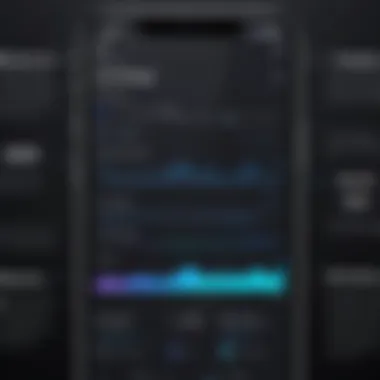

Troubleshooting Common Issues
In the realm of recording sound on an iPhone, understanding and resolving common issues can greatly enhance the user experience. This section serves to identify typical problems that users might face while recording audio and provides practical solutions. Addressing these issues is key to achieving high-quality recordings. By knowing what common pitfalls exist, users can make informed decisions, ensuring that their recordings meet the desired standards.
Common Recording Problems
Low Volume
A common issue encountered during audio recording is low volume. This problem arises when the recording does not capture sound at a sufficient level, making the playback hard to hear, or requiring post-processing adjustments. One key characteristic of low volume issues is that they are often linked to the microphone's placement and the ambient environment. This characteristic makes addressing low volume a popular subject in discussions about recording quality. Users might find themselves frustrated when their recordings lack the intended clarity and sharpness, impacting the overall quality.
To mitigate this issue, users should ensure the microphone is positioned close to the audio source while avoiding excessive background noise. Additionally, testing various settings and environments can lead to better results. Using an external microphone may provide an advantage, as these typically have better sensitivity than the built-in options, improving recording volume without introducing noise.
Distortion Issues
Another prevalent problem is distortion. Distortion occurs when the audio signal exceeds the recording device's capacity, causing unwanted artifacts in the sound. This issue is characterized by a harsh, unpleasant quality that can detract from the content's intended message. Distortion often becomes an obstacle for users seeking high-quality sound recordings. Identifying the appropriate levels is crucial in preventing this problem.
To avoid distortion, it is vital to monitor input levels during recording. Users should keep an eye on the audio meter, ensuring it does not enter the red zone, indicating overload. Furthermore, using features like input gain adjustment can help maintain a clear sound without unwanted artifacts.
Resolving Audio Playback Issues
In addition to recording problems, playback issues can also arise, affecting the overall recording experience. Addressing these issues is just as crucial as fixing recording problems, as they determine the final output quality. Ensuring smooth audio playback enhances overall user satisfaction.
Playback Settings
Playback settings can have a significant impact on how audio is heard after recording. Users often overlook these settings, not realizing that they can greatly influence playback quality. A vital characteristic of these settings is their ability to control volume, equalization, and other sound effects. This aspect makes playback settings an essential point to understand in producing satisfactory audio playback.
Adjusting playback settings appropriately can lead to a better listening experience. Additionally, users may experiment with different apps that offer customized playback options to achieve a more tailored sound.
File Compatibility
File compatibility refers to the ability of audio files to be played across different devices and software. This is an essential aspect for users who want to share their recordings or use them in various applications. A common challenge is the variety of formats available, as each format has its own strengths and weaknesses. This characteristic enhances the discussion on how to manage audio files effectively.
To avoid issues related to file compatibility, users should opt for widely accepted formats like WAV and MP3 when saving recordings. These formats are typically playable on most devices and applications, ensuring accessibility and reducing the risk of playback failure. Users should also be aware of the software they wish to use for editing or playback, ensuring it supports their chosen file type.
Legal Considerations for Recording
Understanding the legal aspects of recording sound is essential in today's digital landscape. This section provides critical insight into the laws that govern audio recording, emphasizing the need for users to be aware of their responsibilities. Ignorance of these laws can lead to potential legal battles or privacy violations. By informing oneself about recording laws and best practices, users can approach sound recording with both confidence and legality.
Understanding Consent Laws
Recording sound, particularly conversations, raises significant legal questions, primarily surrounding consent. Consent laws can vary significantly between jurisdictions, necessitating a clear understanding of local regulations. In many areas, recording conversations requires the consent of one or more participants. For instance, in California, two-party consent is mandatory, whereas, in Texas, only one party's consent is needed. This differentiation can significantly affect how one approaches recording in various locations.
Key characteristics of these laws include:
- Varied Requirements: Different states have different expectations for consent when recording audio.
- Legal Implications: Violating consent laws can result in criminal charges or civil lawsuits, underscoring the need for awareness and compliance.
State-specific regulations establish a legal framework that promotes respect for privacy and personal rights. Users should familiarize themselves with these laws to avoid complications.
Best Practices
Implementing best practices for recording ensures not only legal compliance but also ethical considerations. One main aspect is being upfront about recording intentions. Telling participants they are being recorded can foster transparency and trust.
Additionally:
- Seek Oral or Written Consent: Whenever possible, obtain explicit permission before recording.
- Respect Boundaries: Always be mindful of the context. If someone appears uncomfortable, reevaluate the situation.
By incorporating these practices, users can create an environment that is respectful and compliant with recording laws. This approach not only safeguards them legally but enhances their integrity when obtaining audio content.
Storage and Privacy Concerns
In this digital age, storage and privacy surrounding recorded audio cannot be understated. Users must ensure that their recorded files are secure, both to comply with legal standards and to respect the privacy of others involved in the recording.
Data Protection
Data protection refers to safeguarding personally identifiable information, which extends to recorded audio files. With increasing data breaches on the rise, it is crucial to implement robust cybersecurity measures for stored recordings. Encryption, password protections, and secure cloud storage options are ideal practices to enhance data safety.
The importance of data protection is further accentuated by:
- Legal Framework: Many regions enforce data protection legislation, such as GDPR in Europe, which imposes strict rules on data handling and breaches.
- Trust Building: Adhering to proper data protection methods fosters trust between users and participants in recordings.
Secure Backup Options
Backup options for recorded audio extend beyond just basic storage practices. Utilizing secure cloud services ensures that recordings are not only safely stored but also retrievable in case of device loss or failure. Cloud services like Google Drive and Dropbox offer user-friendly interfaces while providing robust security features.
To enhance security:
- Use Encrypted Cloud Services: Opt for services that provide end-to-end encryption.
- Regularly Update Backup Settings: Periodic reviews of backup processes ensure recordings remain protected.
Integrating secure backup options enhances the reliability of one's audio recordings while lessening fears of data loss or unauthorized access. In essence, being conscious of storage and privacy concerns further solidifies a responsible approach to sound recording.



