Techniques for Shrinking Pictures on iPhone
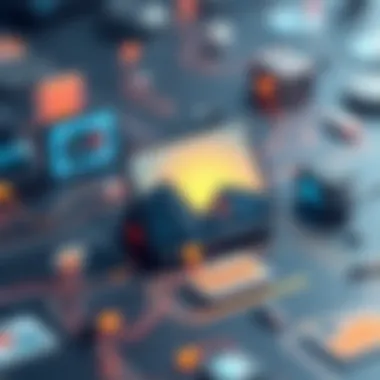

Intro
In our digital age, images have become the cornerstones of personal and professional communication. Whether it's sharing vacation snapshots or essential documents, the size of an image can significantly impact the way we interact with our iPhones. For tech-savvy individuals, understanding how to efficiently shrink pictures without sacrificing quality is crucial. Reducing image size not only conserves storage but also enhances sharing speed across platforms.
Picture this: you’ve just taken a stunning photo at a family gathering, but when it comes time to share it with your relatives, you find the file is too hefty to send. This is where having the know-how to resize photos is handy. Fortunately, the iPhone offers several user-friendly techniques to optimize images effectively. In this comprehensive guide, we aim to unravel the various methods for shrinking your pictures, covering built-in tools as well as popular third-party apps.
As we navigate the intricacies of image resolution, file sizes, and tools at your disposal, our goal is to arm you with the knowledge necessary to maintain quality while ensuring your digital assets remain manageable. Whether you're just starting or already an old hat at digital management, there’s something here for everyone.
In the following sections, we’ll dive deeply into the techniques for minimizing image sizes, their pros and cons, and how they fit unique needs and expertise levels.
With that being said, let’s launch into our first section, exploring what tools are available to iPhone users for the task at hand.
Understanding Image Size and Resolution
Understanding image size and resolution is crucial for anyone looking to manage images efficiently on their iPhone. In today’s digital age, smartphones are not just tools for communication; they are compact cameras, social media hubs, and storage devices. This article delves into core principles that govern how images are sized and how that influences the overall quality and usability of photos. Whether you are a casual user wanting to save space or a professional seeking optimal presentation, grasping these concepts will significantly impact your workflow.
Defining Image Resolution
Image resolution refers to the amount of detail an image holds, typically represented in pixels. The greater the number of pixels, the higher the resolution, which allows for finer detail. When you snap a photo with your iPhone, it captures a specific number of pixels both horizontally and vertically. For instance, an iPhone might take a picture with a resolution of 4032 x 3024 pixels. This means the photo is made up of over 12 million individual pixels. As a result, higher resolution images can produce clearer and more vibrant images, ideal for larger displays or printing purposes.
However, there is a trade-off as well; higher resolution images take up more storage space. Thus, it's vital to understand your needs—will you primarily view these images on your device, post them on social media, or print them? Knowing your goal will help you decide the right resolution.
How Image Size Affects Storage
Photo size is directly proportional to storage occupancy. Each image, depending on its resolution and format, can vary widely in size. For instance, a photo taken in the HEIC format may be smaller than a comparable image saved as a JPEG despite having similar visual quality. A single high-resolution JPEG could easily consume several megabytes, while a lower-resolution version might be only a few hundred kilobytes.
When managing storage on your iPhone, understanding this relationship helps you make informed choices. Furthermore, it is prudent to periodically check your photo library and eliminate duplicates or unwanted images to make room for new memories without constantly worrying about storage limits.
Quality vs. File Size: Finding the Balance
This balance between quality and file size is where most find themselves at a crossroads. You want your images to look good, whether they are for Instagram or a personal project, yet you also want to avoid maxing out your storage. The trick lies in employing techniques to compress images without sacrificing much quality.
Here are a couple of tips to hit that sweet spot:
- Choose the Right Format: As mentioned earlier, HEIC files take up less space than JPEGs while offering similarly high quality. If the recipient's device supports HEIC, this may be your go-to.
- Adjust Compression Levels: Many applications, both native and third-party, provide options to adjust how much an image is compressed. Finding a medium that keeps your images looking sharp while minimizing file size is key.
Using Native Options on iPhone
In today's fast-paced digital landscape, having a clutter-free photo library is crucial. Your iPhone offers built-in tools specifically designed to manage and reduce image sizes efficiently. Utilizing these native options not only simplifies the process but also keeps you within the Apple ecosystem without the need for third-party applications. With a solid grasp of these features, you’ll be able to reclaim valuable storage space while maintaining the integrity of your cherished memories.
Accessing the Photos App
To get started with image adjustments, simply launch the Photos app on your iPhone. This is your digital gallery, housing all your photos and videos. Navigating through the app is intuitive. You'll find your images laid out neatly, enabling you to pick any photo for editing. Just tap on the desired image, and the options to edit and compress will be at your fingertips.
Heading to the bottom right corner, you'll notice the Edit button. Tapping this opens up a suite of tools offered by Apple that empowers you to modify images just the way you want. It's like having a miniature photography studio right in your pocket.
Image Adjustment Features
Cropping
Cropping is one of the most straightforward techniques for reducing image size on your iPhone. By cutting away unnecessary portions of your photo, you can dramatically decrease its file size without sacrificing quality. This is particularly useful when you're looking to focus on a specific subject or detail.
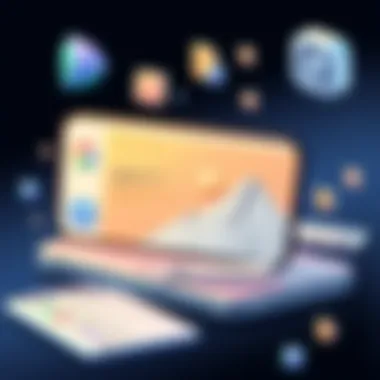

The key characteristic of cropping is its simplicity. You can intuitively define what stays and what goes, making it a popular choice among users. A unique feature of the iPhone's cropping tool is the aspect ratio selector. This allows you to maintain standard sizes like square or 16:9, which is handy when preparing images for social media.
One drawback can be the loss of context. If you crop too much, your image might lose its storytelling element. Thus, it’s essential to find a balance between enhancing your subject and retaining crucial background details.
Resizing
Resizing images is another essential tool in your arsenal. By adjusting the dimensions, you can effectively lower the overall file size as well. Unlike cropping, resizing may not change the content but alters how the image is displayed.
A prominent feature of the iPhone's resizing functionality is its ability to maintain visual integrity. You can reduce the width and length while keeping the image's quality intact. It's a beneficial choice for those who want to send images via email or text, where file size limits often come into play.
However, resizing has its nuances. Over-reduction can lead to pixelation, making images appear grainy and uninviting. Therefore, it's crucial to experiment and find the right dimensions for your project.
Adjusting Quality
Adjusting the quality of an image directly impacts its file size. By lowering the quality level, you effectively compress the image, leading to a reduced size suitable for quick sharing. This feature is significant when you’re intent on saving space or when you have a limited data allowance.
The hallmark of the quality adjustment feature is its adaptability. You can choose the level of compression that fits your needs, making it easy to keep important images without using up all your storage. Many users leverage this when preparing images for quick uploads, giving them the perfect balance of speed and clarity.
The downside of this feature is that you might degrade the visual quality beyond an acceptable limit if not careful, so it's prudent to proceed with caution.
Saving Images in Different Formats
Once your images are adjusted and optimized for size, knowing how to save them correctly is the next key step. iPhones allow users to save images in multiple formats, including JPEG and PNG, each having its own unique attributes.
- JPEG: Great for photographs. Offers a good balance between quality and file size but can lose some detail.
- PNG: Best for images requiring transparency or higher quality, though generally larger in file size.
Utilizing the appropriate format can streamline your image management even further. You can store high-quality images for print while keeping smaller files for everyday sharing. Having these native options at your disposal provides flexibility without complicating matters.
Third-Party Applications for Image Management
In the realm of image optimization on an iPhone, utilizing third-party applications is a game changer. These apps not only broaden the toolkit available for image management but also often provide greater flexibility and specific features that the native options might lack. When it comes to shrinking pictures, these applications can enhance user experience by delivering a range of functionalities, catering to different levels of expertise and needs. Additionally, they can offer specialized solutions that are crucial for individuals dealing with various image formats and quality requirements.
Overview of Recommended Apps
Image Compressors
Image compressors are indispensable for anyone who frequently shares images online or intends to save space on their device. The core function of these tools lies in reducing the file size without compromising too much on quality. One key characteristic of image compressors is their ability to process multiple images simultaneously. This capacity to handle batch compression makes them particularly attractive for users with extensive photo libraries.
A popular choice in this category is JPEGmini. This app utilizes advanced algorithms to resize images while keeping them visually intact. However, it’s worth noting that while JPEGmini is efficient, the unique compression method means that the images can only be saved in JPEG format, which can pose challenges for users needing different file types.
Photo Editors
Photo editors, on the other hand, offer a broader range of tools for creative manipulation. These apps stand out due to their multifaceted features, allowing users to not only compress images but also apply filters, adjust colors, and perform other edits before saving the final version. One notable app is Snapseed, which is widely commended for its user-friendly interface and extensive editing capabilities.
Despite its numerous advantages, Snapseed can sometimes complicate the workflow when all someone wants is merely to shrink the image size. The additional editing features could dazzle the uninitiated and overwhelm those seeking straightforward solutions.
Step-by-Step Usage Guide
Choosing the Right App
Selecting the right app for image compression is pivotal for achieving desired results. You need to consider what your primary goals are—whether it’s simple size reduction or also incorporating additional editing features. Emphasizing usability is critical; many users prefer an application that prides itself on being intuitive. A perfect example would be Compress JPEG, which balances simplicity and effectiveness, allowing users to easily navigate through the various settings.
However, it is essential to understand that more features do not always equate better performance. Sometimes, choosing a specialized app may yield better results without the fuss of unnecessary options.
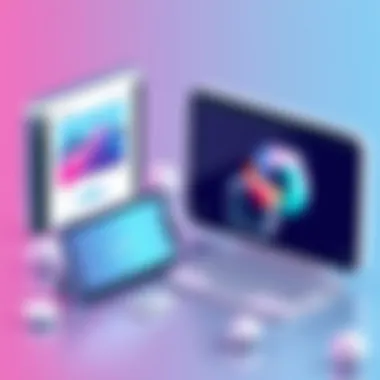

Installation Process
Once you’ve identified the right app, the installation process is typically straightforward. Most applications can be found on the Apple App Store and can be downloaded with just a tap. During installation, it’s important to review permissions being requested, particularly those that access your photo library or need internet connectivity for cloud functions.
Some applications, like Image Size, can be used offline which can be a significant advantage if you often work in areas with limited connectivity. However, other apps might require setting up an account which can slightly hinder immediate accessibility.
Evaluating App Features and User Experience
When navigating through the myriad of apps available, you should always evaluate their features critically. Look for user reviews and ratings on platforms like Reddit or forums specializing in photography and mobile apps, as this can provide insight into the real-world performance and user satisfaction.
User experience plays a significant role in the application's effectiveness. An app might boast impressive features, but if users find the interface cumbersome, it may ultimately fall flat. Prioritizing ease of use, speed of processing, and flexibility in format options can guide smart decisions when selecting these tools.
Effective image management hinges not just on choice but on user experience and functionality.
Best Practices for Image Preservation During Shrinkage
When it comes to shrinking pictures on your iPhone, preserving the essence of the image is key. It’s not just about making files smaller; it’s about ensuring that the vital elements of each image remain intact. Whether you’re an art enthusiast or a frequent social media poster, understanding these best practices can save your images from losing their vitality during the shrinking process.
Maintaining Image Integrity
In any resizing or image compression process, retaining image integrity is paramount. Image integrity refers to the quality of the picture, including clarity, color accuracy, and detail. Lowering the dimensions or file size can easily lead to a loss in quality if not done correctly.
- Utilize Lossless Compression: Many apps provide options for lossless compression. This means that you can reduce the file size without sacrificing quality. It’s the best way to shrink images while keeping them sharp and vibrant.
- Preview Before Saving: Some photo editing apps allow you to preview the adjustments. This gives you a chance to catch any potential degradation before finalizing the changes. It’s like trying on clothes before buying; what looks good in theory might not always translate well.
- Adjust Gradually: When reducing image size, take small steps instead of making drastic changes all at once. This gradual approach helps maintain the photo's integrity as you can see how each change affects the final product.
"A picture may speak a thousand words, but a blurry image tells an entirely different story."
Choosing the Right Compression Level
Not all images require the same level of compression. Different kinds of images, such as landscapes or portraits, have unique elements that can be affected by compression techniques. Considering this can help you make informed choices, ensuring that your image remains impactful.
- Understand Compression Formats: JPEG is the most common image format, but it uses lossy compression, which creates a smaller file size at the expense of image quality. On the other hand, PNG uses lossless compression, making it a favorable choice for images requiring clarity, such as logos or detailed artwork.
- Strike a Balance: Target a compression rate that maintains visual appeal while meeting storage needs. A compression level of around 70-80% is often a good rule of thumb for standard photographs. Test different rates with your particular images to find the sweet spot that best retains quality.
- Use Advanced Tools: Consider utilizing tools like Adobe Lightroom or specialized compression apps. These generally provide sliders that allow you to see how much compression impacts quality in real-time.
Backup Considerations
For anyone who has ever lost an important image due to an accidental deletion or corrupted file, the importance of backups cannot be overstated. Proper backup measures can save you a headache and safeguard your precious visuals from unexpected mishaps. Here are some ideas to keep in mind when backing up your images:
- Cloud Solutions: Services like iCloud, Google Drive, and Dropbox are essential for keeping your images safely stored and accessible. You can easily sync your images, eliminating the fear of losing them when working on size optimization. Set up automatic uploads to simplify this further.
- Multiple Backup Options: Don’t put all your eggs in one basket. Combine cloud storage with physical backups on external drives or USBs. This redundancy helps ensure you'll have access to your images no matter what.
- Regular Audits: Periodically check your backup integrity. Nothing’s worse than planning to retrieve a cherished photo, only to find that the backup is incomplete or corrupted. Being proactive in this regard can save a lot of grief in the long run.
In summary, adopting best practices for image preservation during the shrinkage process on your iPhone is crucial for maintaining high-quality visuals. By keeping in mind image integrity, selecting the right compression levels, and ensuring reliable backups, you can confidently manage your image size without jeopardizing the quality that makes your pictures special.
Utilizing Cloud Services for Image Management
Storing photos on your iPhone can take up a lot of space quickly, leading to the need for some serious housekeeping every now and then. Utilizing cloud services is an increasingly popular choice for image management because it alleviates storage concerns while ensuring your precious memories remain intact. This section walks you through important elements such as accessibility, security, and the various platforms available to manage your images efficiently in the cloud.
Benefits of Cloud Storage
Cloud storage is not just a trendy buzzword; it offers practical benefits for image management. Here are some of the key advantages:
- Space Saver: By transferring photos to the cloud, you free up valuable storage on your iPhone, which is crucial when you find yourself running low on space.
- Accessibility: Images stored in the cloud can be accessed from multiple devices. Whether on a laptop, tablet, or another smartphone, your pictures are just a click away.
- Automatic Backups: Certain cloud services provide options for automatic backups. This feature eliminates the risk of losing images due to accidental deletion or device failure.
- Enhanced Collaboration: If you enjoy sharing pictures with friends or family, many cloud platforms allow you to easily share folders or albums. It makes it easy to compile and distribute memories.
Popular Services for Image Backup

Several popular services stand out in terms of image backup functionality, each with its own unique features:
iCloud
A widely used service by Apple, iCloud seamlessly integrates with iPhones, making it a go-to choice for many users. This integration means you can directly manage your pictures from the Photos app itself.
- Key Characteristic: iCloud offers 5 GB of free storage, which can be expanded through paid plans.
- Why Choose iCloud: Its compatibility with Apple devices makes it an effortless choice. You don't have to lift a finger to upload photos—they do that automatically when connected to Wi-Fi, provided that you've enabled the feature.
- Unique Feature: The iCloud Photo Library syncs your images across all of your Apple devices in real-time. This means that if you snap a picture on your iPhone, it'll appear on your iPad almost instantly.
However, the storage limits might pose a problem for users with large photo libraries.
Google Drive
Google Drive stands out not only for image storage but also as a community hub for organization and sharing. This service provides 15 GB of free storage, further sweetening the deal.
- Key Characteristic: Google Drive allows for greater versatility, as you can store other file types in addition to images.
- Why Choose Google Drive: It offers an easy-to-navigate interface and cross-platform availability, so it’s not just limited to iPhones. Plus, you can access it from virtually any device with internet access.
- Unique Feature: Real-time collaboration is a major win, especially if you're working on an album or project with others.
Though, keep in mind that accessing files offline might require prior preparation.
Dropbox
Dropbox remains a reliable and user-friendly platform for storing images, particularly if you often share large files.
- Key Characteristic: Dropbox gives you 2 GB of free space initially, with options to increase this through referrals or paid plans.
- Why Choose Dropbox: Its simple drag-and-drop interface is intuitive, making it easy to upload and share images without fuss.
- Unique Feature: Dropbox's link-sharing feature stands out, allowing users to share photo links effortlessly via email or social media.
On the downside, its initial free storage is rather limited compared to other options like Google Drive.
Integrating Cloud Services with iPhone
Integrating cloud services with your iPhone can be simple and advantageous. For iCloud users, it's a given since it syncs automatically. For Google Drive and Dropbox, downloading their respective apps from the App Store will smooth the integration process. Then you can simply select files to transfer and share just like with your regular storage options. Many iPhone users report reduced anxiety about losing important photos, knowing there's a secondary safe spot in the cloud.
Common Challenges and Solutions
While shrinking images on an iPhone can enhance storage efficiency and facilitate easier sharing, it doesn’t come without its own set of challenges. Understanding these common hurdles and their respective solutions is vital for any user aiming to maintain the balance between image quality and file size.
Dealing with Overcompression
Overcompression is a critical issue that often arises when users try to reduce image size. Essentially, this happens when the compression settings are too aggressive, distorting the image and causing loss of detail. Picture a fine art painting that’s overly retouched - the vibrant colors and intricate brush strokes become almost unrecognizable.
To avoid this scenario, it’s crucial to adjust the compression level judiciously. Most applications and tools provide a preview option, which can be invaluable. Before finalizing the image, take a good look and make necessary adjustments. If you notice details getting lost, dial it back. As a best practice, save several versions of your image with varying compression settings to compare and find the sweet spot.
Troubleshooting App Errors
In the realm of technology, encountering app errors is a common plight. For those reducing image sizes, such errors can be particularly frustrating and time-consuming. You might find that a compression app crashes unexpectedly or fails to finish the resizing task. This can be due to numerous reasons, from software bugs to compatibility issues with the current operating system.
One of the initial steps to troubleshoot is to ensure the app is updated to the latest version. Developers often patch bugs and improve performance in updates. If problems persist, uninstalling and reinstalling the app can clear out any corrupted data causing the errors. Additionally, seeking help from online forums, like those on Reddit, can also provide solutions from users who have faced similar issues.
Choosing File Formats Wisely
Selecting the appropriate file format plays a significant role in both quality and file size. JPEG and PNG are among the most common formats, but each serves different purposes. JPEG is excellent for photographs due to its compression capabilities, but if you’re dealing with images that need to maintain transparency or crisp edges, PNG is a superior choice.
When saving images, make a quick mental checklist:
- Current Use: What will the image be used for? Online platforms may prefer JPEGs for faster load times.
- Shareability: If you're sending images via messaging apps, consider user-friendliness and compatibility.
- Quality Required: High-quality prints require a lossless format. For simple online posts, a compressed format suffices.
As a rule of thumb, checking the specifics of your intended use case can guide you to the right choice. You may want to look up file format comparisons at Wikipedia to further inform your decisions.
The key to successful image management lies not only in reducing file size but also in maintaining quality and usability.
By grasping these common challenges and internalizing their solutions, users can navigate the often-complex landscape of image compression with confidence. An informed summary of these hurdles fosters better image management, ensuring that your digital memories remain crisp and shareable.



