Ultimate Guide to Samsung Galaxy Flash Drives


Intro
In the age of digital storage, choosing the right flash drive for your Samsung Galaxy device is critical. With numerous options available, understanding how flash drives complement your device can significantly enhance your user experience. This guide aims to deep dive into important aspects to consider when selecting and utilizing flash drives with Samsung Galaxy devices.
Product Overview
When selecting a flash drive, it’s essential to appreciate the different features and specifications available. System compatibility remains paramount, while functionality can significantly affect data transfer speeds and overall user satisfaction.
Key Features
Flash drives serve various purposes, making certain features more relevant than others. Some pivotal features include:
- Storage Capacity: Typically ranging from 8GB to 1TB, choose according to your usage needs.
- USB Type: USB-C is gaining popularity due to its fast transfer rates and compatibility with newer Samsung devices. Older USB-A drives can be used with adapters but may not deliver optimal performance.
- Data Transfer Speed: Look for USB 3.0 or higher for quicker transfers, especially important for large files.
- Durability and Build Quality: Flash drives vary in materials used. Selecting a more robust option can protect data while on the move.
- Security Features: Some drives offer encryption options, enhancing data protection.
Specifications
When evaluating a flash drive, consider the technical specifications:
- Dimensions and Weight: Smaller, lightweight designs are often more portable.
- Compatibility: Ensure the drive is optimized for Samsung Galaxy devices.
- Warranty: A manufacturer warranty can serve as a safety net for your investment.
Performance Analysis
To understand how effectively a flash drive operates, you must analyze two crucial components: speed and efficiency, alongside power consumption.
Speed and Efficiency
Transfer speeds can vary greatly among flash drives. USB 3.0 and 3.1 flash drives typically allow faster data movement than USB 2.0. Users transferring large video files or extensive photo libraries may notice performance differences substantially. Optimal speeds can enhance efficiency, particularly for tech enthusiasts who regularly transfer large files.
Battery Life
While flash drives do not draw significant power, their efficiency can impact battery life on mobile devices. Lower-quality drives may require more power to function, leading to faster battery drainage. Selecting high-quality drives ensures minimal impact on your device’s battery life. Efficient drives can retain performance even with prolonged usage.
"Choosing the right flash drive can not only enhance storage but also improve the overall user experience with your Samsung Galaxy device."
Understanding Flash Drives
In today's digital world, where data storage demands are increasing, understanding flash drives becomes crucial, particularly for users of Samsung Galaxy devices. Flash drives serve as portable storage solutions, making it easier to transfer and store data on-the-go. They can enhance the functionality of your device, allowing for expanded storage and backup options. This section will explore the definition, types, and key characteristics of flash drives that are relevant to Samsung Galaxy users.
Definition and Purpose
A flash drive is a compact portable storage device that uses flash memory to save and retrieve data. They are used for various purposes, including transferring files between devices, backing up important documents, and expanding storage capabilities. For Samsung Galaxy users, flash drives offer a seamless way to manage media and documents without relying solely on the device’s internal storage. Flash drives can connect easily to a laptop, tablet, or smartphone, making them versatile.
Types of Flash Drives
When considering flash drives, it is helpful to understand the different types available. Each type offers unique characteristics and advantages for Samsung Galaxy users.
USB Flash Drives
USB flash drives are perhaps the most common type of flash storage. They are small, usually fitting comfortably in a pocket or on a key chain. One of the key characteristics is that they plug directly into the USB port of a device, allowing for quick read and write operations. USB flash drives are beneficial for their ease of use. Just plug it into your Samsung Galaxy device, and you can start transferring files right away.
A unique feature of USB flash drives is their various storage capacities, ranging from small sizes like 8GB to larger options of 1TB or more. However, it's important to note that not all flash drives are compatible with all devices. Users should verify compatibility with their specific Samsung Galaxy model to avoid potential issues during file transfers.
OTG (On-The-Go) Drives
OTG drives are specialized flash drives that allow direct connections between your Samsung Galaxy device and the storage. The key characteristic of OTG drives is their dual connector design, which typically includes a USB-A connector for standard USB ports and a micro USB or USB-C connector for mobile devices. This feature is particularly useful for people looking to transfer data without the need for a computer.
The advantage of using OTG drives lies in their convenience; users can easily transfer photos, documents, and music files from their mobile devices. However, users must ensure the OTG function is supported on their specific Samsung model to use these drives effectively.
Wireless Flash Drives
Wireless flash drives represent a modern advancement in flash storage technology. They connect to devices through Wi-Fi, eliminating the need for physical connectors. One of the key aspects of wireless flash drives is their ability to serve multiple devices simultaneously, allowing for several users to access the stored data without a direct connection.
Their unique feature lies in the mobile apps that often accompany them, providing users with an organized way to manage files. While they offer flexibility and ease of access, wireless drives may have limitations in data transfer speeds compared to their wired counterparts. Users should keep this in mind when choosing a wireless flash drive for their Samsung Galaxy device.
"Understanding the various types of flash drives can significantly enhance your data management experience and improve device performance."
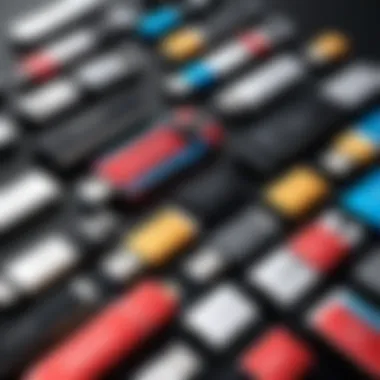
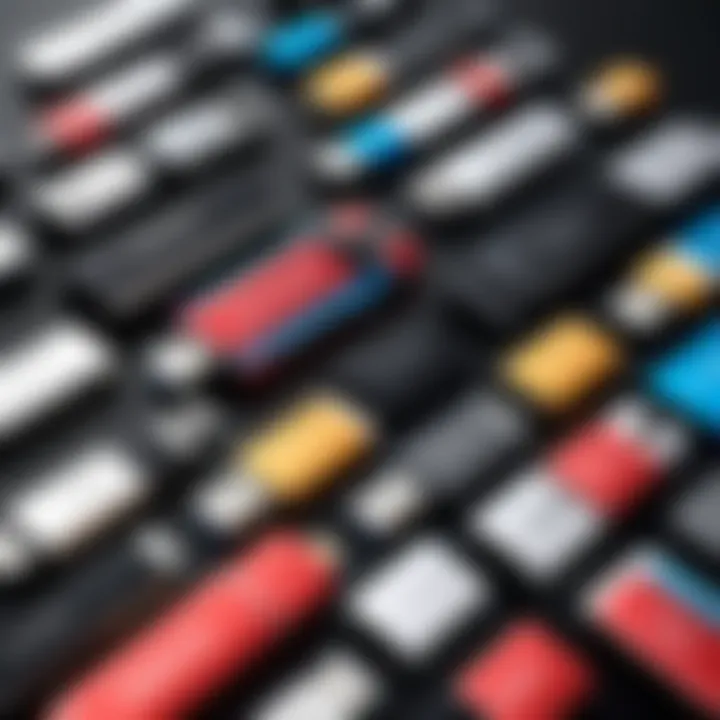
Key Features to Consider
When selecting a flash drive for your Samsung Galaxy device, understanding the key features is crucial. These features can determine not only the performance of the drive but also its compatibility and usability with your device. Each aspect plays an integral role in ensuring that users can effectively manage their data while maximizing the potential of their Samsung Galaxy smartphones and tablets.
Storage Capacity
Storage capacity stands as one of the primary considerations when selecting a flash drive. It directly impacts how much data you can store, from documents and photos to large applications and multimedia files.
Low Capacity (8GB - 32GB)
Low capacity flash drives, typically ranging from 8GB to 32GB, are ideal for users looking for simple data transfer solutions. This size is often sufficient for storing a few documents, presentations, or photos. The low price point often makes these drives a popular choice among casual users and students. However, their limited storage can pose a disadvantage when users need to back up larger files or applications.
Medium Capacity (64GB - 256GB)
Medium capacity devices, between 64GB and 256GB, offer a sweet spot for many users. These drives allow for the storage of a healthy mix of files - including photos, videos, and music - without overwhelming the device’s individual capacity. A medium flash drive is beneficial for users who want a balance between price and storage capability. This capacity supports a wider range of applications but may not suffice for heavy multimedia users.
High Capacity (512GB and above)
High capacity flash drives, starting at 512GB and extending well beyond that, cater to ambitious data users. They are advantageous for those who routinely work with large files, such as 4K videos or extensive photo collections. The ample space allows for significant backups and the storage of software programs. On the downside, high-capacity drives often come at a considerable price. It is essential to evaluate if such storage is truly necessary for your needs.
Data Transfer Speed
Data transfer speed is another pivotal feature that cannot be overlooked. It signifies how quickly files are moved onto or off the flash drive, which can significantly affect productivity for users.
USB 2. vs USB 3.
When comparing USB 2.0 to USB 3.0, it is important to note that USB 3.0 provides vastly improved transfer speeds. USB 3.0 can transfer data at rates up to 5Gbps, while USB 2.0 maxes out at 480Mbps. For those frequently transferring large files, USB 3.0 becomes a vital consideration, providing efficiency that older drives cannot match. However, some devices may not support USB 3.0, leading to potential compatibility issues.
Real-World Performance
Real-world performance examines how storage drives function under daily use. This includes factors like actual transfer speeds when moving files and overall responsiveness. Users may find that advertised speeds do not always correspond with real-world performance. Opting for drives with solid reviews can help mitigate dissatisfaction related to speed discrepancies.
Build Quality and Durability
The physical build quality of a flash drive influences its longevity and reliability. Users should appreciate the structure of their flash drives as they will be carried around regularly.
Material Considerations
Material used in the construction of a flash drive can affect its overall durability. Drives made from robust materials may withstand more wear and tear. It is essential to view options not only for aesthetics but also for functionality. Investing in a well-built flash drive means protecting important data from physical damage from drops or scratches.
Water and Shock Resistance
Water and shock resistance serves as a protective feature that enhances user trust in a flash drive. Drives with these features are better equipped to endure accidental spills or drops. While such protection can raise the cost of the unit, it's crucial for users transporting their drives frequently. Thus, evaluating whether the added protection measures are worth the investment is key to informed purchasing decisions.
Compatibility with Samsung Galaxy Devices
The compatibility of flash drives with Samsung Galaxy devices is paramount. With an extensive range of models available, understanding how to select a compatible flash drive increases user experience significantly. A mismatched flash drive can lead to limited functionality or even complete inoperability.
By considering the specifications and features of both the flash drives and the devices they are paired with, users can ensure they enjoy optimal performance. Furthermore, this compatibility discussion guides readers in making informed purchases, safeguarding their investments in technology.
Identifying Compatible Models
Latest Galaxy Models
The latest Galaxy models, such as the Samsung Galaxy S23 Ultra, support more advanced features compared to their predecessors. One key characteristic is the USB-C port, which provides faster data transfer rates and better compatibility with modern flash drives. This ensures that data transfer tasks are accomplished efficiently, making these models a popular choice among tech enthusiasts.
A unique feature of these latest models is the support for USB 3.1 standard, which can significantly enhance the speed and efficiency of file transfers. However, users must ensure that their flash drives also support this standard; otherwise, they might not reap the full benefits. The advantage of owning the latest model lies in its adaptability and support for the latest technology, allowing users to maximize their usage of external drives.
Older Models
For older Galaxy models, such as the Galaxy S10 or S9, compatibility might require more consideration. These devices often utilize USB 2.0, which can limit the performance when paired with newer flash drives. However, the usability remains consistent as older models can still be paired with flash drives designed for USB 2.0.
A notable characteristic of these older models is their reliability and simplicity in operation. While they lack some of the newer features, they are still a beneficial choice for users who prioritize stability over speed. The challenge with older models is their limited capacity in handling higher data transfer speeds offered by contemporary flash drives, which might frustrate users looking for speed.
Using OTG Support


OTG (On-The-Go) support is fundamental for Samsung Galaxy devices. It allows users to connect compatible flash drives directly to their device without needing a computer. This feature expands the possibilities for file transfer and enhances the use of flash drives as portable storage options.
To utilize OTG support effectively, ensure that the flash drive is OTG compatible. This can be verified through product specifications, which typically indicate if the drive supports this feature. Once connected, users can quickly access files or transfer important data on the go, adding considerable convenience to their digital experience.
Setting Up Your Flash Drive
Setting up your flash drive is a crucial step for users of Samsung Galaxy devices. This phase ensures that the drive integrates seamlessly with your device, allowing for efficient data management. Proper setup mitigates common issues and maximizes the benefits of added storage. Understanding how to format the drive, as well as effectively transfer files, is vital. The way you position files and folders can greatly impact access speed and organization.
Formatting the Drive
File System Options
Formatting your flash drive involves selecting an appropriate file system. Two common file systems are FAT32 and exFAT. FAT32, being older, has limitations on file size, supporting only files up to 4GB. It is convenient for compatibility across various devices but can be restrictive for larger files, including high-definition videos. In contrast, exFAT supports larger file sizes and is optimized for flash drives, making it a prevalent choice among users. It is particularly useful for transferring large files between devices or utilizing high-capacity drives efficiently.
If you seek versatility and plan to use the flash drive on multiple devices, exFAT is generally recommended due to its broad compatibility and fewer restrictions.
Step-by-Step Formatting Guide
A step-by-step formatting guide is essential for ensuring you're prepared during setup. This process can seem daunting, but it is typically straightforward on Samsung Galaxy devices. To begin formatting:
- Connect your flash drive to the Samsung Galaxy device.
- Access the Settings menu and look for Device care or Storage.
- Locate your flash drive and tap on it to see options.
- Choose Format, then select the appropriate file system.
- Confirm the formatting process.
Following these steps ensures your drive is ready for use. Formatting clears previous data, optimizing the drive for your specific needs. Be aware that this process is irreversible, and any existing data on the drive will be lost.
Transferring Files
Using File Manager Apps
Utilizing file manager apps simplifies the file transfer process. On Samsung devices, these apps provide a user-friendly interface for managing files on your flash drive and device. A key feature is the ability to drag and drop files between different storage locations easily. Common choices for file manager apps include Files by Google or Solid Explorer. They allow quick access to files and enable efficient organization. Moreover, these applications often include searching and filtering options, enhancing overall usage efficiency.
These apps are beneficial for tech-savvy individuals who require a streamlined approach to organizing and accessing large quantities of data.
Direct Transfer from Device
The direct transfer from device functionality is another practical option. This method allows users to move files without utilizing a third-party application. To initiate a transfer:
- Open the file you want to move from your device.
- Choose the Share option.
- Select your connected flash drive as the destination.
This method is notably quick and efficient for transferring small files. However, for larger files, it may take longer compared to using dedicated file manager apps. Nevertheless, this built-in functionality is useful for those who prefer a straightforward and quick transfer option without navigating through multiple applications.
Optimizing Your Data Management
Effective data management is pivotal when dealing with flash drives for Samsung Galaxy devices. Without proper organization, users might find themselves grappling with lost files or unmanageable folders, which can hinder productivity. By prioritizing data management, users can enjoy more efficient access to their files and smoother operational experiences. This section will provide insights into organizing files and implementing robust backup solutions, ensuring that all your important data remains accessible and secure.
Organizing Files and Folders
To streamline your data utilization, organizing files and folders on your flash drive is essential. This step allows for easy retrieval and minimizes the time spent searching. A well-structured hierarchy should be established, where related files are grouped together under specific folders. For instance, categorize photos, documents, and videos in separate folders.
- Create Descriptive Folder Names: Choose clear, concise names for folders that indicate their contents, enhancing the user experience.
- Subfolders: Break large categories into subcategories for more meticulous organization. For example, within a 'Photos' folder, consider subfolders for each event or year.
- Regular Maintenance: Periodically review and tidy up the files, removing any duplicates or obsolete files. This keeps your data management system efficient and functional.
This organization method increases the chance of finding files quickly, thereby saving time and reducing frustration during critical moments.
Backup Solutions
Data loss can happen unexpectedly. Establishing a reliable backup solution is vital for safeguarding your important files on flash drives. Two popular backup strategies are cloud services and local backups. Each method serves distinct needs and situations.
Using Cloud Services
Cloud services have become a mainstream choice for data storage and backup. They provide a convenient and accessible way to secure files without depending solely on physical storage. One key characteristic of cloud services is accessibility. Files stored in the cloud can be retrieved from multiple devices at any time, which means that losing the flash drive does not equate to losing the files.
The unique feature of cloud services is data synchronization. When your files are updated on your Samsung Galaxy device, changes automatically sync to the cloud platform. This ensures that you are always working with the latest version of your data. However, reliance on an internet connection and potential privacy issues remain considerations users should be aware of.
Creating Local Backups
Local backups remain a viable choice for many users, especially for their immediacy and control. This method involves copying important files to another physical location, such as an external hard drive or a second flash drive. One advantageous aspect of creating local backups is speed. Data can be transferred quickly without the need for an internet connection.
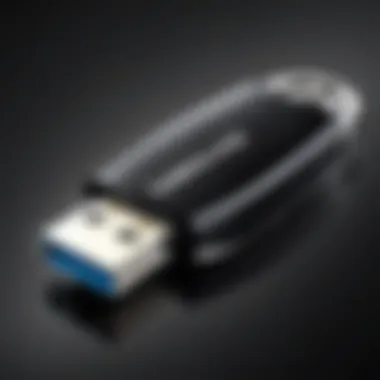
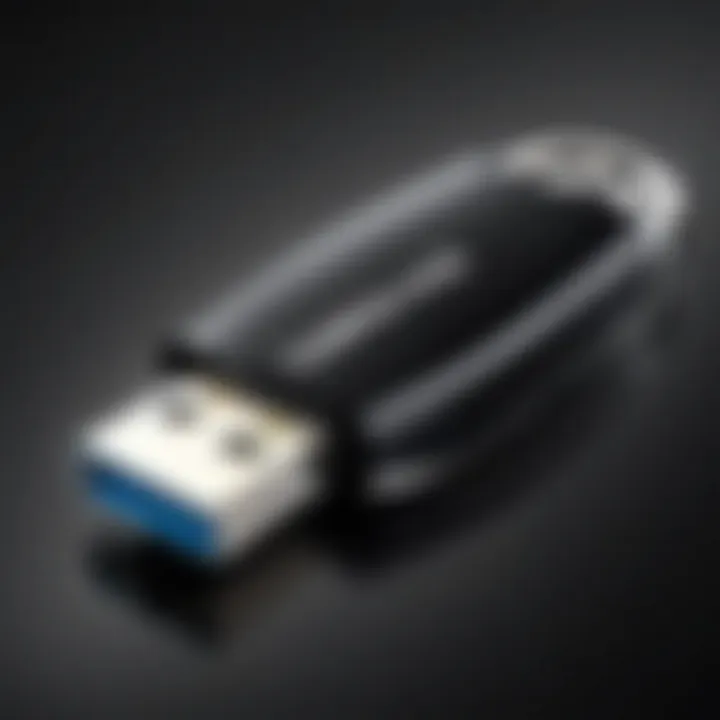
The unique feature here is the sense of security inherent in maintaining complete control over your data. Unlike cloud options, local backup keeps files away from potential unauthorized access. However, it requires diligent management. Users must remember to update their backups regularly to avoid losing any recent files.
Creating effective data management mechanisms, including robust organization and backup strategies, is critical for the effective use of flash drives on Samsung Galaxy devices. By investing time in these practices, users can ensure data security and efficiency.
Security Considerations
In a world increasingly driven by digital technology, security considerations related to flash drives gain substantial relevance. For Samsung Galaxy users, safeguarding personal and sensitive information stored on flash drives cannot be overlooked. As flash drives are portable, they are vulnerable to loss, theft, and unauthorized access. Thus, understanding and implementing security measures is crucial for anyone utilizing these devices.
Encrypting Data on Flash Drives
Encryption is a core security measure for protecting data stored on flash drives. It converts readable data into a scrambled format, making it inaccessible without the correct password or decryption key. This process not only secures personal information but also crucial data regarding business operations in a corporate context.
- Benefits of Encryption:
- Data Protection: In case the flash drive is lost or stolen, encryption ensures that no one can easily access your data.
- Regulatory Compliance: For businesses, encrypting sensitive data can help meet legal obligations (like GDPR) and protect you from penalties.
To encrypt data on a flash drive, users can utilize software tools like BitLocker for Windows or FileVault for macOS. Additionally, many flash drives, such as the Samsung BAR Plus, come with built-in encryption features that simplify the process.
Important: Always ensure you remember your password or keep it stored securely. Losing access to your encrypted data can lead to permanent loss.
Protecting against Malware
Malware poses a significant threat to the integrity of files on flash drives. Since these devices can be connected to multiple computers, they can act as carriers for viruses, ransomware, and other malicious software. Protection against malware involves a few strategic actions.
- Use Reliable Antivirus Software: Regularly scanning the flash drive with dependable antivirus software can identify and remove malware before it is transferred to your device.
- Avoid Untrusted Sources: Only transfer files from reputable sources. If a file is downloaded from an unknown or suspicious website, it may be harmful.
- Safe Ejection Practices: Always safely eject the flash drive after use. This can help avoid corruption of data and secure the transfer process.
By focusing on both encryption and malware protection, users of Samsung Galaxy devices can ensure that their data on flash drives remains secure. Furthermore, cultivating good habits in device management will add an additional layer of safety.
Troubleshooting Common Issues
When using flash drives with Samsung Galaxy devices, it is possible to encounter various issues, hindering the user experience. Addressing these common problems is crucial for optimizing the performance of your device and ensuring data accessibility. Understanding potential issues helps users act swiftly, preventing data loss and frustration. In this section, we will explore two common scenarios: drives not being recognized and data corruption.
Drive Not Recognized
One of the most frequent issues faced by users is their flash drive not being recognized by their Samsung Galaxy device. Several factors may contribute to this problem:
- Incompatibility: Not all flash drives are compatible with Samsung Galaxy devices. Ensure that you are using a USB OTG drive or a compatible wireless flash drive for seamless operation.
- Connection Issues: Check if the USB port or the OTG adapter is functioning correctly. A loose connection may prevent recognition.
- File System Format: Samsung devices typically support FAT32 and exFAT. If the flash drive is formatted with NTFS, it may not be recognized. Reformatting your drive may resolve this issue.
To troubleshoot a drive that is not recognized, follow these steps:
- Disconnect and reconnect the drive, ensuring a secure connection.
- Test the drive on another device to confirm it is functioning.
- Format the drive using your Samsung device or a computer if necessary.
- Restart your Samsung device to reset the connection.
"Always keep your files backed up to avoid potential data loss from unrecognized drives."
Data Corruption Problems
Data corruption is another serious concern when using flash drives. Corruption can make files inaccessible and lead to potential data loss. The causes of data corruption on flash drives include:
- Improper Ejection: Removing the flash drive without safely ejecting it can cause corruption. Always use the 'Eject' option in your file manager.
- Power Surges or Interruptions: Sudden power losses while transferring data can affect file integrity.
- Virus or Malware Attacks: Flash drives can become infected, leading to file corruption. Using reputable antivirus software can mitigate this risk.
If you do experience data corruption, it is vital to act promptly. Here are suggested steps to recover your data:
- Use Recovery Software: Tools like Recuva or EaseUS Data Recovery Wizard can often recover lost files.
- Check for Errors: Run a disk check (CHKDSK) on a computer to detect and repair errors. This can help restore access to corrupted files.
Taking preventive measures can significantly reduce the likelihood of encountering these issues. Regularly backing up your data, safely ejecting your drives, and ensuring compatibility can enhance your experience with flash drives on Samsung Galaxy devices.
Future Trends in Flash Drive Technology
Understanding future trends in flash drive technology is crucial for anyone looking to optimize their Samsung Galaxy experience. Advancements in design, speed, and functionality continue to reshape how users interact with data storage. The technological landscape is evolving swiftly, and being informed about these trends means users can make better decisions, ensuring their devices stay up-to-date with the latest innovations. This section delves into emerging technologies and market predictions, painting a picture of the future that is within reach.
Emerging Technologies
Recent developments suggest several exciting technologies may soon dominate the flash drive arena. Notably, the rise of 3D NAND flash memory has gained momentum. This technology enhances storage density and performance, providing users with higher capacities without compromising space. Enhanced data retention and improved write speeds are significant benefits.
Another area of interest is USB4 technology. As devices shift towards higher speeds, USB4 enables faster data transfer rates, potentially reaching up to 40 Gbps. This will be particularly advantageous for those who regularly transfer large files between devices. Moreover, USB4 supports a broader range of devices and could streamline connectivity for users with multiple gadgets.
Market Predictions
Looking ahead, experts anticipate continued growth in the flash drive market. Several factors influence this, including the increased adoption of cloud storage solutions and the need for portable storage. Many users prefer a hybrid approach, merging cloud capabilities with physical storage for versatility.
The market is also likely to see diversification in flash drive types. For instance, wireless flash drives may become more prevalent. As mobility and convenience prioritize, such devices offer users the flexibility to transfer files without a physical connection to their Samsung Galaxy devices.
In summary, understanding these trends can profoundly impact how tech-savvy users engage with their Samsung Galaxy devices, turning storage from a basic necessity into a multitasking powerhouse.



