Renaming PDF Files on Android: A Comprehensive Guide
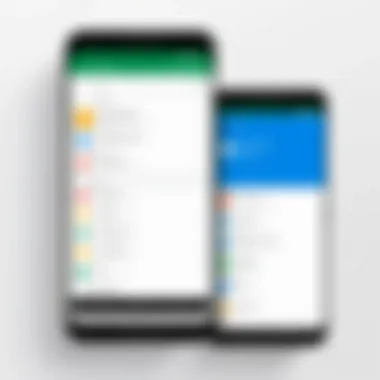
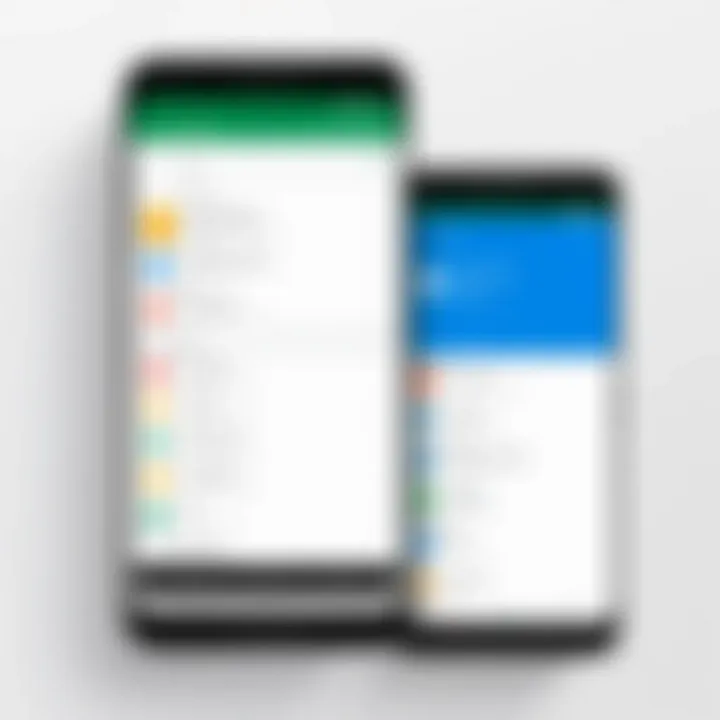
Intro
In today's digital age, managing documents efficiently is essential. Renaming PDF files on Android devices is a simple yet vital skill that can enhance organization and accessibility. Whether you are a student dealing with countless study materials, a professional managing work-related documents, or simply someone looking to keep personal files orderly, knowing how to rename PDFs will greatly improve your file management experience.
This guide will explore various methods for renaming PDF files on Android. From using built-in file management tools to leveraging third-party applications, this comprehensive exploration is designed to cater to users at all skill levels. Understanding the nuances of file management not only helps keep your devices clutter-free but also ensures that locating documents becomes a swift and easy process.
By the end of this guide, you will be equipped with practical tips and insights that will streamline your file organization strategies.
Understanding PDF Files
In today's digital landscape, understanding PDF files is crucial for various tasks, including renaming them. PDF, which stands for Portable Document Format, serves as a standard format for sharing documents while preserving layout, fonts, and graphics across different devices and platforms. Its significance extends beyond mere file sharing; it embodies a method to maintain fidelity in any presentation or distribution of information.
By understanding the structure and versatility of PDF files, users can effectively manage their digital storage and enhance their productivity. Knowledge about PDFs can eliminate confusion and ensure that important information is always accessible in the intended format. This understanding underlies the ability to rename and organize files effectively, aligning with personal or professional needs.
What is a PDF File?
A PDF file is a file format developed by Adobe in the early 1990s. This format captures the complete appearance of a document, allowing for precise formatting and layout on various devices. Unlike word processor documents, PDFs preserve their content and layout regardless of the software used to view them. This characteristic makes PDFs extremely valuable in both personal and professional settings.
The advantages of PDFs include:
- Compatibility: They can be opened on nearly all devices and operating systems without alterations in appearance.
- Security: PDFs can be encrypted, restricting unauthorized access and allowing for digital signatures.
- File Integrity: Maintaining the original design across platforms ensures that documents are presented as intended.
Each of these features emphasizes why understanding PDF files is essential for effective file management.
Common Uses of PDF Files
PDF files are widely used across various fields and environments. Understanding these common use cases can help in recognizing the importance of properly renaming and organizing these files. Some prevalent uses include:
- Official Documents: Contracts, resumes, and government forms are often saved as PDFs to maintain formatting and ensure they are print-ready.
- E-books: Many e-books are distributed in PDF format due to its ability to present rich text and complex layouts.
- Presentations and Reports: Businesses frequently share reports and presentations as PDFs to maintain consistency in appearance.
- Educational Materials: Teachers and students use PDFs for assignments, worksheets, and instructional materials due to their accessibility.
Being aware of these applications helps users appreciate the necessity of managing PDF files with care. Renaming them meaningfully can significantly enhance retrieval and organization, particularly when dealing with extensive collections.
The Importance of Renaming Files
In the digital age, the organization of files plays a crucial role in maintaining efficiency and accessibility. Renaming files, particularly PDFs on Android devices, is not merely a task but an essential practice for several reasons. By renaming files thoughtfully, users can enhance their workflow, making it easier to locate necessary documents at a moment's notice. This section will delve into the significance of renaming files and how it provides tangible benefits to users.
Organizing Your Documents
Organizing documents properly cannot be overstated. When files are renamed appropriately, users can categorize them in a way that reflects their content, purpose, or projects. For example, instead of having a file named "Document1.pdf," a more descriptive name like "Invoice_Q3_2023.pdf" not only informs the user at a glance what the document is about but also facilitates better file management.
Implementing a systematic approach to naming files allows for a cohesive structure. This structure aids in quickly finding specific documents within folders. For anyone dealing with large volumes of work, the time saved in locating necessary files can significantly reduce stress and enhance productivity.
Avoiding Confusion
Confusion can arise easily with multiple PDF files, especially when they share similar content or titles. Renaming files can drastically minimize misunderstandings regarding file content. When files have generic names, users risk opening the wrong document, leading to wasted time and potential errors in work.
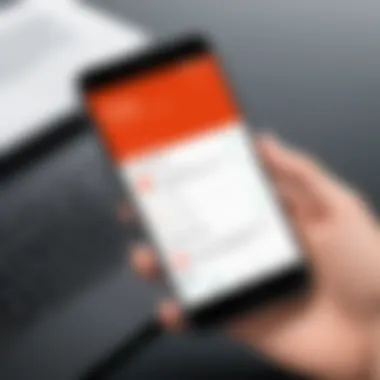
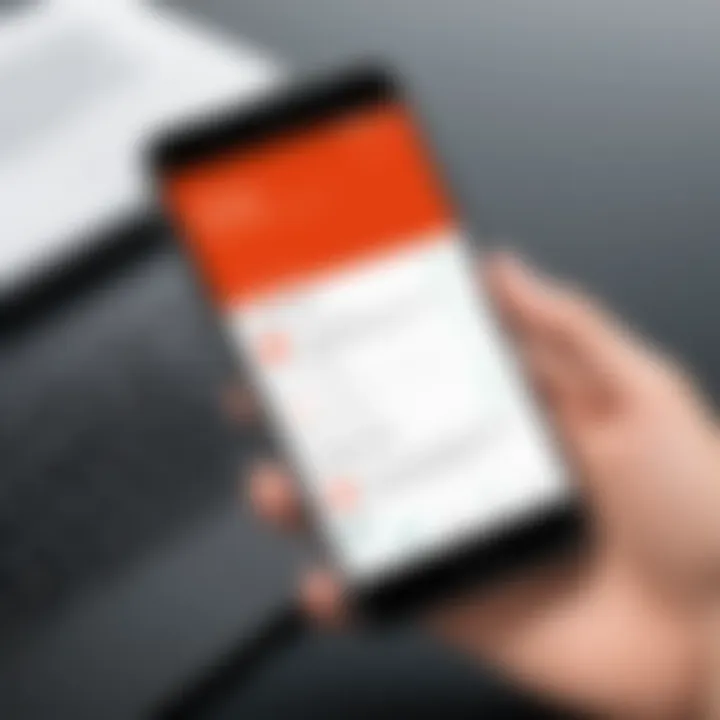
To combat this, it is advisable to establish a consistent naming convention. This can include dates, project names, or specific identifiers relevant to the content. By doing so, one can swiftly discern what a file contains without having to open it. This practice not only sharpens focus but also enhances collaboration with others who may be accessing the same files.
"Proper file naming allows for efficient document retrieval and greatly diminishes the chances of confusion among stored materials."
Renaming files is an important habit every user should cultivate. It serves as a principle of good digital hygiene, ensuring that work remains organized and comprehensible.
Methods to Rename PDF Files on Android
Renaming PDF files on your Android device is not just an aesthetic choice; it plays a significant role in managing your digital documents. With a systematic approach to file naming, you can enhance organization, facilitate easier retrieval, and ensure a smoother user experience. Understanding various methods available for renaming PDFs is crucial for maintaining efficiency, especially for those who handle sizable amounts of documents.
Using Built-in File Managers
Most Android devices come with a built-in file manager. This integrated tool allows users to navigate through their files efficiently. The process of renaming PDFs through this utility is straightforward, making it accessible for users at all experience levels.
To begin, you need to find the PDF file in question. Navigate to your device's file manager and go to the folder where the PDF is stored. Once located, select the file, which typically involves tapping and holding the filename. A menu will appear, presenting various options. Here, you can easily choose the rename option that is clearly defined.
Upon selecting rename, you input your desired new file name and save the changes. It's essential to ensure that the new name is descriptive enough to aid in identification later. Remember, your file extension must remain as ".pdf" to prevent potential access issues. This method is direct and requires no additional tools, making it an excellent choice for quick edits.
Third-Party File Management Apps
While built-in file managers are convenient, third-party file management apps offer advanced features that enhance the renaming process. Applications such as Solid Explorer and ES File Explorer provide more comprehensive functionalities. These tools allow for batch renaming, tagging, and even cloud integration, which can be beneficial for heavier users.
To utilize a third-party app, first download and install your preferred file management application from Google Play Store. Once installed, locate your PDF file through the app's interface. Similar to the built-in file manager, select the file and look for the rename option in the menu. The advantage here is the potential to rename multiple files at once, thus expediting your document management process.
The third-party apps often have user-friendly layouts. They may also provide previews which can help confirm your selections prior to making changes. Nevertheless, ensure that you have backups to prevent accidental loss of data, especially when managing multiple files.
Using Cloud Storage Services
Cloud storage services like Google Drive or Dropbox are also effective for renaming PDF files. Not only do they allow access to your files from various devices, but they also provide additional features like sharing and collaboration. Renaming files in cloud storage is similar to local file managers.
After uploading a PDF to your cloud service, locate it within the app. Tap and hold to access the same rename feature that you would find in a built-in manager. Input your new file name and confirm the changes. One notable advantage of renaming files in the cloud is the immediate synchronization across devices. This aspect ensures that you will have the same file name everywhere, minimizing the risk of confusion.
Step-by-Step Guide to Renaming PDF Files
Renaming files on Android is a fundamental skill for organizing digital documents. This section provides clear steps for renaming PDF files using both built-in file managers and third-party apps. Understanding these methods increases efficiency and allows users to maintain clarity in their document structures. As digital clutter accumulates, having well-named files is not just a matter of preference; it is vital for productivity.
Step-by-Step Using Built-in File Managers
Locating the PDF file
Locating the PDF file is the first critical step in the renaming process. Built-in file managers on Android devices typically categorize files by type, making it easier to navigate. Users can search for the document by name or browse specific folders where they suspect the file may reside. The effectiveness of this task contributes significantly to the time spent managing PDF files.
A key characteristic of using the native file manager is that it is readily available on all Android devices, requiring no additional downloads. This convenience makes it a popular choice among users who prefer not to complicate their systems with external applications. However, the downside might be that some built-in file managers have limited functionality, which could restrict users who need advanced features.
Selecting the rename option
Once the PDF file is located, the next step involves selecting the rename option. This option is usually found in a menu when a user long-presses the file. By choosing this option, users gain access to modify the file name directly. This process is critical, as it sets the foundation to introduce improved naming that corresponds with the user's organizational system.
The straightforward nature of this option makes it beneficial for swift actions. Its unique feature is the simplicity of access, allowing most users to complete this even without technical knowledge. However, this could become frustrating for those hoping for bulk renaming options, which are often not available in standard file managers.
Inputting the new file name

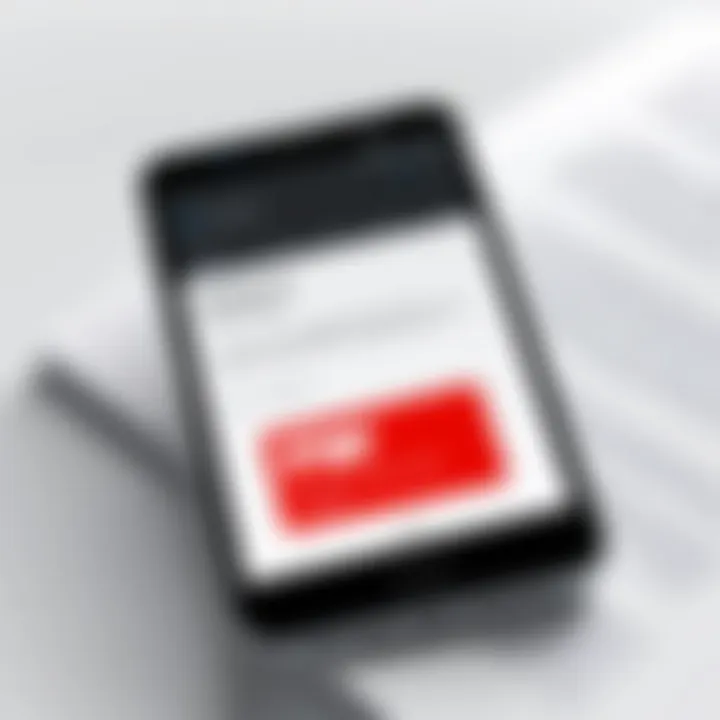
After selecting the rename option, users can input the new file name. This part of the process is crucial, as the new name should clearly reflect the document's content. Engaging with this step promotes more efficient searchability and alignment with a filing system, which significantly improves document retrieval later on.
The benefit of this step lies in its focus on clarity and utility. Users can choose concise yet descriptive titles that enhance the organization. A potential disadvantage arises when individuals do not adhere to consistent naming conventions, which may cause confusion over time.
Saving the changes
Saving the changes solidifies the new name for the PDF file. This step acts as the finalization of the process, ensuring that the adjustments made to the document are permanent. Users often have to confirm their new file name, which adds a layer of security against errors.
This step is crucial, as neglecting to save can result in data loss. The key characteristic of this step is that it gives users a chance to reflect on their choice. One disadvantage, however, can be an inadvertent failure to save due to distraction or misunderstanding, potentially leading to frustration for the user.
Step-by-Step Using Third-Party Apps
Installing a file management app
Installing a file management app can extend the capabilities of file management on Android devices. While built-in file managers may offer only basic functions, third-party apps often provide advanced features like batch renaming and cloud integration. The choice to use such applications can lead to increased productivity and polished organization of PDF files.
A central benefit of third-party apps is their versatility. Many come with user-friendly interfaces that enhance usability. However, a disadvantage may be the need for additional storage space on the device, which could concern users with limited storage.
Finding the PDF file
Finding the PDF file within a third-party app often involves a more robust search feature than built-in alternatives. Users are presented with various sorting and filtering options, allowing for quicker access to documents. This efficiency is vital, especially as the number of stored files grows over time.
The key characteristic of this feature is tailored accessibility, which can greatly benefit users by minimizing time spent looking for files. However, the learning curve associated with new apps can deter some users from fully utilizing these features initially.
Choosing the rename option
After locating the PDF file in a third-party app, users can typically find the rename option in a menu or through a clear icon. This part of the process is designed to be intuitive, allowing for a seamless experience comparable to built-in options. Choosing the rename option can foster a sense of control over document management.
A notable advantage is the simplicity and often well-designed interface of third-party apps. However, a potential drawback might include a slightly varied approach to the renaming process depending on the application, leading to confusion if a user switches between multiple apps.
Confirming the new name
Confirming the new name in a third-party app is usually straightforward; users may need to press a specific button to finalize changes. This step is instrumental, paralleling the saving process in built-in managers, ensuring that alterations are not lost. The confirmation allows users to double-check correctness, aligning with best practices in document management.
The unique feature here is the immediate visual feedback often available in third-party apps, showing how the name appears post-confirmation. This instant visibility stands as a significant benefit. However, users interacting with multiple apps might find inconsistent confirmation processes, resulting in confusion.
Considerations When Renaming PDF Files
Before embarking on the process of renaming PDF files, it’s crucial to understand the various considerations that come into play. The act of renaming files is not merely about changing titles; there are implications concerning organization, accessibility, and file integrity that are vital to keep in mind. Failing to appreciate these factors may lead to confusion or, worse, the loss of important documents.
In this section, we will delve into two primary considerations: maintaining file integrity and using consistent naming conventions. Both of these elements work together to enhance document management on your Android devices and ensure ease of future access.
Maintaining File Integrity
When renaming PDF files, maintaining file integrity should be a top priority. This means ensuring that the file remains functional and accessible after its name has changed. All files have metadata that often contains crucial information regarding the file type and its content. Renaming a file incorrectly can lead to issues where the file becomes inaccessible or corrupt.
It is essential to avoid altering the file extension. For example, if you rename a document from "document.pdf" to "document.docx," this change will make the file unreadable for PDF readers. To maintain integrity, keep the original format intact while only editing the name itself.
A good approach is to use the same file type suffix you began with. Always check if the file opens correctly after renaming it, making sure nothing has changed in how the document operates. This could involve verifying that your PDF reader can still open the renamed file without any problems.
Using Consistent Naming Conventions
Consistent naming conventions play a vital role in efficient file management. When dealing with multiple documents, having a clear and structured way to name your files can greatly simplify locating them in the future. Ideally, a file's name should immediately inform the user about the content or context of the PDF.
Here are some tips for creating consistent naming conventions:
- Use Descriptive Titles: Make the file name descriptive enough to help you identify the content easily. For example, instead of just "Report.pdf," use "2023_Annual_Report_CompanyName.pdf."
- Include Dates: Incorporating the date in a standard format (like YYYY-MM-DD) can help track file versions and changes over time.
- Avoid Special Characters: Special characters can complicate file paths and lead to errors. Stick to alphanumeric characters, underscores, or hyphens when renaming files.
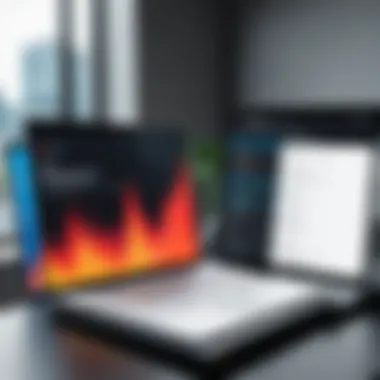

By following these guidelines, you ensure that your digital documents remain organized and easily retrievable. Consistency fosters a sense of order in digital file management, minimizing stress and enhancing productivity as you navigate your collection of PDF files.
Remember: The way you name your files can have a profound impact on both usability and accessibility. Always prioritize clarity and regularity in your naming strategy.
Troubleshooting Common Issues
In the process of renaming PDF files on an Android device, users may encounter several common issues that can disrupt their workflow. Understanding these potential problems is essential for effective file management. Successfully troubleshooting these issues helps to ensure that file names are changed without losing access to important documents. Additionally, addressing these concerns adds confidence in managing files and enhances overall productivity.
File Not Found After Renaming
One frequent challenge users face is when a renamed PDF file seemingly disappears from the device. This can occur due to multiple reasons:
- File path changes: When renaming a file, its location in the file system may alter if it is moved to a different directory.
- Updates not reflected: Occasionally, the file manager may not refresh immediately, giving the impression that the file is missing.
If you cannot find your renamed PDF file, here are steps to resolve the issue:
- Search through file manager: Utilize the search function available within the built-in or third-party file manager app to locate the file using parts of its new name.
- Check other folders: Sometimes files end up in default directories like 'Downloads' or 'Documents' after renaming.
- Restart the device: A simple restart can refresh the file system and make the changes visible again.
Always ensure to take note of the original location and name of the file before renaming it.
By following these steps, users can minimize confusion and regain access to their documents promptly.
Renaming Permission Issues
Another complicating factor in renaming PDF files can be related to permissions. There are instances when Android prevents users from renaming files, typically if the PDF is located in a protected area of the system or managed by certain applications. Here are some reasons why this happens:
- File type restrictions: Certain file formats or locations may have restrictions on modifications due to security settings.
- Installed Applications: PDF files opened or created by specific apps may not allow renaming through standard file managers.
To resolve permission issues, consider these actions:
- Change permissions: If you have access rights, adjust the permissions on the file through the settings of your Android device.
- Use a different file manager: Some file management apps provide more flexibility with permissions, potentially allowing renaming even where standard system manager fails.
- Copy the file: If all else fails, copying the PDF file to a new location can allow you to rename it without any restrictions.
Understanding these issues and potential solutions aids users in navigating the sometimes frustrating landscape of file management on Android devices.
Finale
Renaming PDF files on Android is not just a trivial task; it plays a crucial role in effective file management. This article has detailed various methods available to rename PDF files, ranging from built-in file managers to third-party applications. Each method serves a distinct purpose, and understanding them is vital for users looking to enhance their organizational skills.
The benefits of renaming PDF files go beyond mere aesthetics. A clear, descriptive file name improves accessibility, making it easier to locate specific documents amidst a cluttered device. Consistent naming conventions help to establish a systematic approach to document management, limiting potential confusion later on. Effective file management ultimately leads to improved productivity, whether one is a student, professional, or simply a user managing personal documents.
In this guide, considerations such as maintaining file integrity and understanding potential issues related to renaming were emphasized. These factors are key to ensuring that documents remain intact and easily accessible. Missing or misnamed files can lead to unnecessary frustration, especially when important information is needed quickly. Therefore, being cautious and deliberate in the renaming process is essential.
Key Takeaway: Renaming PDF files effectively facilitates better document organization and minimizes the risk of confusion, making it a skill worth mastering.
Recap of Key Points
- Importance of Renaming: Organizing PDF files enhances accessibility and reduces confusion.
- Methods Explained: Various options include built-in file managers and third-party applications, each with specific advantages.
- File Integrity: Always ensure files are intact after renaming to prevent accessibility issues.
- Consistent Naming: Establish consistent naming conventions for easier document management.
Encouragement to Practice File Management
Effective file management requires regular practice. Users should not hesitate to explore different file naming methods and find the ones that work best for them. Practicing these skills can lead to a more organized digital workspace, allowing users to retrieve documents more efficiently.
Begin by renaming a few PDF files you frequently use and observe how it improves your experience. As you grow comfortable, consider applying these principles to other file types on your Android device. Remember, the goal is to create an environment where digital documents are easily navigable. By investing time in this practice, you enhance not only your efficiency but also your overall digital literacy.



