Mastering Image Size Reduction on Android Devices
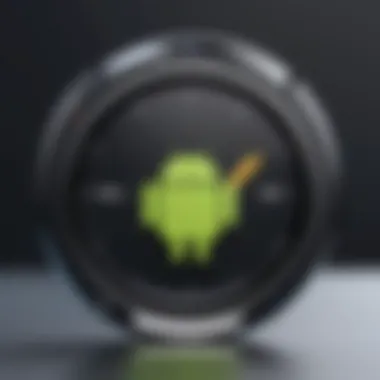
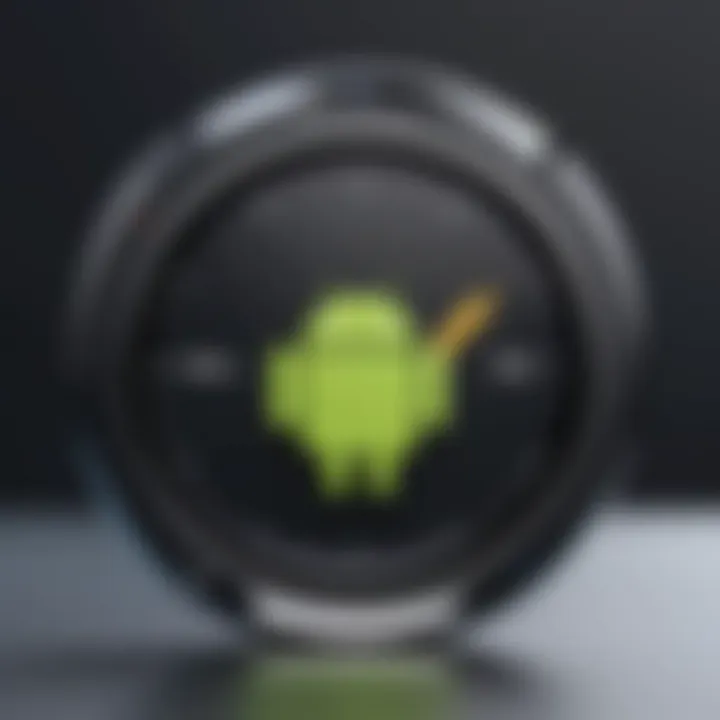
Intro
In the era of high-definition photography and instant sharing, managing image sizes on Android devices can be a real hassle. Pictures taken with modern smartphones can quickly pile up, consuming your storage space faster than a kid can finish a bag of candy. Efficiently reducing image file sizes, ideally to under one megabyte, not only helps in managing your device’s storage but also enhances the sharing experience, making it easier to upload images online without running into file size limitations.
This guide aims to illuminate the less-trodden paths of cutting down image sizes on Android, exploring both built-in options and a variety of third-party applications. As we delve into the nitty-gritty, you’ll find effective methods and critical considerations that can help in maintaining image quality even after compression. Let’s get down to brass tacks and uncover how you can declutter your phone’s gallery and share images seamlessly.
Understanding File Size
Understanding image file size is crucial, especially in a world where mobile photography and sharing are ubiquitous. Whether you’re utilizing your Android device for casual snapshots or professional content creation, grasping the nuances of file size can dramatically impact your workflow, storage management, and image quality.
When we talk about file size, we often think about how much space an image occupies on our devices or online platforms. However, it goes beyond just pixels and kilobytes. It involves knowing what factors contribute to that number, and why it matters.
What Determines Image File Size?
Several elements come into play when determining the size of an image. The primary factors include:
- Resolution: Higher resolutions mean more detail and thus, larger files.
- Color Depth: The amount of color information in an image can blow up its size. For instance, a 24-bit image contains millions of possible colors, making it heftier.
- File Format: Each format has its own way of encoding data. JPEGs, for instance, use a compression algorithm that reduces quality but also shrinks file size significantly.
Understanding these determinants gives you a head start in managing your image files effectively. Knowing how small or large your images can be, while still retaining decent quality, can help in deciding what’s best for your needs and uses.
The Role of Image Resolution
Image resolution refers to the number of pixels contained in an image and is usually denoted in width x height format, such as 1920x1080. Higher resolution images like 4000x3000 will obviously take up way more space than a low-res image of 640x480. More pixels mean more detail, but for many everyday applications, high resolution is not always necessary.
Consider social media posts. Many platforms automatically compress images for faster loading times and efficient use of bandwidth. This means that posting a high-resolution photo may not only be overkill, but it can also lead to quality loss during the upload process.
Importance of File Format
The file format is another layer shaping your image's size. Formats like JPEG are highly popular due to their efficient compression. However, with sacrifices in quality. PNGs retain more detail but can be significantly larger. Understanding when to use one over the other plays a biggie in file size management.
- JPEG: Commonly used for photographs; supports compression but reduces quality.
- PNG: Ideal for images requiring transparency; larger sizes due to lossless compression.
- GIF: Great for animated images; however, limited to 256 colors, which caps quality.
Selecting the right format is essential, depending on whether your priority is quality or size.
Compression Techniques Explained
Compression techniques come in two flavors: lossy and lossless.
- Lossy Compression: This technique reduces file size by removing some data. While it can shrink images remarkably, it also alters quality, which may not be acceptable for all situations. Think of it like squeezing a sponge - you lose some water, but it becomes easier to handle.
- Lossless Compression: As the name suggests, this method compresses files without losing any information. While it might not reduce sizes as significantly as lossy methods, it maintains image integrity, an essential factor when quality cannot be compromised.
"Choosing the right compression technique can save you time and storage – a small file can make a big difference"
Android Native Options for Image Compression
When it comes to managing images on Android devices, native options often serve as the first line of defense for reducing image size without losing too much quality. These built-in features and settings not only save you from downloading third-party applications, but they also streamline the process, making it user-friendly and efficient. This section will elaborate on why these options matter and how they can directly benefit users who wish to maintain control over their digital visual assets.
Using Built-in Gallery Features
Most Android devices come equipped with a built-in Gallery app that offers basic editing tools. These tools can do wonders when it comes to resizing images. Users can crop pictures, apply filters, and even change the resolution directly within the app.
- Crop and Resize: Cropping plays a crucial role in reducing dimensions, thus affecting the overall file size. For example, if you're only interested in the center part of a photo, cropping the unnecessary edges significantly reduces file size.
- Adjusting Quality Levels: Sometimes, the gallery options allow for a quality setting when saving an edited photo. Opting for a lower quality while saving can drastically shrink the file size without making the image look like a pixelated mess.
It’s also worth mentioning that these features are typically user-friendly, often coming with just a few taps. It doesn't require expert skills to utilize these native options, making them accessible for nearly everyone.
Photo Editing Apps on Android
While built-in features serve their purpose, several photo editing apps available on Android offer a more advanced approach to image compression. Apps like Snapseed or Adobe Lightroom allow for more comprehensive editing options, including selective adjustments.
- Advanced Compression Settings: Rather than a one-size-fits-all setting, these apps often provide specific sliders to manipulate image size while evaluating the quality. You may nestle into adjusting saturation, brightness, and contrast, which can naturally condense the file data.
- Batch Editing: For those who have stacks of images to manage, many editing apps allow for batch processing of photos. With just a couple of taps, you can select multiple images, apply the desired settings, including resizing, and let the app work its magic.
One downside is that not all editing apps offer free versions. Some may impose limitations unless you pay for full access. Still, the benefits they provide can outweigh the costs for serious users.
Adjusting Camera Settings for Smaller Files
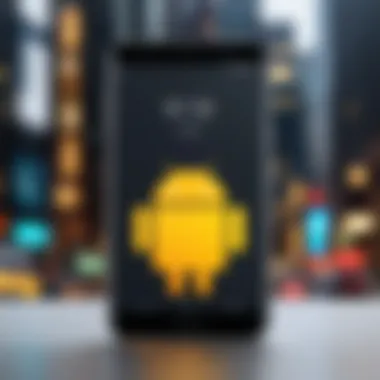
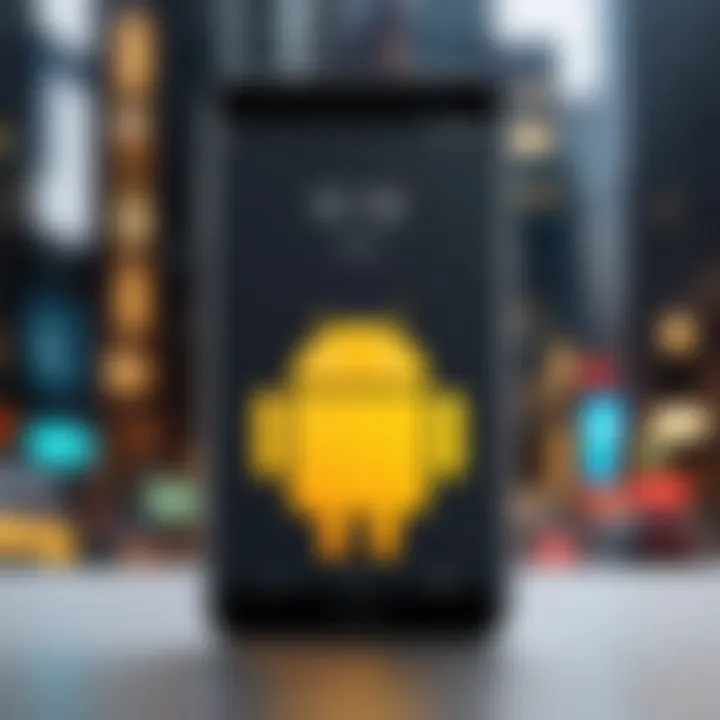
Prevention is often better than cure, especially in tech. If you adjust camera settings before snapping photos, you can avoid excessive file sizes altogether. Most Android devices allow users to change settings directly within the camera app.
- Select Lower Resolutions: Many Android phones give options to take photos in different resolutions. Going for a lower setting can lead to smaller image files right from the get-go. This can be particularly useful for everyday snapshots, where high resolution is not necessarily required.
- Turn Off HDR Mode: High Dynamic Range photography usually results in larger file sizes, as it captures multiple images and combines them into one. If you don’t need that level of detail for regular photos, simply disabling HDR can save considerable storage space.
Closure
Utilizing native options for image compression on Android not only simplifies the management of photo sizes but also enhances the overall user experience. By knowing how to make the best use of built-in features, photo editing apps, and camera settings, you can keep your images manageable and maintain a high level of quality. This approach is essential for anyone looking to optimize their storage while still enjoying the benefits of capturing life’s moments in vibrant detail.
Third-Party Applications for Image Size Reduction
Reducing image size is pivotal, particularly for users who juggle a range of photographs and images on their Android devices. Third-party applications come into play here as powerful allies, allowing you not just to cut down the file size, but also to maintain image integrity. Given the sheer volume of apps available today, opting for the right one can feel a bit akin to finding a needle in a haystack. However, the right tools can streamline your image management process significantly, enhancing storage efficiency and speeding up file sharing.
Evaluating Compression Apps
When it comes to evaluating compression apps, there are a few elements worth keeping an eye on. Look for ease of use—if the interface is cumbersome, you might find yourself wasting time rather than compressing files. Features to consider include:
- Quality Control: Does the app provide options to choose different compression levels? This ensures you can decide just how much quality you’re willing to sacrifice for size.
- Batch Processing: If you’re dealing with numerous images, having an app that supports batch compression is vital to save you time.
- File Formats: Certain apps handle specific types of image formats better than others, so check compatibility with JPEG, PNG, and GIF.
- User Reviews: Don't underestimate the power of the user community. Reviews can expose potential pitfalls that a flashy description may gloss over.
Ultimately, you want a tool that strikes a balance between efficiency and quality, making your life easier without making your images look like soft-focus disasters.
How to Use Image Compression Apps
Using image compression apps typically follows a straightforward process. The steps may vary slightly from one app to another, but generally, you might find them similar:
- Download and Install: Choose an app that fits your needs and install it from the Google Play Store. Popular options include PhotoCompress and Image Resizer.
- Select Your Images: Open the app and navigate to the function that allows you to select photos. Often you can choose multiple images at once, which helps if you're on a tight schedule.
- Choose Compression Settings: Depending on the app, you may have control over compression parameters. Adjust the quality slider and check the size preview to see the anticipated outcome.
- Compress: After you’re satisfied with your settings, hit the compress button and let the app work its magic.
- Save the New Files: Once the process is complete, you can save the compressed images back to your device or directly share them.
Familiarizing yourself with each application's nuances can make a world of difference. It’s also wise to keep a backup of originals, just in case something goes sideways.
Pros and Cons of Third-Party Tools
As with any tool, third-party applications come with their set of advantages and disadvantages. Here’s a breakdown:
Pros:
- Enhanced Features: Many offer functionalities like cropping, resizing, and even filtering, all in one place.
- User Control: Users often have more options regarding quality and compression levels, unlike the standard settings often found in native tools.
- Free Options Available: Numerous compression apps are available at no cost, making it budget-friendly to manage image size.
Cons:
- Quality Trade-offs: Over-compressing might lead to noticeable degradation in image quality, especially if not carefully monitored.
- Advertising: Some free tools are laden with ads, potentially cluttering the user experience.
- Data Handling Risks: With any app, particularly on Android, there’s a potential risk of mishandling your data, so pick applications that are trusted and have solid ratings.
Again, weigh your options carefully; a little research can lead to finding the right application that fits seamlessly into your digital workflow.
Key Takeaway: Carefully combining third-party options with native tools can give you the best of both worlds when managing image sizes.
As image management continues evolving, staying informed about developments in third-party applications can greatly enhance your experience and efficiency.
Techniques for Maintaining Quality Post-Compression
When diving into the world of image compression, the crux of the matter isn't just about slashing file sizes. It's equally vital to ensure that the images retain their intended quality. Losing detail can lead to a dilution of visual appeal, which can be especially problematic for both personal memories and professional presentations. Striking a balance between file size and quality enhances the usability of images while fulfilling storage requirements.
Balancing Quality and Size
Finding that sweet spot between quality and file size is like trying to cook a perfect soufflé—too much of one ingredient can ruin the whole dish. In many cases, an image can be compressed significantly without a drastic drop in quality. Optimizing this aspect requires keen attention to various parameters, such as resolution and compression methods.
To achieve this balance:
- Evaluate the purpose of the image: Is it for social media? If so, overly large files may not be necessary.
- Use tools for gradual compression: Instead of compressing files to one extreme, adjust settings in small increments. This way, you can observe how different settings affect quality.
- Preview before saving: Many image editing applications will show you a preview of the image after compression. Utilize this feature to assess if the quality meets your standards.
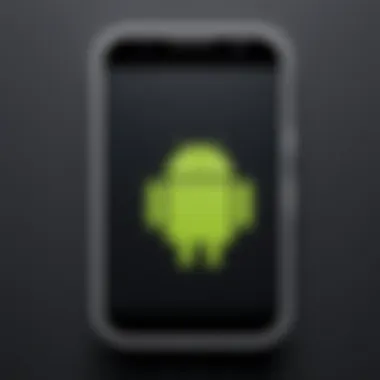
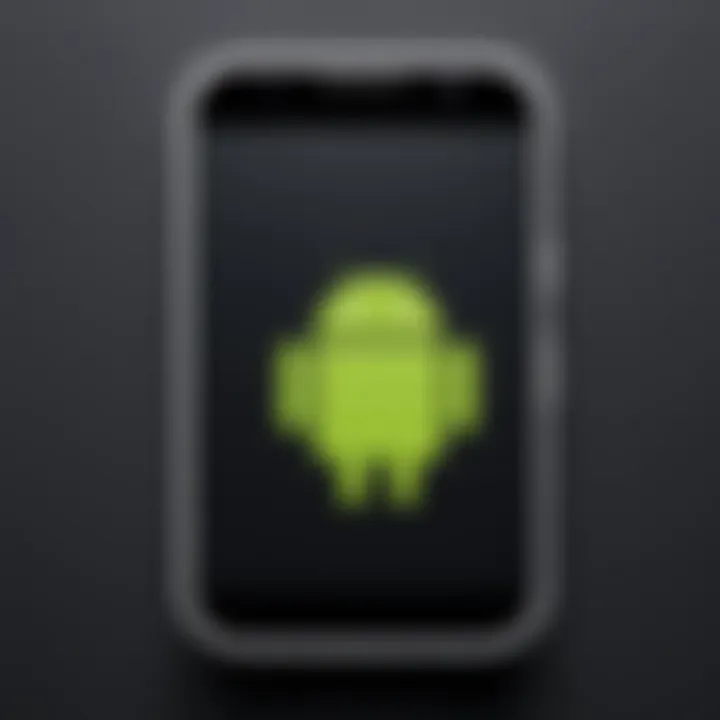
Maintaining a meticulous approach ensures that your images serve their purpose without compromising on their appearance.
Choosing Appropriate Formats
The file format can significantly influence the quality retention post-compression. We often find ourselves choosing between various formats, but each comes with its own strengths and weaknesses. For example:
- JPEG: Widely used for photographs due to its smaller size after compression, however, it can introduce artifacts, especially with heavy compression.
- PNG: This format supports transparency and is lossless, making it ideal for images where quality is non-negotiable, though file sizes are generally larger.
- WebP: A relatively newer format that provides excellent compression while maintaining image quality. It's gaining traction for online use, but compatibility can vary.
Before you compress, weigh the options. For social media, JPEG may often be just fine, but for a portfolio, PNG or WebP might serve you better. The format you choose should align with how you intend to use the images.
Exploring Lossy vs. Lossless Compression
When talking about compression, there’s a conversation to be had about lossy vs. lossless formats. In essence, lossy compression reduces file size by permanently eliminating certain information, which can lead to noticeable quality issues, depending on the degree of compression applied. On the other hand, lossless compression retains all the original data, meaning images can be compressed and decompressed without any loss in quality.
Choosing between these two approaches often comes down to context:
- Use lossy compression when file size is critically important (e.g., web uploads or casual sharing).
- Opt for lossless compression when every detail matters, such as for archiving or printing purposes.
Ultimately, knowing the pros and cons of each will empower you to make informed decisions that will complement the purpose and use of your images. Think about the end goal and proceed accordingly.
"Compression might be necessary, but quality should never be an afterthought."
Incorporating these techniques keeps your images in top shape while effectively managing storage needs. A thoughtful approach to compression maintains not just file sizes but also the visual integrity that deserves to shine.
Practical Scenarios for Compressed Images
When it comes to dealing with images on Android, understanding when and how to compress is vital. Many folks don’t fully appreciate just how crucial it is to tailor image sizes to specific contexts. Compression isn’t simply about reducing file size; it's also about enhancing efficiency and convenience across a variety of scenarios.
Sharing on Social Media
In today's fast-paced digital world, social media reigns supreme. Be it Instagram, Facebook, or Twitter, visuals play a key role in capturing attention. Yet, heavy files can bog down the experience, especially for those with slow connections. Compressed images ensure that posts load quicker and audiences stay engaged.
Moreover, many platforms impose limits on file sizes. For instance, a high-resolution photo might look fantastic but weigh in at several megabytes. Trying to upload such a file could result in error messages or, even worse, frustration that leads users to abandon postings altogether.
By keeping images under one megabyte, users can remain within these constraints and still present eye-catching content with swift upload times. Remember, when sharing on social media, less is often more; it’s about striking a balance between quality and size.
Emailing Attachments
When it comes to emailing, the importance of image compression cannot be overstated. Many email services impose strict limits on attachment sizes. A sizeable photo can bounce back, leaving the sender facing an annoying message that ultimately delays communication.
Consider this: If you’re mailing family photos after a vacation, larger images not only risk making the email undeliverable, but they can also make the recipient's life a bit tough in terms of download time and storage space.
Using compressed images allows effective communication without sacrificing quality. It's a practical means to ensure that your emails arrive swiftly and hassle-free. Keeping attachments manageable paves the way for a smoother exchange of information, be it for personal or professional matters.
Saving Storage Space on Devices
Storage is a finite resource, especially on mobile devices where apps, messages, and media compete for space. High-resolution images can quickly fill available storage, leading to constant reminders of low space. Compressing images is among the simplest yet effective strategies to manage this issue.
By reducing image size, users can free up valuable space for other apps and files, allowing their devices to run smoothly. With compressed files, one can keep treasured memories without overloading the device. Furthermore, an orderly storage situation means less time wasted searching for files and more efficiency in using the device.
The end goal is to strike a balance that enables users to live without the anxiety of maximum storage warnings.
Remember: Properly managed image sizes not only optimize device performance but also make daily usage a more enjoyable experience.
In summary, engaging in image compression is not a mere technicality but rather a consideration of practical scenarios that enhance usability across platforms. From flourishing on social media to ensuring email communications are seamless and managing device storage, the advantages are crystal clear. Embracing these methods marks a simple yet transformative step in effective digital communication.
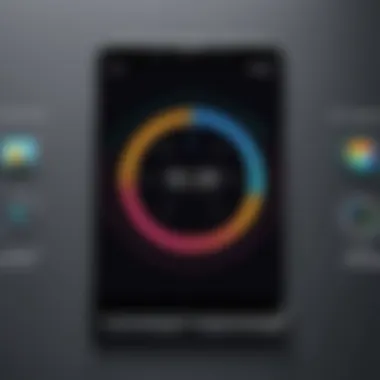
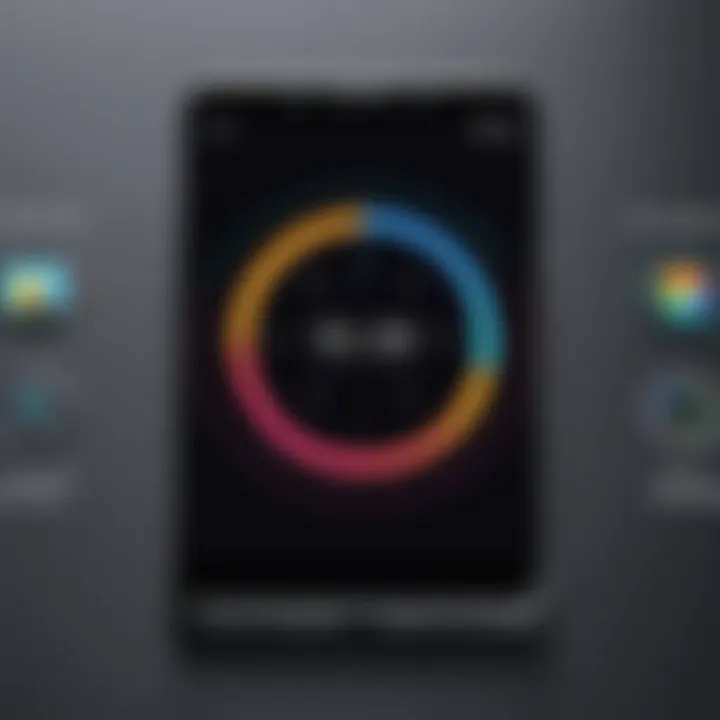
Common Pitfalls to Avoid
In the quest for reducing image file sizes on Android devices, many individuals often step into a web of challenges without realizing their implications. This section highlights the common pitfalls that can hinder your efforts in achieving optimized images while retaining quality. Identifying these possible missteps is vital for maintaining the sanity of your device's storage and ensuring images remain usable for sharing or archiving.
Over-Compression Issues
When users aim to shrink file sizes, over-compression is a prevalent mistake. While it's tempting to drag that quality slider all the way to the left to fetch the tiniest file size, doing so can result in severe degradation of image detail. You might think you’re saving space, but at what cost? Over-compressed images often become pixelated or lose crucial details, rendering them virtually unusable for professional contexts or even everyday use.
Some consequences of over-compression include:
- Loss of Clarity: Subtle textures may vanish, and features can become indistinguishable.
- Detail Degradation: Important aspects like skin tones in portraits or intricate designs in graphics fade away prematurely.
- Frustration When Sharing: You'll find yourself apologizing for poor image quality when sharing through social media or messaging apps, which undermines your credibility.
To dodge this pitfall, aim for a balanced approach. An ideal file size is one that preserves enough quality for your needs while still being smaller than your target size.
Ignoring Image Quality
It's easy to get caught up in the chase for a smaller file, but attention to image quality often goes neglected. When quality is brushed aside, images can say a thousand words — but all of them might be mumbling. If you're dealing with images for professional portfolios, marketing materials, or family keepsakes, low-quality images can significantly impact the impression you give.
Key factors to consider regarding image quality include:
- Resolution Mismatch: Initially, higher resolution images may incur no harm when compressed but compressing them too much can lead to disappointing results.
- Color Fidelity: Changes in file size can distort colors, leading to less appealing visuals that don't match the original intent.
- Context Sensitivity: Some images simply require a higher fidelity since they are intended for different platforms. A stunning shot intended for social media might need less compression than one incorporated into a printed flyer.
To manage this pitfall, consider using a preview tool after compression to ensure that the final product meets your expectations.
Neglecting Backup Practices
Before embarking on the mission to reduce image size, one often overlooks the importance of backup practices. With the multitude of compression apps and tools out there, it's all too easy to lose original files in the shuffle. Suddenly, that crystal-clear vacation photo is nothing more than a vague blur, and it lives in eternity as a sad reminder of negligence.
To safeguard against such losses, remember to:
- Make Regular Backups: Use cloud storage solutions like Google Drive or Dropbox to automatically save originals before compressing.
- Keep an Untouched Folder: Classify images in a separate folder or use file naming conventions (like “original_”) to keep track of unaltered images.
- Establish a Routine: Regularly audit your backups to ensure they’re current. Nothing is worse than having outdated versions when you need the best quality.
"A stitch in time saves nine."
This old adage rings true when it comes to preserving your original images through backups. Prioritizing backup practices not only protects your images but also gives you peace of mind as you compress files, confident that your originals remain intact.
In summary, being mindful of these pitfalls ensures that your efforts in reducing image sizes are not in vain. Balancing size with quality and safeguarding originals will create a seamless digital experience regardless of how much you decide to shrink those image files.
Future Trends in Image Compression
As we look toward the future, the landscape of image compression is bound to undergo significant changes. In the realm of Android devices, compressing images efficiently holds paramount importance, not just for saving storage space but also for enhancing user experience during image sharing and uploading. Emerging trends show the growing need for techniques that maintain quality while achieving optimal file sizes. By understanding these trends, users can make informed choices, ensuring their images appear crisp while remaining lightweight.
Emerging Technologies in Compression
New technologies are constantly reshaping how we compress images. The shift from traditional algorithms to more sophisticated methods is gaining traction. Here are some key technologies to watch:
- HEIF (High Efficiency Image Format): HEIF allows for better compression rates while preserving the image quality compared to formats like JPEG. It’s worth noting many modern smartphones have started utilizing this format, improving file sizes significantly.
- WebP: Developed by Google, WebP is known for its efficient compression without sacrificing quality. It combines lossy and lossless compression capabilities which can be particularly useful for web images.
- AVIF (AV1 Image File Format): A new kid on the block, AVIF is gaining popularity thanks to its impressive compression ratio. It can outperform JPEG and even HEIF in certain cases.
The future may likely see a wider adoption of these formats, especially as software and platforms like Facebook and various messaging apps begin to support them more extensively.
Impact of AI on Image Management
Artificial Intelligence is weaving its way into almost every tech facet, and image management is no exception. AI technologies are being leveraged to optimize image compression dynamically. Algorithms that adapt based on the content of the image can lead to better quality retention.
- Predictive Compression: This method anticipates which parts of an image will matter more to viewers, allowing less significant sections to be compressed further without disturbing the main focus of an image.
- Smart Editing: Some new apps harness AI to enhance images before compression. This can involve adjusting lighting or colors, ensuring the final product looks polished when shared, which is a game-changer for social media users.
- Automated File Management: AI can also help organize images based on size, usage frequency, and quality, helping users maintain optimal storage without the hassle.
Predicted Changes in Consumer Behavior
As improvements in compression technology emerge, consumer behavior tends to shift accordingly.
- Increased Preference for Image Quality: Consumers are becoming more discerning about image quality. They expect better-looking images across various platforms, driving developers to focus on preserving quality even with significant compression.
- Emphasis on Compression Tools: With a plethora of apps on the market, users are inclined towards apps that promise ease and effectiveness. Brands that can innovate while keeping user experience simple are likely to garner more attention.
- Shift in Content Creation: As image compression becomes more sophisticated, content creators will adapt their workflows. The need for quick and efficient image uploading and sharing will lead to a demand for tools that integrate compression seamlessly.
In the fast-paced world of technology, keeping an eye on these trends in image compression isn't just a luxury; it’s a necessity.
By being attuned to these shifts, Android users can not only keep up but get ahead in managing their digital image assets, ensuring that every pixel is utilized efficiently.



