Exploring the Office Lens Android App: Features & Insights
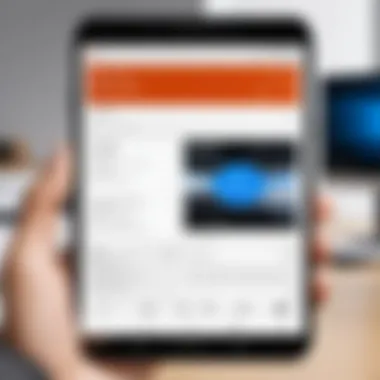
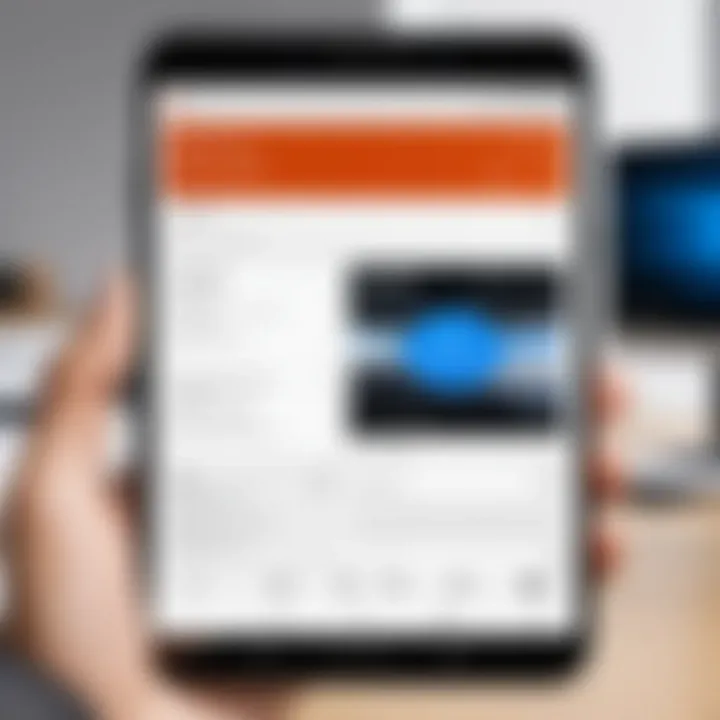
Intro
The Office Lens Android app serves as a tool with diverse capabilities designed to enhance document management and scanning. This app caters to professionals and students alike, offering a range of features that streamline tasks involving notes, receipts, and whiteboards. Its intuitive interface and seamless integration into the Microsoft ecosystem make it a valuable asset for anyone looking to improve productivity.
Utilizing the power of a smartphone camera, Office Lens transforms physical documents into digital formats. This article will provide a thorough understanding of the various aspects of the app, focusing on its functionality, benefits, and areas for improvement. By the end, readers will possess a clearer insight into how to leverage this application effectively in their daily routines.
Product Overview
Key Features
Office Lens is equipped with several noteworthy features that enhance its usability:
- Document Scanning: The app can scan documents, converting them into PDFs or Word files.
- Whiteboard Capture: Users can capture whiteboard notes clearly, adjusting for glare and shadows.
- Text Recognition: Through Optical Character Recognition (OCR), text within images can be extracted and edited.
- Integration with Microsoft Services: The app integrates seamlessly with OneNote, Word, and other Microsoft 365 applications.
Specifications
To appreciate the app’s capabilities, it's essential to understand its specifications:
- Platform: Android 5.0 and above
- File Formats Supported: PDF, JPG, PNG, Word documents
- Languages Supported: Multiple languages, enhancing accessibility
- Storage Options: Works with local storage and cloud services, such as OneDrive.
Performance Analysis
Speed and Efficiency
The performance of Office Lens is one of its strong points. Users experience quick processing times for scanning and saving documents. Once the picture is taken, the app swiftly analyzes the content, producing a clean and clear result. This speed is critical for users who require immediate access to digitized documents.
Battery Life
Using Office Lens does put a slight strain on the device’s battery, especially during prolonged scanning sessions. However, the impact is not significant for casual users. For optimal use, it is advisable to ensure your device is charged or to use the app in settings where charging options are available.
"Office Lens seamlessly turns your everyday documents into into digital assets, improving your organizational workflow."
Overall, understanding the features and performance of Office Lens will help users maximize its potential. Its strengths make it a reliable choice for anyone interested in effective document management.
Prologue to Office Lens
The Office Lens Android app represents a significant advancement in digital scanning technology, especially in an era where efficiency is paramount. Its introduction has transformed the way individuals and professionals manage documents, making it essential to examine its core offerings. Understanding Office Lens not only provides a glimpse into its capabilities but also highlights the app's role in modern workflows.
Overview of Office Lens
Office Lens is designed to digitize various types of content, from printed documents to handwritten notes. This app utilizes your smartphone's camera to capture images and convert them into usable digital formats. The processed documents can be saved as PDFs, Word files, or directly uploaded to cloud storage solutions. Its OCR (Optical Character Recognition) technology enhances text recognition, allowing for seamless editing and sharing.
In essence, Office Lens simplifies the transition from physical paperwork to digital documentation. This shift not only facilitates better organization but also maximizes productivity. Users can access important information on the go, reducing the need for cumbersome file storage and retrieval methods.
Purpose and Target Users
The primary purpose of Office Lens is to enhance productivity by enabling users to capture and manage documents efficiently. Professionals such as students, office workers, and entrepreneurs form the core user base. They rely on quick and reliable methods for document management that can integrate smoothly into their daily routines.
Office Lens appeals to various sectors:
- Students: For quick note-taking and preserving whiteboard content.
- Business professionals: To manage receipts, contracts, and business cards effortlessly.
- Creative individuals: Those who need to document their ideas rapidly during brainstorming sessions.
As users grow increasingly mobile, applications like Office Lens offer the flexibility and functionality needed to optimize their document processes.
Installation and Setup
The process of installation and setup of the Office Lens Android app is critical in ensuring users can fully leverage its capabilities. Following correct procedures not only facilitates a smoother user experience but also minimizes potential confusion or errors that might arise later. This phase sets the foundation for how well the app integrates into daily tasks such as document scanning and organization.
System Requirements
Before diving into the installation, users must first ensure their devices meet certain requirements. The Office Lens app is optimized for Android devices generally running on Android 5.0 (Lollipop) or later. Users should have ample storage available, ideally at least 150 MB, to accommodate the app and any scanned data. A stable internet connection is also key, especially during the initial download and setup stages. Additionally, keeping the device’s operating system updated can further improve performance and compatibility.
Downloading the App
Acquiring the Office Lens app is straightforward. Users can find it on the Google Play Store. It is important to search for "Office Lens" by Microsoft to ensure the correct app is downloaded. Once located, the download process involves tapping the install button. After downloading, the user will get a notification indicating that the installation was successful.


- Open the Google Play Store.
- Search for "Office Lens".
- Tap on the app icon.
- Click on the install button.
For those who prefer alternative methods, downloading the .apk file from reliable sources is an option but can pose risks if not sourced from trusted sites. Always prioritize security when downloading apps.
Initial Configuration
Once installed, the first-time setup process begins. Office Lens prompts users to grant necessary permissions such as camera access and storage. This is crucial for the app to function correctly as it needs to scan documents and save them. Following permissions, users may be asked to sign in with a Microsoft account. This step is vital for syncing files with OneDrive and ensuring easy access to scanned documents across multiple devices.
To conclude the initial configuration, a brief tutorial may guide users through the main features of the app. This helps familiarize them with its interface and functionalities. Users can customize settings based on preferences, such as choosing file formats for saving scanned documents and enabling automatic cloud backups.
Remember, taking the time to properly configure the app at the outset can enhance how efficiently it meets your document management needs.
By following these steps, users can maximize the potential of Office Lens, transforming how they capture and manage documents.
User Interface Overview
The User Interface of the Office Lens Android app plays a crucial role in delivering a seamless user experience. A well-designed interface allows users to quickly access various functionalities, making it an essential aspect of the application. Given the complex nature of document scanning and management, a simplified and intuitive design can significantly enhance productivity. Users often appreciate streamlined interactions that minimize the learning curve associated with new technologies.
Main Features Dashboard
The Main Features Dashboard is the starting point for users navigating Office Lens. It showcases key functionalities in an organized manner. At first glance, users can see options for scanning documents, capturing whiteboards, and converting images to text. This strategic layout facilitates quick access to essential tools. Moreover, the visual representation of features reduces cognitive load, allowing users to concentrate on their tasks.
- Instant Access: Quickly scan and manage documents without searching through multiple menus.
- Customizability: Users can tailor the dashboard by pinning preferred features for easier navigation.
- Visual Cues: Icons and graphics simplify understanding of functionalities at a glance.
Incorporating user feedback into the design of the dashboard is essential. Regular updates might include new features based on common requests, enhancing engagement with the app.
Navigation and Usability
Navigation within the app is designed to be intuitive. Clear pathways lead users from the dashboard to deeper functionalities. Touch points are responsive, making interactions fluid.
Usability is not only about ease of navigation but also about accessibility for all users. The design limits unnecessary steps, allowing tasks to be completed effectively. Here are some factors that emphasize the usability of Office Lens:
- Gesture Support: Many actions can be completed using simple gestures, making it user-friendly.
- Feedback Mechanisms: Users receive visual or haptic feedback on their actions, confirming their inputs were received.
- Help Options: Integrated help sections offer guidance on features, providing assistance when users face challenges.
In summary, the user interface of Office Lens is meticulously crafted to enhance user experience. By focusing on a polished dashboard and efficient navigation, the app allows users to harness its capabilities effectively, ultimately improving their document management processes.
Core Functionalities of Office Lens
The core functionalities of Office Lens underpin its value as a productivity tool. Each feature caters to distinct requirements, enabling users to manage and process documents efficiently. Understanding these functionalities reveals how they contribute to productivity and organization. The capabilities of Office Lens not only streamline workflows but also enhance the way information is captured and shared.
Document Scanning
Document scanning is a primary feature of Office Lens. Users can quickly capture paper documents. The app optimizes scanned images by adjusting brightness and contrast, ensuring that text is legible. This functionality suits professionals who need to digitize receipts, contracts, or any printed material. With the ability to save documents as PDFs or images, users can easily share them via email or storage platforms.
To perform scanning effectively, the user should ensure good lighting conditions. The app recognizes edges of the document automatically, helping to create a clean scan without manual adjustments. This reduces setup time and enhances productivity. Users can also choose specific scan modes, such as "document" or "photo," tailored for different types of materials.
Whiteboard Capture
Whiteboard capture is another significant feature that sets Office Lens apart. In meetings or lectures, it is common to jot down points on whiteboards. Office Lens allows users to photograph these notes promptly. The app automatically crops and adjusts the image, converting it into a clearer format. This is particularly useful for students and professionals who need to retain discussions or brainstorming sessions in an organized format.
The app enhances readability by removing shadows that may fall on the board. This ensures that even hastily written notes are accessible later. The captured whiteboard images can be easily exported to OneNote or as a PDF, further enhancing the organization of information collected during sessions.
Business Card Scanning
The business card scanning functionality is tailored for networkers and professionals who regularly exchange contact information. Office Lens simplifies this task by scanning business cards and extracting relevant details. The application captures the text on the card and saves it to the user’s phone contacts, eliminating the hassle of manual entry.
This feature is especially valuable in fast-paced business environments, where managing contacts efficiently is crucial. Users can also convert captured details into a vCard or send the information directly through email. The accuracy of this function can vary based on the card's design and the clarity of the scan, but it often saves significant time.
Photo-to-Text Conversion
Photo-to-text conversion is a remarkable feature that extends the utility of Office Lens. It utilizes Optical Character Recognition (OCR) technology to convert text within images into editable content. This is especially beneficial for users who deal with printed materials frequently, such as researchers or academics who need to extract quotes or information from books or articles.
By capturing a photo of printed text, users can convert it into Word documents. This adds another layer of functionality, allowing for easy editing and integration into other documents. However, it is essential to note that the accuracy of the OCR process can depend on the quality of the image and the font used.
"Office Lens transforms how we interact with physical documents, allowing us to capture and utilize information seamlessly."
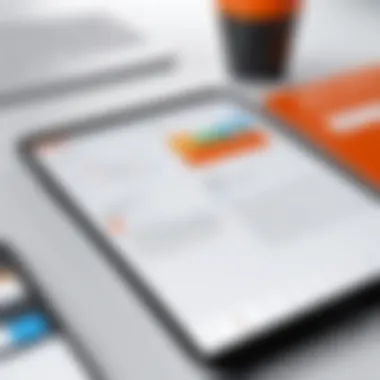
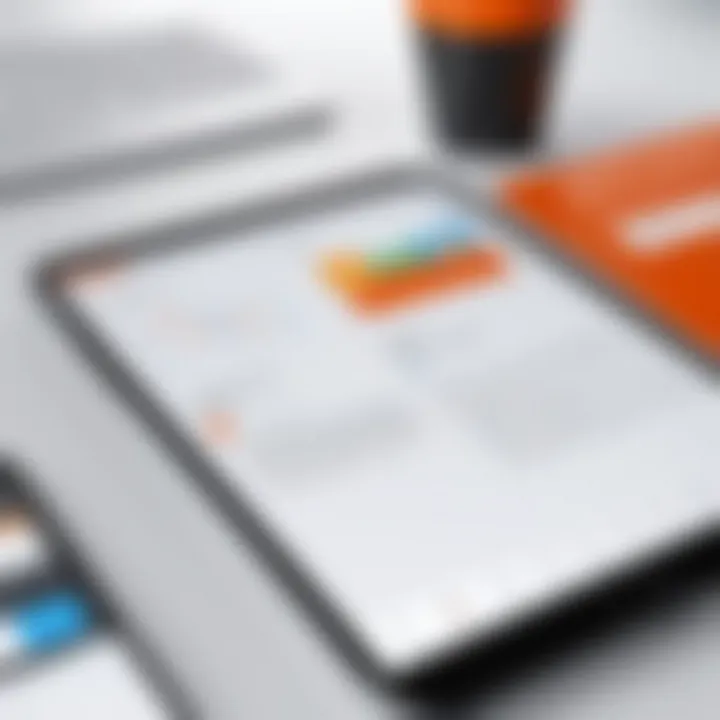
In summary, the core functionalities of Office Lens are designed to improve efficiency and facilitate document management. Each feature—document scanning, whiteboard capture, business card scanning, and photo-to-text conversion—contributes to a more organized and productive workflow. Understanding these features allows users to leverage Office Lens effectively in various contexts.
Integration with Other Applications
The integration of Office Lens with other applications significantly enhances its utility while streamlining workflows for users. With the rise of digital document management, Office Lens provides the key feature of linking its capabilities with various platforms. This results in a cohesive ecosystem that allows users to manipulate and organize scanned documents efficiently. In this section, we will explore how Office Lens interacts with the Microsoft Office suite, OneDrive, SharePoint, and social media platforms, shedding light on the benefits that each integration offers.
Microsoft Office Suite
Office Lens is designed with Microsoft Office Suite in mind. Users can easily export scanned documents to Word, Excel, or PowerPoint. This seamless transition eliminates the need for manual entry of text and data. Instead, the app's optical character recognition (OCR) technology automatically converts scanned images into editable formats. As a result, users can create polished documents in mere minutes.
Some specific features include:
- Export Options: Once a document is scanned, users can choose to directly export it to their desired Office application.
- Editing Capabilities: Users can enhance their documents using Office tools, enabling advanced formatting and organization post-scan.
The simplicity and efficiency of interfacing with the Microsoft Office suite make Office Lens a valuable tool for anyone regularly working with digital files.
OneDrive and SharePoint
Integration with OneDrive and SharePoint further extends the app’s functionality. Both cloud storage options allow users to back up their scanned documents automatically. This provides relief from potential data loss while facilitating easy sharing among team members. Users can access their documents anytime and from anywhere, supporting remote work and collaboration.
Key points regarding this integration include:
- Easy Access: Files scanned using Office Lens can be saved directly to OneDrive or SharePoint, ensuring they are always accessible.
- Collaboration Features: Sharing scanned files with colleagues through these platforms simplifies teamwork on projects and initiatives.
Utilizing OneDrive and SharePoint enhances the organizational and collaborative aspects of document management.
Social Media Platforms
Social media integrations allow users to share their scanned images directly to platforms like Facebook and Twitter. This feature suits users keen on sharing business cards, flyers, or any visual content quickly. With a simple tap, users can publish their work online, gaining immediate visibility within their networks.
Benefits of social media integration include:
- Prompt Sharing: Supports quick dissemination of important documents or promotions to a wider audience.
- Network Engagement: Increases engagement on social media by sharing authentic and relevant content effortlessly.
In summary, the synergy between Office Lens and various applications not only simplifies workflows but also enhances productivity. By integrating with the Microsoft Office suite, OneDrive, SharePoint, and social media platforms, Office Lens positions itself as an indispensable tool for tech-savvy individuals aiming to improve their document management processes.
Benefits of Using Office Lens
The Office Lens app offers a plethora of advantages that can significantly alter the way users engage with documents and information on a daily basis. This section uncovers the distinct benefits that come with utilizing this application. Enhanced productivity, improved organization, and greater accessibility of information are three prominent elements that merit closer examination. Understanding these benefits is crucial for tech-savvy individuals looking to streamline their processes and optimize their use of technology.
Enhanced Productivity
One of the key benefits of Office Lens is its ability to enhance productivity for users. This app transforms traditional document management, enabling swift scanning and saving of important papers. With just a few clicks, users can capture images of documents, convert them to PDF or Word files, and share them instantly. This convenience minimizes the time spent on mundane tasks such as searching for physical documents or manually typing information.
Office Lens also enables users to create organized digital files, reducing clutter in physical spaces. When users can quickly find and access important documents, the likelihood of distractions decreases, allowing for more focused work. Integrating this app into an everyday workflow can lead to significant gains in efficiency and output.
Improved Organization
In today's fast-paced world, organization is paramount. Office Lens stands as a powerful tool for maintaining a well-structured digital workspace. The app allows users to categorize scanned materials effectively, ensuring easy retrieval later. Users can store their documents in cloud services like OneDrive, making them accessible across various devices.
The optical character recognition (OCR) feature also plays a vital role in organization. Users can search for text within images, making it easier to locate critical information without combing through countless files. For individuals who juggle numerous documents, the ability to keep everything orderly through Office Lens cannot be overstated. This level of organization fosters a smoother workflow and reduces the stress associated with managing multiple tasks.
Accessibility of Information
The accessibility of information is another significant benefit that Office Lens offers. Users can capture and store documents from any setting without needing specialized equipment. This feature empowers individuals to maintain a wealth of information at their fingertips, whether it's notes from a meeting, an important business card, or a whiteboard full of ideas.
Moreover, the cloud integration facilitates seamless sharing. Users can easily distribute scanned documents to colleagues or friends via email or social media, breaking down barriers that often hinder communication. The ability to access files on multiple devices ensures that information is always available when needed. This dynamic aspect of the Office Lens app promotes collaboration and helps users become more proactive in their endeavors.
"With Office Lens, the boundaries of traditional document management blur, allowing for an agile approach to information handling."
Limitations of Office Lens
In any software or application, recognizing the limitations is just as vital as understanding its strengths. For users engaging with the Office Lens app, it is essential to be aware of its constraints to manage expectations and optimize usage. This section dives into two significant limitations: accuracy challenges and compatibility issues. Knowing these can guide users in making informed decisions about when to rely on Office Lens for scanning tasks and when to consider alternative methods.
Accuracy Challenges
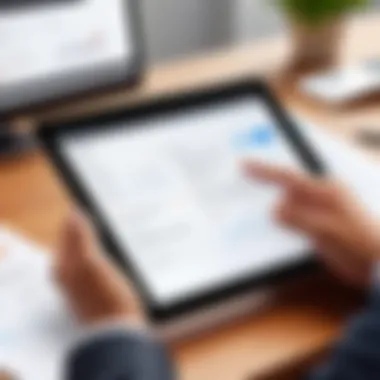

While Office Lens is designed to streamline document scanning, it does not guarantee flawless results. The app employs advanced image processing algorithms; however, there are instances where the output may not meet expectations.
Users may encounter several accuracy challenges:
- Text Recognition Errors: Optical character recognition (OCR) is a core feature, but it can misinterpret fonts or poorly written text. This is especially pronounced with handwriting or non-standard typefaces, potentially leading to significant inaccuracies.
- Alignment Issues: When scanning documents, the app may not always align images perfectly. Skewed or distorted scans can impact the quality and usability of the captured material.
- Lighting Sensitivity: The quality of scans can vary dramatically based on lighting conditions. Poor illumination can lead to shadows or glare, compromising the readability of captured text.
Despite these challenges, users can improve accuracy by ensuring optimal lighting, using high-contrast backgrounds, and taking the time to adjust the framing of documents before capturing images.
Compatibility Issues
Compatibility can frequently pose challenges, particularly for users who expect seamless integration across various platforms. Office Lens functions best with Microsoft Office products; however, issues may arise with its compatibility with other applications or devices.
- File Format Constraints: Office Lens allows users to save scans in specific formats. While it supports popular formats like PDF and JPEG, compatibility with less common file types may not be available.
- Limited Cross-Platform Functionality: Users on non-Windows platforms may experience difficulties in accessing all features. Some functionalities might be optimized for Windows or Android, leading to a fragmented experience.
- Integration Gaps: While the app works well with Microsoft Office, it may struggle with third-party applications. Users might find it challenging to share or store documents in certain cloud services beyond OneDrive, affecting workflow efficiency.
Despite these limitations, understanding them allows users to find practical workarounds. Being aware of potential compatibility issues encourages users to explore additional solutions or alternative apps to cater to specific needs.
User Experiences and Reviews
When assessing the effectiveness of any application, user experiences and reviews provide critical insights. They offer real-world perspectives that highlight practical uses, challenges, and outcomes that may not be readily apparent in promotional materials or technical documentation. For the Office Lens Android app, understanding these experiences helps potential users appreciate its strengths and recognize its limitations. This section covers the value of user input, what insights can be drawn, and why this feedback is essential for informed decision-making.
Case Studies
To fully understand Office Lens's impact, we can look at various case studies that illustrate its application in different contexts. For instance, consider a university student using Office Lens to capture lecture notes and convert them into text. The student found that the app effectively digitized handwritten notes, which allowed for better organization and later review. This transformation not only enhanced study efficiency but also facilitated easy sharing with classmates.
In a corporate setting, a project manager utilized Office Lens to scan and share project documents with her team. The ability to quickly digitize paper documents and convert them to PDF files for distribution saved significant time and enhanced collaboration. The case studies show that users across various demographics can leverage Office Lens to streamline tasks, improve accuracy in document management, and increase overall productivity.
User Testimonials
User testimonials often reveal the direct impact of Office Lens on daily activities. Many users report satisfaction with the app's scanning capabilities. A small business owner mentioned how the app improved record-keeping. He emphasized that reducing physical storage needs was a significant advantage, presenting a cleaner workspace and making information retrieval easier.
Another user, a teacher, shared how Office Lens facilitated lesson preparation by allowing quick digital captures of classroom whiteboards. She noted that the ability to save these images directly to OneNote made lesson planning more efficient, enhancing overall teaching quality.
In summary, user experiences and reviews play a pivotal role in evaluating the Office Lens Android app. The case studies and testimonials illustrate how varied uses foster efficiency, enhance productivity, and mitigate challenges typical in document management. Incorporating user feedback helps prospective users better understand the app's capabilities and adapt it to their specific needs.
Future Developments and Updates
The importance of future developments and updates in the context of the Office Lens Android app cannot be overstated. As technology evolves, user expectations for efficiency, usability, and integration grow. Regular updates not only improve the app's functionality but also enhance overall user satisfaction. New features can address current user challenges, while updates ensure that the app remains compatible with the latest Android versions and integrates seamlessly with other tools in the tech ecosystem.
Investing in future enhancements can lead to increased adoption and a loyal user base, which is crucial for the app’s sustained success. By focusing on user feedback and current technological trends, Office Lens can adapt to meet the diverse needs of its users, allowing it to maintain relevance in a competitive marketplace.
Upcoming Features
Several upcoming features are anticipated for the Office Lens app. These may include enhancements that allow for better text recognition and improved image processing capabilities.
- AI-Driven Enhancements: Incorporating artificial intelligence for smarter image scanning, analysis, and editing.
- Multi-Language Support: Expanding the language range for text recognition, making it useful for a global audience.
- Advanced Organization Tools: Allowing users to categorize and tag scanned documents easily to streamline accessibility.
- Improved Collaboration Features: Enhancements that enable shared access and concurrent editing of scanned documents.
These features will focus on making the app not only a scanning tool but an integral part of the productivity suite for users.
Feedback Mechanisms
Implementing effective feedback mechanisms plays a crucial role in the ongoing development of Office Lens. User feedback should guide the decision-making process, offering insights into what features or improvements are most essential.
- In-app Surveys: Users can provide feedback directly within the app, making the process seamless and straightforward.
- Community Forums: Platforms such as Reddit or Facebook groups can foster discussions about user experiences and suggestions for improvements.
- Beta Testing: Engaging users in beta testing for new features allows developers to address issues before a full launch.
Collectively, these feedback methods allow developers to understand user needs better. By actively implementing user suggestions, Office Lens can evolve into a more refined and powerful tool.
Culmination
The conclusion serves as a critical component in this article, tying together the various themes discussed throughout the exploration of the Office Lens Android app. Navigating the intricate functionalities and user experiences surrounding Office Lens, it is essential to recognize the app's central role in enhancing productivity and organizational efficiency. In an era where digital tools dictate the pace of work, understanding how to harness Office Lens effectively can transform mundane document management tasks into streamlined processes.
Final Thoughts
In closing, Office Lens is not merely an app; it represents a shift towards smarter document handling by leveraging modern technology. Users can transition from traditional methods of scanning and archiving documents to a more integrated approach. By focusing on its capabilities, users elevate their capacity to manage information seamlessly. This digital convenience caters especially well to tech-savvy individuals who demand efficiency without compromising on quality.
Encouragement for Exploration
As users delve deeper into Office Lens, exploration becomes a vital element. Testing various features such as document scanning, whiteboard capture, and business card scanning can unlock new possibilities. Each user will find unique ways to apply this tool in their daily routines. Hence, I encourage readers to experiment with the app’s functionalities. This hands-on approach will not only deepen understanding but also reveal the practical benefits that Office Lens brings to professional and personal setups.
"Innovation and efficient tools like Office Lens are shaping the future of productivity in digitized environments."
In sum, the possibilities for enhancing documentation processes are vast. By actively engaging with the app, users can realize its full potential, thereby improving both their workflow and overall organization.



