A Comprehensive Guide to Moving WhatsApp to iOS
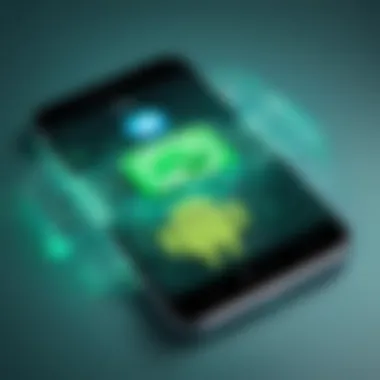
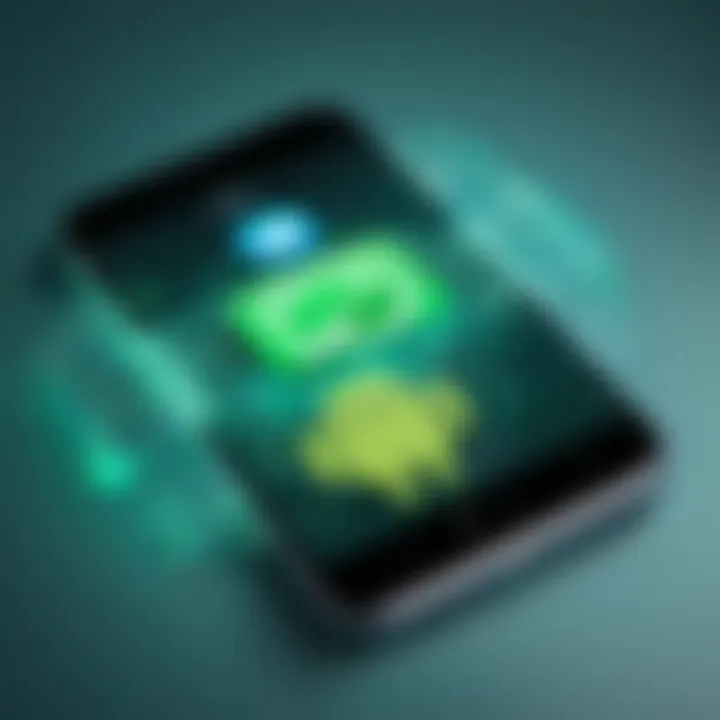
Intro
Transitioning from Android to iOS can be a complex endeavor, especially when your communication depends significantly on apps like WhatsApp. Many users find themselves grappling with how to transfer essential data such as messages, photos, and videos without losing any valuable information. This guide aims to equip tech-savvy individuals with the necessary knowledge to move WhatsApp data smoothly and efficiently.
As WhatsApp's popularity continues to grow, understanding the Move to iOS application becomes increasingly pertinent. This app streamlines the transfer of data from Android devices to iPhones, offering a sense of relief to those who are apprehensive about losing their chat history and media on switching platforms.
In this comprehensive examination, we will evaluate the technical requirements, detailed procedures, potential challenges, and troubleshooting tips to guarantee that users can make this transition seamlessly.
Prologue to WhatsApp Migration
As the trend of switching between mobile operating systems becomes more prevalent, the process of migrating data, specifically WhatsApp conversations, requires careful consideration. WhatsApp serves as a critical communication tool for millions, making the preservation of data essential during a transition from Android to iOS. In this article, we will navigate the nuances of this migration process, ensuring your vital conversations and media are retained.
Understanding the Two Platforms
Android and iOS offer distinct ecosystems. Each platform has its own operating system, user interfaces, and design philosophies. For instance, Android, developed by Google, is known for its flexibility and customizability, allowing users extensive personalization options. On the other hand, iOS, Apple’s operating system, is characterized by its tight integration with hardware offerings and a focus on user experience.
When moving from Android to iOS, users must acknowledge these differences. This transition not only involves changing devices but also adapting to a new environment. WhatsApp, while consistent in its core functionality across both platforms, does have variations in features and user experience. For a successful migration, understanding these variations is vital.
Importance of Always Keeping Data Safe
Data security is paramount in any digital interaction. In the context of WhatsApp migration, protecting sensitive information and personal conversations is crucial. WhatsApp employs end-to-end encryption to ensure message privacy, which is preserved during the transfer process, but users must still be vigilant.
When migrating, it is essential to ensure that backup mechanisms are properly configured. Regular backups on the Android device help in minimizing potential data loss. Furthermore, during the migration process, users should avoid any interruptions, as this could risk the integrity of the data transfer. Always double-check that backups can be restored successfully on the iOS device.
In summary, understanding the platforms and prioritizing data safety ensures a smoother transition. This consideration will serve as foundational knowledge for the following sections of the guide, which will delve into specifics of tools, methods, and troubleshooting tips that come into play during the actual migration.
Overview of the Move to iOS Application
Transferring data from Android to iOS has been a task that often poses several challenges. The Move to iOS application is a pivotal tool that simplifies the journey of transitioning between these two distinct platforms. This section aims to elucidate the significance of Move to iOS in the context of transferring WhatsApp data, highlighting its features, functionality, and the requirements to utilize it effectively.
Functionality and Features of Move to iOS
The Move to iOS application offers a user-friendly interface designed to facilitate a smooth data transfer process. Its primary function is to transfer data from an Android device to a new iOS device. Users can conveniently migrate their contacts, message history, photos, videos, web bookmarks, mail accounts, and importantly, their WhatsApp chats.
Key features include:
- Direct Transfer: Move to iOS directly transfers your data from Android to the new iPhone, minimizing the need for intermediate storage.
- Data Selection: Users can select specific types of data to transfer, ensuring they maintain control over what information is moved.
- Simple Setup: The application guides users through the setup process step by step, making it accessible for all levels of tech-savvy individuals.
- Encryption Support: During transfer, data is encrypted for security, protecting personal information.
These features are key for a seamless migration, especially when dealing with sensitive data such as chat histories from WhatsApp.
System Requirements
Before initiating the transfer, it's essential to ensure that both devices meet certain system requirements. The Move to iOS application requires:
- An Android device running Android 4.0 or higher.
- An iOS device powered by iOS 9 or newer.
- Both devices must be connected to a stable Wi-Fi network during the transfer process.
- Sufficient storage space on the iOS device to accommodate the data being transferred.
Verifying these requirements can prevent interruptions and ensure a successful transfer of WhatsApp data and other information.
Preparing for Data Transfer
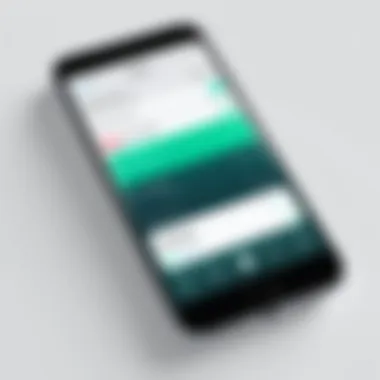
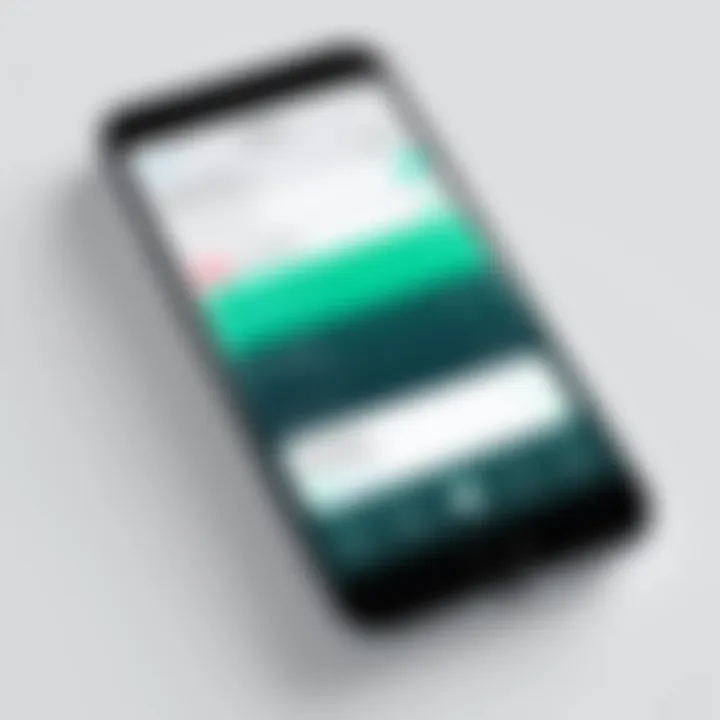
Transferring WhatsApp data from Android to iOS is a crucial step in ensuring that your communications remain intact during a platform change. Preparing for data transfer properly increases the odds of a seamless transition. It requires understanding both devices' capabilities and what steps are necessary for a successful operation. Most importantly, this preparation phase lays the groundwork for mitigating potential data loss or corruption.
Initial Setup on the iOS Device
Setting up the iOS device is a fundamental part of the preparation process. This initial setup generally includes several straightforward steps:
- Turn on the iOS Device: Start by ensuring the device is charged and powered on.
- Select Language and Region: Choose the appropriate language and region settings.
- Connect to Wi-Fi: A stable internet connection is vital for downloading relevant applications and updates.
- Activate the Device: Follow the on-screen prompts to activate the device. If possible, use a new setup to avoid complications from previous data.
It's important to keep the device updated to the latest iOS version. This ensures compatibility with the Move to iOS app. Once the basics are set, users might find it helpful to familiarize themselves with the iOS interface. Knowing where key applications are located can aid in smoother navigation during and after the transfer.
Backing Up WhatsApp Data on Android
Before initiating the data transfer, backing up WhatsApp data on the Android phone is essential. This step safeguards your chats, media files, and any other relevant information you would like to transfer.
- Open WhatsApp: Launch the WhatsApp application on your Android device.
- Access Settings: Tap the three dots at the upper right and select 'Settings'.
- Select Chats: In this menu, choose the 'Chats' option.
- Backup Chats: Under the chat settings, there will be an option to backup. Choose the appropriate Google account if prompted, then initiate the backup process. Ensure that you select to include videos if desired.
This backup process can take time, especially if your chat history is extensive. Waiting until the backup is complete is crucial. If any issues arise during this step, addressing them promptly can save time later on.
Remember, a proper backup can make the difference between a smooth transition and losing important data.
With both the iOS device properly set up and the WhatsApp data on the Android backed up, the foundation for an effective migration is firmly in place.
Executing the Transfer Process
The migration of WhatsApp data is a pivotal moment for users transitioning from Android to iOS. This phase entails not just the physical act of transferring data, but also ensuring that the entire process is conducted with precision to avoid loss or corruption of valuable information. This section aims to demystify the intricacies of the transfer, illuminating the crucial steps involved, the requisite considerations, and the benefits of executing this process correctly.
Understanding the significance of executing the transfer process extends beyond the mere completion of a task. It affects the continuity of communication and accessibility to previous chats, media files, and important conversations. Any errors in this phase can lead to miscommunication, and frustration and potentially loss of critical data. Therefore, comprehending the nuances of this process is essential.
Step-by-Step Guide to Transfer WhatsApp
Initiating the transfer effectively involves a well-structured approach. Follow these steps closely to ensure a smooth migration:
- Preliminary Actions: Make sure both devices are charged and connected to a stable Wi-Fi network. This step reduces the risk of interruption during data transfer.
- Install Move to iOS: Download and install the Move to iOS application on your Android device if it is not already installed. This app is fundamental for the data transfer.
- Prepare iOS Device: On your new iOS device, start the setup process, and choose the option to move data from an Android device. You will be prompted to enter a code that will be generated on your iOS device.
- Use the Code: Enter the provided code into your Android device to establish a connection. The devices will initiate a link to facilitate data sharing.
- Select WhatsApp Data: Choose the WhatsApp data option within the application and any other data types you wish to transfer. Ensure you confirm your selection before proceeding.
- Start Transfer: Once you confirm your data selection, begin the transfer. Be patient as the process might take some time depending on the amount of data being transferred.
- Finish Installation: After the transfer is complete, follow the prompts to install and set up WhatsApp on your iOS device. Ensure that WhatsApp is working correctly with your new account information.
- Verify Data: Finally, check to ensure all important conversations and media files have been successfully transferred.
Common Errors During Transfer
Despite careful planning, issues may arise during the transfer process that can hinder its success. Here are some common errors you might encounter and their potential solutions:
- Connection Problems: If the connection between the two devices drops, ensure that both devices are on the same Wi-Fi network and that they remain in close proximity.
- Time Out: Sometimes, the transfer can take longer than expected. If the app reports a timeout, restart the process. Ensure both devices are adequately charged and have a stable internet connection.
- Data Incompatibility: Not all data may require transfer. For example, if specific media or chats do not appear after transfer, it could indicate a compatibility issue or corruption during the process. Revisit the steps and try again, removing problematic entries if necessary.
- WhatsApp Installation Issues: Upon finishing the transfer, if WhatsApp fails to authenticate, ensure you are entering the correct phone number and that the SIM card is inserted into the iOS device.
These errors, while common, can be resolved with a logical approach and by revisiting the transfer steps.
Important Note: Always back up your data before beginning the transfer to safeguard against any loss.
Being aware of the potential pitfalls ensures you are better prepared and can navigate the transfer process more confidently. By emphasizing the significance of the execution phase and detailing the necessary steps and errors, users can achieve a successful migration without undue hassle.
Post-Transfer Considerations
Post-transfer considerations are critical when migrating your WhatsApp data from Android to iOS. This section outlines essential steps and checks to ensure a smooth transition. After the transfer, the integrity and accessibility of your data must be confirmed. Users may also need to adjust settings on their new device to optimize the WhatsApp experience. Ignoring these considerations can lead to frustration or data loss. Therefore, it is vital to verify what was successfully transferred and to set up the application correctly.
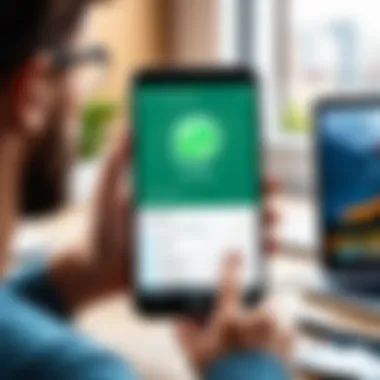
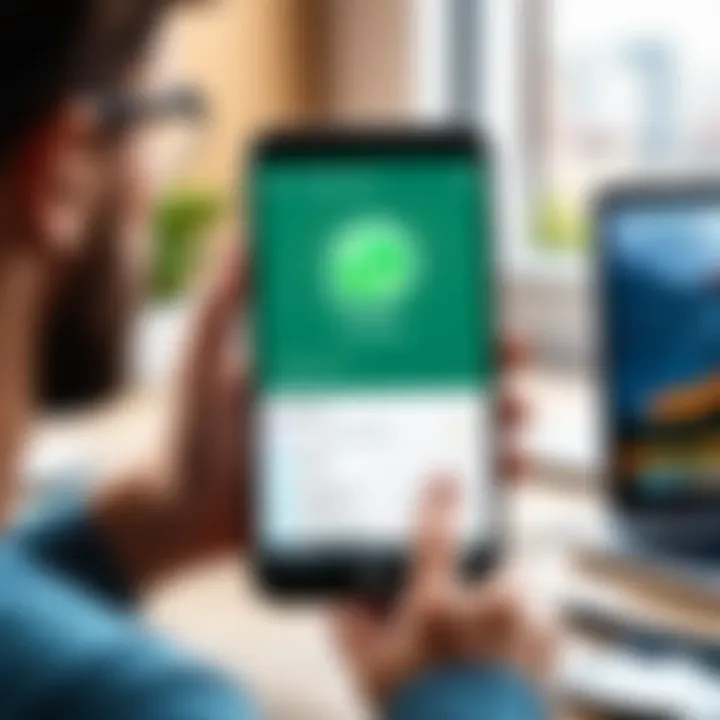
Verifying Data Integrity
After completing the data transfer, verifying data integrity is fundamental. This involves checking that all your messages, media files, and individual settings have been transferred without inconsistencies. You should open WhatsApp on your new iOS device and browse through your chats to ensure everything appears as it should. Here are steps to verify data integrity:
- Check Chat History: Navigate through key chats, especially ones with important information. Confirm that messages are complete and in order.
- Review Media Files: Open several chats with media attachments. This includes photos, videos, and audio files. Verify that all media items are viewable and playable.
- Confirm Contact Information: Ensure that all contacts are syncing correctly with the new device. This is essential as WhatsApp relies on contact numbers to function accurately.
- Look for Missing Data: If you notice any missing messages or media, reach out for support through WhatsApp's help center.
It is crucial to address any discrepancies early on. This prevents potential issues later, especially when it's important to rely on your messaging app.
Setting Up WhatsApp on New Device
Once data integrity is confirmed, setting up WhatsApp on your new device is the next key step. Proper setup ensures you can effectively use the application with all its features. Follow these guidelines:
- Launch WhatsApp: Open the app after installation and accept the terms of service.
- Verify Your Number: Use your mobile number associated with your WhatsApp account. A verification code will be sent to that number via SMS.
- Restore Backup (if needed): If you are using iCloud, there may be an option to restore from a cloud backup. If you already completed the transfer, skip this step.
- Customize Settings: Adjust notification preferences, privacy settings, and appearance settings based on your preferences.
- Explore Features: Familiarize yourself with new features that may be different from the Android version.
Ensuring proper setup on your new device enhances your overall experience and allows you to utilize WhatsApp to its full potential.
Through careful attention to data verification and the proper setup of WhatsApp, you can fully enjoy the seamless communication experience on your new iOS device. These steps ultimately affirm that the migration was not only successful but also that your messaging remains uninterrupted.
Troubleshooting Issues
When transferring WhatsApp from Android to iOS, encountering issues can hinder the process. Therefore, addressing troubleshooting is crucial. This section outlines typical problems faced by users during the migration and how to resolve them. Understanding these challenges can save time and frustration. Resolving issues promptly ensures a smooth transition, ultimately enhancing user experience and data security.
Resolving Common Transfer Errors
Common transfer errors may occur during the use of the Move to iOS app. Some typical problems include connectivity failures, incomplete data transfers, and application crashes. Awareness of these issues can help mitigate panic during the transfer.
Here are some steps to resolve these errors:
- Check Wi-Fi Connection: Ensure both devices are connected to a stable Wi-Fi network.
- Restart Devices: Sometimes, restarting both your Android and iOS devices may resolve underlying problems.
- Update Applications: Ensure that both WhatsApp and Move to iOS apps are updated to their latest versions.
- Clear Cache: For Android devices, clearing the application cache for WhatsApp can also be beneficial. This involves going to Settings > Apps > WhatsApp > Storage > Clear Cache.
- Check Storage Space: Ensure there is enough storage space on the iOS device to accommodate the data from the Android device.
- Error Messages: Pay attention to error messages during the transfer. Often, these will offer specific guidance or codes that can be looked up for additional assistance.
By following these steps, many common transfer problems can be resolved effectively.
Performance and Compatibility Checks
After troubleshooting basic errors, further assessments may be necessary to ensure adequate performance during the transfer. Compatibility checks focus on the synergy between Android and iOS devices utilizing the Move to iOS application.
The following are essential checks to undertake:
- System Compatibility: Verify that the Android device is running on a compatible version of the OS that supports WhatsApp migration.
- Device Model Checks: Occasionally, certain device models may not perform optimally with the application. Look for reports about your specific device model.
- App Performance Issues: If moving data seems unusually slow, assess other running applications that may impact performance. Close unnecessary apps to enhance transfer speed.
- Battery Levels: Both devices should have sufficient battery life. It is often ideal to keep devices plugged into a power source during transfer to avoid interruptions.
- Check for Software Updates: Keeping your operating systems up-to-date ensures more reliable performance and access to the latest features.
Being diligent in these performance and compatibility checks will significantly smoothen your WhatsApp data migration process.
"Taking proactive measures in troubleshooting will not only ensure a successful transfer but also maintain the integrity of your valuable conversations and data."
Adjusting plans based on these checks can prevent minor issues from escalating into significant problems.
Data Privacy and Encryption
In the digital age, especially with increasing reliance on messaging apps like WhatsApp, data privacy and encryption have become critical areas of focus. This significance is underscored when transitioning from Android to iOS. The data involved in such a transfer often includes personal conversations, shared media, and sensitive information. Therefore, understanding what happens to this data during migration is essential for users seeking to protect their privacy.
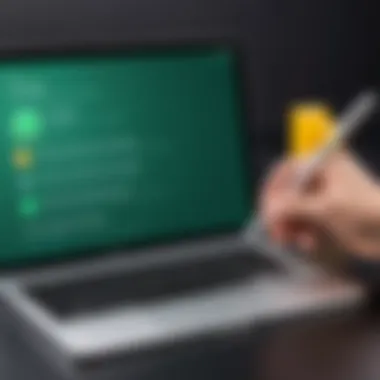
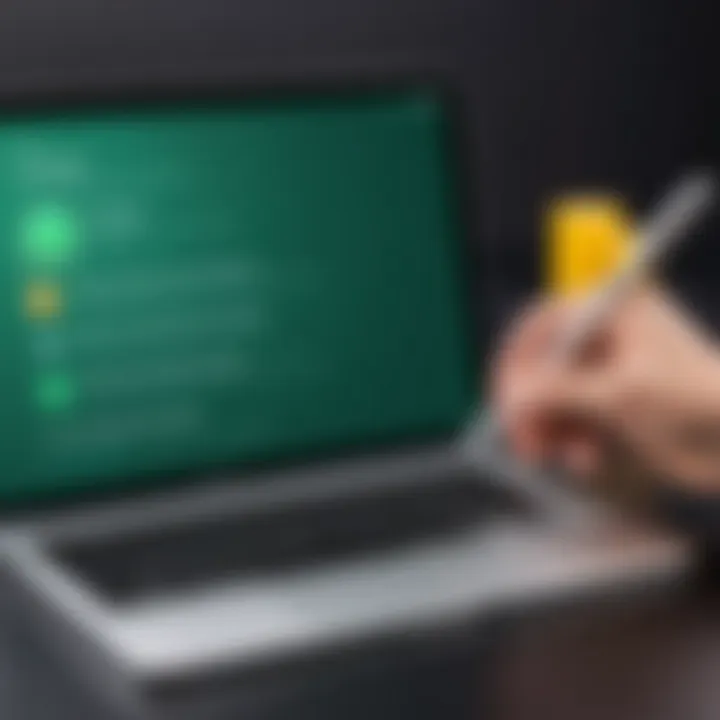
Moving to iOS can involve a lot of changes, yet the preservation of user data security should remain paramount throughout the procedure. Understanding encryption protocols employed by WhatsApp assures users that their data remains secure from unauthorized access and potential breaches. The articles will delve into WhatsApp's encryption methodologies and provide best practices through which users can keep their data secure during and after migration.
Understanding WhatsApp's Encryption Protocols
WhatsApp employs end-to-end encryption, which ensures that only the sender and the recipient can read the messages. This encryption safeguards messages, calls, photos, and videos against interception. The key aspects to understand include:
- Encryption Keys: Each message is encrypted with a unique key known only to the sender and receiver.
- Signal Protocol: WhatsApp uses the Signal Protocol, which is recognized for its strong security features. This protocol enables forward secrecy, ensuring that if one key is compromised, it does not affect past messages.
- Data Encryption in Transit: Messages are encrypted while transmitting over the network, meaning even if the data is intercepted, it remains unreadable.
In addition, understanding these elements brings peace of mind during the transfer process. Users can feel confident that their data is encrypted even during the transition to a new device.
Best Practices for Keeping Data Secure
Protecting data extends beyond understanding encryption. Implementing best practices can significantly enhance user data security. Some important strategies include:
- Regular Backups: Always back up WhatsApp data regularly. This keeps recent data safe, reducing potential loss during transfers.
- Use Trusted Transfer Methods: Rely on verified applications and methods for data transfer to minimize security risks.
- Update Applications: Ensure that both WhatsApp and the Move to iOS app are updated to the latest versions. Updates often fix vulnerabilities and improve security.
- Be Wary of Public Wi-Fi: Avoid using public Wi-Fi for transferring sensitive data. Such connections can expose data to potential threats.
- Enable Two-Step Verification: Adding an extra layer of security through two-step verification for your WhatsApp account helps prevent unauthorized access.
Implementing these practices is not only wise but necessary in safeguarding personal information during the move from Android to iOS. By maintaining high standards of data privacy, users can ensure their communications remain confidential and secure.
"Data privacy is not a privilege. It is a right. Protect it wisely."
Alternative Methods for Moving WhatsApp
Moving WhatsApp from an Android device to an iOS device may seem daunting due to the different underlying systems. While the Move to iOS application is the most straightforward methodology, alternative methods provide practical solutions, especially under certain circumstances. This section will explore various options that may be appealing due to specific requirements such as ease, efficiency, or unique preferences.
Using Third-Party Applications
Third-party applications can simplify the transfer process. There are several programs available designed to facilitate the migration of WhatsApp chats, media files, and contacts from Android to iOS without requiring the Move to iOS app.
Some notable options include:
- WazzapMigrator: This application allows users to extract WhatsApp data from their Android backups and import it to their iOS devices. While it is effective, users must follow specific instruction to ensure compatibility between platforms.
- Backing Up to iCloud and Restoring: Certain third-party apps allow users to back up their WhatsApp data onto iCloud, providing a way to transfer content when switching devices.
When choosing a third-party application, consider the following:
- Reputation and Reviews: Look for applications with positive feedback and a track record for reliability.
- Cost: Some tools require a purchase or subscription, so it’s essential to evaluate the value they provide.
- User Instructions: Ensure comprehensive and clear instructions are available for a seamless transition.
Manual Transfer Options
Manual transfer methods, while often more time-consuming, can be an effective way to preserve crucial WhatsApp data. Users opting for manual transfers must take a few steps to ensure information remains intact. This method avoids reliance on third-party applications.
- Exporting Individual Chats: In WhatsApp, users can export individual chats by selecting the desired chat, tapping the menu icon, and selecting Export chat. Users can choose whether or not to include media. This allows important chats to be saved via email or cloud storage.
- Backup Media Separately: For those who do not mind losing some chat history, manually backing up media files is an option. Media can be transferred through USB or wireless file-sharing applications.
- Emailing Chat History: Users can email themselves important conversations, ensuring they have access to them after the transfer.
Blockquote: "Using the manual transfer may not cover all messages, but it ensures that critical information is available, provided the steps are followed diligently."
Ending
The concluding section of this article serves as a critical synthesis of all the elements discussed in the guide about moving WhatsApp from Android to iOS. Understanding the intricacies of this process is essential for a successful transition without losing vital data. The importance of this conclusion lies in its ability to reinforce both the technical requirements and the practical implications of each step outlined throughout the article. Moreover, it underscores the significance of data integrity and security during the transfer.
Final Thoughts on Moving WhatsApp
In light of all the information presented, moving WhatsApp can be a straightforward process when approached methodically. Here are some key considerations:
- Readiness: Ensure both the Android and iOS devices are properly prepared and compatible with the Move to iOS app.
- Data Backup: Backing up your WhatsApp data is non-negotiable. Utilize WhatsApp’s built-in backup feature to maintain a recent copy of your chats.
- Transfer Process: Familiarize yourself with the step-by-step procedures to minimize issues during the data transfer.
The benefits of this transition are substantial; once complete, users can access their chats and media seamlessly on their new iOS device. However, potential challenges, such as errors or compatibility concerns, are also part of the landscape. It is prudent to remain vigilant and check both the integrity of transferred data and the performance of WhatsApp on the new device.
In summary, understanding the process and being prepared for both expected and unexpected issues will result in a smoother transition. Ultimately, the switch from Android to iOS need not be a daunting task, especially with this detailed guide at your disposal. The importance of efficient migration cannot be overstated, as it encompasses not just the functionality of a popular messaging app, but also the preservation of vital personal and professional communications.



