Maximizing iPhone Storage: Essential Management Tips
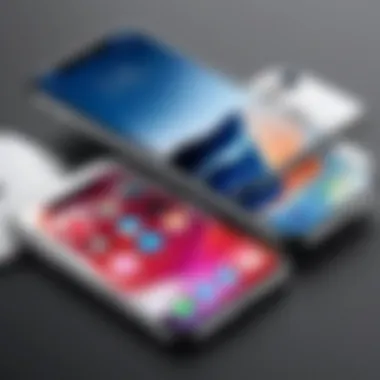
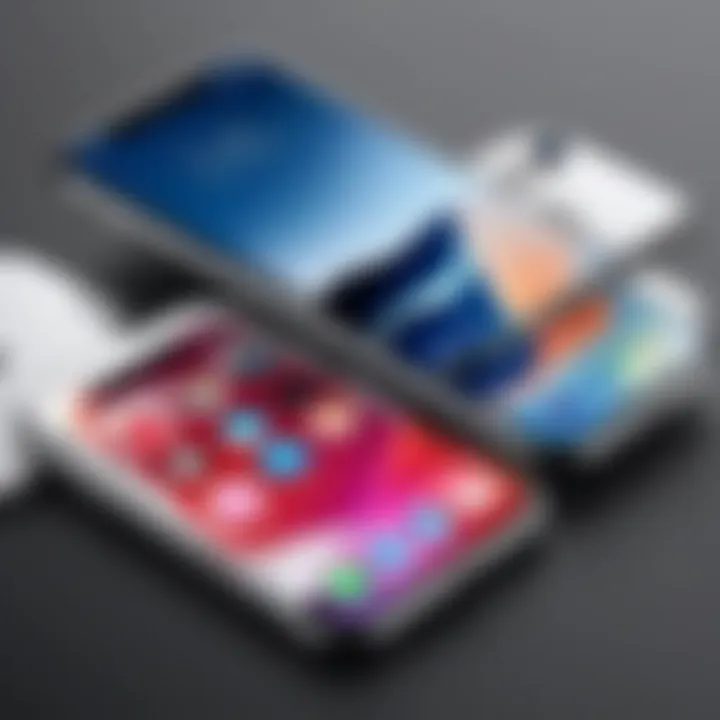
Intro
Managing storage on your iPhone can often feel like a daunting task. With an array of applications, photos, and data, it is easy to reach storage limits quickly. This guide aims to provide a clear understanding of available tools and methods for optimizing the storage on your device. Knowing how to manage your storage efficiently is essential for maintaining device performance and enhancing the user experience.
As technology rapidly evolves, the need for effective storage management becomes crucial. Apple continuously improves its storage features, but users must remain proactive. This guide will discuss various strategies, starting from native features of the iPhone to third-party solutions.
This comprehensive approach will ensure you are equipped with the knowledge to maximize your iPhone's storage. Understanding the relevance of each topic discussed in this article will guide you in making informed decisions about your device.
Being aware of what consumes space is the first step in optimization. This guide will provide insights into how you can identify and eliminate unnecessary files, enhancing the overall efficiency of your iPhone.
By following this systematic approach, you can enjoy a device that runs smoother and retains the performance you expect.
Understanding iPhone Storage
Understanding the storage of an iPhone is fundamental for users looking to optimize their device performance. As smartphones evolve, they accumulate various forms of data that can consume storage without users realizing it. Knowing how storage capacity works can help users manage their devices more effectively. This section explains key concepts about iPhone storage and its implications for everyday use.
Overview of iPhone Storage Capacity
iPhones come with different storage capacities, typically ranging from 64 GB to 512 GB or even 1 TB in the latest models. Understanding these capacities helps users choose the right device based on their needs. For instance, a user primarily using their iPhone for calls and texts may find 64 GB sufficient. Conversely, those who store large amounts of photos, videos, and apps might consider higher capacities.
The operating system also takes up a portion of the storage space, often varying with software updates. This means that the actual usable space is less than the total capacity advertised. Therefore, it's crucial to be aware of how much room remains for personal files after accounting for system usage.
Types of Data Consuming Storage
Different types of data significantly impact the available storage. Understanding what consumes space helps prioritize what to keep or delete. Below are common culprits:
- Apps: Apps can be particularly demanding, especially games and those with large databases. Regular checks can identify which apps take up the most space.
- Photos and Videos: Multimedia files can quickly fill storage. High-resolution images are larger in size, as are videos, especially those recorded in 4K quality.
- Messages: Text messages, particularly those with attachments, can accumulate over time. Users often overlook the space they occupy.
- Cached Files: Apps store temporary files to speed up access to information. However, these files can build up and take significant space without providing necessary benefits.
- Downloads: Files downloaded from various sources can be forgotten, consuming storage unnecessarily.
By identifying these data types, users can make informed decisions regarding what to delete or keep, which is critical for effective storage optimization.
Assessing Your Current Storage Situation
Understanding the current state of your iPhone's storage is an essential step in the optimization process. This assessment not only enables users to identify the amount of free space available but also sheds light on which apps and files consume the most storage. By recognizing these critical elements, users can make informed decisions on data management and optimization strategies.
How to Check Available Storage
To begin, it is crucial to learn how to check your available storage. Apple has made this process straightforward. Simply follow these steps:
- Open the Settings app on your iPhone.
- Scroll down and tap on General.
- Select iPhone Storage.
Here, you will find a visual representation of your storage usage, which indicates how much space you have left, along with a list of apps and how much space each consumes. Understanding this breakdown is fundamental. It allows you to pinpoint areas where storage can be freed up and prioritize which applications need your immediate attention.
"Regularly checking your available storage can help maintain optimal performance on your device."
Identifying Storage-Hogging Apps
Once you have checked your available storage, the next task is identifying storage-hogging apps. This identification is vital because certain applications, especially ones that contain media, can occupy significant amounts of storage.
To find these apps:
- Look at the list of applications in the iPhone Storage section.
- Apps are typically ordered by the amount of storage they use, from highest to lowest.
Focus on:
- Media-heavy apps: Applications like Facebook, Instagram, or TikTok often store a lot of cached data and videos.
- Games: Many games can be resource-intensive, requiring large amounts of storage.
- Non-essential apps: If you find apps that you rarely use but take up a lot of space, it may be wise to delete or offload them.
By identifying these storage-hogging apps, users can better decide where to allocate their storage resources or which apps to delete for better efficiency. Regularly checking this list provides ongoing insight into your storage usage and can help prevent your device from running low on space in the future.
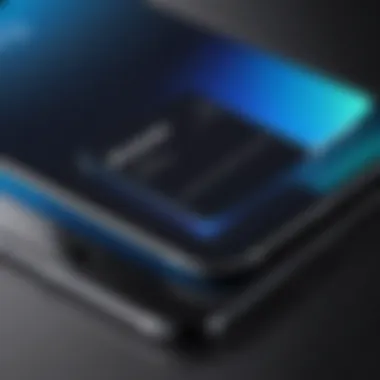

Optimizing Storage Settings
Optimizing storage settings is crucial for enhancing the overall efficiency and performance of your iPhone. With the increasing volume of data and applications, managing storage effectively allows users to maintain device speed and responsiveness. Proper optimization can help mitigate the frustrations of running out of space and experiencing sluggish performance. By understanding and utilizing various settings and tools, you can tailor your storage management approach to meet your needs.
Utilizing iCloud for Storage Optimization
iCloud is Apple's cloud service that offers a seamless way to manage your data. Leveraging iCloud for storage optimization offers several advantages. First, it provides an automatic backup solution for your photos, documents, and applications. By syncing data to iCloud, you free up considerable space on your device. This is particularly useful for media files, which tend to occupy a significant portion of storage.
To utilize iCloud effectively:
- Enable iCloud Photos: This feature keeps your original photos and videos in iCloud while maintaining optimized versions on your device.
- Store Apps in iCloud: You can store data from applications in iCloud, ensuring that your device retains its performance while having access to needed information.
- Backup Regularly: Ensure your data is backed up to iCloud. This can prevent data loss and facilitate easy recovery if needed.
However, users must be mindful of their iCloud storage limits. If you exhaust the free 5GB allowance, consider upgrading to a larger plan in case your storage needs exceed current capacity.
Configuring Recommended Storage Settings
Configuring your recommended storage settings is essential for maintaining an organized and efficient system. Apple's iOS provides specific recommendations to help users manage their storage. Accessing these recommendations can guide decision-making around apps and data that require action.
Here are several recommended settings to consider:
- Offload Unused Apps: This allows you to remove unused applications while retaining their data. The app will automatically be downloaded again when you need it.
- Review Large Attachments: Regularly review and delete large attachments in Messages, as these can accumulate unnoticed and consume substantial space.
- Optimize Music Storage: Enable the option for streaming music instead of downloading it to immediately reduce storage usage. You can continue to listen to your favorite tracks while ensuring that the device does not hold excessive data.
The goal is to make conscious choices about which data is necessary to keep on the device versus what could be stored in iCloud or deleted completely. Taking the time to configure these settings can lead to better management of your iPhone's storage.
"Effective storage management improves device functionality and enhances user experience."
Overall, optimizing storage settings ensures smooth operation, prolonging your iPhone's lifespan while making daily use efficient.
Managing Photos and Videos
Managing photos and videos is a crucial aspect of storage optimization on your iPhone. Over time, these media files can consume a significant amount of space. As users frequently capture moments or download media, the storage can fill rapidly. Understanding how to manage these files helps maintain your device's performance and ensures you have space for new content.
Effective management of media not only clears storage but can also enhance user experience by organizing content efficiently. This section explores strategies for photo optimization and the use of external cloud services to efficiently manage media.
Strategies for Photo Optimization
To optimize your photos, consider the following strategies:
- Enable iCloud Photos: This feature automatically uploads your images to iCloud, freeing up local storage. Once enabled, the device keeps only the most recent downloads, while older files remain accessible in your cloud.
- Use Optimize Storage Settings: Choosing this option under iCloud Photos allows your iPhone to manage storage intelligently. It stores lower-resolution versions of photos on your device and keeps the high-resolution versions in iCloud.
- Delete Unwanted Photos: Regularly reviewing your camera roll for duplicates or unnecessary images can recover a substantial amount of space. Focus on removing blurry shots or images that do not hold value.
- Utilize Third-Party Apps: Apps like Google Photos or Gemini Photos can assist in identifying and deleting unwanted files, thus saving more space in an organized manner.
Implementing these strategies can greatly reduce the amount of local storage occupied by your photos, allowing more room for apps and other essential data.
Using External Cloud Services for Media
Utilizing external cloud services for media drastically changes how you manage storage. Here are some considerations:
- Google Photos: An excellent alternative for photo storage, Google Photos allows users to upload unlimited photos at a reduced quality. It provides easy-to-use tools for organization, making it simple to find images when needed.
- Dropbox: Known for file sharing, Dropbox also offers a reliable solution for storing media files. It allows for easy access across devices, which can be beneficial for collaborative projects or family sharing.
- WeTransfer: This service is ideal for sending large media files. While primarily designed for sharing, it can also serve as a temporary storage solution for quick media access.
Cloud services provide flexibility and an efficient way to minimize local storage consumption.
By integrating cloud storage services, iPhone users can maintain optimal device performance while preserving important media files without burdening their physical storage.
Cleaning Up Unused Apps and Data
Cleaning up unused apps and data is a crucial aspect of managing storage on your iPhone. This practice not only helps free up valuable space, but also improves overall device performance. Applications consume storage in both significant and minor ways. Some apps may contain large files or cached data that can accumulate over time, leading to unnecessary storage usage that hinders the device's efficiency.
Regularly assessing and managing your apps can lead to benefits like faster load times and a smoother user experience. Furthermore, it can clear clutter that may distract or confuse you when navigating your device. Keeping only the apps that are actively used not only promotes mental clarity but also contributes to the optimal functioning of your iPhone.


Identifying and Deleting Unused Apps
Identifying and deleting unused apps can be easily accomplished through the built-in features on your iPhone. Start by examining your app usage. Open the Settings app, then go to General and tap iPhone Storage. This section categorizes your apps based on the amount of storage they are using. You will see a list of apps, displaying the size of each app and its last used date.
This information can guide your decision. If an app has not been used in months, it might be a candidate for removal. Additionally, consider the role of each app in your daily routine. If an app serves little function or its utility has diminished, deleting it can free up space that could be used for other important files.
"Removing apps that you no longer use can dramatically increase the available storage on your iPhone."
If you decide to delete an app, simply tap on it, then select Delete App. Confirm the action, and the app will be removed entirely, along with any associated data. Investigate whether you might miss any apps before deletion and consider alternative options like offloading the app, which retains its data while freeing storage used by the app itself.
Clearing Cache and Temporary Files
Clearing cache and temporary files is another excellent approach to managing storage. Each app creates temporary files to facilitate faster operation. These files can pile up over time and occupy significant storage. Unfortunately, many users may not realize how much cache data accumulates during regular app usage.
You can manually clear the cache for some apps by going into the app settings or looking for a designated feature within the app itself. For example, in Safari, you can clear website data by visiting Settings, tapping Safari, and selecting Clear History and Website Data. This will erase all temporary files associated with web browsing.
For apps that do not offer this option, consider deleting and reinstalling the app, which is another effective method to achieve a similar result. Before pursuing this option, ensure that you have backed up any essential information associated with the app.
In summary, cleaning up unused apps and managing cache effectively can greatly optimize the performance and storage capacity of your iPhone. By being proactive in these areas, you ensure not only an efficient device but also enhance your overall user experience.
Managing Music and Podcasts
In today's digital age, music and podcasts are integral to many people's lives. As users increasingly rely on their iPhones for entertainment, managing this content is essential for optimizing storage. Music and podcasts can easily consume significant storage space, often leading to device slowdowns or the dreaded "storage full" notification. Therefore, understanding how to manage this media effectively can free up storage for other important apps and files while maintaining an enjoyable listening experience.
Streaming vs. Downloading Content
When considering how to handle music and podcasts, an important decision involves whether to stream or download content. Streaming sites like Spotify or Apple Music allow users to listen to vast libraries without taking up space on a device. This option promotes convenience. Streaming does not require local storage, but it does depend heavily on consistent internet access. Without Wi-Fi or cellular connection, access to the media is lost.
On the other hand, downloading content provides offline access but at the cost of precious storage. For frequent travelers or those in areas with poor connection, downloading songs or podcasts can be beneficial. However, downloading too many items can quickly fill device storage. Thus, a balanced approach is advisable. For example, downloading favorite playlists or essential podcasts while streaming the rest could ensure sufficient storage while maintaining access to content.
Optimal Settings for Music and Podcasts
Setting the right preferences for music and podcasts on your iPhone can significantly influence your storage situation. Here are several optimal settings:
- Audio Quality: Adjusting audio quality settings can save space. Lower quality with some streaming services may still provide a satisfactory listening experience while consuming less data and storage.
- Download Management: Regularly review downloaded media. Use the automatic delete feature for podcasts that are no longer needed. This can prevent your device from accumulating unlistened episodes.
- Optimize Storage Settings: Use the iPhone's built-in settings to optimize storage. For instance, enabling "Optimize Storage" will automatically remove downloaded songs or episodes if storage space is low.
- Share Playlists and Libraries: If you share music with family or friends via iCloud or other services, consider keeping shared playlists instead of individual downloads. This approach keeps storage lower while allowing access to the desired content.
By understanding the dynamics between streaming and downloading, along with optimizing settings, iPhone users can effectively manage their music and podcast libraries without compromising their device's performance or emptying their storage.
Maximizing Storage with External Solutions
In the current digital era, storage capacity is a crucial aspect of any tech device, especially smartphones like the iPhone. With the increasing number of apps, high-resolution photos and videos, and other data types used daily, it becomes essential to explore effective external methods for managing and maximizing storage. This section discusses various external solutions that can complement the built-in storage capabilities of your iPhone, helping you manage your storage needs more effectively.
External Storage Devices
External storage devices come in various forms, such as USB flash drives, external hard drives, and even wireless storage solutions. These devices are important for several reasons:
- Increased Capacity: External storage offers additional space beyond the internal storage limits of your iPhone, allowing users to back up their essential data without compromising their device performance.
- Portability: Many external devices are compact and easy to carry, making them convenient for on-the-go storage needs.
- Backup and Recovery: Utilizing an external storage solution can serve as a reliable backup option for critical data. In case of accidental loss or device failure, having a secure backup can save important files and memories.
When choosing an external storage device, consider compatibility with your iPhone. Many devices can connect via lightning ports or use wireless transfer options. For instance, drives like the SanDisk iXpand or the Kingston Nucleum provide flexibility and ease of access. However, make sure these devices support the latest iOS versions to avoid connectivity issues.
Using NAS for iPhone Storage Management
Network Attached Storage (NAS) has emerged as a robust solution for those requiring substantial storage management. It functions as a centralized device connected to your home or office network, which can store and share data among multiple devices, including your iPhone. Here are key points to consider about using NAS:
- Centralized Management: Access all your data in one place. This eliminates the need to manage multiple storage devices, streamlining data organization.
- Data Accessibility: With NAS, you can access files from anywhere, assuming an internet connection is available. This flexibility is great for people who travel or work remotely.
- Scalability: As your storage needs grow, many NAS solutions allow users to upgrade storage capacity without needing to replace the entire unit, ensuring longevity and adaptability.
- Backup Capability: Many NAS systems come with integrated backup solutions, allowing for automatic backups of your iPhone to prevent data loss.
To set up a NAS for your iPhone, look into popular solutions like Synology DiskStation or QNAP Turbo NAS. Both offer user-friendly apps to facilitate seamless access to your stored files on your iPhone.


"Using external solutions for storage management allows for efficient organization and easy access to your important files across devices."
Maintaining Optimal Storage Habits
Maintaining optimal storage habits on your iPhone is crucial for ensuring both the longevity of the device and a smooth user experience. As data accumulates over time, users may find themselves facing issues such as slow performance or limited availability for essential apps and files. Establishing a routine for checking and managing storage not only helps free up space but also improves the overall functionality and responsiveness of the device.
Through proactive management, you can prevent the frustration of unexpected storage issues. This groundwork enables you to avoid outages when you need your phone most. Adopting effective storage habits facilitates a seamless interaction with your device, allowing you to focus on its functionalities rather than troubleshooting storage challenges.
Regular Maintenance Checks
Conducting regular maintenance checks is an essential component of maintaining optimal storage on your iPhone. This involves periodically reviewing which apps and files take up valuable space and removing any that are unnecessary. A simple way to start is by accessing the iPhone's Storage settings. Here, you can see a visual breakdown of space utilization.
- Go to Settings > General > iPhone Storage
- Review the list of applications along with their storage consumption.
- Identify apps that are rarely used or that hold large amounts of data.
- Delete or offload apps that do not serve a significant purpose in your daily activities.
In addition to app management, regular checks should include a review of multimedia files like photos and videos. Utilizing cloud storage solutions can further aid in maintaining optimal storage, ensuring that the device does not become overwhelmed with outdated or unnecessary files.
Best Practices for Storage Management
Implementing best practices in storage management can greatly enhance your iPhone's performance. Here are a few strategies that can help:
- Turn on Optimize iPhone Storage: This setting deals with photos and videos. It automatically replaces full-resolution images with optimized versions when space is needed, keeping your library intact without consuming excess storage.
- Remove Unused Downloads: Regularly check and delete downloads from Safari or other apps, which may be taking up space without any ongoing use.
- Use Streaming Services: Whenever possible, utilize streaming services for music and video instead of downloading content directly to your device. This practice conserves storage and allows greater flexibility in media consumption.
- Enable Automatic App Updates: Keeping apps updated ensures optimal performance and sometimes reduces the storage footprint of these applications.
By adopting these approaches, you empower your iPhone to perform efficiently and effectively manage its storage resources.
"Regular checks and smart management not only improve iPhone performance but also prolong device lifespan."
When you take the time to integrate these habits into your routine, you save time and alleviate potential future headaches related to storage."
For detailed information on iPhone storage management, feel free to explore resources such as Wikipedia, Britannica, Reddit, and Facebook.
Each of these strategies collectively plays a significant role in ensuring that your iPhone remains efficient and usable, catering to your daily requirements without the hindrance of storage limitations.
Future-Proofing Your Storage Strategy
In a rapidly changing digital landscape, future-proofing your storage strategy on your iPhone is essential. Technology evolves quickly, leading to larger apps, higher resolution media files, and new features that demand more storage. By considering your future storage needs now, you can prevent potential frustrations later.
Future-proofing means planning for what comes next. It encompasses understanding how your use of the iPhone may change over time. Will you begin downloading more apps? Do you plan to take higher-resolution photographs or video? By anticipating these needs, you can make informed decisions today that will benefit your device's performance tomorrow.
Here are some key elements to consider:
- Assess Growth Trends: Examine your current usage and habits. If you notice storage consumption growing, recognize that this trend is likely to continue.
- Upgrade Opportunities: Evaluate options for increasing your storage capacity, either through iCloud or external solutions.
- Innovative Storage Solutions: Stay informed about new storage technologies and features that Apple or third-party developers roll out. These advancements can offer better management and optimization of your storage.
Anticipating Future Storage Needs
Anticipating your future storage needs begins with an honest assessment of your current habits. You might want to ask yourself questions like:
- How do I use my iPhone? Are you primarily communicating, or do you engage in photography, gaming, or content creation?
- What media do I consume? With music, videos, and shows available for download, understanding your consumption patterns is vital.
You may wish to track your storage usage over time. Take note of any surges in usage following software updates or major downloads. Keeping track of these patterns can help you make practical decisions. Once you establish a good understanding, think about your anticipated needs over the next few years. You might consider the following strategies:
- Increase iCloud Storage: If you are nearing your limit, consider upgrading your iCloud storage plan. This small investment can be worth the convenience of accessing files from anywhere.
- Remove Unneeded Files: Regularly delete items you no longer need. Perhaps old documents or unused application data can free up ample space.
- Adopt External Solutions: Using external drives can complement your iPhone's storage and provide extra space.
By anticipating your future storage requirements, you not only enhance the longevity of your device but also improve its overall functionality.
Preparing for New Software Updates
New software updates can add exciting features and enhancements to your iPhone. However, they often require significant storage space. Preparing for them is critical to ensure a seamless upgrade process.
Start by reviewing the storage requirements for the latest updates. You can find this information on the Apple website or within the settings of your device under the software update section. Once you know the necessary space, take proactive steps to prepare:
- Free Up Space: Before an update, it is wise to remove any unnecessary files or apps that you no longer use. This will make room not just for the update but also for future usage.
- Backup Important Data: Make sure to back up necessary data before initiating any update. Using iCloud or local backup ensures that your files are safe and can be restored if needed.
- Keep Your Device Updated: Regularly updating your apps can also help minimize storage impact. Updated apps are optimized, typically using less space than older versions.
In preparing for software updates, you ensure that your iPhone continues to run efficiently. Staying ahead of storage requirements contributes significantly to the user experience, allowing you to enjoy what the latest updates have to offer.



