Mastering Mobile Screen Recording: A Comprehensive Guide


Intro
Mobile screen recording has become an essential function for many users, whether for sharing knowledge, creating tutorials, or capturing memorable moments. With the increasing demand for content creation on smartphones, understanding the capabilities of screen recording is crucial. This guide aims to provide a thorough examination of mobile screen recording options available across various platforms, comparing built-in features against third-party applications.
Key Topics Covered:
- Purpose and benefits of mobile screen recording
- Overview of built-in features versus third-party applications
- Step-by-step recording guides for popular operating systems
- Recommended apps and tools for enhanced functionality
"As smartphone technology evolves, so too does the need for effective content creation tools. Screen recording is no longer just an option, but a necessity for many users."
By guiding readers through this comprehensive landscape, we aim to equip individuals not only with the knowledge to use these tools effectively but also to make informed decisions about which options will best suit their specific needs.
Preamble to Screen Recording
In an era where visual content dominates digital communication, understanding screen recording is increasingly essential. This section aims to lay the groundwork for the rest of the guide by defining what screen recording is and exploring its significance in today's fast-paced, technology-driven world.
Definition of Screen Recording
Screen recording refers to the process of capturing the actions occurring on a screen, whether it be on a mobile device, tablet, or computer. The resulting video can include a variety of elements, such as live gameplay, tutorials, or even video calls. These recordings can be stored and shared, serving various purposes, from education to entertainment. In essence, this technology allows users to create a visual documentation of their screen activity, which can be particularly valuable in numerous contexts such as training, presentations, or simply sharing personal insights.
Importance in Today's Digital Age
The relevance of screen recording cannot be overstated. In today's digital age, where information is often conveyed through visual means, the ability to record and share screen activity enhances communication significantly. Consider the rise of online learning platforms and remote work—a comprehensive video explaining complex concepts can be far more effective than text alone. Moreover, with the increasing popularity of content creation, many individuals and businesses rely on screen recording to produce engaging videos. This technology also facilitates collaboration, allowing teams to share insights and feedback effectively.
"Screen recording transforms communication and collaboration in a digital landscape, making the sharing of ideas clear and immediate."
The implications are far-reaching. Screen recording serves not just as a tool but also as a bridge connecting people through visual documentation. As technology evolves, embracing screen recording becomes more crucial for any individual wishing to maintain relevance in their field.
Ultimately, understanding this capability not only equips users with valuable skills but also enhances their digital literacy, a critical asset in the contemporary world.
Understanding Mobile Screen Recording
Mobile screen recording has become a vital feature in today's digital engagement landscape. This section aims to explore what screen recording entails and its significance in various contexts. As mobile applications grow in complexity and use, understanding the nuances of screen recording can greatly enhance user experience, facilitate content creation, and offer tools for education and support.
What Can Be Recorded?
Screen recording encompasses several elements that can be useful in different contexts. Generally, you can record everything that happens on your mobile device's screen, including:
- Videos and Games: Capture gameplay and share strategies or reviews.
- App Demonstrations: Showcase the features of a new application or provide tutorials.
- Video Calls: Save important meetings or chats for later review, although privacy considerations must be observed.
- Presentations: Record slideshows or reports to share with broader audiences.
It is essential to note that various mobile platforms might have limitations on specific types of content that can be recorded due to DRM (Digital Rights Management) protections. Users should be aware of these restrictions.
Common Use Cases
The application of mobile screen recording is wide-ranging. Some common use cases include:
- Educational Purposes: Instructors can create tutorial videos for students, covering complex topics in detail.
- Technical Support: Users can record issues and send videos for support teams to analyze effectively.
- Content Creation: Many influencers and bloggers use screen recordings to enrich their content, offering insights into how-to sequences or product reviews.
- Gaming Content: Gamers often record and live stream their gameplay. This has created a robust culture around game reviews and highlights.
- Social Media: People use recordings to create engaging posts and tutorials on platforms like Facebook or Reddit.
In essence, mastering mobile screen recording opens doors to enhance communication, create impactful tutorials, and streamline technical support processes. Understanding its potential is crucial in leveraging this capability effectively.
Native Screen Recording Features
Understanding the native screen recording features available on modern mobile devices is essential for users aiming to capture their screens efficiently. Built-in options offer seamless integration with the device's operating system, eliminating the need for third-party software. This aspect alone significantly enhances user experience, as it allows for quick accessibility and ease of use, especially during spontaneous recording sessions.
Overview of Built-in Options for iOS
Apple's iOS comes equipped with a straightforward and effective screen recording feature. Users can easily enable this function through the Control Center. Once added, the screen recording button allows for immediate initiation with a single tap. A countdown provides users a brief moment to adjust before recording starts. This feature is especially useful for creating tutorials or capturing gameplay without any complicated setup.
Another significant benefit of iOS screen recording is its ability to record both audio from the device and from the microphone. This is crucial for content creators who need to provide voiceover instructions or commentary during their recordings. Furthermore, recordings are saved directly to the Photos app, allowing for easy access and editing. Users can trim, annotate, or share their recordings instantly, making it a robust option for anyone engaged in content creation.


Overview of Built-in Options for Android
Android devices vary significantly in screen recording capabilities, depending on the manufacturer and Android version in use. However, as of Android 10, a native screen recording feature is available across many devices. Users can find this tool in the Quick Settings menu, but depending on the phone brand, the specific steps to access it might differ. Once activated, similar to iOS, the screen recording begins after a short countdown.
Most Android devices allow users to choose whether to record audio and enable additional options like showing touches on screen. This feature is beneficial for educators or trainers who want to provide high-quality instructional videos. The recordings are typically stored in the Gallery or Photos app for easy retrieval and editing afterward. Not all Android devices include comprehensive editing tools; however, users often have access to third-party apps that can enhance this functionality further.
Overall, native screen recording capabilities enhance the versatility of mobile devices, allowing users to create content effortlessly. Whether on iOS or Android, these tools provide the fundamental features necessary to record high-quality videos, ensuring more people can share their insights and creativity with others.
Step-by-Step Guide: Screen Recording on iOS Devices
The increasing prevalence of digital content and online communication has made screen recording an essential skill for iOS users. Mastering this feature can significantly enhance how users share information, whether for tutorials, gaming, or personal presentation. Understanding how to record screens effectively allows users to capture fleeting moments, create educational content, or provide feedback. This section guides you through the essentials of screen recording on iOS devices, highlighting key aspects like benefits, enabling the feature, actual recording steps, and managing recorded files.
Enabling Screen Recording
To start using screen recording on an iOS device, you first need to enable this feature in the Control Center. Here’s how to do it:
- Open the Settings app.
- Scroll down and select Control Center.
- Tap on Customize Controls.
- Look for Screen Recording in the list of additional controls and tap the green plus icon (+) to add it to your Control Center.
Once enabled, you can easily access screen recording via the Control Center, which allows for quick and convenient usage without navigating through various apps.
Screen Recording can be enabled easily. Knowledge of this process simplifies the recording tasks.
Recording the Screen
After enabling the feature, recording the screen is straightforward. Here’s a breakdown of the process:
- Open the Control Center by swiping down from the top-right corner of the screen on iPhone X and later, or swiping up from the bottom on older models.
- Look for the screen recording button, which looks like a circle within a circle.
- Tap the button to initiate the recording. A three-second countdown will appear before it begins, giving you time to set up what you want to record.
- To stop recording, either tap the red status bar at the top of the screen and select Stop, or return to the Control Center and tap the screen recording button again.
Recording is now done. It’s essential to note that while recording, any notifications or pop-ups will also be captured, so turning on Do Not Disturb may be helpful.
Accessing and Editing Recordings
Once you complete a recording session, accessing and editing your videos is simple. Here’s a step-by-step approach:
- Open the Photos app and navigate to Albums.
- Select Recents, and your newly recorded video should appear at the top of the album.
- Tap on the recording to view it. You can use the built-in editing tools to trim or adjust the video as needed.
- For more complex edits, consider using video editing apps like iMovie or Adobe Premiere Rush, which provide advanced features.
Editing is a crucial part of the post-recording process as it allows users to refine their videos, ensuring only the most relevant content is presented.
Understanding how to access and edit recordings adds another layer to effectively utilizing your screen capture capabilities.
Step-by-Step Guide: Screen Recording on Android Devices
Mobile screen recording on Android is not just a technical feature; it is an essential tool in today's tech landscape. With the rise of content creation, app demonstrations, and online tutoring, knowing how to record your screen can empower users to share valuable information seamlessly. This section covers the step-by-step process to enable, record, and access recordings on Android devices, ensuring that you can utilize this feature effectively for various applications, from creating tutorials to troubleshooting issues.
Enabling Screen Recording
To begin using screen recording on Android devices, it is crucial to first enable this feature. The procedure varies slightly depending on the device manufacturer as updates and custom user interfaces can affect how settings are accessed and displayed.
- Access Quick Settings: Swipe down from the top of the screen to reveal the notification shade, then swipe down again to access the Quick Settings menu.
- Locate Screen Recorder: Look for the screen recording icon, often represented by a camera or display icon. If it is not immediately visible, you may need to tap the pencil icon to edit the quick settings panel and add the screen recorder button.
- Permissions: You may be prompted to allow permissions for audio recording and other features. Accept these to ensure a smooth recording experience.
Once enabled, you are ready to start recording your screen, which opens up a myriad of possibilities.
Recording the Screen
Now that the screen recording feature is enabled, the next step is recording your screen content. This process is straightforward but requires attention to detail to ensure you capture everything needed.
- Start Recording: Tap the screen recording icon in the Quick Settings menu. You will typically see a countdown before the recording starts. This countdown allows you to prepare your screen and open the application or content you wish to showcase.
- Recording Duration: Ensure that your session is uninterrupted. Whats recorded will be limited by your device settings and available storage. For larger recordings, consider checking battery status as running out during a recording can lead to lots of lost data.
- Stop Recording: To finish the recording, you can either pull down the Quick Settings menu and tap the stop icon or access a notification that appears when you begin recording. Once stopped, a notification may appear indicating that your recording has been saved.
Accessing and Editing Recordings
After recording, knowing how to access and edit your footage is crucial. Depending on your Android model, these steps can vary slightly.
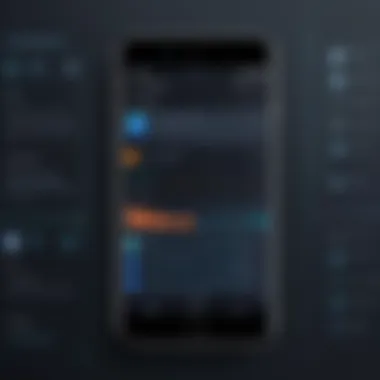
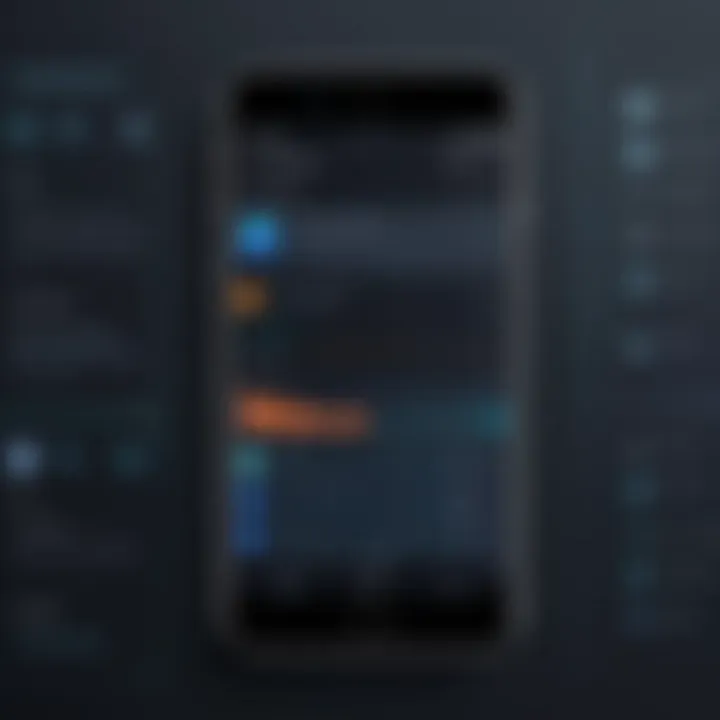
- Find the Recording: Most recordings are saved in the Photos or Gallery app in a dedicated folder named "Screen recordings." You can also check the default storage location in settings for specifics.
- Edit the Recording: Tap the video file to open it. Most Android devices come equipped with basic editing tools within the Photos or Gallery apps. You can trim unwanted sections or adjust volume levels. For more advanced editing, consider using apps like KineMaster or Adobe Premiere Rush.
- Share or Export: Once editing is complete, you can easily share your recordings via apps like WhatsApp or upload to platforms like YouTube directly through the sharing options provided in these applications.
Knowing how to efficiently access and edit your recordings can enhance your productivity and improve the quality of your shared content.
In summary, a clear understanding of how to enable, record, and access recordings on Android enhances the overall utility of this functionality. By harnessing these steps, users are equipped to maximize their screen recording capabilities and apply them effectively.
Exploring Third-Party Screen Recording Apps
Third-party screen recording apps offer users enhanced flexibility and functionality beyond native options. This section dives into their significance, covering specific elements and individual benefits that make these applications vital for effective screen recording on mobile devices.
Popular Options for iOS
When it comes to iOS, there are several third-party screen recording tools that have gained reputation for their comprehensive features. Notable examples include TechSmith Capture, Record It!, and DU Recorder. Each of these applications brings unique advantages to the table.
- TechSmith Capture allows users to record their screen easily while also enabling them to annotate videos quickly, making it ideal for educational purposes.
- Record It! provides a user-friendly interface and options for adding voice-overs, which is great for tutorials or presentations.
- DU Recorder includes live streaming capabilities, making it suitable for gamers or content creators looking to share in real-time.
These tools extend beyond basic recording, allowing for extensive editing options and greater control over the final output.
Popular Options for Android
For Android users, several prominent apps cater to screen recording needs as well. Options like AZ Screen Recorder, Mobizen, and Screen Recorder – No Ads have varying strengths that appeal to different user types.
- AZ Screen Recorder is renowned for its simple setup and various recording resolutions, providing versatility for different requirements.
- Mobizen offers an impressive suite of features that includes an editor for trimming videos and adding effects, making it a favorite among avid gamers.
- Screen Recorder – No Ads stands out due to its ad-free experience, focusing purely on functionality without interruption.
The availability of these diverse applications is crucial in the landscape of mobile screen recording, as they enhance the user experience while addressing unique recording requirements.
Choosing the Right Tool
Selecting the right tool for screen recording is essential to ensure a smooth experience and high-quality output. The variety of options available can be overwhelming. Each tool comes with its own set of features, strengths, and weaknesses. Making a thoughtful choice helps maximize the benefits and aligns with your specific recording needs.
Factors to Consider
When evaluating different screen recording tools, several factors should guide your decision:
- Platform Compatibility: Ensure the tool is compatible with your operating system, whether it's iOS or Android. Not every application supports both platforms, which could limit your ability to record efficiently.
- Features Offered: Look for specific features, such as the ability to record internal audio, the option for annotations, and customizable settings for video quality. Not all tools can record the screen in the same way.
- User Interface: A friendly and intuitive interface allows for quick understanding and navigation. The easier it is to use, the more likely you are to utilize it effectively.
- Storage and Performance Impact: Consider how much storage space the recordings will consume and if the tool affects device performance while recording. Some applications can be resource-heavy, leading to lag or quality drops in other tasks.
- Price: Many tools feature free versions, but they often come with restrictions. Weigh the costs versus benefits when deciding if an upgrade is necessary.
Choosing wisely based on these factors can save time and enhance your screen recording experience.
Comparative Analysis of Available Tools
Different screen recording tools cater to varying needs and preferences. Here’s a comparative overview highlighting notable options:
- Built-in Features: Both iOS and Android come with native screen recording options. These are typically user-friendly, with basic features that are free to use.
- Third-Party Applications: Several third-party tools offer advanced options, such as TechSmith Camtasia or AZ Screen Recorder. They provide features such as detailed editing, overlays, and higher resolution exports.
- Specialized Features: Some tools excel in specific functionalities. For instance, Loom is designed for user-friendly sharing, while OBS Studio offers robust settings for live streaming and high-quality recordings.
Evaluating which features matter most for your needs helps streamline the decision process.
Overall, understanding your unique requirements and comparing them with the features of various tools is vital for selecting the appropriate screen recording software.
Technical Considerations
Mobile screen recording has gained prominence as a valuable tool for learning, sharing, and documenting experiences. However, understanding the technical dimensions of this functionality is essential for optimizing its use. By paying attention to key parameters—such as device compatibility and storage implications—you can harness the best results from your recordings. A thorough grasp of these technical aspects enhances your ability to avoid common pitfalls and make informed decisions.
Device Compatibility
When delving into mobile screen recording, device compatibility is a primary factor to analyze. Not all smartphones support the same screen recording features. Some newer models may include comprehensive built-in options, while older devices might require third-party applications to access similar functionalities.
Understanding the specifications of your device can drastically affect the quality and reliability of the recordings. Here are several factors to keep in mind:
- Operating System Version: Always check if your current OS can support screen recording natively. For instance, iOS has included it since version 11, while Android users must verify compatibility with their specific version.
- Hardware Specifications: Devices with higher processing power—especially the latest models from Apple and Samsung—will offer smoother recording experiences. This is particularly true for apps that allow higher resolution settings.
- Manufacturer Restrictions: Some brands impose limitations on screen recording functionalities. It’s important to consult your device’s documentation to fully understand any restrictions.
Storage and Performance Implications


Recording your screen can lead to substantial data consumption and storage use, which has broader implications for device performance.
- Storage Availability: Screen recordings can take up significant storage space, especially if you are capturing long sessions or high-resolution output. Ensuring that ample free space is available is critical for uninterrupted recording. Regularly check your device’s storage statistics and consider transferring files to cloud services or external storage solutions.
- Impact on Device Performance: Engaging in screen recording can strain your device’s resources. When recording, you may notice that other applications run slower, which can affect multitasking. This performance dip usually depends on the following:
- Background Applications: Closing unnecessary applications can free up RAM and CPU resources, providing a smoother experience.
- Temperature Management: Intensive tasks such as screen recording can cause overheating. Be mindful of how long you record and allow your device to cool off when needed.
Important Consideration: Always monitor performance indicators during recordings. If your device struggles to maintain stability, consider reducing the recording quality or duration.
Understanding these technical considerations is vital for anyone interested in mobile screen recording. A robust foundation on device compatibility and performance implications will improve not only user experience but also the quality and utility of your recorded content.
Legal and Ethical Considerations
When engaging with mobile screen recording, understanding the accompanying legal and ethical considerations is crucial. This subject is multifaceted, encompassing copyright laws, user privacy, and best practices in content sharing. With the proliferation of mobile technology, individuals are often unaware of the legal implications of what they record and share. Thus, navigating the legal landscape becomes essential to avoid potential penalties or infringements on others' rights.
Understanding Copyright Laws
Copyright laws govern the use of creative works. When you record your screen, it is important to remember that not all content is free to use. This includes software interfaces, videos, and audio tracks that may be protected by copyright.
For instance, if you record a game, the visual and audio elements presented in that game are likely copyrighted. Distributing recordings without permission can result in legal action from copyright holders. Therefore, it is vital to:
- Identify copyrighted material: Be aware of what is protected under copyright laws, including logos, music, and visual content.
- Seek permission when necessary: If you plan to share the recording publicly, reach out to the copyright holder for consent.
- Use copyright-free content: When creating recordings, consider using resources like Creative Commons or public domain materials to avoid legal complications.
"Recording and sharing copyrighted material without permission can lead to serious legal consequences, underscoring the importance of understanding copyright laws in screen recording."
Best Practices for Screen Recording
Adhering to ethical principles is equally as important as understanding legalities. Ethical screen recording ensures respect for personal privacy and promotes responsible content sharing. Here are some best practices:
- Obtain consent: If your recording includes other individuals, always ask for their permission before capturing and sharing their image or voice.
- Respect privacy: Be mindful not to capture sensitive information, such as personal messages or sensitive data. This not only safeguards others’ privacy but also protects you from potential backlash.
- Give credit: If your screen recording includes content created by others, acknowledge the original creators. This fosters respect within the creator community.
- Clarify the purpose: If sharing your recordings, provide context about what viewers can expect, particularly when discussing tutorials or reviews. This transparency builds credibility and trust.
By integrating these legal and ethical guidelines into your screen recording practices, you contribute to a more responsible and respectful digital environment.
Future Trends in Screen Recording Technology
As the digital landscape evolves, screen recording technology is also undergoing significant transformation. With the rise in content consumption and production, it is crucial to explore future trends in this field. Understanding these evolutions can help users stay ahead, adapt their methods, and maximize the potential of screen recording in various applications. The importance of focusing on this topic lies in its alignment with the increasing need for clarity and efficiency in digital communication.
Emerging Features to Watch
The future of screen recording is not just about capturing what is on the screen. Newer features are continuously emerging, enhancing functionality and user experience. Some notable features to watch for include:
- Real-Time Collaboration: Future tools may enable users to record their screens while discussing in real-time with peers or clients. This integration can facilitate more interactive presentations.
- Cloud Integration: Storing recordings in the cloud allows easy access from multiple devices, ensuring that important content is never too far away.
- AI-Assisted Editing: Incorporating artificial intelligence can streamline the editing process, enabling users to quickly highlight key sections or make automated enhancements to their recordings.
- Enhanced Privacy Controls: As concerns about data security rise, future screen recording solutions will likely include more robust privacy settings, such as the ability to blur sensitive information in real-time.
By keeping an eye on these emerging features, users can better prepare for the enhancements that will shape how we communicate and create content.
Potential Impact on Content Creation
The evolution of screen recording technology will have profound implications for content creation. As new features become more normalized, creators across various platforms will find innovative ways to engage with their audiences.
- New Forms of Content: With tools that support real-time collaboration and cloud integration, creators can producing dynamic tutorials, webinars, and interactive courses.
- Diverse Engagement Strategies: Content creators might leverage these features to develop various forms of storytelling, employing screen recordings to showcase software usage, troubleshoot common issues, or even give live demonstrations.
- Accessibility: Improvements in screen recording tools will ensure that educational content is more accessible to a wider audience, accommodating different learning styles through video content.
"The future of screen recording promises not just enhanced functionality but also a fundamental shift in the way we create and consume digital content."
In summary, keeping abreast of future trends in screen recording technology is essential for both creators and professionals. Incorporating these developments into their workflows will simplify processes, expand outreach, and potentially elevate their content to new levels of engagement.
Epilogue
In today’s fast-paced digital environment, the ability to effectively capture and share screen recordings has become increasingly crucial, both personally and professionally. This article has traversed various dimensions of mobile screen recording, shedding light on its significance and practical applications. The conclusion crystallizes the understanding gained from prior sections, reinforcing the importance of being proficient in using mobile screen recording features.
Recap of Key Points
- Definition and Importance: Screen recording serves as a powerful tool in today’s communication landscape, enabling users to create tutorials, presentations, and more. It also facilitates efficient sharing of information, enhancing collaboration.
- Device Options: Both iOS and Android offer built-in screen recording features, which cater to a range of user needs without requiring additional software. However, third-party applications can be explored for more advanced functionalities.
- Step-by-Step Guides: Detailed guides illustrate how to enable and perform screen recordings on different devices, with a focus on accessing and editing those recordings.
- Technical and Legal Considerations: It is essential to understand various technical factors like device compatibility and the implications related to storage. Moreover, being informed about legal aspects ensures responsible usage of screen recording capabilities.
- Future Trends: Awareness of emerging features and potential shifts in the landscape of content creation can help users stay ahead of the curve.
Final Thoughts on Screen Recording
Mobile screen recording is more than just a trend; it is an essential utility that empowers users to express ideas, share knowledge, and enhance communication. As technology continues to evolve, so will the methods and tools associated with screen recording. Thus, embracing this technology now not only fosters a better understanding but also prepares individuals for future developments.
"The future of content creation is in the hands of those who master their tools, screen recording included."



