Essential LAN Adapters for MacBook Pro Users


Intro
In today's fast-paced digital environment, stable and high-speed internet is essential. This is particularly true for MacBook Pro users who rely on consistent connectivity for work, gaming, and streaming. A LAN adapter can significantly improve network performance by providing a direct connection to the router, reducing latency, and enhancing data transfer rates.
Choosing the right LAN adapter is crucial. It is not just about picking any adapter; compatibility with the MacBook Pro, effective installation procedures, and optimal performance factors are all important. This guide delves into various aspects of LAN adapters tailored specifically for MacBook Pro users, ensuring a comprehensive understanding of the options available.
Product Overview
Key Features
When selecting a LAN adapter for a MacBook Pro, consider essential features such as:
- Design and Portability: Many LAN adapters are compact and lightweight, making them easy to carry alongside your MacBook Pro.
- Compatibility: Ensure the adapter supports Thunderbolt or USB-C connections, which are standard on recent MacBook models.
- Speed Ratings: Look for adapters that support high-speed data transfer, ideally up to Gigabit speed.
- Build Quality: A robust build can enhance durability and prevent wear over time.
Specifications
Specifications guide users to the technical aspects of each adapter. Common specifications to investigate include:
- Max Data Rate: High-performance LAN adapters often have data rates of 1 Gbps or higher.
- Connector Type: Check if it uses USB 3.0, USB-C, or Thunderbolt, depending on your MacBook model’s compatibility.
- Operating Systems Supported: While many adapters function seamlessly on macOS, ensure that the specific model is cited for Mac compatibility.
Performance Analysis
Speed and Efficiency
One of the significant advantages of using a LAN adapter is increased speed. Ethernet connections typically surpass Wi-Fi speeds, offering lower latency and improved bandwidth management. A proper LAN adapter can provide a stable, faster connection when streaming high-definition video or transferring large files.
Battery Life
While using a LAN adapter, some users express concerns about battery life. Typically, using a wired connection can be more efficient than relying on Wi-Fi, leading to less strain on the battery. However, the power consumption of the adapter itself can vary. Choosing a model designed for energy efficiency can help maintain battery longevity.
It’s essential to balance speed and efficiency to achieve the best user experience with your MacBook Pro.
Choosing the right LAN adapter can transform how you connect to the internet. With thorough knowledge and consideration of features, specifications, and performance analysis, you can enhance your MacBook Pro experience significantly.
Preface to LAN Adapters
The role of LAN adapters has shifted significantly in recent years, especially for users of the MacBook Pro. These devices are essential for establishing stable and fast network connections. While many users rely on Wi-Fi, a physical LAN connection often provides superior speed and reliability. This guide aims to equip readers with the necessary knowledge to understand and choose the right LAN adapter for their MacBook Pro.
Definition of LAN Adapters
A LAN (Local Area Network) adapter is a device that allows computers to connect to a network via a wired connection. In the context of the MacBook Pro, these adapters convert digital signals from the laptop into a format suitable for transmission over an Ethernet cable. There are various types of LAN adapters available, including those that connect via USB or Thunderbolt ports. Each type serves the same fundamental purpose but may vary in terms of speed, compatibility, and user experience.
Importance of LAN Connections for MacBook Pro
For professionals and enthusiasts, a stable internet connection is pivotal.
- Speed: Wired connections typically offer higher speeds than wireless connections, which can fluctuate due to various interferences.
- Stability: An Ethernet connection is less prone to disconnections, making it suited for tasks demanding continuous connectivity, such as streaming, gaming, or large file transfers.
- Security: Wired networks are generally more secure than wireless ones. This is imperative for sensitive data transfer.
For MacBook Pro users who prioritize performance and reliability, integrating a LAN adapter into their setup is a practical solution.
Types of LAN Adapters Available
Understanding the different types of LAN adapters is crucial for users of the MacBook Pro. Each type serves unique purposes and offers specific benefits. By knowing what options are available, you can make a well-informed choice that meets your requirements.
USB LAN Adapters
USB LAN adapters are among the most common options available for MacBook Pro users. They provide flexibility and ease of use. Typically, users can plug them into any available USB port and achieve immediate connectivity.
The primary advantage of USB LAN adapters is their compatibility with a wide range of devices, not just MacBook Pros. This makes them a versatile addition to your tech collection. Most USB adapters support various speeds, commonly reaching up to 1 Gbps, depending on the model and specifications.
Installation of these adapters is often straightforward. The user only needs to ensure that the appropriate drivers are installed, which are usually bundled with the adapter or can be easily downloaded from the manufacturer’s website. A drawback might be that they can occupy a USB port, limiting the connectivity options for other devices simultaneously.
Thunderbolt LAN Adapters
Thunderbolt LAN adapters are designed for users seeking high-speed connections. If you prioritize performance and need to transfer large files quickly, these adapters are worth considering. They connect to the Thunderbolt or Thunderbolt 3 ports, offering faster data transfer rates compared to USB counterparts.
Using a Thunderbolt LAN adapter can maximize your network capabilities. Many models support speeds that exceed 2.5 Gbps, depending on the infrastructure and network conditions. This ability to handle higher throughput makes them ideal for heavy tasks, including video editing and large data transfers.


However, while they provide superior performance, they can often be more expensive than USB adapters. Users must also ensure that their MacBook Pro model has the required Thunderbolt ports before purchasing.
Built-in Ethernet Ports
Some MacBook Pro models come equipped with built-in Ethernet ports. This is particularly relevant for users who want a direct and reliable connection without additional devices. Having an Ethernet port eliminates the need for external adapters or dongles.
Built-in Ethernet ports tend to offer stable connections, making them ideal for users who work in environments with network congestion, such as offices or shared spaces. The speeds achieved depend on the ethernet standard used, but often they can support 1 Gbps connections.
However, it is important to note that not all recent MacBook Pro models include this feature. Users of newer models, particularly those that lean towards thinner and lighter designs, may find themselves without an Ethernet port. In such cases, opting for a USB or Thunderbolt adapter becomes necessary.
In summary, selecting the right type of LAN adapter significantly affects your MacBook Pro's network experience. Options range from basic USB adapters for casual users to Thunderbolt adapters meant for high-performance tasks.
Key Features of LAN Adapters for MacBook Pro
When selecting the right LAN adapter for your MacBook Pro, it is essential to focus on several key features. Each feature can significantly influence network performance and user experience. Understanding these aspects helps users make informed decisions that cater to their unique needs. Here, we will delve into data transfer speeds, compatibility with macOS, and the size and portability considerations of LAN adapters.
Data Transfer Speeds
Data transfer speed is a crucial factor in evaluating LAN adapters. This speed determines how quickly data can move between your MacBook Pro and the network.
- Standards and Protocols: Many adapters support various standards like Fast Ethernet (100 Mbps), Gigabit Ethernet (1 Gbps), and even 10-Gigabit Ethernet (10 Gbps). Choosing an adapter that supports Gigabit Ethernet is often recommended for optimal performance.
- Real-World Performance: While theoretical maximum speeds are crucial, real-world performance may vary based on factors such as network congestion, cable quality, and adapter capabilities. Testing actual performance in your environment can reveal the true capabilities of the adapter.
- Applications Impact: For users transferring large files, streaming high-definition content, or engaging in online gaming, higher transfer speeds can dramatically improve experiences. Therefore, selecting an adapter that matches your usage will provide tangible benefits.
Compatibility with macOS
Compatibility is vital when choosing an adapter for your MacBook Pro. Not all adapters work seamlessly with macOS.
- Driver Support: Users should verify that the adapter comes with macOS-compatible drivers or can function using built-in drivers. This reduces installation headaches and ensures stable connectivity.
- Updates and Support: Firmware updates may play a role in long-term compatibility. Manufacturers that provide regular updates tend to save users from potential issues that arise with new macOS versions. It's advisable to check the manufacturer's website for driver upload dates.
- User Reviews: Reviewing feedback from fellow MacBook Pro users can provide insight into the overall compatibility and reliability of a specific adapter. Users can discover any quirks or issues that may not be apparent from product descriptions.
Size and Portability Considerations
The size and portability of LAN adapters can be especially relevant for MacBook Pro users who are frequently on the go.
- Compactness: Smaller adapters are easier to carry and can help maintain a clutter-free workspace. A compact design means less hassle when plugging and unplugging in different locations.
- Build Quality: While size matters, the build quality should not be overlooked. Some smaller adapters may sacrifice durability for size. Choosing an adapter with a sturdy design ensures it withstands the wear and tear of frequent use.
- Cable Management: Some adapters come with built-in cables, while others require separate cables. Understanding how each type affects your overall organization can enhance user satisfaction.
By paying attention to these key features, users can select LAN adapters that align with both their technical needs and lifestyle.
Overall, a carefully chosen LAN adapter can enhance the MacBook Pro's connectivity, contributing to improved productivity and user experience.
Assessing Compatibility with MacBook Pro Models
When selecting a LAN adapter for your MacBook Pro, assessing compatibility is crucial. The device's year of manufacture, ports available, and system requirements can greatly influence adapter performance and usability. Knowing whether an adapter works seamlessly with your MacBook Pro model can prevent frustrated attempts at connection and performance issues down the line. Moreover, choosing a compatible adapter fulfills the need for stable and efficient internet access, which is vital for productivity and optimal user experience.
Compatibility with MacBook Pro Retina Models
The Retina display MacBook Pro models typically feature Thunderbolt ports, requiring a LAN adapter designed for such connections. When evaluating compatibility, consider the model year. Retina models released from 2012 to 2015 usually have Thunderbolt 2 ports. Later models switched to Thunderbolt 3, which is also USB-C compatible.
Having the right adapter ensures you can take full advantage of your network capabilities. Choosing adapters like the Apple Thunderbolt to Gigabit Ethernet Adapter provides excellent data transfer rates. However, not all adapters will support features like Wake-on-LAN or Power over Ethernet, which can be important for some users. Always read the specifications carefully and consult user reviews to confirm its functionality with Retina displays.
Compatibility with MacBook Pro M1/M2 Models
The M1 and M2 MacBook Pro models introduced a notable shift in architecture. These models often have a different set of requirements for peripherals, including LAN adapters. With Thunderbolt 3 or 4 ports, these models are backward-compatible, meaning older Thunderbolt adapters will still function but may not deliver maximum performance.
For best results, consider LAN adapters explicitly listed as compatible with M1 and M2 systems. These models handle tasks differently, so it is vital to ensure any adapter you choose will function as intended. For example, some adapters that work on Intel MacBooks may not provide optimal speeds on M1 or M2 models. This meticulous selection process ensures consistent and reliable network access for demanding tasks or heavy multitasking.
Identifying the Right Adapter for Your Model
Choosing the right LAN adapter involves several important considerations. First, identify the ports available on your MacBook Pro. Models from 2016 onward primarily feature USB-C/Thunderbolt 3 ports, while earlier models may have USB-A or Thunderbolt 2 ports.
Next, evaluate your precise needs:
- Data speeds. Consider what speeds you need. Standard Gigabit Ethernet adapters should suffice for general use, but faster options may be required for heavy data transfers.
- Portability and design. If you travel frequently, a compact design can be advantageous. Look for adapters that are both lightweight and have a slim profile.
- Brand reliability. Stick to reputable brands like Anker, Belkin, or Apple. These manufacturers often offer good customer support and warranties for their products.
Installation of LAN Adapters
The installation of LAN adapters for the MacBook Pro is a fundamental aspect that can significantly impact connectivity and overall performance. A well-executed installation ensures that users can seamlessly integrate their LAN adapter, resulting in stable and high-speed internet access. Proper installation is crucial not only for immediate usability but also for long-term performance. Users often overlook the installation process, yet it is the foundation upon which reliable performance rests. This section unpacks the steps required for efficient installation and outlines the necessary considerations that can streamline the process.
Connecting the Adapter

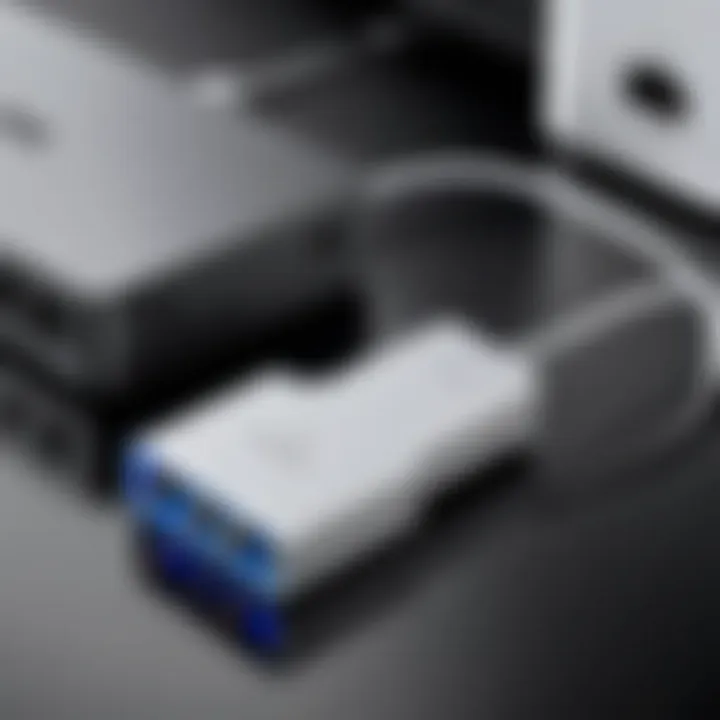
Connecting your LAN adapter is typically the first step in harnessing its potential. Depending on the type of adapter you choose, the connection process may vary.
- USB LAN Adapters: For USB adapters, simply locate an available USB port on your MacBook Pro. Insert the adapter firmly into the port. Ensure the connection is secure, as loose connections can affect data transfer.
- Thunderbolt LAN Adapters: With Thunderbolt adapters, a similar approach applies. Connect the adapter directly to a Thunderbolt port. This will allow for higher data transfer rates compared to standard USB connections.
- Built-in Ethernet Ports: If your MacBook Pro model includes a built-in Ethernet port, the process is even more straightforward. Simply plug the Ethernet cable from your router directly into the port.
In all cases, it is essential to verify the connection by checking for indicator lights on the adapter. A green light typically signals a successful connection while a red light or no light may indicate an issue.
Driver Installation and Configuration
Driver installation is often a necessary step following the physical connection of the LAN adapter. Most modern adapters are plug-and-play, requiring no additional software. However, some may necessitate driver installation for optimal performance.
- Check for Drivers: If your adapter is not recognized automatically, visit the manufacturer's website. Locate the support section to download the necessary drivers for your specific model.
- Installation Steps: Follow the on-screen instructions once the driver file is downloaded. This process may involve running an installation file and following a wizard that guides you through the necessary steps.
- Restarting the MacBook Pro: It is often beneficial to restart your device after installing new drivers. This helps ensure that all changes take effect and any potential issues are resolved immediately.
"Keeping your drivers updated is essential for optimal performance and compatibility with the latest macOS updates."
Configuring Network Settings
After connecting the adapter and ensuring the drivers are installed, configuring the network settings is the next critical step. This process makes sure the adapter interfaces correctly with your network infrastructure.
- Open Network Preferences: Go to and click on . This will open a window displaying all the connection options available on your MacBook Pro.
- Select the Adapter: You should see your LAN adapter listed here. If it is connected, it typically shows as an active connection. If it does not appear, troubleshoot the physical connection or driver to ensure proper functioning.
- Setting IP Address: Most users opt for DHCP where an IP address is assigned automatically. If a static IP address is required, you can manually input it in the 'Advanced' settings by entering your network details.
- Testing the Connection: Once configured, it is wise to test the connection by visiting a website or running a speed test. This helps confirm that the adapter is functioning correctly.
In summary, a clear understanding of how to connect, install drivers, and configure network settings will enhance the overall performance of LAN adapters on MacBook Pro. These foundational steps provide a framework for achieving reliable internet connectivity.
Troubleshooting Common Issues
Troubleshooting common issues is a vital part of optimizing the user experience with LAN adapters for MacBook Pro. Often, users may encounter connectivity or performance issues, and understanding how to resolve these problems is crucial. This section details various common issues that can arise, along with practical solutions. Effectively managing these problems can lead to improved reliability and faster data transfer, making your network setup more efficient.
Connection Problems
Connection problems can be frustrating and often manifest in several ways, including dropped signals or failure to connect altogether. Factors influencing these issues include faulty cables, incompatible adapters, or improper setup. Here are some steps to identify and fix connection problems:
- Check the physical connections: Ensure that the LAN adapter is firmly plugged into the MacBook Pro and the network cable is securely connected at both ends.
- Inspect the cables: Damaged or frayed cables can cause intermittent connectivity. Replace any damaged cables.
- Verify network settings: Go to System Preferences > Network and ensure that the Ethernet option is listed and active. If not, try re-adding it.
- Router reset: Sometimes, resetting your router can resolve transient connection issues that affect all connected devices.
If the issue persists after these steps, it may be worthwhile to test the adapter on another computer to rule out hardware problems.
Driver Issues
Driver issues often prevent LAN adapters from functioning correctly. Drivers are essential for ensuring that the operating system can communicate with the hardware successfully. If the driver is outdated or incompatible with your version of macOS, you might encounter a range of problems:
- Check for driver updates: Visit the manufacturer's website for the LAN adapter and download any available updates. Keeping drivers current ensures compatibility and optimizes performance.
- Reinstall drivers: Uninstall the existing driver and reinstall it. This process can sometimes help resolve any corruption present in the original installation.
- System Compatibility: Make sure the driver version aligns with your MacBook Pro’s macOS version. Using a driver that is meant for a different operating system can cause malfunctions.
In cases where automatic installation does not occur for new adapters, consider exploring manual installation procedures.
Performance Limitations
Performance limitations can arise from a variety of factors, including insufficient bandwidth, older hardware, or network congestion. Understanding these limitations is essential for maximizing your network's performance:
- Check Internet speed: Use tools like Speedtest to assess your current connection speeds. Make sure you are receiving the speeds promised by your Internet Service Provider.
- Inspect the LAN adapter’s capabilities: Some adapters have lower maximum speeds than others. Review the specifications of your adapter to understand its performance limits.
- Network congestion: If multiple devices are connected to the same network, they can compete for bandwidth. This scenario can significantly degrade the performance of a single connection. Consider limiting active devices where possible.
- Switch to wired connection: For applications demanding high data rates, a wired connection might be necessary. Ensure that your LAN adapter supports higher speeds and protocols for optimal performance.
By actively troubleshooting these issues, users can often restore their LAN connection's functionality and improve overall performance. Understanding how to tackle these common problems is key to enhancing your experience with LAN adapters on MacBook Pro.
Optimizing Network Performance
Optimizing network performance is crucial when using LAN adapters with a MacBook Pro. A well-optimized network connection can drastically improve speed and stability, enhancing overall user experience. Whether streaming videos, downloading files, or gaming, network performance affects everything. Setting up your network for optimal performance involves several key elements, including adjusting preferences, testing connection speeds, and monitoring traffic.
Adjusting Network Preferences
Adjusting network preferences is the first step in optimizing your LAN connection. This involves making changes in your Mac’s Network settings to prioritize a stable and fast connection. Here are some adjustments you can make:
- DNS Settings: Change DNS to a more reliable service. For example, using Google Public DNS (8.8.8.8) may enhance resolution times.
- Location Configuration: On macOS, create separate locations for different network setups. This can reduce the time it takes to switch between them.
- Ethernet Preferences: Ensure your Ethernet adapter is listed as the first priority in the network configuration.
These small changes can lead to noticeable improvements in data transfer rates.
Testing Connection Speeds
Regularly testing connection speeds is essential to ensure that your LAN adapter is functioning as intended. There are various tools available online that can give you insights into your current speeds. Recommended methods include:
- Speedtest by Ookla: A well-known service for checking download and upload speeds.
- Fast.com: A simple website by Netflix specifically for speed testing.


Do not forget to test speeds using various times of the day. Network traffic can fluctuate, and understanding peak usage times can help you manage your connections better. If speed tests show performance below what your provider offers, it may indicate issues with your adapter or connection.
Monitoring Network Traffic
Monitoring network traffic is another crucial factor in optimizing performance. Understanding how much bandwidth each application uses can help you identify potential bottlenecks. Consider using tools like Activity Monitor on macOS or third-party software such as Little Snitch.
These tools can help ascertain which applications consume the most resources. You can then make informed decisions about bandwidth management, such as closing unnecessary applications.
Regular traffic checks can help maintain a balanced network load and consistently high-speed performance.
Comparing Popular LAN Adapters for MacBook Pro
When selecting a LAN adapter for your MacBook Pro, understanding the differences between popular models is essential. Each adapter offers unique features, advantages, and limitations that can significantly influence your user experience. A careful evaluation allows users to make informed choices that meet their specific needs, whether for professional use or casual browsing.
Not only does this comparison help highlight the various functional capabilities, but it also sheds light on compatibility issues can arise due to hardware variations across MacBook Pro generations. In a world where connectivity options continuously evolve, staying informed about the leading models becomes imperative for tech-savvy individuals.
Preamble to Reviewed Models
In this section, we will review a selection of popular LAN adapters that are compatible with the MacBook Pro lineup. We will focus on the latest models that have received positive feedback from users. Some notable entries in this category include:
- Anker USB-C to Ethernet Adapter: Known for its compact design and reliable performance.
- Apple Thunderbolt 3 to Gigabit Ethernet Adapter: Offers seamless integration with Apple products.
- UGREEN USB 3.0 Ethernet Adapter: Budget-friendly option without compromising speed.
- TP-Link USB Ethernet Adapter: Suitable for those seeking high-speed connectivity at a reasonable price.
These models represent a range of functions and price points, catering to different requirements. Their features, such as speed, build quality, and user ratings, provide a comprehensive landscape for potential buyers to assess.
Pros and Cons of Each Model
To aid in decision-making, we will analyze the strengths and weaknesses of each model:
- Anker USB-C to Ethernet Adapter
Pros: - Apple Thunderbolt 3 to Gigabit Ethernet Adapter
Pros: - UGREEN USB 3.0 Ethernet Adapter
Pros: - TP-Link USB Ethernet Adapter
Pros:
- Compact and easily portable.
- Good speed performance (up to 1 Gbps).
- Durable build quality.
Cons: - Slightly higher price.
- Excellent compatibility with Mac devices.
- Plug-and-play functionality.
- Offers stable and fast connections.
Cons: - Limited to Thunderbolt 3 ports only.
- Affordable with decent performance (up to 1000 Mbps).
- Supports various operating systems, including macOS.
Cons: - Build quality may not match pricier alternatives.
- High speed at a lower price.
- Lightweight and portable design.
Cons: - May require drivers for full functionality.
Evaluating these models effectively will allow users to align their specific needs with the appropriate adapter, ensuring a satisfactory network experience.
Future Trends in LAN Adapter Technology
The field of LAN adapters is constantly evolving. As technology advances, consumers desire better speed, efficiency, and integration. Understanding the future trends in LAN adapter technology is essential for those looking to stay up-to-date with the best options for their MacBook Pro. This section discusses upcoming innovations that promise to enhance performance and connectivity.
Increased Speeds and Capabilities
In recent years, the demand for faster internet connections has soared. This trend is largely driven by the rise in remote work, streaming services, and online gaming. LAN adapters are keeping pace with these demands. Future models are expected to incorporate higher data transfer speeds. Many manufacturers are looking towards supporting standards such as 2.5G and 10G Ethernet. These capabilities will be vital for users who need to manage large files or engage in high-bandwidth activities.
Moreover, with the increasing prevalence of 4K and even 8K streaming, the need for robust wired connections will become more significant. User experiences will directly improve as speeds increase. This may also reduce lag during video calls and streaming sessions. As a result, investing in a future-proof LAN adapter can offer substantial benefits for MacBook Pro users.
The shift towards incorporating better performance metrics is important. Expect to see adapters that not only promote faster speeds but also stable connections that can handle multiple devices simultaneously without degradation.
Integration with Emerging Technologies
As the tech landscape shifts, so does the integration of LAN adapters with emerging technologies. Smart home devices are on the rise. This forces the network infrastructure to adapt, particularly the LAN adapters. Future technologies, such as Wi-Fi 6, promise improved bandwidth allocation and efficiency. Adapters that support these new standards will be essential for optimizing performance in environments filled with smart devices.
Another exciting frontier is the potential for artificial intelligence to play a role in network management. Future LAN adapters may feature AI capability to optimize data routing and troubleshooting. This means real-time adjustments based on usage patterns are possible. This adaptive approach could help manage network traffic more effectively.
Additionally, adapters that support USB4 and Thunderbolt 4 will likely see an increase in demand. Their ability to deliver power and favor faster data transfer rates will appeal to users looking for multifunctional solutions.
"Future LAN adapters will not be just pass-through devices. They will become intelligent hubs for managing diverse network requirements."
Closure
In summarizing the comprehensive guide on LAN adapters for MacBook Pro, it is essential to reiterate the significance of these devices. Selecting the right LAN adapter can dramatically enhance the user experience by providing a stable and fast internet connection, particularly in settings where wireless solutions may fall short. LAN adapters can serve various essential functions, such as optimizing data transfer rates and ensuring compatibility across different MacBook Pro models. These aspects not only aid in improving productivity but also ensure seamless integration with existing network infrastructures.
Summary of Key Points
- Types of LAN Adapters: Understanding the distinction among USB LAN adapters, Thunderbolt LAN adapters, and built-in Ethernet ports is fundamental. Each type has its unique application with varying benefits depending on user needs.
- Compatibility Considerations: Assessing compatibility with different MacBook Pro models enhances the likelihood of achieving optimal performance. Knowing which adapter works best for Retina or M1/M2 variants is necessary for informed decisions.
- Installation Steps: Proper installation and configuration are critical for establishing a seamless network connection. Addressing driver installation and configuring settings ensure a hassle-free experience.
- Troubleshooting Tips: Familiarity with common issues like connection problems and driver issues equips users to efficiently resolve potential setbacks.
- Performance Optimization: Simple adjustments to network preferences can lead to significant improvements in overall performance.
Final Thoughts on Selecting a LAN Adapter
Choosing the appropriate LAN adapter requires careful consideration of several factors. Users should evaluate their needs, including the importance of speed, stability, and portability. Brand reputation and user reviews can offer valuable insights but should not overshadow the primary needs of the user. Attention to details such as data transfer speeds and macOS compatibility will ultimately play a crucial role. An informed decision will lead to successful implementation and a satisfying network experience.
Ultimately, the right LAN adapter can not only meet basic connectivity needs but can also significantly enhance how users interact with technology, particularly for those using the MacBook Pro.



