Getting Kodi to Work on Firestick: A Comprehensive Guide


Intro
Installing Kodi on the Amazon Firestick transforms the streaming experience, turning a simple device into a multifaceted multimedia hub. Kodi, an open-source media player, offers extensive customization options, allowing users to watch movies, TV shows, listen to music, and much more, all from one platform. This guide aims to demystify the installation process, making it easy for both tech-savvy individuals and everyday users to unlock the full potential of their Firestick.
In the following sections, we will explore the required steps for installation, alongside common issues that might arise and how to troubleshoot them. Also, we will provide tips for optimizing Kodi usage on the Firestick. Let’s jump into the core aspects necessary for getting Kodi up and running on your Firestick.
Product Overview
Key Features
- User-Friendly Interface: Kodi allows for easy navigation, making it suitable for beginners.
- Customization Options: Users can install various skins and builds to personalize the interface.
- Varied Add-Ons: Kodi offers a wide range of add-ons for streaming content from different sources, including sports, movies, and live TV.
- Cross-Platform Support: Kodi is available on multiple platforms aside from Firestick, including Windows, macOS, and Linux.
Specifications
- Device Compatibility: Amazon Firestick (all generations)
- Operating System: Fire OS
- Latest Kodi Version: Check for the most recent version on the official Kodi website.
Performance Analysis
Speed and Efficiency
Kodi generally performs well on the Firestick due to optimizations tailored for the hardware. Users often report smooth navigation and quick loading times when accessing content. However, performance can vary based on the number of add-ons installed and the video source.
Battery Life
The Firestick relies on the power supplied by the TV’s USB port. As such, it doesn’t have a battery in the conventional sense. However, the Firestick is energy-efficient, so it does not significantly strain your TV’s power resources.
"By customizing your Firestick with Kodi, you expand your viewing options significantly, opening up a world of entertainment possibilities."
Next, we will consider the detailed steps involved in downloading and installing Kodi, along with the important settings necessary for usage.
Understanding Kodi and Its Benefits
As technology advances, so does the way we consume media. Kodi, an open-source media player, has gained significant traction among users seeking versatility and control over their entertainment options. Understanding Kodi and its benefits is key to leveraging its features effectively, especially when used on devices like Amazon Firestick. This section delves into fundamentally what Kodi is, its defining features, and the advantages it offers users on Firestick. This context will prepare readers for the installation and configuration processes that follow.
What is Kodi?
Kodi is a free, open-source media application that allows users to organize and play digital media items. Originally developed for the Xbox, Kodi has since evolved into a robust platform supporting various operating systems, including Windows, macOS, Linux, Android, and iOS. Its flexibility to run on numerous devices, particularly on streaming devices like Firestick, makes it a popular choice among media enthusiasts. Users can stream local files as well as online content through various add-ons designed to enhance their viewing experience.
Key Features of Kodi
Kodi boasts a variety of features that set it apart from other media players. Notable features include:
- Customization: The interface can be adjusted to suit individual preferences. Users can choose from various skins and themes.
- Add-ons: A wide selection of add-ons allows users to access content from various sources, such as streaming services, films, music, and live TV.
- Multi-device Support: Kodi can be installed on many devices, providing seamless streaming across platforms.
- User Management: Multiple users can be supported, helping families or shared users to have personalized profiles and preferences.
These features are designed to enhance user engagement, making Kodi not just a media player but a complete multimedia hub.
Advantages of Using Kodi on Firestick
Using Kodi on an Amazon Firestick offers distinct advantages, maximizing the device's potential. Key benefits include:
- Cost-effective Media Streaming: Kodi allows access to a plethora of free and paid content options, which can reduce overall subscription costs.
- Enhanced Customization: Firestick users can personalize their experience by configuring Kodi according to their viewing habits.
- Dynamic Viewing Options: With various add-ons, Kodi supports streaming from multiple platforms, catering to diverse content preferences, from movies to live sports.
- Improved Accessibility: Kodi makes it possible to stream media directly, simplifying access to your favorite entertainment without needing multiple subscriptions.
Preparing Your Firestick for Kodi Installation
Before diving into the intricate installation of Kodi on your Firestick, preparing the device is crucial for a seamless experience. This preparation phase is not merely a formality; it ensures that you do not encounter significant hurdles later in the installation process. Ensuring that your device is ready could save you from unexpected obstacles that often lead to frustration.
Checking Firestick Compatibility
Compatibility is the foundation of any successful installation. Before proceeding with Kodi on Firestick, it is vital to confirm that your specific model supports the software. Most Firestick devices launched in recent years generally can run Kodi efficiently. However, as software updates roll out, older versions may not function optimally. Check the specifications available on the Amazon website or refer to their support pages for detailed compatibility listings.
Potential problems arise if you assume compatibility without checking, limiting the capabilities of your new software. Understanding the capabilities of your device ensures that your streaming experience is as intended. It's advisable to always opt for a Firestick model that is 4K-enabled to maximize performance.
Updating Your Firestick Software
Maintaining up-to-date software is essential not only for performance enhancements but also for security fixes, which can protect your personal information while streaming. To update your Firestick:
- Navigate to the Settings menu on your Firestick.
- Choose My Fire TV option.
- Select About.
- Click on Check for Updates.
Updating the software can also resolve issues that prevent applications from functioning correctly. This simple yet crucial task prepares your device to seamlessly integrate with Kodi and ensures you access the latest features available.
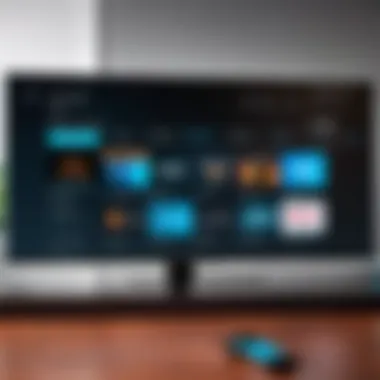
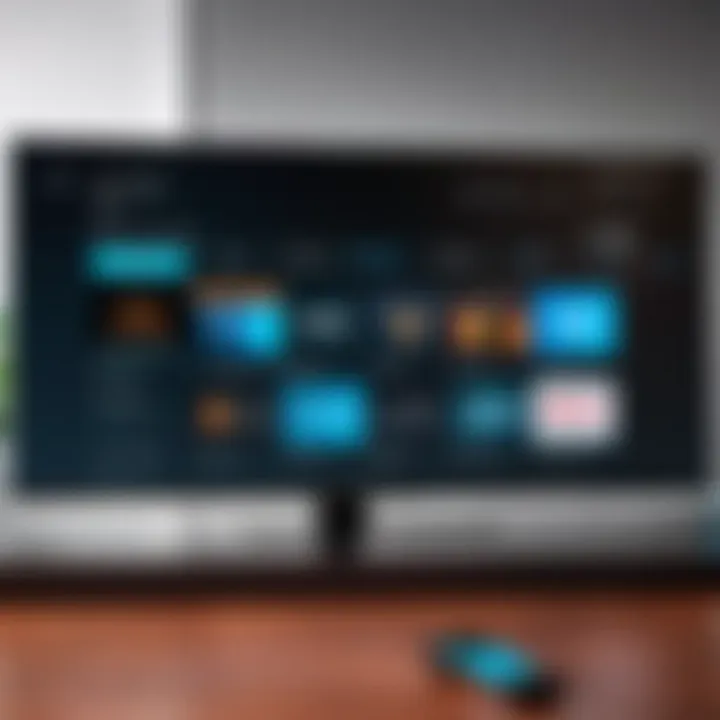
Configuring Device Settings
Configuring your Firestick settings is an indispensable step. It sets the foundation for installing third-party apps like Kodi.
Enabling Unknown Sources
Enabling the Unknown Sources option is a critical component of your device configuration. This feature allows the installation of apps from outside the Amazon Appstore, which is not the default setting. Here is how you can enable this:
- Go to Settings on your Firestick.
- Select My Fire TV.
- Click on Developer Options.
- Toggle on Apps from Unknown Sources.
By allowing unknown sources, you open the door to a wider range of applications, enhancing your streaming capabilities. While this feature can potentially expose your device to risks, keeping your Firestick updated and using reputable sources reduces such dangers significantly. Those who prioritize customizability and access often find this option a beneficial choice.
Adjusting Device Preferences
Adjusting device preferences may seem minor, but it can significantly influence overall performance. Users often overlook optimizing settings for the best experience. Consider these adjustments:
- Navigate back to the Settings menu.
- Select Preferences.
- Optimize Data Monitoring if concerned about data usage.
These adjustments can prevent lag during streaming and manage bandwidth effectively. Ensuring you configure preferences can mean the difference between a smooth streaming session and constant buffering. Opting for adjustments that cater to your watching habits allows for a more tailored experience.
Installing Kodi on Firestick
Installing Kodi on Firestick is crucial for maximizing the device's streaming capabilities. Kodi is highly regarded as an open-source media center that allows users to access various content sources—from live TV to movies and music. Installing Kodi opens a world of entertainment possibilities. However, the process requires familiarity with certain technical considerations and methods.
This section illustrates effective installation approaches while addressing potential hurdles along the way. Understanding how to install Kodi will enhance your overall streaming experience, ensuring that the content you seek is easily accessible.
Download Kodi APK
The first step in the installation process is to download the Kodi APK file. The APK stands for Android Package Kit, and it is essential for installing apps on devices such as Amazon Firestick.
To download the Kodi APK:
- Use the Downloader app on your Firestick.
- Input the URL for the Kodi download page (usually the official Kali website, kodi.tv).
- Select the appropriate version based on your device specifications (which are generally ARM or x86).
Downloading the APK from a reliable source is important. This ensures you get the latest and secure version of Kodi. Avoid third-party sites that may host outdated or malware-infected versions.
Using Downloader App for Installation
The Downloader app offers a straightforward way to install Kodi on Firestick. This app allows you to easily download files directly to your device with ease.
To use the Downloader app:
- Ensure you have downloaded and installed the app from the Amazon Appstore.
- Open the Downloader app and navigate to the URL input section.
- Enter the direct link for the Kodi APK download. After that, wait for the app to fetch the file.
- Once downloaded, you will be prompted to install Kodi. Follow the on-screen instructions to complete the installation process.
Using the Downloader app is popular due to its user-friendly interface and reliability, especially for those less comfortable with more complicated methods of sideloading apps.
Alternative Installation Methods
There are alternative methods for installing Kodi on Firestick, each with its own benefits.
Using ES File Explorer
ES File Explorer is a file management app that is quite popular among Firestick users. It provides various capabilities, including downloading and installing apps.
To use ES File Explorer for Kodi installation:
- Install ES File Explorer from the Amazon Appstore.
- Use the built-in browser function to access the Kodi APK download link.
- Follow the download prompts, and once it finishes, you can install Kodi directly through ES File Explorer.
One key characteristic of ES File Explorer is its versatility. It can also manage other files and applications on your Firestick. However, one should note that ES File Explorer may have limitations based on the device's performance or available storage. Some users may find it resource-heavy, which could slow down their device.
Sideloading via ADB
Sideloading via ADB (Android Debug Bridge) is another method to install Kodi. This requires a computer that can communicate with the Firestick device.
For sideloading via ADB:
- Enable Developer Options on your Firestick and turn on ADB debugging.
- Connect your Firestick to the computer using the local IP address.
- Use the command prompt to push the Kodi APK to your Firestick.
The key characteristic of this method is its ability to bypass the standard app store restrictions. Sideloading is often a popular choice for advanced users looking for more control over their installations. Analyzing its benefits, the major advantage includes access to apps not available on the Amazon Appstore. On the downside, it requires a level of technical knowledge that may not appeal to everyday users.
Each of these methods can yield success, depending on user preference and familiarity with technology. Carefully consider which method aligns best with your capabilities.
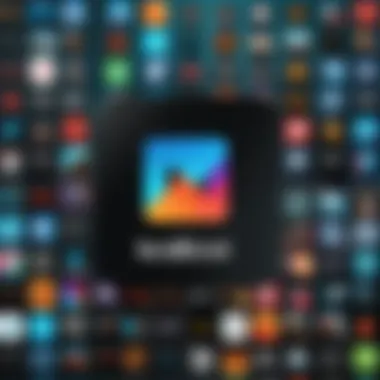
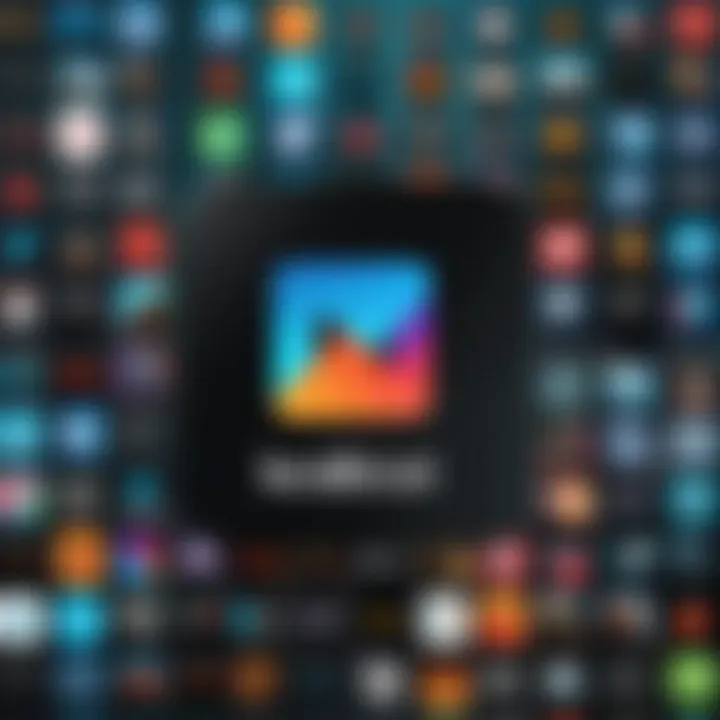
Setting Up Kodi for Optimal Use
Setting up Kodi to function optimally on your Firestick is essential for a seamless streaming experience. This process goes beyond merely installing the application. It involves configuring settings, navigating the interface, and leveraging various add-ons. Optimizing Kodi allows users to enhance their entertainment options and customize their viewing experience tailored to individual preferences.
Navigating the Interface
Navigating the Kodi interface may seem straightforward, but there are a few tricks that can make it easier. The main interface consists of various categories, like Movies, TV Shows, Live TV, and Music. Each section provides a different way to access content. The layout is user-friendly, allowing users to find their favorite shows or movies quickly. Familiarizing oneself with the layout can significantly improve the interaction with the app. It’s crucial to know how to access menus and settings to tweak features as needed.
Installing Add-ons for Enhanced Functionality
Add-ons significantly enhance Kodi’s capabilities. They allow access to a vast range of content, from streaming channels to on-demand movies and music. Without adding these extensions, Kodi will not reveal its full potential. Popular add-ons can improve the experience by bringing niche channels and diverse content sources into one interface. Here’s a closer look at this process:
Popular Kodi Add-ons
Among the most well-known add-ons are Exodus Redux and The Crew. These add-ons allow access to a multitude of movies and shows that may not be available directly through Kodi. The key characteristic of popular Kodi add-ons is their ability to consolidate viewing options into one platform. Users who utilize these add-ons often find their entertainment experience greatly expanded. However, it's essential to ensure that these add-ons align with personal viewing habits and preferences.
How to Install Add-ons
Installing add-ons is a straightforward process, but attention to detail is needed to avoid errors. Typically, users navigate to the settings menu within Kodi, select Add-ons, and then choose to install from a repository. This method is advantageous because it ensures the add-ons are vetted for stability. While there might be varying add-ons available, identifying reputable sources is vital. Some options may not work as intended or could lead to potential security risks. Always choose add-ons that are popular and have positive user reviews for a safer experience.
Adjusting Kodi Settings
Adjusting settings within Kodi is necessary for tailoring performance. Users can configure video and audio output settings to match their device capabilities. Furthermore, modifying library settings can enhance the efficiency of content sourcing.
Knowing how to navigate these settings can prevent common issues like buffering and lagging. Users should regularly review their settings after installing new add-ons to maintain optimal performance.
Key takeaways: Setting up Kodi correctly enhances your overall streaming experience, paving the way for a well-rounded entertainment solution.
Troubleshooting Common Issues with Kodi on Firestick
When using Kodi on the Firestick, it's crucial to understand that technical issues may arise. This section focuses on the common problems users encounter and provides effective methods to resolve them. Addressing these issues enhances the overall experience, ensuring seamless streaming and access to content. Recognizing potential hurdles can prepare users and prevent frustration.
Installation Errors
Installation errors can occur for several reasons. These might include issues like downloading an incompatible version of Kodi or not granting necessary permissions. Sometimes the Firestick hardware may limit certain functionalities of Kodi, making installation challenging.
To tackle installation errors, follow these steps:
- Check Compatibility: Ensure you are trying to install a version of Kodi that is compatible with your Firestick. A mismatched version can result in failure.
- Redownload the APK: If the download was interrupted or corrupted, try downloading the Kodi APK again from a reliable source. Always use the official Kodi website or trusted links.
- Enable Unknown Sources: Go to the Firestick settings and ensure that the option to allow installations from unknown sources is enabled. This setting is mandatory for successful Kodi installation.
- Restart Firestick: Sometimes a simple restart can resolve minor issues that hinder installation.
Performance Issues
Performance issues can severely impact your streaming experience with Kodi. Lagging, stuttering videos, or slow navigation frustrate users. These problems often stem from insufficient resources or poor network conditions. Additionally, running too many add-ons may strain the Firestick’s limited processing power.
To improve performance, consider the following measures:
- Limit Add-ons: Only keep active (those that you use frequently) and remove any unnecessary add-ons.
- Clear Cache: Regularly clearing the cache for Kodi can help improve loading times and performance. This action can free up memory for smoother operation.
- Check Network Connection: Ensure your Firestick has a stable internet connection. If necessary, switch the Wi-Fi network or reposition your router to eliminate connectivity issues.
- Reset Kodi Settings: Sometimes, resetting Kodi to its default settings can resolve performance issues observed.
Add-on Problems
Add-ons are what makes Kodi powerful, enabling various functionalities and content access. However, users often face issues when add-ons malfunction. Incompatibility, outdated add-ons, or connection problems can result in disappointment.
To resolve add-on problems, observe these actions:
- Update Add-ons: Ensure all installed add-ons are up to date. Older versions may not work correctly with the current Kodi version.
- Reinstall Add-ons: If specific add-ons are not functioning, try uninstalling and reinstalling them. This action sometimes resolves unexpected crashes or failures.
- Check Dependencies: Some add-ons depend on others. If a core add-on is broken, it might cause a ripple effect throughout your setup. Verify if all dependencies are installed correctly.
- Look for Support: Utilize sources like Reddit or official Kodi forums to seek support or solutions from others facing similar issues.
To ensure a hassle-free experience, consistently monitor your setup and stay informed about updates and changes to both Kodi and Firestick, as technology evolves swiftly.
By addressing these issues, users can maintain smooth operation on their Firestick while leveraging the advantages that Kodi offers. This focus on troubleshooting ensures that you can enjoy a much more stable, enjoyable streaming experience.
Maintaining Kodi on Firestick
Maintaining Kodi on your Firestick is crucial for ensuring a smooth and uninterrupted streaming experience. Over time, issues can arise from outdated software, cluttered data, or plugin errors. Regular maintenance can enhance performance and keep your media experience hassle-free. Having a proactive approach can save you time and frustration in the long run.
Updating Kodi and Add-ons
Updating Kodi and its add-ons is essential to maintain functionality and access new features. The developers of Kodi regularly release updates that fix bugs, improve security, and add new content. Not updating can leave your system vulnerable to issues. Thus, users should follow these general steps to check for updates:
- Open the Kodi app on your Firestick.
- Navigate to Settings.
- Select System Information or Add-ons, depending on what you want to update.
- From there, check for available updates.
Add-ons also need regular updates. Popular add-ons are frequently improved or expanded with fresh content. Therefore, ensure that you routinely check for updates to avoid any interruption in service.
Backing Up Kodi Settings


Backing up your Kodi settings is a wise practice. This step ensures that all your customized settings and installed add-ons aren't lost, especially during updates or app reinstallations. You can back up Kodi settings by using the built-in export function or third-party tools. Here is a simple method for exporting:
- Navigate to the Kodi main menu.
- Go to Add-ons and find the backup options within.
- Follow the prompts to create a backup file.
- Save this file to a secure cloud service or local disk.
This backup can be easily restored if necessary, saving time and effort when you encounter issues. It’s prudent to perform this backup periodically.
Clearing Cache and Data
Clearing cache and data is a helpful step to enhance your Firestick’s performance with Kodi. As you use Kodi, it accumulates temporary files that can slow down performance. By clearing these files regularly, you can free up space. Here’s how to do it:
- From the Firestick home screen, go to Settings.
- Select Applications.
- Choose Manage Installed Applications, then find Kodi.
- Click on Clear Cache and Clear Data.
Clearing cache helps in resolving minor issues such as lagging or freezing. However, be aware that clearing data will reset settings and configurations.
Regular maintenance protects your enjoyment of Kodi by preventing issues before they arise.
Maintaining Kodi on Firestick requires updating periodically, backing up settings, and clearing out unnecessary data to promote optimal performance. With these practices, you can ensure your streaming experience remains solid and enjoyable.
Exploring Advanced Kodi Features
Exploring advanced features of Kodi is essential to fully utilize this powerful media center. While the basic setup allows for streaming content seamlessly, advanced features can significantly enhance the overall experience. Understanding these aspects not only optimizes usage but also adds layers of personalization and security, making your streaming journey more rewarding.
Using Kodi with a VPN
Using a VPN (Virtual Private Network) with Kodi is crucial for protecting your online activity. When streaming content, your data remains exposed to various entities, which could lead to unwanted scrutiny. A VPN encrypts your internet traffic, ensuring your activity stays private. Additionally, many users utilize VPNs to bypass regional restrictions imposed by certain streaming services.
Moreover, not all VPN services are equal; it's important to select one that ensures no logging and provides fast speeds. Popular choices include NordVPN, ExpressVPN, and Surfshark. Setting up a VPN involves installing its app on your Firestick and connecting to your desired server. This process is straightforward, providing an extra layer of security while accessing Kodi's vast library of content.
Customizing the Interface
Customizing Kodi's interface enables users to create a personalized experience that suits their viewing habits. The default setup may not be to everyone’s liking, and by modifying the appearance, users can enhance navigation and accessibility. Kodi offers various skins, allowing users to change the look and feel of the interface with ease. Popular skins like Estuary and Aeon Nox provide options for improved organization and aesthetics.
In addition to skins, users can rearrange home screen shortcuts and widgets to access their favorite content quickly. Personalizing these elements means less time searching for shows and more time enjoying them. It’s worth exploring settings to design an interface that reflects individual preferences and optimizes viewing efficiency.
Creating Playlists and Libraries
Creating playlists and libraries in Kodi is vital for users who manage extensive collections of content. By organizing media into playlists, users can streamline access based on mood, genre, or specific viewing occasions. This feature is particularly useful for both music and videos, allowing for tailored experiences.
Libraries take this organization a step further by scraping information from online databases. Kodi automatically catalogs your media, retrieving metadata about titles, descriptions, and cover artwork, enhancing the overall visual presentation. To create a library, navigate to the settings, add your media source, and allow Kodi to compile the content.
Remember: Regularly updating your library ensures you don't miss out on new content as you add to it.
Evaluating the Legal Implications of Using Kodi
When it comes to using Kodi, understanding the legal implications is crucial. Many users enjoy Kodi for its extensive capabilities and customizability, but it also opens the door to potential legal challenges. This section aims to clarify these complexities and emphasize the importance of responsible usage.
Understanding Copyright Issues
Copyright issues form the backbone of any discussion on Kodi’s legal standing. Kodi itself is a media player, which means it does not host any content. However, the add-ons that users install can offer access to copyrighted material without authorization. This is where legal pitfalls can arise.
- Use of Unauthorized Add-ons: Many popular add-ons provide access to streams of movies, shows, and live events without proper licensing. This can lead to infringing copyright laws, which may result in penalties for the user.
- Jurisdiction Matters: Depending on your location, laws may vary significantly. Some regions may impose strict regulations on streaming copyrighted content, while others might be more lenient. Knowing local laws can help in avoiding unwanted legal issues.
- Staying Informed: Keeping up with changes in copyright law is essential for users of Kodi. The legal landscape around streaming is continually evolving, so frequent research is necessary to stay compliant. Useful resources include legal guides or forums on platforms like reddit.com and facebook.com to discuss and share experiences with other Kodi users.
"Understanding the legal terrain is just as important as mastering the technical aspects of Kodi."
Responsible Usage of Add-ons
Responsibility is paramount when it comes to using add-ons with Kodi. While Kodi provides the framework, ensuring that you use only legal and properly licensed add-ons can safeguard you against legal repercussions.
- Verifying Sources: Always check the credibility of the add-ons. Look for those that are well-known and have been vetted by the community. User reviews and installations from trusted repositories provide greater assurance of legality.
- Opt for Official Add-ons: Whenever possible, utilize official add-ons that partner with content providers legally. These add-ons typically offer high-quality streams and do not infringe on copyright.
- Content Awareness: Be mindful of the content you are viewing. If an add-on claims to offer copyrighted material without charge or authorization, it is advisable to avoid it. Developing an awareness of what content is legal can help maintain compliance with the law.
The End
In this article, we have delved into various aspects of using Kodi on Firestick. The conclusion serves to synthesize key elements discussed throughout the guide. Kodi offers a versatile platform, transforming the way users interact with their streaming services. Installing Kodi can greatly enhance the Firestick experience, resulting in access to a plethora of content. This flexibility is a main advantage that users have found appealing.
Recap of Key Points
- Understanding Kodi: We explored what Kodi is and its essential features, emphasizing its capability to bring a myriad of content to your device.
- Installation Process: The step-by-step guide on downloading and installing Kodi highlighted how to set up your Firestick effectively.
- Configuration: Setting up Kodi appropriately can improve user experience, making navigation simpler and more intuitive.
- Troubleshooting: We covered common issues users might face, ensuring that readers have the tools to address potential roadblocks.
- Maintenance: Regular updates and proper maintenance of Kodi ensure optimal performance.
- Legal Considerations: Understanding the legal implications is crucial for responsible usage of Kodi and its add-ons.
- Advanced Features: Utilizing advanced features like VPN usage and interface customization allows for a more personalized experience.
By emphasizing these points, the importance of maintaining a well-functioning Kodi installation becomes clear. The Firestick user community can benefit significantly by applying these insights.
Final Thoughts on Kodi and Firestick
The journey towards mastering Kodi on Firestick is both enriching and empowering. The ability to initiate your personalized streaming experience rests in your hands. With the right setup, the Firestick can serve as a robust platform for accessing diverse content. Furthermore, understanding the implications of add-on usage underscores the need for responsible streaming practices. As technology constantly evolves, staying informed about the latest features and legal considerations will enhance your satisfaction and security while using Kodi.
In summary, embracing Kodi on Firestick not only broadens your viewing options but also encourages a deeper engagement with the media you consume. This guide serves as a foundation for both novices and seasoned users. "Empower yourself through knowledge and practice; the digital landscape awaits."
"The art of learning lies in perfecting the process"
Overall, this comprehensive approach aids in reinforcing the significance of Kodi on Firestick, paving the way for enhanced streaming bliss.



