Effective Strategies to Enhance Laptop Performance


Intro
In today's digital landscape, the performance of a laptop plays a crucial role in the productivity and satisfaction of users. For tech-savvy individuals, optimizing laptop performance is not just a necessity but an art that combines understanding both software and hardware intricacies. This article explores effective and advanced techniques aimed at enhancing your laptop’s performance. By focusing on various strategies that encompass system configuration, application management, and hardware upgrades, users can significantly boost their device's efficiency and longevity.
Product Overview
When discussing strategies to enhance laptop performance, it is essential to first consider the product itself. Key features and specifications can dictate how well a laptop performs under specific conditions.
Key Features
- Processor Quality: The CPU is often seen as the brain of the laptop. Modern processors, such as Intel’s Core i7 or AMD’s Ryzen 7, provide significant speed for multitasking and demanding applications.
- RAM Capacity: More RAM allows for better multitasking. Laptops with 16GB or more are typically more efficient in handling various applications at once.
- Storage Type: Solid State Drives (SSDs) dramatically enhance speed compared to traditional Hard Disk Drives (HDDs). Efficient data access improves overall performance.
Specifications
Specifications define the capabilities of a laptop. For peak performance, consider:
- CPU Clock Speed: Measured in GHz, higher clock speeds equate to better performance in processing tasks.
- Graphics Card: For graphic-intensive tasks, having a dedicated graphics card can relieve the CPU load and increase speed.
- Battery Capacity: Measured in Wh, larger batteries tend to last longer, meaning fewer interruptions for charging, beneficial for productivity on the go.
"Performance is not just about speed; it's about effectively using the available resources."
Performance Analysis
Examining the performance of a laptop requires an analysis of speed and efficiency as well as battery life.
Speed and Efficiency
Speed refers to how quickly a laptop can perform tasks, while efficiency denotes how well it uses its resources.
Tips for improving speed:
- Uninstall Unnecessary Applications: A cluttered system can slow down overall performance. Regularly review installed programs and remove those that are unused.
- Optimize Startup Programs: Limit the number of programs that load at startup. This helps in reducing boot time and system lag.
- Regular Maintenance: Keeping the operating system and applications updated ensures optimal performance.
Battery Life
Battery life is a significant aspect of laptop performance, especially for users who travel frequently.
Ways to prolong battery life include:
- Adjusting Power Settings: Using power-saving modes can extend battery duration significantly.
- Reducing Screen Brightness: A bright screen consumes more power. Dim the brightness for better battery longevity.
- Disconnecting Unused Peripherals: USB devices and external drives can drain battery power. Unplug them when not in use.
Understanding Your Laptop's Performance
Understanding your laptop's performance is crucial for achieving optimal functionality and longevity. It allows you to identify where slowdowns occur and what adjustments can be made for improvement. A well-performing laptop enhances user experience, whether for work, gaming, or browsing.
Evaluating performance includes various elements such as processing speed, memory usage, and overall responsiveness. Knowing how these components interact is beneficial. Users must recognize the impact of heavy applications, running processes, and even background tasks that may hinder speed.
Benefits of Understanding Performance:
- Improved Efficiency: Recognizing performance issues can lead to quicker task completion.
- Better Resource Management: Understanding resource allocation helps in optimizing configurations.
- Informed Upgrades: Knowledge of performance metrics allows for targeted hardware upgrades when necessary.
- Enhanced User Experience: A responsive laptop promotes satisfaction and productivity.
There are critical considerations to keep in mind when assessing laptop performance. First, each laptop may have unique specifications and limitations. This makes it essential to benchmark performance based on the specific model. Second, software updates and hardware requirements evolve over time, affecting performance. Ensuring compatibility can be a game changer.
"Knowledge of performance metrics promotes better decision-making in maintenance and upgrades."
This background is vital as it sets the stage for the deeper examination of performance bottlenecks and the metrics necessary for monitoring system resources. The following sections will dive into these aspects, equipping you with the tools needed to enhance your laptop's capabilities.
Operating System Optimization
Operating system optimization is key to enhancing laptop performance. An optimized operating system can lead to faster boot times, improved app responsiveness, and higher overall efficiency. Given how central the operating system is to all processes, ensuring it runs optimally can significantly impact daily usage and experience. Important elements of operating system optimization include regular updates, power settings adjustments, and managing startup programs. These aspects collectively help in maintaining a lean, efficient system, which is essential for tech-savvy users who rely on speed and dependability.
Updating Your Operating System
Keeping your operating system up to date is an effective strategy for improving laptop performance. OS updates often come with bug fixes, security patches, and performance enhancements that can noticeably speed up your system. Typically, developers address known issues that slow down operations in these updates.
To update your operating system:
- Check for Updates: Access the settings panel on your laptop. Navigate to the system section and find the update option. Most OS will allow you to check for available updates.
- Install Updates Promptly: Schedule updates at a convenient time. For example, do it during times when you won’t need to use the laptop for a while.
- Automatic Updates: Consider enabling automatic updates to ensure your laptop remains current without manual intervention.
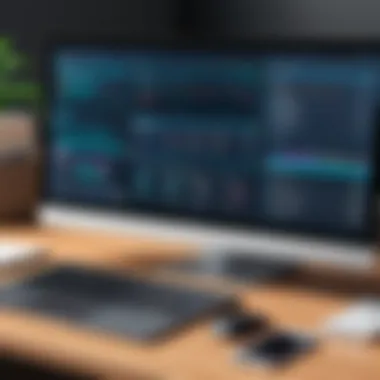

Regular updates not only improve performance but also ensure better security, making it a critical practice for any user.
Adjusting Power Settings
Power settings have a significant impact on a laptop's performance. Properly adjusting power settings can help balance energy consumption and performance.
Here are steps to adjust power settings:
- Go to the control panel or settings menu.
- Look for the power options section.
- Choose a plan suitable for your needs, such as balanced, power saver, or high performance.
- Customize these settings further. For instance, you can modify the sleep settings, screen brightness, and processor power management.
By selecting high-performance settings during intensive tasks, you can ensure your laptop operates at peak efficiency. However, remember to switch back to a balanced plan during normal use to conserve battery life.
Disabling Unnecessary Startup Programs
Many applications set themselves to start automatically when the laptop boots. This can slow down startup time and use resources unnecessarily.
To disable startup programs:
- Access Task Manager: Right-click on the taskbar and click on Task Manager.
- Go to the Startup Tab: Here, you will see a list of all programs enabled at startup.
- Disable Unneeded Programs: Right-click and disable programs that you do not need to start with your laptop. Be mindful to only disable applications that you are sure do not need to run at startup.
By managing startup programs, you can significantly improve boot times and overall responsiveness. The result is a smoother, more efficient user experience.
"An optimized laptop is a tool for productivity; it removes distractions and allows focus on the task at hand."
Incorporating these strategies into your routine can lead to a more reliable and faster laptop. Remember that an optimized operating system is the foundation of a well-performing device.
Enhancing Storage Solutions
Enhancing storage solutions plays a crucial role in optimizing laptop performance. The speed and reliability of storage directly influence the overall efficiency of a device. When storage mechanisms do not function optimally, they lead to slower boot times, sluggish application launches, and frustrating delays in file access. Properly managing your storage can improve not only speed but also the longevity of your device.
Clearing Disk Space
Clearing disk space is essential as it can significantly improve performance. Over time, laptops accumulate unnecessary files, including temporary files, cache, and old downloads. These items consume valuable disk space and can slow down the system.
To begin clearing space, consider the following steps:
- Identify large files: Use the built-in Disk Utility or System Information tools to find large files. On Windows, you can use the storage settings to visualize space usage.
- Remove duplicates: Applications like CCleaner can help identify and remove duplicate files.
- Empty the recycle bin: Often overlooked, ensuring that the recycle bin is emptied can free up more space.
Maintaining a clean disk allows the operating system to run more efficiently, reducing load times for applications and files.
Defragmenting Hard Drives
Defragmenting hard drives is a technique predominantly relevant for traditional Hard Disk Drives (HDDs). When files are saved, they may not be stored in a contiguous block, leading to fragmentation. This means that the read/write head of the HDD has to move more, increasing loading times and causing lag.
Here are a few points on defragmenting your hard drive:
- Frequency: It is advisable to defragment your HDD periodically, especially if you often save large files.
- Defrag tools: Use built-in tools like Windows Defragment and Optimize Drives. For other systems, look for native applications that offer similar functions.
- SSD exceptions: Remember, defragmenting does not apply to Solid State Drives (SSDs) as they use a different technology for data access.
Effective defragmentation ensures better performance and extends the lifespan of your hard drives.
Upgrading to Solid State Drives
Upgrading to Solid State Drives is one of the most impactful improvements you can make for performance enhancement. SSDs outperform traditional HDDs by a wide margin. They are not only faster in reading and writing data but also offer increased durability due to the lack of moving parts.
Consider these benefits when thinking about an SSD upgrade:
- Speed: Boot times can be reduced to seconds. Applications open almost instantly.
- Durability: SSDs are less prone to physical damage compared to HDDs, making them more reliable for mobile use.
- Energy efficiency: They consume less power, which can lead to improved battery life.
Managing Applications and Processes
Effective management of applications and processes plays a crucial role in enhancing laptop performance. Many users install numerous applications that, over time, can slow down their devices. Understanding how to manage these applications not only improves speed but also maximizes available resources. By streamlining what runs on your machine, you can avoid unnecessary consumption of memory and processing power.
Uninstalling Unused Applications
Most laptops come pre-installed with several applications. Many of these are not necessary for daily usage. Uninstalling unused applications is often the first step. This helps free up disk space and reduce the load on system resources.
- Steps to Uninstall:
- Go to the control panel or settings.
- Access the list of installed programs.
- Identify applications that you no longer use or need.
- Select and click the uninstall option.


Removing these programs can lead to noticeable performance improvements. The system will operate faster as there are fewer processes competing for CPU and RAM.
Using Lightweight Alternatives
For many applications, there are lighter alternatives available. High-resource programs, such as image editing software or full-featured text editors, can significantly drag system performance. Opting for lightweight versions can alleviate this burden.
Examples include:
- GIMP rather than Photoshop for image editing.
- Notepad++ in place of Microsoft Word for text editing.
These alternatives maintain essential functionality while requiring fewer system resources. Therefore, your laptop can run smoother, especially when multitasking.
Monitoring Background Processes
Not every application is visible on the desktop. Many run in the background and consume valuable resources. Monitoring background processes is essential for understanding what is actively using CPU and memory on your device.
Utilize built-in tools like Task Manager on Windows or Activity Monitor on macOS.
- Look for applications that use excessive resources.
- If certain processes are rarely used, close or disable them.
"Regularly checking background processes keeps your laptop performing at optimal levels."
Being aware of what runs behind the scenes helps maintain performance and keeps your laptop responsive.
Increasing Memory and Processing Power
In an age where multitasking is the norm, having sufficient memory and processing power is essential for optimal laptop performance. Increasing memory and processing power can lead to significant enhancements in how applications run, resulting in a smoother computing experience. Insufficient RAM often manifests as sluggish behavior during everyday tasks, such as browsing the web or using productivity software. Upgrading these components is a practical strategy not only to speed up your laptop but also to extend its usability over time.
Upgrading RAM
RAM, or Random Access Memory, is a critical element of a computer's performance. It temporarily stores data and code needed by the operating system and applications that are currently in use. The more RAM your laptop has, the more tasks it can handle simultaneously. For tech enthusiasts and those who enjoy running multiple applications side by side, having inadequate RAM can be frustrating.
Upgrading RAM is often seen as one of the easiest and most cost-effective ways to improve system performance. When considering upgrading RAM, it is important to evaluate:
- Compatibility: Check the laptop's specifications to verify the type of RAM supported.
- Capacity: Determine the maximum capacity your laptop can handle. Many laptops can accommodate between 8GB and 32GB.
- Manufacturer Specifications: Use RAM from reputable brands. Compatibility often extends beyond mere specifications.
In many cases, upgrading from 4GB to 8GB of RAM can provide noticeable improvements in performance, especially for running resource-intensive applications like graphic design or video editing software. This upgrade can often double the speed of routine tasks, making it a worthy consideration for anyone looking to boost their laptop's efficiency.
Choosing the Right Processor
The processor, or CPU, acts as the brain of your laptop. It executes instructions from software and interacts with the system's memory and input/output components. A powerful processor can dramatically improve overall performance, especially in demanding tasks such as gaming, video rendering, and software development.
When selecting a new processor, a few considerations should be kept in mind:
- Core Count: More cores can enhance multitasking capabilities. A quad-core processor is better suited for tasks requiring multiple threads than a dual-core.
- Clock Speed: Measured in GHz, the clock speed indicates how many cycles per second the CPU can perform. A higher number typically represents better performance.
- Integrated Graphics: Some processors come with integrated graphics. This may be sufficient for everyday tasks and light gaming, but discrete graphics may be necessary for more intensive graphical applications.
"A powerful processor combined with adequate RAM can transform a basic laptop into a high-performing machine capable of handling advanced tasks effortlessly."
Thus, enhancing memory and processing power is not just about immediate performance gains but also about future-proofing your device. Investing in these areas ensures that your laptop can keep up with evolving software demands and technological advancements.
Networking and Connectivity Improvements
Networking and connectivity play a vital role in enhancing laptop performance. An efficient network connection can significantly speed up your online activities. Whether browsing the web, streaming videos, or downloading files, optimal networking ensures a smooth experience. Users often overlook this aspect, yet it can create bottlenecks in performance that are easily rectified. This section addresses two specific methods to enhance your laptop's connectivity: optimizing Wi-Fi connections and switching to wired connections.
Optimizing Wi-Fi Connections
To get the most from your Wi-Fi connection, consider the following strategies:
- Position Your Router Smartly: The placement of your router can heavily influence signal strength. Position it in a central location and elevate it from the floor to reduce interference.
- Change Frequency Bands: Many modern routers operate on both 2.4 GHz and 5 GHz bands. The 2.4 GHz band covers a larger range but may face interference from other devices. The 5 GHz band provides faster speeds at a shorter range, making it beneficial for less obstructed environments.
- Use Quality Hardware: Investing in a good router can have a substantial impact on performance. Routers with advanced features like beamforming can direct signals more effectively to your device, enhancing connection stability.
- Update Your Router Firmware: Keeping your router's firmware current ensures that your device benefits from the latest performance and security updates.
- Minimize Interference: Other wireless devices, such as microwaves and cordless phones, can cause interference. Keeping these devices away from your router can help maintain a stronger signal.
"A well-optimized Wi-Fi connection functions much like a finely-tuned engine in a car; it enhances performance significantly."
Switching to Wired Connections
In situations where performance needs an extra boost, using a wired connection may be advantageous. Wired connections often provide more stability and speed than wireless. Here are the benefits:
- Increased Speed: Ethernet connections typically offer higher speeds compared to Wi-Fi. This is essential for tasks such as large downloads or online gaming.
- Lower Latency: Wired connections tend to have less latency than Wi-Fi. Lower latency leads to faster response times, which is beneficial in time-critical applications.
- Enhanced Security: Wired connections are generally more secure than their wireless counterparts. They reduce the risk of unauthorized access, making them preferable for sensitive online activities.
- Reliable Connection: A wired setup eliminates the problems associated with interference and signal dropouts that can plague Wi-Fi networks.
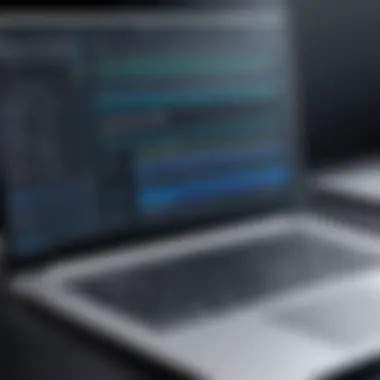

Maintaining Laptop Health
Maintaining laptop health is crucial for ensuring optimal performance and longevity of the device. Many users overlook this aspect until problems arise. Regular maintenance can prevent a range of issues, including overheating, hardware failure, and decreased battery life. A well-cared-for laptop not only performs better but also retains its value over time.
Factors that contribute to maintaining laptop health include regular cleaning, software updates, and optimal operating conditions. By implementing consistent routines, users can mitigate potential risks that may compromise their laptop's functionality.
Regular Maintenance Routines
Routine maintenance is a fundamental part of sustaining your laptop's efficiency. Regularly scheduled tasks, such as disk cleanup and software updates, can significantly reduce the chance of performance degradation.
Some effective practices include:
- Cleaning the hardware: Dust and debris can accumulate in the keyboard, vents, and ports, which may lead to overheating. Use compressed air to remove such build-ups.
- Software updates: Keeping your operating system and applications updated ensures you have the latest features and security patches. This is crucial for maintaining a secure and efficient computing environment.
- Backup regularly: Periodic data backups on external drives or cloud storage can prevent loss of important files in case of system failure.
Implementing these small yet consistent habits will create a more dependable laptop experience.
Cooling System Management
A laptop’s cooling system is vital for maintaining optimal performance, particularly with resource-intensive tasks like gaming or video rendering. Overheating can lead to thermal throttling, where the processor speed is intentionally reduced to cool down the system, resulting in slower performance.
To manage the cooling system effectively, consider the following:
- Use cooling pads: These devices create additional airflow to keep the laptop cool. They are especially useful during high-performance tasks.
- Elevate your laptop: Keeping your laptop on a flat, hard surface allows for better air circulation. Avoid using it on soft surfaces like beds or couches.
- Monitor temperature: Use software tools to monitor the laptop's internal temperatures. If temperatures reach unsafe levels, take action before damage occurs.
"Regular maintenance and proper cooling are key to enhancing laptop lifespan and performance."
By being proactive in laptop care, users can enjoy a seamless experience and maximize their device's overall productivity.
Security Considerations
Security is a critical aspect of laptop performance. Even the most optimized hardware and software can falter if a laptop is compromised by malware or security breaches. Enhancing security not only protects valuable data but also contributes to smoother operation and enhanced overall performance. When malware infiltrates your system, it can slow down processes, consume resources, and jeopardize your personal information. Therefore, focusing on security strategies is paramount.
Antivirus and Malware Protection
Implementing robust antivirus and malware protection is essential. A trusted antivirus program acts as a barrier between your laptop and various threats like viruses, spyware, and ransomware. Regular updates to antivirus software ensure that it can recognize and neutralize the latest forms of malware. Here are key strategies for effective protection:
- Choose a reputable antivirus solution: Brands like Norton, McAfee, and Bitdefender offer comprehensive protection against a wide range of threats.
- Schedule regular scans: Use the scheduling feature to perform automated full-system scans. This ensures continuous monitoring of your device.
- Utilize real-time protection: Turn on features that provide real-time scanning of files and downloads as they occur.
- Be cautious with downloaded files: Avoid downloading software from unverified sources. Always verify the legitimacy of a website before downloading any files.
- Educate yourself about phishing attempts: Recognize scams that may try to obtain your personal information through deceptive emails or websites.
Effective antivirus protection can extend the lifespan of your laptop by preventing performance degradation caused by malware.
Keeping Software Up to Date
Maintaining current software is another vital security consideration. Regular updates for your operating system and applications help fix vulnerabilities that could be exploited by attackers. Many producers release patches to enhance security, while also often optimizing performance during the process. Here’s how you can ensure software is up to date:
- Enable automatic updates: Most operating systems allow you to turn on automatic updates. This setting ensures your laptop receives the latest security patches without manual intervention.
- Update applications regularly: Just as your operating system needs updates, so do your applications. Some programs may have built-in notifications for updates.
- Check for firmware updates: Manufacturers frequently release firmware updates for hardware components. This can resolve bugs and improve how these components perform.
- Uninstall outdated software: If an application is no longer useful, remove it. Outdated software may create vulnerabilities and impact overall laptop performance.
Ensuring robust security measures protects your laptop from threats while significantly enhancing its performance. Take the necessary steps to implement strong antivirus solutions and maintain up-to-date software on your device.
Utilizing Third-Party Tools
The integration of third-party tools plays a crucial role in optimizing laptop performance. These tools offer specific functionalities that can enhance system efficiency, streamline operations, and provide insights that standard software may not cover. They act as valuable extensions to your core operating system, addressing unique challenges faced by users. For tech enthusiasts or those seeking enhanced productivity, the right tools can elevate the overall computing experience significantly.
Performance Boosting Software
Performance boosting software is designed to modify system settings or optimize processes to increase speed and responsiveness. This software is particularly effective for users with older or slower laptops. It often targets specific areas such as CPU usage, memory allocation, and running background processes.
Some advantages of performance boosting software include:
- Increased speed: By terminating unnecessary processes, these tools can free up system resources for more demanding applications.
- Enhanced stability: They can provide solutions to common system issues like application crashes and freezes.
- User-friendly interfaces: Many performance tools have intuitive designs that make advanced optimizations accessible to non-experts.
Consider well-known products such as CCleaner, which provides a comprehensive approach to system optimization. However, select software carefully. Ensure it comes from reputable sources to avoid malware or unnecessary complications.
System Cleanup Utilities
System cleanup utilities focus on removing clutter from your laptop. Over time, systems accumulate temporary files, cache, and other residual data that can hinder performance. Utilizing these utilities helps in reclaiming disk space and maintaining operational speed.
Key benefits include:
- Reclaiming storage: These tools scan and delete junk files, allowing more space for essential applications and data.
- Improved organization: They often categorize files, allowing users to easily identify what can be deleted.
- Enhanced privacy: Cleanup tools can also remove tracks of user activity, providing an additional layer of security.
Effective options like BleachBit or Disk Cleanup built into Windows are worth exploring. Regular use of these utilities promotes an organized and efficient system.
"Regular system maintenance using third-party tools can be the difference between a sluggish laptop and one that performs optimally."
In summary, relying on third-party tools, especially performance boosting software and system cleanup utilities, is an effective way to address common performance issues. By incorporating these tools into your laptop maintenance routine, you can ensure a smoother and more efficient computing experience.



