Convert Photos to JPEG on iPhone: Your Ultimate Guide
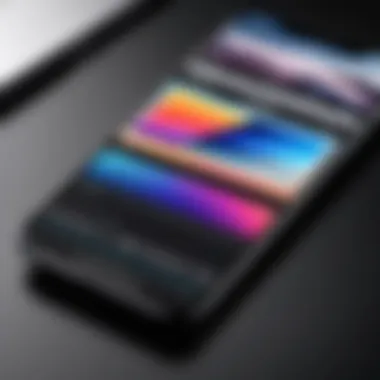
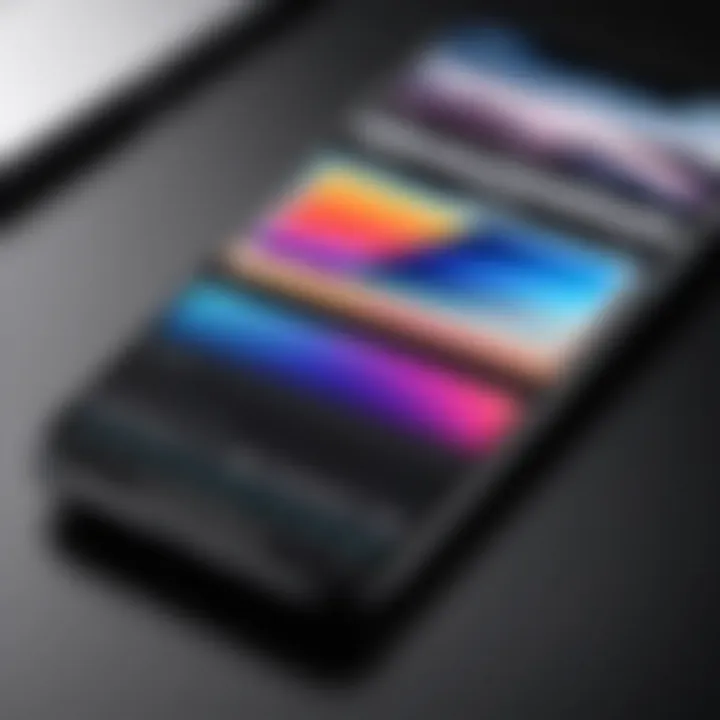
Intro
In the world of digital photography, the format you choose for your images can have a significant impact on their usability and quality. JPEG is one of the most widely recognized file formats, known for its balance of quality and file size. On an iPhone, many users might want to convert their photos to JPEG for reasons ranging from compatibility with various applications to managing storage effectively.
The journey of converting photos can be a smooth sail, or at times, a winding road. Fortunately, Apple has taken into account the needs of everyday users and seasoned tech enthusiasts alike, embedding several features within iOS that make this process straightforward.
In this guide, we will dig deep into the way photos can be transformed into JPEG format on an iPhone. We'll cover the built-in functionalities that come handy, explore a few third-party applications, and look at other essential considerations to keep in mind. It’s essential for both novice photographers and advanced users to understand how to manage their image files better, as this knowledge can enhance their experience immensely.
This comprehensive exploration will unpack the various steps users can take to ensure that their photos are not just JPEGs, but high-quality representations of their moments captured. As we proceed, we’ll address file size, quality, and compatibility, ensuring you have all the necessary tools to make informed decisions on your digital photo management.
Let’s take the first step into understanding how the journey of converting pictures to JPEG format starts.
Understanding JPEG Format
JPEG, short for Joint Photographic Experts Group, plays a crucial role in the digital world, especially when it comes to photographs. It's vital to grasp the fundamentals of JPEG format, as it directly impacts how photos are stored, shared, and viewed across devices. In the context of iPhone photography, understanding JPEG can empower users to make informed decisions during their image conversion process.
What is JPEG?
JPEG is a widely used method of lossy compression for digital images. This means when an image is saved in JPEG format, some data is discarded to reduce the file size, aiming to achieve a good balance between image quality and storage efficiency. The format is designed especially for photographic content, where the loss of some details is less noticeable to the human eye compared to other types of images, like text or line art.
When an image is converted to JPEG, it undergoes a process that simplifies the data while retaining essential visual information. This process allows images to be stored in a more compact form, making them easier to manage, especially on devices with limited storage capacity, such as the iPhone.
Advantages of JPEG Images
Utilizing JPEG images comes with several benefits, making it a go-to choice for many users:
- Reduced File Size: One of the most significant advantages is its ability to compress large files into smaller ones without a dramatic loss in quality. This is especially handy for users who take a lot of pictures.
- Wide Compatibility: JPEG is universally accepted across virtually all devices and platforms. Whether you're viewing your photos on a social media platform or loading them on an old computer, you can be quite certain that JPEG will be supported.
- Quality Customization: When saving an image as a JPEG, users can often choose the level of compression. This allows for a degree of control over the resulting image's quality and size, catering to specific needs like sharing versus archiving.
Common Use Cases for JPEG Files
JPEG files are prevalent in many areas of both personal and professional use. Some common scenarios where JPEG shines include:
- Social Media Sharing: Most social media platforms recommend or automatically convert images to JPEG, ensuring optimal loading times and quality on their sites.
- Photography: Whether for amateur hobbyists or professional photographers, JPEG remains a staple format for digital photography, allowing extensive editing and sharing options.
- Web Use: Many web designers utilize JPEG images for website graphics, as they provide a good balance of quality and loading speed, enhancing user experience.
In summary, understanding JPEG format lays a foundational comprehension that can drastically influence how images are handled, particularly on an iPhone. Whether it’s about making space for new memories or ensuring your current ones look their best, the JPEG format acts as a reliable ally.
Importance of Image Format
When it comes to managing your digital photos, the image format you choose can have a significant impact. The right format not only determines how well your images preserve their quality but also influences how much storage space they occupy. In a world where every megabyte counts, understanding this can save you both headaches and storage mishaps.
Storage Considerations
Storage might seem like an afterthought, but it’s a big deal—especially for smartphone users. The iPhone comes equipped with limited internal storage, and as you snap more pictures, that space can vanish faster than a slice of pizza at a party. JPEG files, while compressed, take up much less space compared to formats like TIFF or RAW. This compression makes JPEG the go-to choice for users who need to store thousand of photos without worrying about running out of room.
However, it’s worth keeping in mind that compression is a double-edged sword. While it makes files smaller, it can also lead to some loss in image quality. Striking a balance between storage and quality is crucial. In the long run, you might prefer to keep high-quality versions of your images elsewhere—like on an external drive or cloud storage.
Quality Preservation
The trade-off between file size and image quality is a critical aspect of any photo format. JPEG is designed for quality preservation, but not without compromises. This format does a decent job of maintaining quality for most casual applications—like sharing on social media or sending to friends.
But if you plan on printing your images or need to perform extensive editing, you may end up noticing the effects of compression. Artifacts might creep in, which could leave you wishing you'd opted for a less compressed format. Using JPEG for day-to-day sharing and storage is great, but it’s prudent to maintain original versions for any serious work.
"Every image tells a story, but the format can change the narrative."
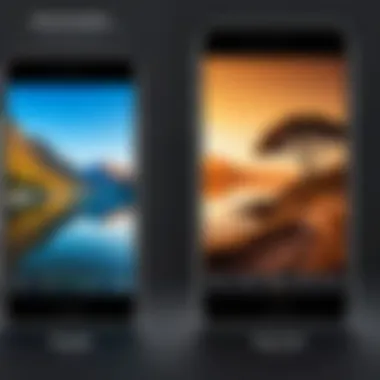
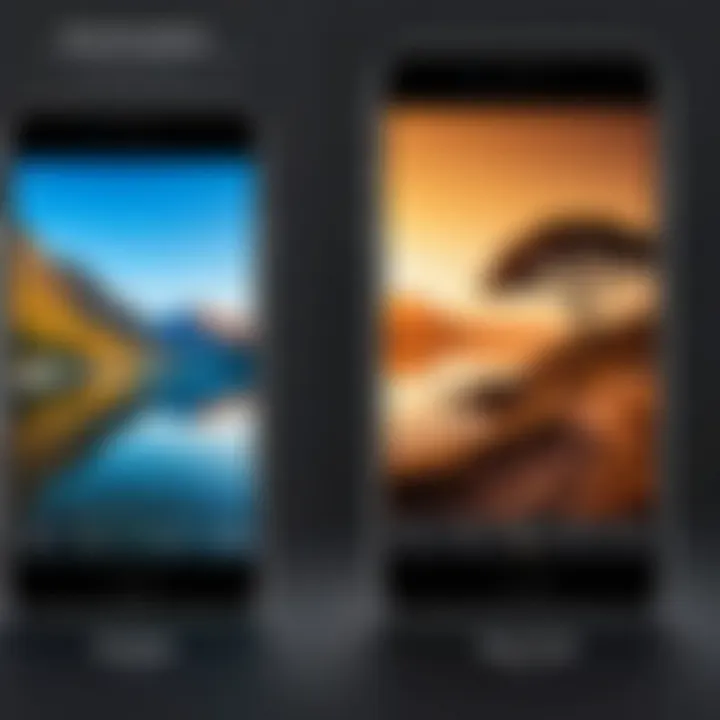
Compatibility Issues
Another point worth considering is compatibility. JPEG is one of the most universally accepted image formats. It works seamlessly across various platforms, apps, and devices. Your iPhone can share JPEG files effortlessly to other smartphones and computers, making it easier to collaborate or simply show off your latest stunning sunset shot.
However, not all formats get the same treatment. Images stored as HEIC, which is Apple’s default format for newer devices, might not always play nice with older software or systems. This creates a bit of a hassle when trying to transfer your photos to non-Apple ecosystems.
In sum, being aware of the importance of image formats allows you to take better control of your digital life, saving space and ensuring quality while avoiding those pesky compatibility pitfalls.
Built-in Methods to Convert Photos to JPEG
Converting photos to JPEG format directly on your iPhone is a significant advantage for many users. This implies accessibility and convenience, especially for individuals often on the move. In this segment, we will delve into the built-in methods that iOS provides for converting images to JPEG format. This isn’t just about changing file types; it means simplifying your photography workflow and enhancing compatibility with various applications and platforms.
Using the Photos App
The Photos app on the iPhone comes loaded with features that cater to even the most basic photography tasks, including conversion to JPEG.
Importing the Image
When you import an image into the Photos app, it serves as the starting point for any further editing or conversion tasks. This action allows you to manage your photos efficiently, as they get organized in a central location. The umbrella of simplicity it provides is its hallmark. Once an image is imported, it becomes accessible for conversion and editing. Moreover, this feature maintains original file integrity, reducing the risk of accidental loss or damage to your original files. One notable disadvantage? You might find that importing large batches can sometimes slow down the initial processing time.
Editing Options
The editing options unlock a world of possibilities, assisting users in making quick adjustments before conversion. You can crop, rotate, or apply filters to your image. This flexibility is crucial for photographers aiming to perfect their shots. The intuitive interface makes it user-friendly, which is particularly helpful for novices. However, over-editing can degrade quality, so keeping an eye on adjustments is wise. Essentially, the choices you make during this stage set the tone for the final output.
Saving as JPEG
Once you have your photo tailored and ready to go, saving it as a JPEG is a final vital step. This step guarantees you a widely accepted file format that balances size and quality. One major benefit of JPEGs is that they’re lighter on storage, which is a boon for those who prioritize device space. However, saving as JPEG does result in some loss of detail due to compression. It is often a trade-off between image clarity and manageability. But for everyday use, it often suffices and strikes a harmonious balance.
Utilizing the Share Option
The Share Option is another robust method that allows you to convert your photos to JPEG quickly. This method not only simplifies sharing but also includes conversion as part of the process, a neat little trick for streamlining your photo management.
Accessing the Share Menu
Accessing the Share Menu is as straightforward as it sounds. With just a few taps, users can share their photos via various apps, including email and social media. This ability to mobilize your images directly from the Photos app is an efficient tool for immediate sharing. Users appreciate this process for its speed, but bear in mind that the options available can depend on the apps you have installed.
Choosing Format Options
After selecting your photo to share, you’ll often encounter format options, depending on the platform you're sharing with. Here, you can choose to share in JPEG, among other formats. This unique feature allows flexibility, making it easier to ensure that your images are in the best format suited to the recipient’s needs. It streamlines the sharing process and can reduce the need for subsequent conversions. However, while convenient, the lack of comprehensive settings might leave some users wishing for deeper customization.
Finalizing the Export
Once everything is set, finalizing the export can be done smoothly, often with a simple tap. This moment is crucial as it solidifies your choices and sends your image off into the digital ether. The efficiency of this finalization is commendable, yet users should check their exported files carefully to ensure everything meets their standards. At this point, all edits and format selections culminate in the finished product—a JPEG file ready for distribution or archiving.
Third-Party Applications
When it comes to converting photos to JPEG on an iPhone, third-party applications often serve as powerful allies. These apps can cater to various needs, offering features that the built-in options might lack. Users frequently seek out these tools for their specialized functionality, whether for simple conversion or more advanced image manipulation. Understanding the choices available can greatly enhance your photo management experience.
Recommended Apps for Conversion
Image Converter Apps
Image converter applications stand out for their primary function: to convert various image formats, including RAW or PNG, directly to JPEG. The beauty of these apps lies in their simplicity. They come equipped with straightforward interfaces that allow users to convert files with just a few taps. A notable characteristic of many image converter apps is batch processing, allowing for multiple images to be converted simultaneously. This feature is beneficial for users with large photo libraries, as it saves a considerable amount of time.
However, one unique feature to keep an eye on is the adjustable quality settings. Users can often choose the desired compression level, which impacts both the file size and the visual fidelity of the photo. While achieving a smaller file size can be tempting, it may lead to a decrease in image quality, especially for detailed visuals. Therefore, users should tread carefully and assess their needs before making concessions in quality.
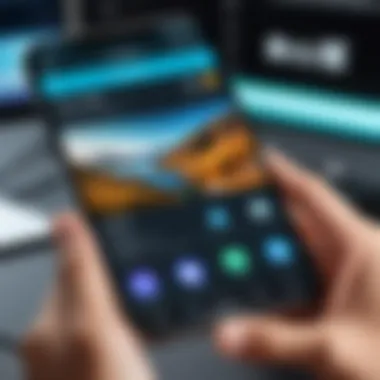
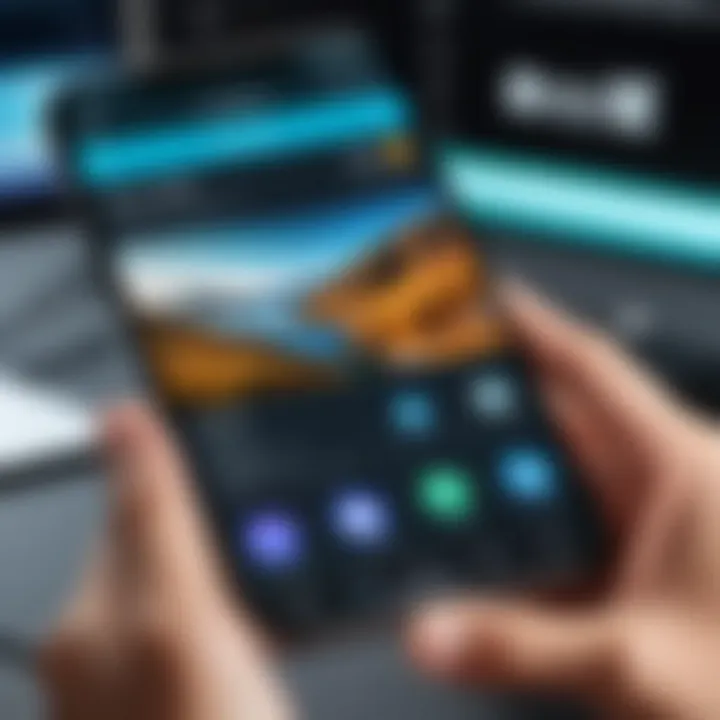
Photo Editing Apps with Export Options
On the other hand, photo editing apps with export options serve a dual purpose. They allow users to enhance their images and convert them into JPEG format simultaneously. Popular choices, such as Adobe Lightroom, provide extensive editing tools along with the necessary options for image export. This integration is advantageous for those who want to touch up their photos before saving them.
One of the key characteristics of photo editing apps is the range of filters and adjustments available. Users can modify brightness, contrast, saturation, and much more before finalizing their JPEG. However, it’s crucial to note that the complexity of these apps can be a double-edged sword. While they offer extensive tools, the learning curve might be daunting for some users, especially those who are less tech-savvy.
Step-by-Step Process for Conversion
Selecting an Image
The initial step, selecting an image for conversion, is often simple yet vital. This process involves choosing the desired photo from your library that you want to transform into JPEG format. Most apps will display thumbnails, making it easier to pinpoint the right image swiftly.
The usefulness of this step stems from its straightforward nature. Users can quickly assess which images are ready for conversion, helping them focus their efforts effectively. In some cases, users can apply filters or minor edits even at this stage, but the main aim remains clear - choosing that perfect candidate for conversion.
Choosing Output Format
Once you select an image, the next hurdle is choosing the output format. Most conversion apps allow you to specify JPEG as your target format, often alongside a selection of other formats. This flexibility is crucial as it ensures the user’s needs are appropriately met.
This step is beneficial because it typically entails exploring various configuration settings. Options might include quality settings, file naming, and where the converted file will be stored. However, not all apps provide extensive customization, which can sometimes lead to a one-size-fits-all approach. Users should be vigilant to choose an app that offers sufficient options to fit their requirements.
Saving and Sharing
Finally, after converting the image to JPEG, the process culminates in saving and sharing the file. This is where users decide how to handle their newly minted JPEGs. Many apps will offer seamless options to save directly to the photo library or share via social media or cloud services like Dropbox or Google Drive.
Being able to efficiently save and share images adds a layer of convenience to the process. The ease of distributing photos can encourage frequent use of these apps; however, users should also consider file naming strategies to avoid clutter. Clearly labeling converted files helps in keeping digital galleries organized and easy to navigate, promoting an efficient workflow.
Quality Considerations During Conversion
When converting images to JPEG format on an iPhone, the quality of the finished product often becomes a principal concern for users. JPEG is a lossy compression format, meaning that some image data is discarded during the conversion. Therefore, understanding how to manage quality settings is crucial for anyone looking to maintain the integrity of their photos. Poor quality can ruin an otherwise excellent shot, making it essential to grasp how to navigate the quality settings and compression factors involved.
Adjusting Image Quality Settings
Adjusting image quality settings is one of the primary steps in ensuring that your JPEG photographs remain vibrant and true to what you captured. When you're in the Photos app or using a third-party converter, you might encounter options that allow you to tweak the quality before saving the file.
To manage these settings effectively, consider the following tips:
- High Quality vs. Low Quality: Choose a high-quality output if the goal is to maintain details, like for printing or archiving images. On the other hand, if storage space is tight and you're mainly sharing online, lower quality may suffice.
- Preview Before Saving: Many apps allow you a live preview to check the changes in quality. Use this feature to evaluate the balance between file size and image clarity.
- Resolution Settings: Look for options that let you adjust resolution. Higher resolution enhances quality but also increases file size. Find a middle ground that aligns with your needs.
Remember: Quality adjustments can lead to a significant difference in how your images appear after conversion, affecting brightness, contrast, and overall appearance.
Understanding Compression Factors
Compression is another critical aspect of image conversion that affects quality directly. JPEG compression works by reducing file size through algorithms that estimate and remove less noticeable details. Knowing how these factors operate can profoundly impact the final result of your images.
Here are key points to understand:
- Lossy Compression: JPEG uses lossy compression. This means that every time you save a JPEG, some information is lost. Multiple saves can compound this loss, leading to noticeable degradation. So, if possible, always keep a backup of your original image.
- Compression Level: When converting, you'll often find options for adjusting the level of compression. Lower compression rates maintain better quality but result in larger file sizes. Higher compression rates shrink file sizes but may introduce artifacts or blurriness over time.
- Visual Impact of Compression: The effects of compression are often perceptible at certain ratios. A compression ratio of 10:1 might look acceptable for social media, but for professional use such as prints, aim for less compression.
Understanding these two aspects—quality settings and compression factors—can empower you to make informed decisions about your image conversions. Prioritizing quality not only preserves the aesthetics of your photos but also enhances their usability across different platforms.
Finalizing Your JPEG Files
When it comes to managing your image library, finalizing your JPEG files on an iPhone isn't just an afterthought; it’s pivotal in keeping things organized and secure. This section dives into two key aspects: how to effectively organize your converted images and ensure you back up your valuable data, which is especially crucial for tech-savvy individuals and early adopters keen on preserving their digital memories.
Organizing Converted Images
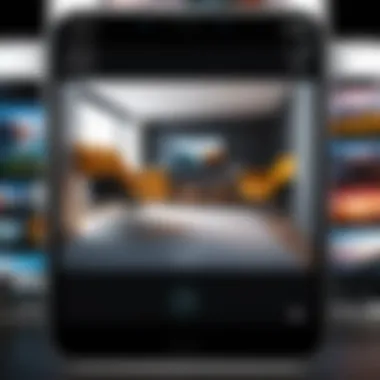
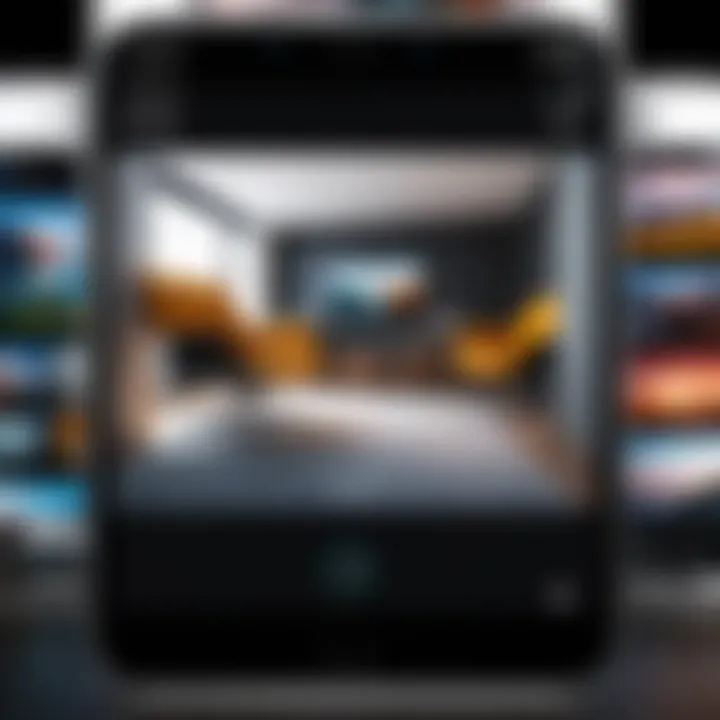
Once you've converted your images to JPEG format, the next step is to figure out a system that works for you. With a cluttered photo library, it’s easy to lose track of images, which can be a tad irritating. Here are several ways to keep your JPEG files in check:
- Create Albums: Use the Photos app to create specific albums based on themes or events. Whether it’s vacations, birthdays, or pet shenanigans, this makes finding photos a breeze.
- Use Tags or Keywords: Though tagging is not directly supported in iOS Photos, clever naming conventions for your albums or files can help. For instance, naming a file “2023-Family-Trip-Japan” can make searching much simpler.
- Regular Cleanup: Every now and then, it’s wise to go through your images and eliminate duplicates or blurry shots. It’s all about having a streamlined library so you don’t drown in the sea of bytes.
"An organized collection saves time and helps you find memories when you need them most."
Backing Up Your Data
Backing up your images is another cornerstone of effective management. Without a solid backup strategy, your cherished photos could slip through the cracks. Here are some solid approaches you might consider:
- iCloud Storage: Enabling iCloud for your photos means they’re constantly backed up, right in the Apple ecosystem. This is particularly helpful since it allows access across multiple devices.
- External Drives: For a touch of old-school reliability, utilizing an external hard drive can do wonders. Simply transfer your JPEG files periodically to ensure you have a physical copy.
- Third-Party Cloud Services: Services like Google Drive or Dropbox also offer convenient options for backing up your JPEGs. They often come with automatic backup features, giving you peace of mind.
By effectively organizing your JPEG images and implementing a robust backup strategy, you not only maintain order but significantly reduce the risk of data loss. These practices serve as a foundation for managing your digital assets with confidence.
Troubleshooting Common Issues
As you navigate the world of photo conversions on your iPhone, running into a bump in the road is not uncommon. Understanding how to troubleshoot common issues that arise during the process of converting photos to JPEG is crucial for ensuring a smooth experience. Many users might feel frustrated when things don’t go as planned, but having a grasp of potential problems can save time and stress later on.
Incompatible Image Formats
One of the key hurdles many users face when trying to convert images is dealing with incompatible file formats. The JPEG format is widely used, yet not all images are saved in a format that is easily convertible. If you find yourself staring at an image that refuses to cooperate—perhaps it's a RAW, HEIC, or a seldom-used format—the first step is acknowledging the incompatibility.
On your iPhone, many of the photos you’ve taken might be in HEIC format, which Apple employs to save space without sacrificing quality. However, this can present a challenge when sharing or converting. If your conversion attempts lead you nowhere, try these steps:
- Check the Format: Identify the file format of the image. You can do this by tapping on the image in the Photos app and swiping up to see the file details.
- Use Conversion Apps: Sometimes, only a third-party application can handle the conversion of certain formats seamlessly. Look for apps that support multiple formats and are known for reliability.
- Software Updates: Make sure your iOS is up-to-date. Older versions might struggle with some newer image formats.
Keeping a list of formats that cause issues can also be useful for future reference. Don’t be surprised if you occasionally stumble upon a format that’s less common. It's a tricky landscape out there!
Loss of Image Quality
Picture this: you convert a stunning memory to JPEG, only to realize later that it’s lost some of its luster in the process. Quality matters, and understanding how conversion affects image quality is key to getting the best result. When converting images, especially from HEIC to JPEG, a degree of compression is often applied. This can lead to artifacts or even a lack of vibrancy in your images.
To mitigate quality loss, consider the following:
- Adjust Settings: Some apps allow users to adjust the quality settings during conversion. Opt for higher quality settings whenever possible.
- Avoid Excessive Compression: Every time you convert or edit an image, it risks further degradation. Stick to original files whenever you can.
- Preview Changes: Always preview the converted image before saving it permanently. This allows you to catch any significant quality drops immediately.
As a mantra, always think before you convert. Keeping an eye on these factors ensures that your cherished photos retain their quality throughout the conversion process.
"When it comes to digital memories, preserving quality is just as important as the original capture."
By staying informed about these common roadblocks, you'll be well-equipped to handle the image conversion landscape on your iPhone with confidence.
Expert Tips for Efficient Management
Understanding how to convert photos to JPEG on your iPhone is only the tip of the iceberg. Once the conversion is complete, it is crucial to manage your images effectively to maintain their quality and accessibility. Image management becomes even more vital as the number of photos grows. Here, we’ll explore best practices and cloud storage solutions that can help you streamline your photo handling process.
Best Practices for Image Handling
To ensure that your JPEG images remain well-organized and easy to access, consider the following best practices:
- Organize by Folders: Create folders for different occasions or categories such as vacations, family events, or work. This keeps everything neat and helps you find what you need quickly.
- Name Your Files Intelligently: Instead of generic titles, use descriptive names like "Beach_Vacation_2023.jpg". This approach simplifies searches later on.
- Regularly Review and Delete: Every now and then, sift through your photos and delete duplicates or images that aren’t worth keeping. A clean library is easier to navigate.
- Use Tags: Depending on the apps you use, adding tags to your images can help with searching. Tags like "wedding", "sunset", or "landscape" can work wonders.
- Backup Your Photos: Don’t put all your eggs in one basket. Always have a backup system in place to prevent loss from accidental deletions or device failures.
"A picture's worth a thousand words, but a disorganized gallery can be worth a thousand headaches."
Utilizing Cloud Storage Solutions
Given the sheer volume of images we tend to capture today, utilizing cloud storage can dramatically simplify your image management. Here are some advantages and considerations:
- Accessibility: Cloud storage allows you to access your photos from any device connected to the internet. Whether you’re on your phone, tablet, or computer, your JPEG files are just a few clicks away.
- Automatic Backup Options: Many cloud services like Google Drive or Dropbox offer automatic backups. This feature means you don’t need to worry about saving your images manually every time.
- Space Saving: Storing images in the cloud can save your iPhone’s local storage, which is especially important if it has limited capacity. You might find your device performing better without the clutter.
- Sharing Made Easy: Sharing high-quality JPEG files is much simpler with cloud solutions. You can send links instead of large attachments, making the process smoother for both you and the recipient.
- Security Considerations: Be mindful of the security features offered by cloud providers. Use strong passwords and enable two-factor authentication where possible to keep your images secure.
Integrating these expert tips into your image conversion and management routine doesn’t just save time; it helps maintain your digital memories in pristine condition.



