Effortlessly Convert Photos to Documents on iPhone
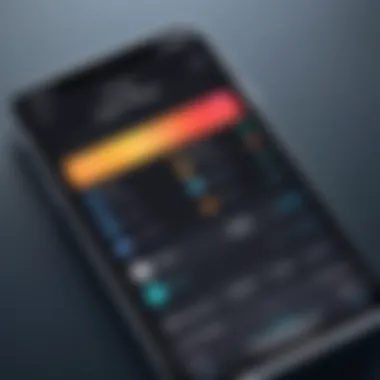
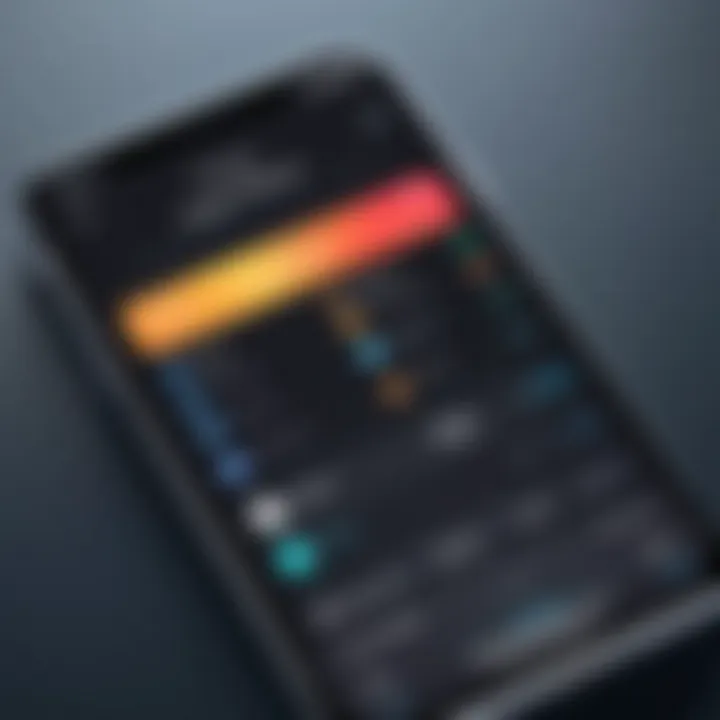
Intro
In our increasingly digital world, the ability to easily convert photos into document formats is invaluable. Many individuals regularly capture images of important documents using their iPhones, whether it be receipts, contracts, or notes. However, it often becomes necessary to turn these images into a more discoverable and manageable format, such as PDF or Word documents. This article discusses the methods available on iPhones for achieving this conversion effectively.
Through this guide, you will discover several tools that can assist in the process, including the built-in Notes application and various third-party apps. We will also outline best practices to ensure quality retention during conversion. Common challenges associated with this task will be addressed, along with troubleshooting tips designed to facilitate a smoother user experience.
The goal is to equip users with practical solutions for converting images into documents swiftly and efficiently.
Preamble to Photo to Document Conversion
In our increasingly digital world, the ability to convert photos to document format on an iPhone has become more than a mere convenience; it is now a necessity. With countless receipts, notes, and important images stored in our devices, converting these visuals into a structured document can greatly aid in organization and accessibility.
This process is especially relevant for professionals and students alike, who often need to consolidate information quickly. By transforming photos into clear, shareable documents, you streamline administrative tasks and enhance productivity.
Moreover, understanding the basics of photo to document conversion allows users to maintain quality during the transformation. Factors such as resolution, aspect ratio, and file format significantly impact document clarity and usability. Thus, being aware of these considerations will enable both casual users and tech enthusiasts to create polished and professional results.
With the availability of various iPhone applications and built-in features, converting images is not complicated. This article aims to explore diverse methods for converting photos to documents while focusing on user-friendly options. The goal is to equip you with the knowledge to execute this task effectively, regardless of technical skill level.
"Having the right tools and techniques is essential in this digital era, especially for effective document management."
Overall, this section sets the foundation for a deeper understanding of the conversion process, offering insights into the characteristics of effective methods and tools available on your iPhone. By the end, you will see that converting photos to documents is not just about the end result but also about enhancing your workflow.
Understanding Document Formats
In the realm of digital technology, understanding document formats is crucial for successfully executing photo-to-document conversions. Document formats are designed to hold specific types of information, and they each come with unique characteristics, functionalities, and compatibilities. Knowing these details empowers users to select the right format suited to their needs, ensuring that documents are both functional and accessible.
Several factors make understanding document formats vital. First, different formats offer distinct features. For instance, Portable Document Format (PDF) preserves the layout and design of a document across various devices, making it suitable for sharing with others. Second, some formats can be edited easily while others maintain an immutable structure. Knowing these options can help users make decisions that match their requirements for editability and sharing.
Consideration of how documents will be used is another aspect of understanding formats. A user creating a report meant for presentation may prefer a PDF for its professional appearance, while someone wishing to make collaborative changes may opt for a Word document format. The ultimate choice of format should align with the intended use, audience, and any specific sharing requirements.
The ever-changing landscape of technology necessitates familiarity with formats that are common in professional settings, which leads to increased efficiency and productivity.
"Selecting the right document format can streamline workflows and improve communication efficiency."
Ultimately, understanding document formats is not merely about knowing what exists but grasping how each format can serve specific purposes effectively. A strong foundational knowledge in this area is essential for anyone looking to convert photos to documents, as it sets the stage for making informed decisions in subsequent steps.
Common Document Formats
In the digital world, several document formats are prevalent, each suiting distinct purposes and user needs. Here, we will look at some of the most common formats and their key features.
- PDF (Portable Document Format): Widely used for documents that need to maintain their formatting regardless of the device or software being used to view them. This format is ideal for reports, forms, and printed pieces.
- DOCX (Microsoft Word Document): This format is particularly useful for text documents that require editing. Users can easily insert images, tables, and various formatting styles, making it versatile.
- JPEG (Joint Photographic Experts Group): While primarily an image format, JPEG is often used for scanned documents. It is compressed, which makes it easier to share, though quality might be compromised.
- PNG (Portable Network Graphics): Similar to JPEG, but uncompressed, resulting in higher quality images. It is often used for graphics and documents where clarity is crucial.
Each format has its advantages and trade-offs. Choosing wisely based on the specific use case can enhance the efficiency of document handling and sharing.
Choosing the Right Format for Your Needs
Selecting the appropriate document format requires a clear understanding of the intended use. There is no one-size-fits-all solution, as preferences vary based on the nature of the document, the audience, and the required features.
Here are some considerations to help in choosing the right format:
- Purpose of Document: Identify the primary function of the document. Is it for printing, sharing online, or collaborative editing?
- Editing Requirements: If you need to modify the document, formats like DOCX might be best. For documents requiring permanence, PDF is preferable.
- Compatibility: Ensure that your audience can access the selected format easily. PDFs are generally more universally acceptable compared to other formats.
- File Size: If minimizing size is a priority, consider compressed formats like JPEG, especially for images embedded in documents.
By addressing these factors, you can make informed decisions that align with your requirements, ultimately enhancing the document management experience.
Built-in iPhone Features
When it comes to converting photos to documents, iPhones come equipped with several built-in features that greatly streamline the process. These capabilities serve as convenient tools for users who may not want to search for or download additional applications. Utilizing native options helps ensure a smooth experience, as the integration with iOS allows for a seamless workflow.
Using Notes App for Conversion
The Notes app on the iPhone is a highly versatile tool that can be used for converting images into documents effectively. This app allows users to create notes enriched with visuals, which can later be exported as a PDF. Here’s how it works:
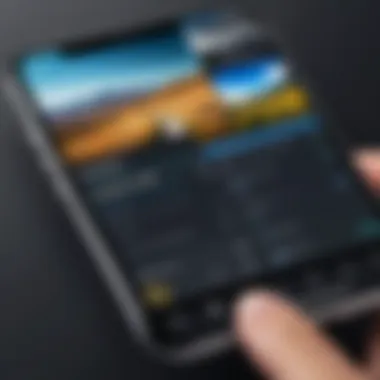
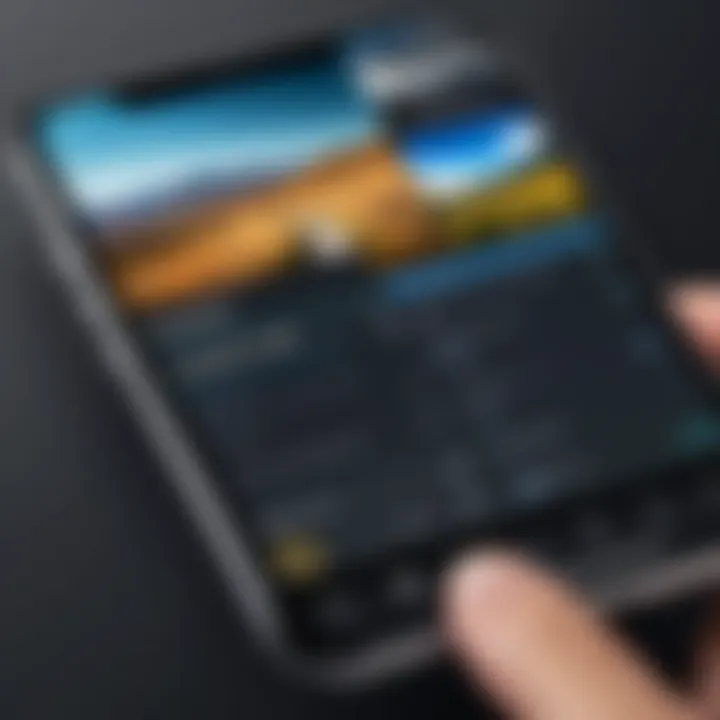
- Creating a New Note: Open the Notes app and tap on the "Create" button. This will allow you to start a new note.
- Adding Photos: Tap on the camera icon to either take a new photo or select one from your photo library. Once added, users can place multiple images in a single note if needed.
- Exporting as PDF: After arranging the content, selecting "Share" lets you export the note as a PDF. This PDF maintains the original quality of the images while combining them into document format.
Using the Notes app is especially useful for those who often jot down notes or need to keep research organized. The ease of access and straightforward interface make it a suitable choice for many users.
Using Files App for Scanning
The Files app offers another layer of functionality for scanning documents directly. This is particularly advantageous for users who work with physical documents regularly. Here’s how you can navigate this process:
- Scanning Documents: Within the Files app, tap the three dots located in the upper right corner and select "Scan Documents." This launches the camera to capture documents with automatic border detection.
- Saving Scans to Files: After scanning, users can name the document and choose where to save it in the Files app. This allows for organized file management.
- Sharing the Document: Once saved, sharing options are straightforward. Users can send the scanned document via email or messaging apps directly from the Files app, enhancing productivity without needing additional software.
Overall, the built-in features provided by iPhones are efficient tools for converting images to documents. The native apps not only save time but also keep the conversion process within the ecosystem many users are already familiar with.
Third-party Applications Overview
In the context of converting photos to documents on an iPhone, third-party applications play a crucial role. Many users seek these apps for enhanced functionality compared to the built-in tools. Third-party applications often provide features tailored toward specific needs, offering advanced editing options or support for various file formats.
Using third-party solutions can substantially enhance the conversion experience. These apps can streamline processes, allowing for bulk conversions or advanced image editing. Users may find that certain applications offer superior scanning technologies compared to the native iPhone tools. Moreover, with dedicated apps, one can frequently access cloud storage functionalities directly, promoting efficiency in file management.
However, users should consider compatibility and user interface. It's also important to check for app reviews and ratings before finalizing an installation. Not every app offers the same quality or security features. As a result, understanding the landscape of third-party applications is essential for making informed decisions.
Popular Apps for Converting Photos to Documents
Several applications have garnered attention for their effectiveness in converting photos to documents on iPhone. Some noteworthy options are:
- Adobe Scan: This app specializes in scanning documents and automatically converts images into high-quality PDFs. It also includes features for text recognition.
- Microsoft Office Lens: With this tool, users can capture notes and documents and convert them into Word or PDF formats. It integrates well with other Microsoft products, making it a fitting choice for users in the Microsoft ecosystem.
- CamScanner: Popular for its user-friendly interface, CamScanner allows means to scan documents and convert them with ease. It features OCR (Optical Character Recognition) for text extraction.
- Scanner Pro: This application from Readdle offers robust scanning capabilities with cloud integration options. It ensures high-quality output while managing files effectively.
These apps differ in their core functions. Adobe Scan focuses on creating PDFs with precision, while Microsoft Office Lens is more suitable for those who work within the Microsoft framework. CamScanner and Scanner Pro provide a balance of features catering to both casual and professional users.
Comparison of Features in Top Apps
When selecting the right third-party application for photo-to-document conversion, one should consider the following features:
- Scanning Quality: The resolution and clarity of scans can make a significant difference. Look for apps that offer high-quality results.
- File Format Options: Some applications allow conversion to various file formats. If you need specific document types, check the compatibility of your choice.
- OCR Capabilities: Applications with OCR features can recognize and extract text, adding significant value when dealing with paperwork.
- User Interface: A clean, intuitive design enhances the user experience. Ease of navigation within the app should not be overlooked.
- Cloud Integration: Applications that offer seamless cloud storage integration, such as Dropbox or Google Drive, can simplify document management.
The choice of an application may depend on personal requirements, from basic scanning to advanced features such as text extraction.
In summary, understanding the strengths of various third-party applications can guide users in selecting the appropriate app tailored to their specific needs for converting photos to documents.
Step-by-Step Guide to Conversion
This guide outlines the process of converting photos to document formats on your iPhone. Conversion is increasingly relevant in today's digital age where efficiently managing documents can save time and improve productivity. The step-by-step approach simplifies the task by breaking it into manageable sections. By understanding each method, readers can choose the best option for their specific needs.
Using the Notes App
Creating a New Note
Creating a new note in the Notes app is a fundamental step in the conversion process. This step is critical because it sets the foundation for further actions. Creating a new note is simple and direct. It is a beneficial choice because the Notes app is built into iOS and requires no additional downloads.
One unique feature of the Notes app is its integration with other iOS productivity tools. This allows users to store and organize notes efficiently, making document management easier. However, some might find the lack of advanced formatting options a limitation.
Adding Photos
Once the new note is created, the next step is adding photos. This step is crucial as it allows the user to include all required images in the document. Adding photos to a note is straightforward, and the ability to select multiple images enhances its efficiency.
The key characteristic of this feature is its convenience. Being able to add images directly from your photo library means users have quick access to all necessary materials. However, the downside is that it may lack the advanced editing features found in dedicated photo editing applications.
Exporting as PDF
The final step in using the Notes app is exporting the note as a PDF. This aspect is significant as it converts the note into a more universally accepted document format. Exporting as PDF ensures that the document maintains its layout and quality when shared with others.
A unique feature here is the various sharing options available after exporting. Users can send the PDF via email, save to Files, or upload it to cloud services. Nonetheless, one disadvantage is that some formatting may be lost if the original layout is too complex.
Using the Files App
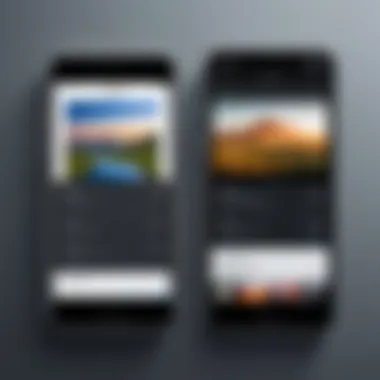
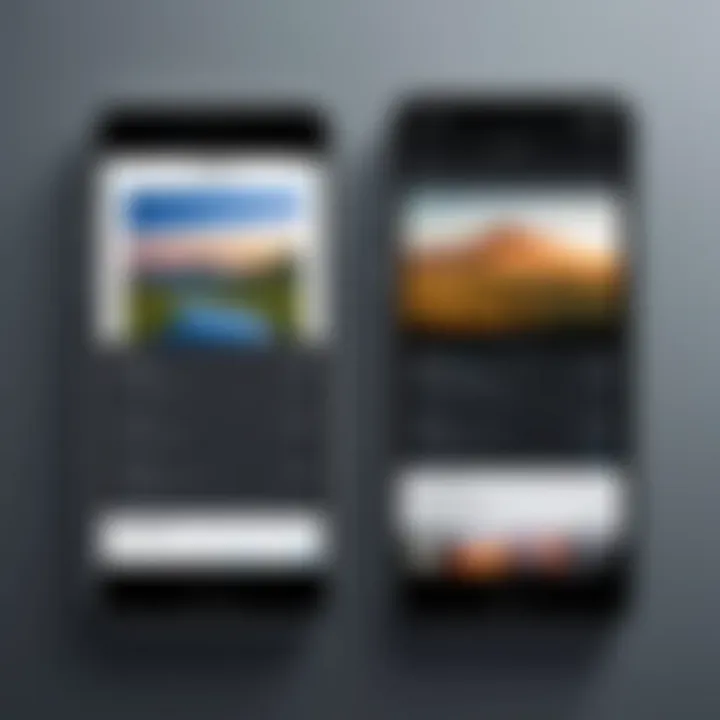
Scanning Documents
Scanning documents is another effective method for converting photos to documents. This method allows users to digitize physical documents right from their iPhone. Scanning is beneficial as it captures high-quality images that can be immediately converted to PDFs.
A key characteristic of the scanning feature is its ability to automatically detect edges and enhance images. This function provides a cleaner look and minimizes the need for post-processing. However, users should be aware that lighting conditions can affect scan quality.
Saving Scans to Files
After scanning, the next logical step is saving these scans to Files. This feature offers users a structured way to manage their documents, providing flexibility in file organization. It makes reviewing and sharing documents straightforward.
The unique aspect of saving to Files is its integration with other apps. For example, users can easily access scans from different devices via iCloud. Still, it is important to note that managing multiple versions of files may become confusing without proper naming conventions.
Sharing the Document
Sharing the document is the final step. This feature enables users to distribute their scans easily, regardless of the platform. Sharing is important because it facilitates collaboration or information distribution.
The ability to share directly from the Files app is a key advantage. Users can choose different formats and methods, such as email or social media sharing. However, a potential downside is the file size limitation, which can restrict sharing on some platforms.
Using Third-party Apps
Installation Process
The installation process for third-party apps for conversion is an important step. This provides users with various options that may enhance functionality compared to native apps. Many of these apps focus on ease of use and advanced features.
The key characteristic is the variety of options available. Users can select apps based on specific needs, whether for professional use or casual document creation. However, it is crucial to choose reputable apps to avoid security issues, which are potential disadvantages.
Importing Photos
Importing photos into third-party apps is foundational to the conversion process. This aspect is essential as users often require more control over how photos are manipulated and converted into documents. Most third-party apps streamline this process, allowing for quick imports from the photo library.
A significant benefit is the ability to import multiple images at once, which saves time. However, users may encounter different interfaces based on the app being used, which might pose a learning curve.
Export Options
Export options available in third-party apps enhance user experience by providing multiple file formats. This variety is vital as it allows users to choose formats that are most suitable for their needs.
The key characteristic is the flexibility in choosing between formats like PDF, JPEG, or DOCX. Users benefit from this versatility when sharing documents across different platforms. Nonetheless, some apps may not be reliable when it comes to maintaining image quality in the final export.
Maintaining Quality During Conversion
Maintaining the quality of your images during the conversion process is crucial. Photographs often contain intricate details that can be lost if not handled properly. If a document appears blurry or pixelated, it undermines the original purpose of converting it from a photo. This section provides an overview of factors to consider when aiming for high-quality outcomes during the conversion from photo to document on your iPhone.
Resolution Considerations
Image resolution is a key element influencing the clarity and detail of the final document. Higher resolution images yield better quality documents. When converting, ensure that the image you are starting with has sufficient resolution. Low-resolution images can appear distorted or unclear when converted. Ideally, the images should be at least 300 DPI (dots per inch) for optimal quality in printed documents.
Keep in mind that while it may be tempting to use images directly from your camera roll, some may be cropped or compressed. To verify resolution, you can check the image details in your iPhone’s Photos app.
To maintain quality during conversion:
- Choose high-resolution images.
- Avoid enlarging images as this can lower quality.
- Select apps or tools that preserve resolution during the export.
File Size Management
File size management plays a significant role in both quality and usability. Large files can lead to slower uploads or difficulty sharing. It’s important to strike a balance between quality and file size. Compressed files often lose detail, so understanding the compression settings of your selected app is essential.
When dealing with various formats, consider the following:
- PDFs: Generally maintain good quality even with moderate file size due to their vector nature.
- JPEGs: Compress files effectively but can lead to quality loss if over-compressed.
To manage file size while keeping quality intact:
- Use file formats that suit your needs without unnecessary compression.
- Check settings for saving options within the app you choose for conversion.
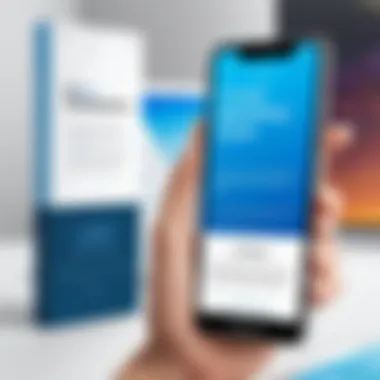

Summarily, ensuring high-quality output comes from careful attention to resolution and management of file sizes. These considerations enhance the effectiveness of your converted documents, serving your professional or personal needs better.
Troubleshooting Common Issues
Troubleshooting is a critical part of mastering any process, including the conversion of photos to documents on an iPhone. Understanding common problems can help users resolve issues quickly, ensuring that their workflow remains efficient. This section focuses on identifying prevalent problems, particularly when utilizing third-party applications, and provides solutions to common export issues. Recognizing these troubleshooting measures enhances user experience and fosters confidence in handling document conversion tasks.
Problems with Third-party Applications
Third-party applications have become a popular choice for photo to document conversion. However, they may sometimes present unique issues that can hinder productivity. Some common problems include:
- Compatibility Issues: Certain apps may not work effectively with different iPhone models or iOS versions, causing crashes or unexpected behavior.
- User Interface Challenges: Users may find it difficult to navigate interfaces of some applications, which may not be intuitively designed.
- Intermittent Bugs: Bugs affecting image quality or functionality can arise unexpectedly, leading to frustration.
To mitigate these issues, users should:
- Ensure the latest version of the application is installed.
- Consider looking for alternatives with more positive user reviews on platforms like reddit.com or app store.
Fixing Export Failures
Export failures can be one of the most frustrating issues when converting photos to document formats. This can happen due to several reasons, including:
- Insufficient Storage: If the iPhone lacks available storage space, the export may fail. Users should check their storage in Settings > General > iPhone Storage.
- Network Connectivity Problems: If exporting to a cloud service, poor internet connections can impede the process.
- Application Permission Issues: Sometimes, applications may not have the required permissions to save or share files.
To resolve these export issues, consider the following steps:
- Clear unnecessary files or apps to free up space.
- Test your internet connection and, if slow, switch to Wi-Fi.
- Ensure the app has the necessary permissions under the iPhone privacy settings.
"A proactive approach to troubleshooting can significantly reduce frustration and streamline the process."
Understanding and addressing these common issues with third-party applications can ensure a smoother conversion process, enabling users to efficiently turn photos into high-quality document formats.
Comparing Various Methods
In the realm of converting photos to documents on an iPhone, the approach one chooses greatly influences the quality and efficiency of the outcome. This section delves into the comparative analysis of native apps versus third-party tools, as well as user preferences and recommendations. Understanding these methods not only helps users choose the right application or tool but also maximizes their productivity and satisfaction with the conversion process.
Efficiency of Native Apps vs. Third-party Tools
When evaluating the efficiency of native applications versus third-party tools in converting photos to documents, several factors come into play. Native apps, such as the Notes app and Files app, come pre-installed on every iPhone. They offer seamless integration with the device’s operating system, often leading to faster performance and lower chances of bugs erupting during the process. Users tend to find these apps straightforward since they require no additional downloads and are readily accessible.
However, while native apps provide a reliable base functionality, they may lack advanced features present in specialized third-party tools. Applications like Adobe Scan and Scanner Pro offer enhanced capabilities such as advanced image processing, cropping options, and OCR (Optical Character Recognition) that converts scanned images into editable text. These tools can significantly streamline workflow for users who handle a larger volume of document creation, especially in professional settings.
- Pros of Native Apps:
- Pros of Third-party Tools:
- Immediate access without downloads.
- Generally lower resource usage.
- Stable performance tailored to the system.
- More advanced editing features.
- OCR for text extraction.
- Customizable settings to suit specific needs.
Ultimately, users must balance efficiency with their specific requirements. If one needs basic conversion services without additional features, native apps may suffice. Conversely, for enhanced functionalities, third-party tools stand out.
User Preferences and Recommendations
User preferences play a key role in determining which method suits an individual best. Different users have different workflows, project requirements, and levels of comfort with technology. Some may prefer the simplicity and straightforwardness of built-in apps, while others might be inclined towards the extensive functionalities offered by third-party applications.
When recommending applications, it is advisable to consider the common use cases:
- For casual users who occasionally need to convert photos for personal use, the Notes App is often sufficient. It allows for quick and easy scans without overwhelming features.
- For professionals, particularly those involved in documentation or field work, Adobe Scan or Scanner Pro are widely recommended. These tools enhance efficiency with features like cloud storage integration and advanced image quality settings.
- Many users find utility in testing multiple apps to see which aligns best with their workflow.
A good practice is to seek reviews or user feedback from platforms like Reddit or Facebook for first-hand experiences and insights.
"Choosing the right app not only saves time. It can also significantly improve the quality and versatility of your document conversions."
End
Concluding the discussion on converting photos to documents on an iPhone, it becomes clear that this process is both practical and essential in today's digital age. The ease of use and the availability of built-in tools such as the Notes and Files app ensure that users can perform conversions quickly without needing additional software. In addition, third-party applications provide enhanced functionalities that cater to more specific needs, including editing features and multiple export formats.
The importance of understanding how to convert photos into documents lies in its applicability to various situations. For instance, sharing important documents, making studying materials from photos taken in lectures, or organizing scanned pages enhances productivity and accessibility. Users can take clear photos and convert them instantly, making information management efficient.
Furthermore, this article emphasizes the significance of maintaining quality during conversion. Factors such as resolution and file size can affect the usability of the document. Being mindful of these aspects not only ensures readability but also facilitates smooth sharing and accessibility.
Ultimately, the ability to convert photos into document formats simplifies several tasks, empowering users to manage their information effectively. By employing the techniques outlined, users can navigate through this process with confidence, transforming their iPhone into a practical document management tool.



