Top Android Screen Recorders Without Watermark
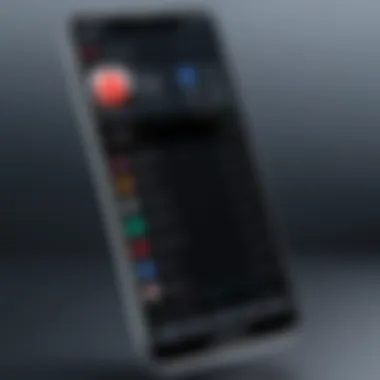

Intro
Screen recording has become an essential feature for many Android users, whether for creating tutorials, capturing gameplay, or troubleshooting. However, the presence of watermarks can spoil the quality of your content. Finding a suitable screen recorder app that operates without imposing such markings is crucial for content creators and users alike. This guide aims to explore the top screen recorder apps available for Android devices that do not leave watermarks. We will delve into their functionalities, performance metrics, and how they cater to various user needs.
Product Overview
When selecting a screen recording app, it's vital to consider the features and specifications that align with your intended use. The market has a wide variety of applications that cater to different preferences and requirements, making it essential to conduct thorough research before making a choice.
Key Features
The best screen recorder apps typically offer several functionalities that enhance the recording experience. Here are some key features to look for:
- No Watermark: This is the primary requirement for many users who want a clean recording without distractions.
- Audio Recording: Look for apps that support internal audio recording as well as external via the microphone.
- Resolution Options: High-definition recording is often necessary, so flexibility in resolution settings is beneficial.
- Editing Tools: Some apps provide in-built editing features for quick adjustments post-recording.
- Ease of Use: A user-friendly interface that simplifies the recording process is essential, particularly for beginners.
Specifications
Different apps come with varied specifications, which can directly impact their performance. Pay attention to:
- Compatible Android Versions: Ensure that the app works with your device's operating system.
- Storage Requirements: Consider the amount of storage space the app will occupy, as well as the size of the recorded files.
- Required Permissions: Some apps need extensive permissions which might raise security concerns for some users.
Performance Analysis
Performance is a crucial aspect when assessing screen recorder apps. A good app should deliver high-quality recordings without lag or performance issues.
Speed and Efficiency
The responsiveness of the screen recorder is paramount. Users expect smooth performance without significant delays. Key attributes include:
- Startup Time: How quickly the app initializes.
- Recording Initiation: The time taken from tapping the record button to actual recording.
"A fast and responsive screen recording app allows for seamless content capture, minimizing disruptions during use."
Battery Life
Screen recording can consume a considerable amount of battery. It's essential to evaluate how various apps impact device battery life during operation. Look for apps that manage to optimize power consumption without sacrificing performance.
Foreword to Screen Recording on Android
Screen recording on Android devices has emerged as a significant tool for both personal and professional use. Its relevance lies in the ability to capture content directly from the screen, whether it be for tutorials, gameplay, or presentations. In this evolving digital landscape, the demand for high-quality video content continues to grow, making screen recording an essential skill. Understanding how to effectively utilize screen recording technology can enhance the way users engage with digital platforms.
Understanding Screen Recording Technology
Screen recording technology operates by capturing the visual output displayed on an Android device's screen. This process records everything occurring on the screen, including animations, touches, and interactions, usually combined with audio from the device or microphone. The key components of this technology include the software applications that facilitate recording, the processing power of the device itself, and the storage technology employed for saving the video files.
Several formats are used to store these recordings, such as MP4, which is widely supported across different platforms. It's crucial to consider the app’s performance in preventing lag during recording to ensure a smooth experience. The technology relies heavily on the device's capability. Hence, understanding the hardware and software requirements is essential when choosing a screen recorder app.
Common Uses of Screen Recording
The applications of screen recording extend across various fields and interests. Here are some common uses:
- Tutorial Creation: Educators and content creators use screen recording to create tutorials demonstrating software or apps. This is beneficial for instructional videos.
- Gaming: Gamers frequently record gameplay to share experiences, tips, or strategies with others. This has become a key aspect of the gaming community.
- Customer Support: Companies may use screen recordings to assist customers with troubleshooting by visually showcasing steps to solve their problems.
- Documentation: Businesses often employ screen recordings to document processes, ensuring consistency and ease of training for new employees.
- Presentations: In corporate settings, professionals may use screen recording to enhance presentations, allowing for a more dynamic visual display of information.
By understanding these common applications, users can better appreciate the versatility screen recording offers. It serves both functional and creative purposes, making it an invaluable tool in the digital era.
Importance of Watermark-Free Recording
In the digital content creation landscape, having a clean slate for videos is essential. The significance of watermark-free recording cannot be overstated, especially for professionals and enthusiasts aiming to present their work with the utmost clarity. Watermarks, while intended to protect content, can often diminish the viewer's experience. They interrupt the flow of visuals and distract from the actual message.
By opting for screen recording apps that do not impose watermarks, users ensure that their content remains visually appealing and professional. This aspect is crucial for branding, as muddled visuals can create a negative impression. It is worth considering that many viewers make immediate judgments based on the quality of the content. Getting rid of watermarks allows creators to maintain the integrity of their work.
Another important factor to highlight is the impact on user experience. When viewers encounter watermarked videos, they might feel less inclined to engage, share, or recommend the content. A seamless viewing experience enhances satisfaction and potentially increases the reach of the creator's content, enabling them to build a loyal audience.
Professional Image and Branding
A strong professional image is vital in today’s competitive landscape. When creators share their recorded content without the disturbances of watermarks, it fosters a sense of authenticity. This authenticity is integral to achieving a credible brand image. When an audience observes polished and watermark-free content, it reinforces the notion that the creator values quality and has made a considerable effort to present the best possible version of their work.


Furthermore, the absence of watermarks enables specialization. Depending on the purpose of the recordings, whether they are tutorials, gameplay clips, or marketing materials, clean visuals enhance perception. Benefiting from superior quality can firmly position a creator as a leader within their niche. It offers a robust distinction against competitors who may not invest the same effort in providing unblemished content.
"Content that speaks without distractions establishes a relationship based on trust between creator and audience."
User Experience and Content Quality
User experience is a multi-faceted concept affecting how content is perceived. A video marred by watermarks often signals a lack of professionalism. On the other hand, high-quality recordings without watermarks suggest careful consideration by the creator. This perception can lead to better user retention, as viewers are likely to appreciate the effort put into their viewing experience.
Moreover, content quality is significantly enhanced when watermarks are not present. Unobstructed visuals enable the audience to focus on the message, storytelling, or tutorial being presented. Whether it's a product demonstration or a complex technical guide, the information is more accessible without the overlay of a watermark. The clarity of content allows for more effective communication.
Overall, the importance of watermark-free recording extends beyond appearances. It ties directly into professional presentation and influences viewer engagement, which can ultimately drive greater success for content creators. Users who prioritize these factors recognize the value of tools that help them achieve their goals without compromise.
Criteria for Selecting a Screen Recorder
When choosing a screen recorder for Android, several criteria emerge as crucial. These criteria help ensure that the selected application meets the user's needs, offering a reliable and efficient experience. This section elaborates on these criteria to guide users in making an informed decision.
Performance and Stability
Performance is paramount when considering a screen recording app. A reliable screen recorder should not significantly strain the device's performance. Smoothness during recording is essential, as a laggy process can lead to incomplete recordings or a poor user experience. The app must efficiently manage resources, enabling users to record even during resource-intensive tasks.
Stability also plays a critical role. A screen recorder should not crash or freeze during use. Ensure that the app has received regular updates, as developers often release patches to improve stability and fix bugs. Look for user reviews that highlight stability in real-world usage. A solid app will be less likely to interrupt recordings or fail when needed most.
User Interface and Accessibility
An intuitive user interface can define the overall experience with a screen recorder. Users should be able to navigate the app easily. This includes having clearly labeled buttons, a simple layout, and accessible settings, which can enhance the recording experience.
Accessibility features are essential as well. Indicative toggles for settings like resolution and frame rate should be easily reachable. Customization options can also improve user experience. If a user can set shortcuts for starting and stopping a recording, it contributes to an efficient workflow.
Feature Set Comparison
Different screen recording applications offer various features. Comparing these features is crucial in selecting the right one. Most essential features to consider include:
- Resolution Options: Users should have the ability to select the recording quality, from standard to high definition.
- Audio Recording: Some applications allow internal audio capture, while others may need external audio sources. Choose according to the user's needs.
- Editing Tools: Basic editing features like trimming or adding annotations can be invaluable for quick adjustments after recording.
- Share Functionality: Ease of sharing recorded content on social media platforms or through other means enhances the usefulness of the app.
It is essential to align the feature set with personal needs and preferences. An app with a rich set of features may seem appealing but could also add complexity. Ultimately, selecting a screen recorder should be about finding the right balance between features and usability.
Top Screen Recorder Apps Without Watermark
Screen recording has gained momentum among Android users, enabling them to craft tutorials, document gameplay, and engage in presentations without the hassle of watermarks. These tools enhance the content creation process significantly by allowing a seamless recording experience. Moreover, using an app without a watermark paints a professional picture. In this section, we will explore some of the best screen recorder apps that effectively fulfill these needs, ensuring clarity of visuals and ease of use. This can be crucial for those looking to elevate their production value or for professionals who simply want clean, polished content.
App One: Detailed Overview
Features
The first app, AZ Screen Recorder, boasts a variety of engaging features that set it apart. One of its standout characteristics is the ability to record in HD quality with no time limits. Users can also capture audio from the mic, which is essential for commentary and tutorials. Additionally, it offers a variety of settings to adjust the video resolution, bitrate, and frames per second.
A unique feature is the option to include a front camera overlay, allowing for personal engagement while screen recording. This can be especially useful in creating reaction videos or tutorials, although it may also distract some users who prefer a minimalistic approach.
Usability
In terms of usability, AZ Screen Recorder shines with its straightforward interface. The app allows users to start and stop recordings through a floating button, making it highly accessible. Navigation is intuitive, which is advantageous for users who may not be tech-savvy. However, newcomers may take some time to explore all features, as some advanced options are somewhat buried within the settings menu.
User Reviews
User reviews emphasize the app's reliability and performance. Many appreciate the absence of watermarks and advertisements, which significantly enhances the viewing experience. One notable feedback is about the high-quality output even on older devices, which speaks to its optimization. Some users, however, noted occasional crashes during intensive recordings, so it's essential to management expectations in lower-performance devices.
App Two: Detailed Overview
Features
The second app, Mobizen Screen Recorder, is another top choice among users. Its key feature is the simple yet effective recording capability that allows users to capture not only screen actions but also internal audio. This makes it suitable for games or app reviews that need both visual and audible clarity. A notable aspect of Mobizen is the built-in video editing tool, which enables users to trim, merge, and add music directly.
Usability
Mobizen's usability is praised for its easy setup. Users can record with just a few taps. The overlay icons give quick access to the recording settings, making adjustments efficient during recording sessions. On the downside, some users have expressed concerns about the app consuming significant device resources, which can slow down performance.
User Reviews
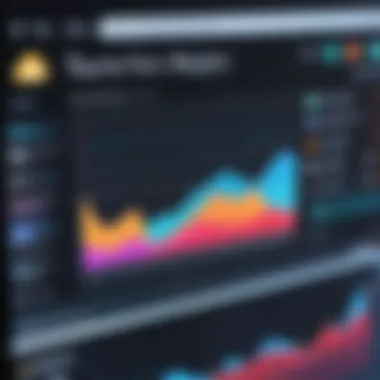
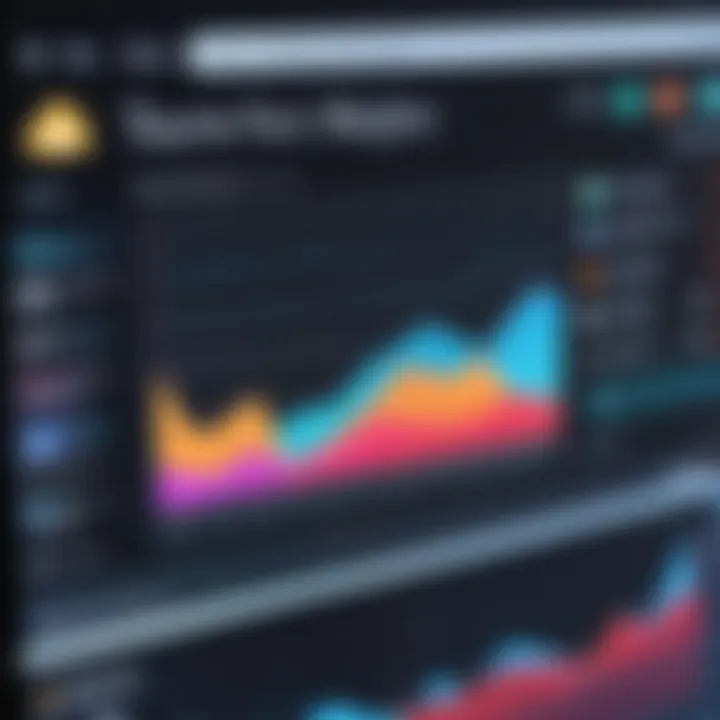
User reviews for Mobizen often highlight its effectiveness for both casual and professional use. The editing features enjoy particular praise. Users appreciate being able to fine-tune their videos without needing to switch to separate software. Nonetheless, some complaints arise regarding connectivity issues in the overlay feature during recording sessions.
App Three: Detailed Overview
Features
Next on the list is RecMe Free Screen Recorder. It presents a mix of useful features, including options to record both internal and external audio. Users can customize recording settings for resolution and quality, similar to the previous apps. The app also supports the recording of external devices via USB, which is a unique advantage for users needing versatile recording options.
Usability
RecMe's interface is slightly more complex than others, but still manageable. New users might find the layout a bit cluttered. Nevertheless, once familiarized, users can navigate with relative ease. It combines function and style well, though some may prefer a cleaner approach.
User Reviews
Reviews often focus on the versatility offered by RecMe. Users commend its ability to handle various recording sources. Some highlight the quality of the audio capture, though there are mixed opinions on the complexity of the user interface. A few users reported occasional bugs, but overall, feedback leans toward satisfaction.
App Four: Detailed Overview
Features
XRecorder rounds out our list with its well-rounded feature set. It enables high-definition recording without watermarks, showing promise in its audio and video syncing capabilities. It also offers a convenient GIF recording option, which allows creation of short animations. This feature can be beneficial for social media content creation.
Usability
In terms of usability, XRecorder is designed with simplicity in mind. The user interface is sleek and clean, with essential functions easily accessible. Users can start and stop recordings quickly with the screen overlay. Some less experienced users have found the GIF function slightly confusing, indicating a need for better guidance in the app itself.
User Reviews
From user reviews, XRecorder stands out for its ease of use and reliable performance. Many highlight the innovative GIF feature, while others appreciate the simplicity of the app. However, there are some mentions of varying performance levels across different devices, particularly older models.
App Five: Detailed Overview
Features
Finally, there is Screen Recorder by Kimcy929. It presents robust recording features without compromising quality. Users can bounce between resolutions and frame rates, tailoring their settings for specific purposes. This adaptability is what makes it appealing for specialized use cases ranging from tutorial creation to game recording.
Usability
Screen Recorder is built with usability at the forefront. The app is straightforward and guides the user through the recording setup. However, some users noted that the settings menu could be more intuitive. Having to sift through each option to find specific controls may cause frustration for some.
User Reviews
User reviews generally regard Screen Recorder positively, with an emphasis on its flexibility in settings. The quality of recordings garners praise, but the interface does evoke some hesitation among users seeking ease of access. Overall, however, the feedback remains favorable to new users and veterans alike.
Using a watermark-free screen recorder is essential for maintaining a clean visual presentation in any content creation.
In this exploration of screen recorder apps, we examined five top choices that provide excellent features, usability, and solid user feedback. Each option has unique strengths, catering to various recording needs and preferences.
Step-by-Step Guide for Using Screen Recorders
Utilizing a screen recorder effectively goes beyond mere installation. This section will provide a detailed approach to ensure that readers can navigate this technology smoothly. Understanding the step-by-step guide empowers users to maximize the potential of their chosen application. This not only enhances the overall recording experience but also enables better-quality output.
Installation Process
The installation process is a fundamental starting point when using screen recorder apps. Most Android screen recorders are available through the Google Play Store, which simplifies the downloading process. Here are some key steps to follow:
- Open the Google Play Store.
- Search for the chosen screen recorder app.
- Tap the button.
- Once installed, open the app and grant any necessary permissions, such as allowing access to device storage and audio recording.
It's important to ensure that the app is compatible with your specific Android version. Checking user reviews can offer insight into any installation issues others have faced.
Setting Up for Recording
After installation, the next phase is setting up the screen recorder. Proper setup can significantly affect the outcome of your recordings. Consider the following steps:
- Select the Recording Quality: Most apps allow you to adjust the video resolution and frame rate. Higher quality settings will yield better visuals but may consume more storage.
- Microphone Settings: If you plan to narrate your recordings, ensure the microphone is enabled within the app settings. This usually involves toggling an option to capture internal or external audio.
- Choose the Recording Area: Users can often select whether to record the entire screen or just a specific area. This customization is helpful for focusing on particular content.
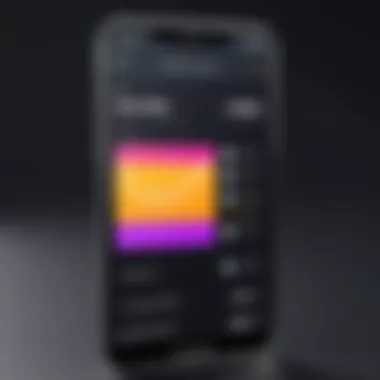
Capturing Content Effectively
Effectively capturing content is the pinnacle of using a screen recorder. Here are key considerations:
- Minimize Background Noise: Reducing external sounds will improve the audio quality of your recording. Finding a quiet place will enhance the overall listening experience.
- Plan Your Content: Before starting the recording, outline what you want to showcase. A clear plan can make the final product more coherent.
- Use Annotations and Tools: Some screen recorders provide annotation tools, allowing you to highlight important sections while recording. This feature can help in directing viewer attention to critical details.
Challenges Faced with Screen Recorders
Recording your screen can be highly beneficial, but it comes with its own set of challenges. Understanding these challenges is important for users to efficiently utilize screen recorder apps. This section looks into two main hurdles: common technical issues and compatibility concerns. These topics will help readers grasp the potential obstacles while recording, paving the way for a better experience.
Common Technical Issues
Technical problems can arise unexpectedly when using screen recorders. These issues can impact the quality of recordings and user experience significantly. Typical technical problems include:
- Lagging and Frame Drops: Many users notice a lag during recording, resulting in choppy footage. This often occurs when the device doesn’t have sufficient processing power or memory.
- Audio Quality Issues: Some users report problems with audio syncing or poor sound quality. This is particularly problematic for tutorials or gaming recordings where voice and video need to be in sync.
- App Crashes: Crashes can occur if the screen recorder is not properly optimized. This might lead to lost recordings or interrupted sessions, causing frustration.
Addressing these issues often requires users to explore settings and sometimes update their devices or apps. Being aware of these problems in advance can save time and enhance the overall recording experience.
Compatibility Concerns
Not every screen recorder works well with all devices. Compatibility issues might lead to additional challenges. Key elements to consider include:
- Operating System Limitations: Some screen recorders are tailored for specific Android versions. Users with older devices might find that certain apps are not supported, limiting their options.
- Device Hardware Restrictions: Lower-end devices typically have limited capabilities. Users may experience a drop in performance or unable to access certain features of the recording app.
- App Updates and Compatibility: Screen recording apps receive updates to enhance performance and introduce new features. However, updates may not always work seamlessly with older models, posing a risk of malfunction or reduced usability.
In summary, users should bear these challenges in mind before selecting a screen recording app. By being informed of common technical issues and compatibility concerns, users can make more educated choices for their recording needs. This careful consideration can ultimately improve their experiences and results.
Others Alternatives to Screen Recorders
Analyzing the landscape of screen recording applications not only involves assessing stand-alone software, but also recognizing built-in functionalities and cross-platform options that can serve similar purposes. Understanding these alternatives is vital. Users may already possess tools that can meet their recording needs without necessitating additional installations. Furthermore, many devices come with native features that might not be immediately apparent. This section will illuminate these alternatives, helping readers to maximize their device's capabilities.
Built-In Screen Recording Features
Most newer Android devices, particularly those running Android 10 and above, come equipped with native screen recording capabilities. This approach simplifies the recording process significantly, as users do not need to rely on third-party apps, which might introduce complications, like compatibility issues or advertisements.
Benefits of Built-In Features:
- Simplicity: These features are often easily accessible from the quick settings panel, making it convenient to initiate recording.
- System Integration: Built-in recorders typically have better integration with the operating system, allowing them to capture system audio without extra configurations.
- No Watermark: Native options do not impose watermarks, ensuring a clean presentation in recordings.
To activate these features, users generally:
- Swipe down to access the quick settings menu.
- Look for the screen recording icon and tap it.
- Follow prompts to select audio options and start recording.
These built-in solutions cater well to most users, especially for casual tasks or quick tutorials, thus enabling seamless content creation when required.
Cross-Platform Options
Cross-platform screen recording tools offer flexibility that can be particularly advantageous for users who work across multiple devices or operating systems. Applications such as OBS Studio or ShareX are not limited to Android but provide recording functionalities across different platforms such as Windows, macOS, and Linux.
Considerations for Cross-Platform Tools:
- Versatility: Users investing time learning such tools benefit from the ability to use them on various operating systems without needing to relearn functionalities.
- Consistent Experience: They tend to offer a familiar interface and feature set, promoting ease of use regardless of the system.
- Community Support: Popular cross-platform tools often come with strong community backing, which can be invaluable for troubleshooting.
Cross-platform options typically provide more elaborate features than native applications, such as:
- High Customization: Users can fine-tune settings for bitrate, resolution, and frame rate.
- Advanced Editing Tools: Many have integrated editing capabilities or allow for seamless export to editing software.
- Plugin Support: Users can enhance functionality through plugins, enabling additional features such as streaming capabilities.
End
In the realm of content creation, screen recording has become essential, particularly for Android users seeking ways to produce high-quality videos without watermarks. The importance of selecting the right screen recorder cannot be overemphasized. This article highlighted the characteristics of top screen recording apps that enable uninhibited content generation.
Summary of Findings
A thorough analysis of various screen recorder applications underscored several key points. Each app’s performance, usability, and additional features were explored. Apps like AZ Screen Recorder, DU Recorder, and Mobizen emerged as strong contenders, standing out for their distinctive functionalities and user-friendly interfaces. Reviews from users indicated satisfaction regarding app stability and output quality. Moreover, the consideration of user preferences played a central role in evaluating these applications.
"The right tool can significantly enhance the recording experience and the final product's quality."
This guide aimed to provide a nuanced understanding of each option, aiding tech enthusiasts in identifying which app aligns best with their recording needs. The discovery that many of these apps operate flawlessly without adding intrusive watermarks is significant, especially for professionals keen on maintaining a polished brand image.
Final Recommendations
As a culmination of this research, it is advisable for users to prioritize their specific needs and recording goals when selecting a screen recorder app. For general ease of use, AZ Screen Recorder tends to be a favorable choice given its comprehensive features that cater well to both basic and advanced users. For those seeking high-definition recording capabilities, DU Recorder offers versatile options that include streaming features.
Mobizen can be recommended for its robust editing options, which may appeal to those who wish to enhance their video content post-creation. Ultimately, prospective users should experiment with the trial versions available for each application, ensuring that the chosen app fulfills all functional requirements and expectations before making a commitment to a premium version. Furthermore, staying informed about updates can be beneficial. New features often improve app performance and user experiences.



