Essential Guide to Backing Up WhatsApp on iPhone
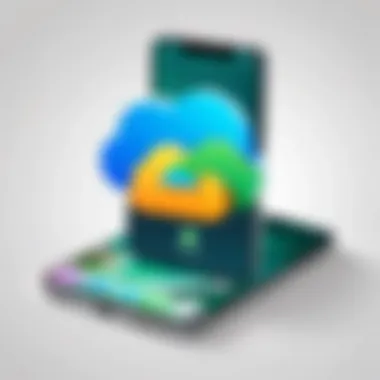
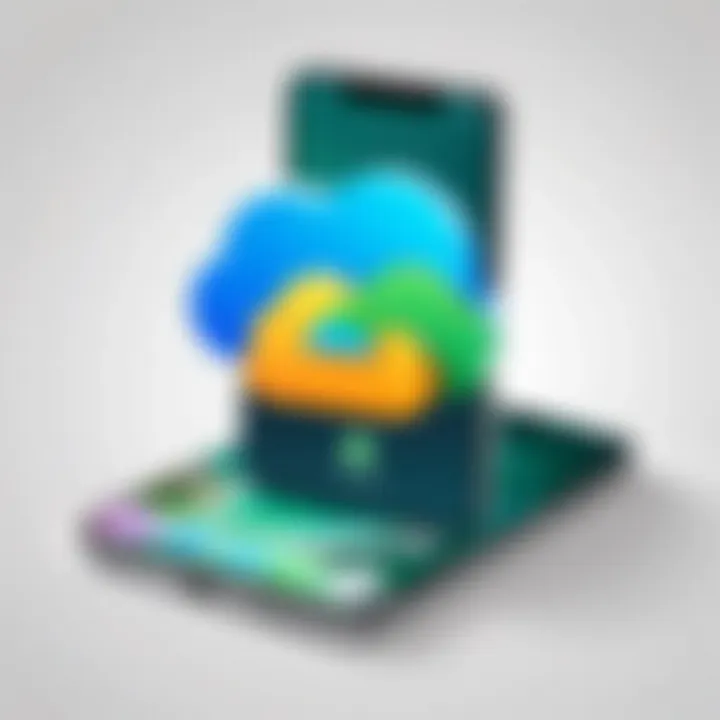
Intro
In the fast-paced world of communication, where every message holds weight, finding a reliable way to back up your WhatsApp data on iPhone is essential. WhatsApp is not just a messaging app; it’s a vault of memories, critical conversations, and important media files. As technology continues to evolve, the risk of losing all that data goes up. Hence, understanding how to safeguard your conversations is more relevant than ever.
Backing up WhatsApp is about more than just keeping your chat history intact. It's about preserving connections, both personal and professional. Whether it's old family pictures shared in a group or vital chats with clients, the loss of this data can be devastating. So, if you want to avoid the heartbreak of a digital mishap, grasping the ins and outs of WhatsApp backups for your iPhone is key.
In this guide, we’ll dissect the whole process, starting from what’s needed for a backup, moving through methods like iCloud and local options, and tackling common obstacles you might face. By the end, you'll be equipped with the know-how to maintain your WhatsApp data effectively.
Understanding WhatsApp Data
Backing up WhatsApp data is not just a technical chore; it’s a safeguard for everything that matters to you in your daily conversations. In the whirlwind of modern communication, WhatsApp plays a vital role. Understanding the types of data that this popular messaging app handles gives you clarity on what exactly you’re storing and why backing it up matters.
Information is power, especially in today’s fast-paced digital environment. WhatsApp data encompasses various elements, such as text messages, media files, and voice messages. Each type of data has its significance, both in everyday interaction and in long-term data management strategies. Keeping a firm grip on this data helps in avoiding a common pitfall—permanent loss of cherished memories, critical information, or important discussions that you may need in the future.
Types of Data Stored
Text messages
First up are text messages. They are the bread and butter of WhatsApp—it’s how most users interact. Text messages are instant and can convey a plethora of emotions, instructions, or information quickly. Because they are so prevalent, losing a text conversation can feel like losing a part of your everyday life.
One key characteristic of text messages is their simplicity and ease. They average just a few lines but can contain quotes and important decisions that you might want to revisit later. However, with all that simplicity also comes a downside; they can accumulate quickly, and without regular backups, you could find yourself starting anew after a device crash.
Media files
Next, we have media files—photos, videos, and gifs that we share to add color to our conversations. Media files transform a simple exchange of words into a multi-dimensional experience. Whether it’s that hilarious cat video or a photo from last year’s family vacation, these contributions add layers to your conversations.
The unique feature of media files is how they capture moments. They’re often more impactful than text alone. However, they can also make backing up a bit trickier than simple text messages, requiring more storage space and potentially causing longer backup times. Choosing to back these up regularly can save you a headache later, especially when you realize that priceless moments are at stake.
Voice messages
Voice messages are another layer entirely. These allow for more personal communication, capturing tone and inflection in ways that plain text cannot. When you want to express concern, joy, or urgency, a voice message is often the most effective choice. They can enrich interactions, especially in a remote era when face-to-face conversations are limited.
However, it’s important to note that while they are incredibly useful, voice messages can also lead to cluttered backups. They take up space and can create a chaotic backup if not managed correctly. The key is to back them up while keeping the clutter in check, ensuring that your data remains organized and useful.
Why Backing Up is Essential
In the realm of data management, understanding the risks of data loss can’t be overlooked. You’re not just safeguarding individual messages or files; you are essentially preserving your digital life.
Data loss risks
Data loss risks are as real as a rainy day. Many factors can contribute to this loss—phone malfunctions, accidental deletions, or even software bugs that sneak up on you. Each time you send or receive a message, you’re creating data that you likely won’t think about until it’s gone.
The reality is that the risks are high, and the consequences can be severe. Losing critical work-related conversations or heartwarming exchanges with loved ones is a gut punch no one sees coming. Therefore, raising awareness about backing up data is essential.
Device changes
Changes in devices can often send people into a frenzy, especially when transition times come. Whether switching to the latest iPhone or needing to replace your old device, ensuring that your WhatsApp data makes the jump is critical. When the world of technology moves so fast, falling behind by forgetting to backup can lead to insufferable frustration—and sometimes, irreversible deletion of data.
Transitioning to a new device ideally should come with a seamless backup process, so you don’t lose any of your conversations or media.
Software updates
Lastly, software updates are like a new pair of shoes: sometimes they look great, but they might not fit well initially. These updates can introduce unforeseen issues, including bugs that might affect your WhatsApp functionality. Be mindful that during these times, without an up-to-date backup in place, the risk of losing key data increases dramatically.
To make the most of your WhatsApp experience, it’s imperative to grasp these aspects on the data you collect, the risks of losing them, and why you need a backup plan. Understanding WhatsApp data is not merely about knowing what’s stored but recognizing its value in your life.
iPhone Backup Methods
Backing up your WhatsApp data isn’t just a good idea; it’s essential. With every message you send and every picture you share, there’s a wealth of information that needs protecting. As technology evolves, so do the ways we can keep our data safe. Here, we will explore two popular backup methods for iPhone users: iCloud and iTunes. Each method has its unique advantages and considerations, making it crucial to understand which best suits your needs.
Using iCloud for Backup
Using iCloud for backing up WhatsApp data offers a streamlined, user-friendly approach to data preservation. It’s cloud-based, which means you can access your backup from anywhere, as long as you have an internet connection. Not only does this method make backing up straightforward, but it also allows for easy restorations down the line. It’s especially handy for those who frequently change devices or update to new models.
Enabling iCloud Backup settings
Enabling iCloud Backup settings is the first step in harnessing this technology. This setting acts as a gatekeeper of sorts, ensuring your data makes its way to Apple’s servers. Once you’ve enabled this feature, your device can automatically back up data whenever connected to Wi-Fi. This convenience is a key characteristic, particularly for busy individuals who might forget to think about backing up regularly.
The unique feature of iCloud Backup is its auto-backup capability, which saves the user from the hassle of having to remember to do it manually. However, there’s a trade-off—iCloud offers limited free storage. Users quickly learn that managing this storage space is essential to avoid running out of room, particularly as media files can hog a lot of it.
Initial setup process
The initial setup process for iCloud is relatively straightforward but critical for ensuring every important chat and media is preserved. First, you have to navigate to the "Settings" app, tap on your name, then hit the "iCloud" option. Following this, toggle the "iCloud Backup" slider to the on position. This characteristic highlights its popularity—most people today are familiar with a simple toggle switch.
One unique feature of this initial setup is that it prompts the user to perform a backup right away. This serves as a reminder that while the phone might have thousands of chats, that info is only as secure as the last backup done. However, a potential disadvantage is that users need sufficient iCloud storage, which can lead to additional subscription costs if the free tier isn't enough.
Managing storage space
Managing storage space effectively is a pivotal part of utilizing iCloud for backups. Once you begin using iCloud, you’ll want to keep an eye on how much space you consume. The key characteristic here is that the storage quotas can fill up disappointingly fast, especially if you backup large videos or a multitude of images stored in WhatsApp.
A handy feature for managing space is that you can choose which applications to back up. For example, if you don't feel the need to back up certain apps regularly, you could toggle those off, freeing up space for your more important data. On the flip side, relying solely on iCloud can lead to unexpected costs, particularly for users who need to upgrade their storage plan.


Local Backup via iTunes
While iCloud offers a convenient route, local backup via iTunes is an alternative that many users prefer for its control and security. This method allows backups to be stored directly on your computer's hard drive. For those who prefer not to rely on cloud storage, using iTunes provides a solid safety net, especially for those with robust storage capacities on their computers.
Connecting the iPhone to a computer
Connecting the iPhone to a computer is the preliminary step in the iTunes backup process. This connection establishes a bridge between your device and the computer, allowing information to flow back and forth. This characteristic is beneficial for users who may want to maintain an extensive archive without the constraints of cloud storage.
On the downside, this method means your computer plays a crucial role in the backup process. If something happens to your computer, you risk losing your backups unless you've managed to store them elsewhere. Hence, while it's a great option, it requires careful consideration of how and where backups are stored.
Navigation in iTunes
Navigation in iTunes can feel a bit daunting if you're not familiar with the interface, but once you get used to it, it’s quite straightforward. After connecting your iPhone, simply open iTunes and select your device. The advantage here is that you can view and manage what data you want to back up, including selecting encryption options right from the start.
One unique feature of iTunes is its ability to create more in-depth backups compared to iCloud; this includes whole device snapshots. Yet, if you’re not careful, it’s quite easy to accidentally overwrite previous backups, a subtle but significant drawback.
Backup encryption options
Backup encryption options in iTunes add a layer of security that many users deem necessary. This characteristic ensures that the backups you create are secure and not easily accessible by unauthorized users. The process is simple: during the backup setup in iTunes, you simply select "Encrypt backup" and set a password.
This uniqueness offers substantial advantages, particularly for those who value privacy. On the flip side, if you ever forget this password, accessing your backed-up data becomes nearly impossible. It reinforces the importance of not only choosing a strong password but also keeping it documented somewhere secure.
Step-by-Step Guide to Backing Up
When it comes to protecting your precious WhatsApp data on an iPhone, a well-structured step-by-step guide is like a map in unfamiliar territory. This section provides a detailed approach to backing up WhatsApp, ensuring you never have to worry about losing your chats, photos, or important media. This is crucial because, let's face it, in the fast-paced digital world we live in, it's all too easy for data to slip through the cracks.
Backing Up with iCloud
Accessing WhatsApp settings
To start your backup with ease, you first need to hop into the WhatsApp settings. This specific step is essential, as it acts as the gateway to your backup options. By tapping on Settings, then Chats, you’ll find the option for Chat Backup. What stands out here is how user-friendly the interface is, making it a no-brainer for even the less tech-savvy among us. It’s a popular choice because the settings are straightforward and intuitive, allowing you to seamlessly transition into the backup process without feeling like you’re in over your head. A unique feature here is the Auto Backup option, which can be a lifesaver. It keeps your chats safe without the need for manual intervention, but you must keep an eye on your iCloud storage limits.
Selecting 'Chat Backup'
Once you’re in the Chat Backup section, you can select the Chat Backup option. This specific aspect is significant because it allows you to customize your backup settings according to your needs. The key characteristic of this feature is its flexibility; you can choose whether to back up just the chats or include media as well. This is a beneficial option for people who want to save space, but be aware that if the Media option is on, your backup size can grow exponentially. One unique aspect here is that the ability to back up over Wi-Fi or cellular data helps in various situations, especially when you're on the go and might not have reliable Wi-Fi access.
Initiating the backup process
After you've set your preferences, it’s time for the rubber to meet the road by initiating the backup process. This step is crucial since it marks the actual transition from local data to your iCloud storage. The process, once started, is easy—just tap on Back Up Now and wait for the magic to happen. What makes this step attractive is the visible progress bar that keeps you informed, so you’re not left guessing. However, it’s worth noting that depending on the size of your backup, it can take a while to complete. This might be a drawback if you're pressed for time.
Creating a Local Backup on iTunes
Opening iTunes and detecting the device
In contrast to iCloud, creating a local backup via iTunes has its own set of advantages. Beginning this process involves opening iTunes on your computer and connecting your iPhone to it. Detecting the device is quite simple; as soon as you plug it in, iTunes should automatically recognize your iPhone. This is a beneficial setup for those who prefer tangible backups—storing data on their computer rather than relying on cloud storage. However, a unique characteristic to keep in mind is that you may need to have the latest version of iTunes for your device to be recognized correctly. An outdated iTunes can lead to detection issues, which is undoubtedly a nuisance.
Selecting backup preferences
Once your iPhone is detected, you can proceed to select your backup preferences. This part plays a crucial role in tailoring the backup experience. You’ll have options ranging from the basic backup to encrypted backups, which is a key security feature. The flexibility offered here makes it popular among users considering sensitive data protection. However, users should not overlook that encryption requires a strong password, and if forgotten, retrieving that data could be a mountain to climb.
Confirming and starting the backup
Finally, we reach the confirmatory step of this process. By clicking on the relevant option in iTunes to finalize your backup preferences, you can start the actual backup process. This part is significant because it reaffirms the settings you've selected, ensuring you’re backing up the right data. It’s a beneficial moment, as everything’s laid out clearly; once you hit Back Up Now, you know you’re good to go. The process can take time, depending on how much data is being backed up; be patient, as this is crucial step to safeguarding your data. A downside to local backups is that if your computer crashes, you risk losing all that stored data unless you have a second backup somewhere else.
Frequency of Backups
When it comes to keeping your WhatsApp messages secure, understanding the frequency of backups is an absolute must. Just like a well-tended garden, regular maintenance ensures everything stays lush and intact. The more often you back up, the lesser the risk of losing important bits of information that could be lost due to device failure, accidental deletion, or even an unfortunate hardware mishap. Establishing a consistent backup routine is not just a suggestion; it’s your safety net in the world of digital communication.
Establishing a Backup Schedule
Setting up a backup schedule often feels like drawing the line on a blank canvas. You have options to create a routine that best fits your digital lifestyle. Here are some aspects worth considering:
Daily versus weekly backups
Diving into the specifics of daily versus weekly backups, the choice really boils down to your needs. Daily backups can be incredibly beneficial for users who have high messaging activity. If your WhatsApp is buzzing like a beehive with vital conversations, a daily backup shields you from waking up to a potential nightmare—a lost text from your boss, a cherished memory from a friend, or a bit of news critical for work. However, daily backups can eat into storage space and bandwidth. On the flip side, weekly backups may work for those with a lighter messaging schedule, balancing storage convenience without cutting corners on safety. Find what tickles your fancy, but know both come with trade-offs.
Based on usage intensity
When considering the backups, one major factor is usage intensity. Users who engage in frequent chats or send numerous images might find it wise to back up more often. Think of it like keeping a tighter ship if you're sailing through turbulent waters. Regular backups reduce the chances of losing pivotal information. However, if your chatting style is more laid-back—maybe sending only a few texts here and there—a less frequent backup might suffice. It’s about marrying your backup routine to how you communicate. This unique feature allows your backups to reflect your habits, preventing any unnecessary data bloat.
Important events consideration
Significant life events can be a game-changer when it comes to backing up. Imagine having a birthday party, an important meeting, or even traveling abroad—anything that propels your usage to new heights. This is your cue to ensure your data is securely backed up before the whirlwind starts. Scheduling backups around these important occurrences guarantees that your memories are preserved like snapshots in time. However, the downside to this approach lies in the chance of missing out on setting backups amid life's chaos—hence, having that regular backup rhythm can help solve such dilemmas.
Automatic Backup Options
Why fight the current when you can set your backups on autopilot? Automatic backup options are like having a reliable assistant that always has your back without making a fuss.
Enabling automatic iCloud backups
One of the standout features in this realm is enabling automatic iCloud backups. With this option, your data gets uploaded to Apple’s cloud storage without you lifting a finger. It simplifies the process—you simply need to enable it and enjoy the peace of mind that comes with it. However, remember that iCloud storage comes with limitations; if your storage fills, new backups won’t happen. So ensure you manage your space effectively to keep the process smooth.
Limitations and recommendations
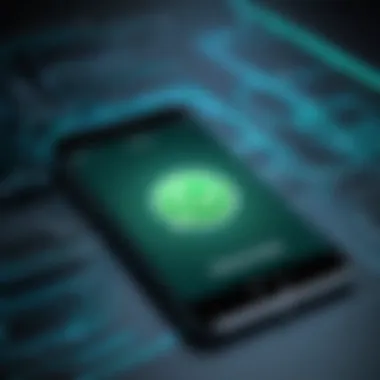
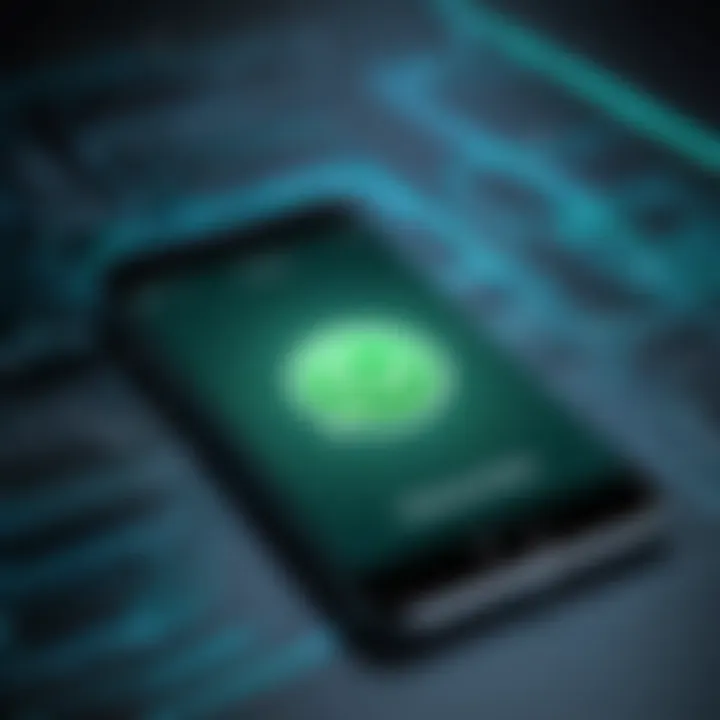
Despite the convenience of automatic backups, it would be remiss not to mention the limitations. For example, large video files can fill iCloud space faster than you can say "not again." Users should regularly monitor their iCloud storage to avert unexpected surprises. Additionally, relying solely on one backup method may not be wise. It’s good practice to mix it up with local backups in iTunes to ensure all angles are covered. This dual approach can bolster data safety while allowing flexibility depending on your needs.
Maintaining backup reliability
Maintaining backup reliability is essential in this digital landscape. Regularly checking backup status can help prevent complacency. Users should make it a habit to verify backup completion rather than assuming it’s all good. If you notice backups failing or becoming infrequent, take action to resolve the issues. Keeping your software up to date, ensuring sufficient storage, and even checking network connectivity can improve reliability. This diligence pays off when data recovery becomes necessary—keeping users worry-free when it matters most.
Remember, it's better to be safe than sorry. A proactive approach to backing up allows for a smoother digital experience.
Restoring WhatsApp Data
Restoring WhatsApp data is an indispensable aspect of ensuring your communication history and media files remain accessible when switching devices or after accidental deletion. In the fast-moving digital landscape, losing precious chats can feel like losing a part of your life. Therefore, understanding how to effectively restore your data is crucial in safeguarding your memories and important conversations.
The process to restore WhatsApp data can differ depending on whether you’re using an iCloud backup or a local backup through iTunes. Each method has its own merits and downsides, making it vital to know which one meets your needs best. Below, we will detail the specific considerations for restoring from both iCloud and iTunes, giving you a well-rounded perspective on what to expect.
Restoring from an iCloud Backup
Sign in to iCloud
Signing in to iCloud is the first step you need to take when you want to restore your WhatsApp data. This process allows your device to access the stored backups, making it a fundamental part of data restoration. One key characteristic of signing in to iCloud is that it ties your data to your Apple ID, creating a secure environment for your files.
This feature is quite popular because it eliminates any complex steps that can arise from local storage methods. When signed in, you enjoy the benefits of automatic backups as well, saving you time and ensuring that your chats are regularly updated.
However, the downside might be reliance on a stable internet connection for accessing iCloud, especially if you have larger backups. If your backup exceeds the available storage capacity, issues could arise, so it’s vital to manage your online storage effectively.
Selecting the right backup
Choosing the appropriate backup is a decisive moment in restoring your data. When you select a backup, you’re determining which version of your data to bring back, so precision is of the essence. The key characteristic here is that you can have multiple backups in iCloud, giving you the flexibility to pick one that suits your needs.
This benefit means that if you have made a mistake with your chats recently, you can revert to an older backup before the mishap occurred. Nonetheless, one unique feature is that older backups won’t include recent chats, which can be a disadvantage if you’ve lost crucial information.
Initiating the restoration
Initiating the restoration from an iCloud backup is the final step in retrieving your conversations and media. This process requires you to follow some prompts carefully to avoid any missteps. One major advantage here is the straightforward interface that guides you through restoring your data with relatively clear instructions.
However, there’s a catch: restoring your data might require some waiting time, particularly if your backup is sizable. It’s a beneficial process, but users should be prepared to be patient while their data is being re-downloaded onto the device.
Restoring from a Local iTunes Backup
Connecting the iPhone to the computer
Connecting your iPhone to the computer is the gateway to restoring your local backup. This action emphasizes a direct interaction between your device and the computer, which can often feel more secure than relying on cloud services. The main characteristic of this process is its physical nature, allowing for more straightforward data management.
This method can be advantageous, especially if you have slow internet or prefer having your files stored locally. Yet, one potential downside is that you need an actual computer available for this, which may not always be feasible.
Choosing the appropriate backup
Once your iPhone is linked to the computer, choosing the appropriate iTunes backup becomes essential. This step holds significant importance because selecting the wrong backup could lead to the unwanted loss of data. One key aspect of this is that iTunes allows you to view multiple backup options, giving you the chance to assess which one is more suitable for restoring your WhatsApp data.
While this feature provides flexibility, it also has limitations. Unlike cloud backups that are timestamped, local backups might not always clearly show when they were last updated, which can lead to confusion at times.
Executing the restoration process
Executing the restoration process involves finalizing everything and ensuring your data is back in place. This step is straightforward, requiring users to follow prompts and confirm their choices. The big advantage here is that the process can accompany a progress bar, showing you how far along the restoration is.
However, always be prepared for a certain amount of time required for the data transfer—it might take longer for larger files. The unique feature here is the peace of mind of having everything manageable from your own computer, but it still demands a level of diligence on your part to ensure the process goes smoothly.
Potential Backup Issues
When navigating the complexities of backing up WhatsApp on your iPhone, it is paramount to consider potential backup issues that can rear their heads unexpectedly. Understanding and addressing these challenges is crucial to ensure smooth data preservation. After all, data loss can be a heart-wrenching experience, especially if you've stored important conversations or sentimental media. Mapping out potential hiccups gives you the peace of mind you need to manage your WhatsApp data effectively.
Troubleshooting iCloud Backup Problems
Insufficient iCloud storage
One common elephant in the room is insufficient iCloud storage. This can become a thorn in your side if you have a lot of media files, as WhatsApp backups can be hefty. The key characteristic of this issue is that it doesn’t just throw up a warning sign; it halts your backup process entirely until you free up some space. Many folks find themselves grappling with this, thinking they have ample storage only to realize that years of photos and backups have already chewed through it.
The unique feature of insufficient iCloud storage is that it forces you to make tough choices—do you delete old backups, or is it time to cough up some cash for more storage? Weighing the advantages and disadvantages of upgrading versus cleaning house can be a conundrum, especially if you're not keen on recurring costs.
Network connectivity issues
Another potential pitfall is network connectivity problems. They might not be visible at first glance, but they can wreak havoc on your backup attempts. A shaky Wi-Fi connection or an overloaded network can induce interruptions that break the backup process. Many people take their network for granted, only realizing its significance during backup time.
The primary characteristic here is that these hiccups can simply come out of nowhere. You think you’ve got a reliable network, but mid-backup, things just stall. The unique feature of connectivity issues is that they're out of your control. There’s no simple fix other than waiting for the network to stabilize, which can drive anyone up the wall, especially during an important backup.
Account settings conflicts
Lastly, account settings conflicts can muddy the waters when it comes to WhatsApp backups. This usually arises when your iCloud settings collide with limitations or downtimes. For instance, if you've changed your Apple ID or tweaked settings, it can cause your WhatsApp to throw up roadblocks during backup.
What makes this situation peculiar is that it may take time to pinpoint this issue. You might find yourself scratching your head and Googling potential fixes when all you needed was to check your account settings first. Overcoming this involves revisiting those settings and ensuring they’re aligned correctly. Not doing so could lead to frustrating delays, leaving your data vulnerable.
Addressing iTunes Backup Errors
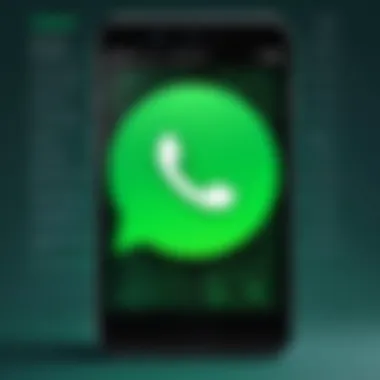
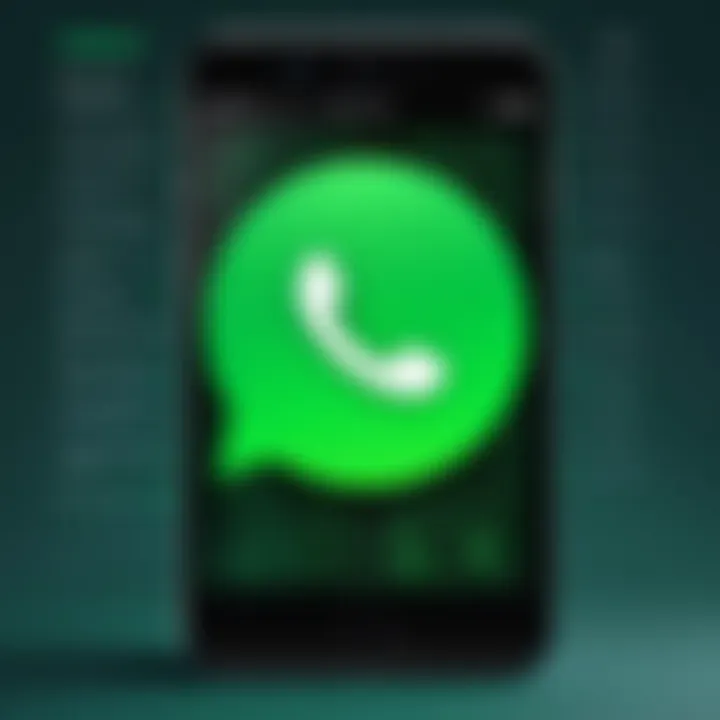
Software compatibility concerns
Software compatibility can come back to bite you if your iTunes application is not up-to-date or mismatched with your iPhone’s iOS. If you're running the latest WhatsApp version but your iTunes is lagging behind, you might find yourself in a difficult situation during backup. The defining characteristic of this issue is that it offers no visible error until the backup attempt has started.
The unique feature of compatibility concerns is that they demand constant vigilance. Staying current with both WhatsApp and iTunes updates can be a chore. Still, neglecting this step can lead to unsuccessful backup attempts, which is a problem that is easily avoided with a bit of routine maintenance.
Connecting errors
Then we have connecting errors that make the process frustrating. These are often attributed to faulty cables, Bluetooth issues, or even USB port problems. They can stop your backup in its tracks, sending you back to square one. The chief characteristic is the unpredictability of these errors; one day everything connects fine, and the next day, nothing seems to work.
What’s compelling about this is that the problem could lie with either your hardware or software, leaving you in limbo. This situation calls for systematic troubleshooting, like trying different cables or ports and checking device settings. The longer you evade this problem, the more critical it becomes.
Backup corruption
Lastly, we have backup corruption, which is among the most distressing scenarios one could face. This occurs when a backup file gets compromised and is rendered useless. Whether caused by interruptions during a backup process or disk errors, the results are disheartening. The key trait of this issue is that there are often no warning signs until you attempt to restore your backup, only to find it’s just a waiting game.
What gives backup corruption its bite is the fact that it can lead to irreversible data loss. Having a good backup routine and checking the integrity of your backups are non-negotiable actions. Performing checks can be a cumbersome task, but when the stakes are your cherished WhatsApp data, it’s worth the effort.
Always keep your backup capabilities and potential pitfalls in mind because when it rains, it pours. And in the realm of data management, you’ll want to avoid being caught under an unexpected downpour.
Security Considerations
When it comes to backing up your WhatsApp data on an iPhone, privacy and security emerge as paramount concerns. These considerations are not just an afterthought; they lie at the heart of keeping your sensitive information safe from prying eyes, whether that’s hackers, accidental deletions, or even data leakage through cloud services. Understanding and implementing robust security measures ensures that your conversations, photos, and important media are not exposed to risks.
Encryption for Data Protection
Understanding encryption options
Encryption serves as a fortress around your data. It’s not just about scrambling information into indecipherable code; it’s about ensuring that only authorized individuals can access your data. In the context of WhatsApp backups, iCloud offers end-to-end encryption, adeptly protecting chats from snoopers. Users often favour this option because it steps up security without complicating their backup routine. One key characteristic that stands out is the seamless integration of encryption with the overall data management process on iPhones.
"Your data is only as safe as the locks you put on it."
However, while encryption increases security, it does come with its unique challenges, especially if users forget their passwords or security questions. Such situations can prevent access to one’s own data, reflecting a balance that users must consider between security and convenience.
Using encrypted backups
Utilizing encrypted backups adds yet another layer of protection for your WhatsApp data. When you opt for an encrypted backup, the contents that usually sit harmlessly in the cloud become a secret code that’s hard to crack without the necessary keys. This choice is particularly beneficial for those who often share devices or have family members who might accidentally stumble upon sensitive information.
A unique feature of using encrypted backups is that even WhatsApp’s servers cannot access the content because it’s encrypted at your end. However, the downside includes the potential of losing access entirely if encryption keys or passwords are forgotten. Ultimately, many users glean peace of mind from this option, knowing their personal data is much less likely to fall into the wrong hands.
Importance of strong passwords
Strong passwords are like the gatekeepers of your data. They’re the first line of defense that thwart unauthorized access. In this article, emphasizing the importance of strong passwords goes beyond just a technical detail; it becomes a necessary habit for every user. Having a robust password, difficult to guess, means even if someone gains access to the encrypted backup, accessing the backup itself becomes a monumental task.
What makes a strong password distinct is its length and complexity, incorporating numbers, symbols, and both upper and lowercase letters. Most importantly, these passwords must not be reused across different platforms, as many users often fall into the trap of creating a single password for multiple accounts. While the possibility exists for long, complex passwords to be hard to remember, utilizing password managers can help bridge this gap. Moreover, the effort invested in crafting strong passwords pays off; it greatly diminishes the risk of unauthorized access to personal data.
Protecting Your Privacy
Limitations of cloud backups
Cloud backups have revolutionized how we store data, yet they come with their own limitations. When one backs up information to a service like iCloud, they might feel a sense of security, but they also open the door to certain vulnerabilities. Notably, if a cloud service faces a breach, sensitive data could potentially be compromised, despite encryption.
One of the glaring characteristics that users must consider is that cloud systems often store data in shared environments. This means that while the data is individually encrypted, it shares physical space with numerous other users, increasing exposure risks. Additionally, recovery from these services is also not foolproof. Loss of access due to forgotten credentials or account issues could leave individuals in a tough spot, unable to retrieve precious data.
Best practices for data security
Implementing best practices for data security is crucial for any user wishing to safeguard their WhatsApp backups. A good starting point is enabling two-factor authentication wherever possible, adding an extra layer of verification alongside passwords. Furthermore, regularly updating passwords and being aware of phishing scams adds to user safety significantly.
Educating oneself about the potential threats is equally beneficial. Keeping your device's operating system updated ensures that you benefit from the latest security patches. These practices not only protect the immediate information but also instil a healthy respect for data management overall.
Regular monitoring of files
Regular monitoring of backed-up files is often overlooked but is vital. Users should routinely check their backups to ensure that they contain the right content and are functioning correctly. This will prevent unhappy surprises down the road, especially if crucial conversations or media files are not backed up as intended.
A unique aspect of this is that it keeps users engaged with their data management practices. Users may find it beneficial to set monthly reminders or checklists to inspect their backups. This goes beyond sheer data protection; it fosters a sense of ownership over personal information, reinforcing the importance of privacy in a connected world.
Ending
In the fast-paced digital world we live in, safeguarding our data has never been more critical. This article has elaborated on the various avenues available for backing up your WhatsApp data on an iPhone, underlining the necessity of regular backups and effective data management. Understanding how to securely preserve important conversations, multimedia, and voice messages ensures that users can navigate through any technological hiccups that may arise.
Final Thoughts on WhatsApp Data Management
Importance of regular backups
Regular backups are the linchpin of data security; they dramatically reduce the risk of losing precious memories captured in chats. Imagine losing that cherished conversation with an old friend or an important work-related discussion; a backup can save the day. By setting up a systematic backing routine, users benefit from peace of mind, knowing their data is secure. Additionally, automated iCloud options allow for seamless updates, ensuring that the latest chats and media files are always preserved.
Understanding technological changes
Technology changes rapidly, and keeping abreast of these shifts is vital. New iOS updates and app features can impact how data is managed and backed up. For instance, staying informed about updates can help users avoid compatibility issues between WhatsApp and iOS, which can lead to data loss if not addressed. By acknowledging these changes, users can better navigate the digital landscape, ensuring their backup strategies align with current technology trends.
Utilizing available resources
The world of technology is replete with resources designed to aid users in managing their data effectively. Forums like Reddit and informative articles from platforms such as Wikipedia or Britannica can provide invaluable insights into potential pitfalls and solutions when backing up data. Using these resources can empower users, putting them in a better position to adapt their backup strategies. Resources are your toolbox in this digital age, equipping you to tackle questions ranging from common issues to complex data security concerns.
"An ounce of prevention is worth a pound of cure."
- Benjamin Franklin
When it comes to backing up WhatsApp, a proactive approach can save users from significant losses in the future. Embed these practices into your routine and rely on a variety of methods to ensure data remains intact and accessible.



