Mastering Audio Recording on Your iPhone: A Complete Guide
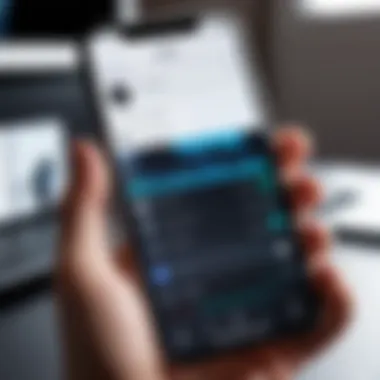
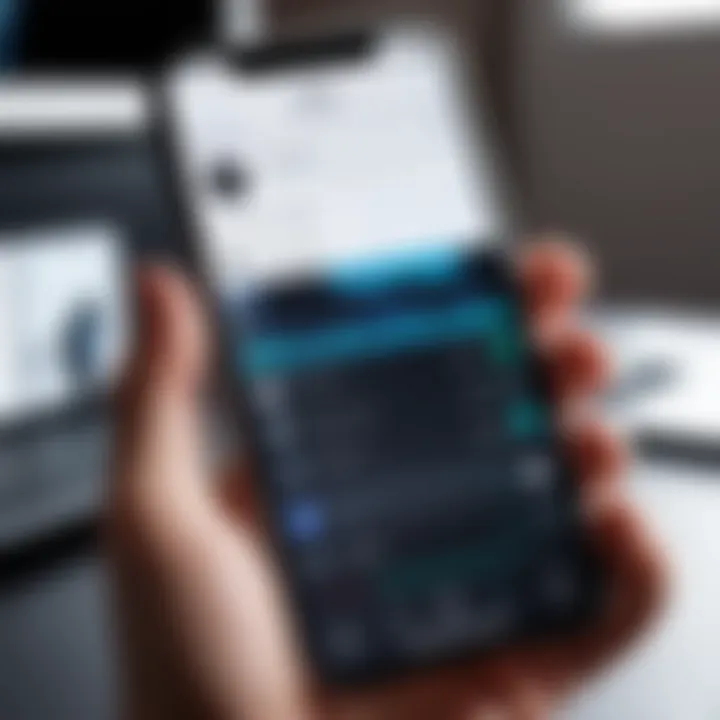
Intro
With the advancement of technology, recording audio clips on an iPhone has become not just easy but also remarkably efficient. Gone are the days when one had to rely on separate recording devices. The iPhone now serves as a powerful tool for capturing high-quality sound for various purposes, from personal notes to professional podcasts. This section delves into how to effectively use your iPhone for audio recording, discussing the inherent capabilities and recommending best practices for optimizing audio quality.
Product Overview
The iPhone, with its sophisticated hardware and user-friendly software, offers several methods for recording audio clips. Users can utilize built-in applications like Voice Memos or opt for third-party apps designed specifically for audio recording. The versatility in features makes it suitable for both casual users and more demanding audio enthusiasts.
Key Features
- High-Quality Microphone: Recent models come equipped with advanced microphones that significantly enhance audio clarity.
- User-Friendly Interface: The intuitive design of the recording apps makes it easy for users to begin recording with minimal setup.
- Editing Capabilities: Post-recording editing features allow users to trim and enhance their audio clips directly within the app.
Specifications
While specifications may vary across different iPhone models, the general characteristics support excellent audio recording:
- Microphone Type: Built-in stereo microphones for capturing sound from various angles.
- Sample Rate: Typically, iPhones support up to 44.1 kHz sample rates, ensuring professional-quality recordings.
- Audio Formats: Supported audio formats usually include .m4a and .wav, among others, depending on the app used.
Performance Analysis
Speed and Efficiency
Recording audio clips on an iPhone can be remarkably swift. The process requires minimal load time, allowing users to quickly record moments as they happen. Switching between different recording apps also remains efficient, which is crucial in situations where time is of the essence.
Battery Life
The iPhone is designed for prolonged use, including extensive audio recording sessions. Battery conservation features can greatly extend usage times. However, long recording sessions may still draw significant energy, making it prudent to monitor battery levels during important recordings.
"Understanding the technical specifications and performance of your iPhone can significantly enhance your audio recording experience."
Foreword to Audio Recording on iPhone
Recording audio clips on an iPhone has become an essential skill for many users, be it for personal projects, business purposes, or creative outputs. With the capability to capture sound with high fidelity, iPhones offer a versatile platform for those seeking to document ideas, conduct interviews, or create content for various platforms.
One of the key benefits of audio recording on iPhone is its accessibility. The built-in features are user-friendly and do not require any additional tools or complex setups. Most people carry their phones everywhere, making it easy to record spontaneous moments or thoughts without needing to prepare equipment ahead of time. This immediacy can facilitate creativity and capture fleeting inspiration that might otherwise be lost.
This article examines the built-in options, like the Voice Memos app, and explores third-party applications that enhance the recording experience. Understanding the technical aspects, such as microphone placement and potential environmental distractions, is also crucial in achieving optimal audio quality.
Users will benefit from practical tips on recording methodology as well as editing and sharing audio files effectively. Whether capturing a lecture, an interview, a podcast segment, or simply a reminder for oneself, the importance of understanding audio recording processes cannot be understated. This guides readers through the essentials and helps them optimize their audio capturing techniques. By the end, users will be equipped with all necessary knowledge to navigate the world of audio recording on an iPhone.
"The ease of use and immediacy of iPhone for audio recording enhances creativity and captures inspiration on the go."
With the right techniques and tools, recording quality audio clips can be straightforward and intuitive.
Understanding the Built-in Voice Memos App
The built-in Voice Memos app on iPhone is a powerful tool that enables users to record and store audio clips effortlessly. Its presence on the device highlights the importance of accessibility in audio recording. Many users are not aware of its full capabilities, which can offer a wide range of functionalities beyond basic recording. Leveraging this app allows users to capture thoughts, ideas, interviews, lectures, and much more with just a few taps.
Overview of Voice Memos
Voice Memos is designed with simplicity in mind, making it suitable for both novices and experienced users. The interface is intuitive, which means that anyone can begin recording without extensive training. Key features include:
- Single-tap recording: Users can start recording instantly, ensuring that important moments are not missed.
- Easy organization: Recorded memos can be easily browsed, edited, and tagged, enabling efficient management of audio files.
- iCloud integration: This app allows for backup and synchronization across devices, promoting consistency.
- Basic editing tools: Users can trim, rearrange, or delete portions of their recordings, which adds flexibility to audio management.
Understanding these features is crucial for anyone seeking effective audio recording methods on their iPhone. This app is not just about capturing sound; it provides a seamless way to archive and produce audio content.
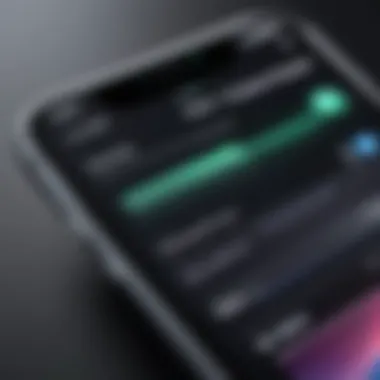
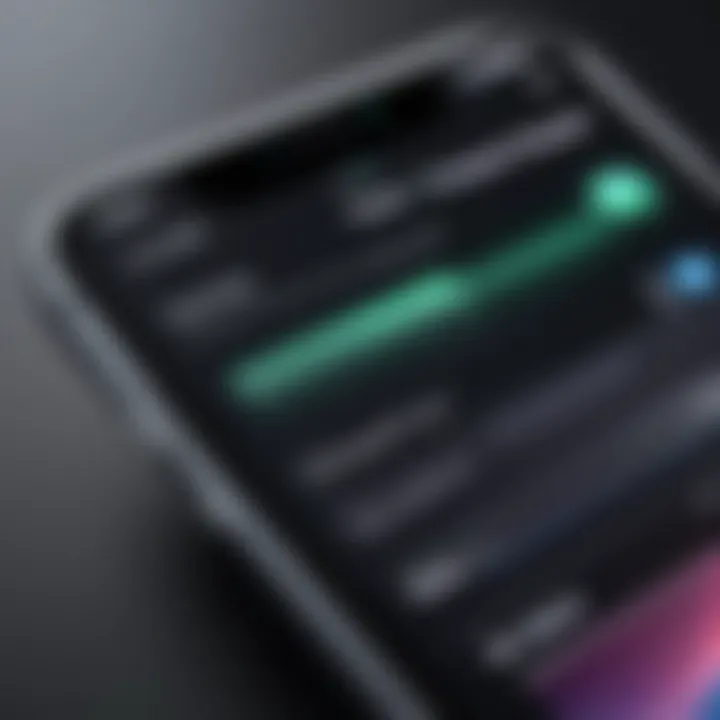
How to Access Voice Memos
Accessing the Voice Memos app on your iPhone is straightforward. Here are the methods:
- Home Screen: Look for the Voice Memos icon, which resembles a sound wave. It is typically found in the Utilities folder.
- Search Function: Swipe down on the home screen and type "Voice Memos" in the search bar. This feature quickly locates the app if it is hard to find.
- Siri Voice Command: If you prefer voice commands, simply invoke Siri and say, "Open Voice Memos." This hands-free method adds convenience, especially when multitasking.
By familiarizing yourself with how to access this app, you maximize your ability to capture audio efficiently whenever needed.
Steps for Recording Audio Clips Using Voice Memos
Recording audio clips on your iPhone is a straightforward process, with the Voice Memos app being a powerful yet simple tool. Mastering this function is essential for anyone looking to capture high-quality audio, be it for personal notes, interviews, or other professional needs. Understanding how to record effectively can greatly enhance your output quality and ensure you have well-organized audio files for later use.
Starting a New Recording
To begin recording using the Voice Memos app, you need to open the application. This can be done by locating the app on your home screen or by using the search feature if you have many apps. Once open, you will see a large red record button at the bottom of the screen. Tapping this button commences your recording session immediately. It is important to ensure you are in a quiet environment if you want clear audio. After starting, you will notice the waveform display on the screen, which helps visualize your audio levels. This can be particularly useful for ensuring you are not too loud or too soft during recording.
Pausing and Resuming Recordings
While recording, there may be moments when you need to pause. The Voice Memos app allows you to pause without stopping the entire recording, which can be helpful for maintaining continuity in your audio content. To pause, simply tap the same red button again. The app will hold your recording in a paused state until you are ready to continue. Pressing the record button again resumes your session.This feature is especially advantageous when conducting interviews or discussions, as it lets you manage breaks without creating multiple recordings. Keeping the flow is key, so using this pause feature can result in a more polished final product.
Ending and Saving Recordings
When you are done recording, you need to stop the session to save your work. To do this, hit the red button one last time. After stopping, the app automatically saves your recording, but you will need to name it for easy identification later. To rename, tap on the recording, select the title at the top, and enter a descriptive name that reflects the content. This naming process is important for organization, especially if you plan to make multiple recordings. Keep in mind that users can share these clips directly from the app through various channels, enhancing usability for personal or professional purposes.
Keep a consistent naming convention for your recordings to help locate them easily later.
In summary, the process of starting, pausing, resuming, and saving recordings is simple yet critical for ensuring that your audio clips effectively serve their purpose. Familiarizing yourself with these steps will allow you to utilize the Voice Memos app to its fullest potential.
Editing Audio Clips in Voice Memos
Editing audio clips is a crucial step in refining recordings made on your iPhone. The Voice Memos app provides a few basic editing functions that enhance user experience and save time after recording. Whether for professional use, podcasts, or personal projects, the ability to edit clips can turn raw audio into polished content. This section will explore the important functionalities available within Voice Memos, such as trimming, deleting unwanted portions, and adding tags and notes.
Trimming Audio Clips
Trimming is probably the most used editing feature. It lets you remove excess silence or unnecessary audio from the beginning and end of your clips. A concise audio file often sounds clearer, making it appealing to listeners. To trim a recording in Voice Memos, follow these simple steps:
- Open the Voice Memos app.
- Select the audio clip you want to edit.
- Tap on the three dots to access more options.
- Choose 'Edit Recording.'
- Drag the yellow handles to select the part you want to keep.
- Tap Trim once satisfied.
By effectively trimming your audio, you can ensure your listeners stay engaged without getting distracted by irrelevant parts of the recording.
Deleting Unwanted Portions
In addition to trimming, you may want to delete specific sections within a recording. Sometimes, a recording may have mistakes or interruptions that need to be removed. Fortunately, this process is straightforward.
To delete unwanted portions in a Voice Memo recording, execute the following:
- Open the Voice Memos app.
- Choose the audio clip that contains the unwanted sections.
- Tap on the three dots and select 'Edit Recording.'
- Identify the area you want to remove and highlight it.
- Select the 'Delete' option.
Deleting segments allows you to create clean audio files that convey your message more clearly. Ensuring your recordings are focused improves overall listener experience.
Adding Tags and Notes
Another beneficial aspect of editing in Voice Memos is the ability to add tags and notes to your recordings. These features let you organize your audio files and make them easier to find later.
To add tags and notes, follow these steps:


- After finishing your recording, tap on it in the Voice Memos app.
- Select the 'Edit Recording' option.
- At the top, look for the notes section and click on it.
- Write down your notes or relevant tags.
Using tags and notes can help you recall context or important information about each recording, especially when dealing with multiple files. This practice can enhance productivity and efficiency, particularly for those who manage numerous recordings frequently.
Exploring Third-Party Audio Recording Apps
The built-in Voice Memos app on the iPhone provides basic functionality for audio recording. However, tech-savvy users often seek more advanced features. This necessity leads us to explore third-party audio recording apps. These applications enhance the recording experience, giving users options for editing, sharing, and managing audio clips. A greater variety of tools caters to diverse needs whether for professional interviews, music recording, or personal notes. Third-party apps broaden the capabilities of iPhone audio recordings, making them worthy of consideration.
Popular Audio Recording Apps
When it comes to third-party recording apps, several options stand out in the market. Each provides unique features that cater to specific audio recording needs. Popular choices include:
- GarageBand: Known for its music production capabilities, GarageBand allows recording multiple tracks with added instruments and sound effects.
- Ferrite Recording Studio: Aimed at podcasters, this app offers advanced editing tools alongside an intuitive interface.
- Rev Voice Recorder: It specializes in easy recording with an option for transcription services.
- AudioShare: This app is useful for managing audio files with features for recording, editing, and sharing.
Each of these apps adds a layer of sophistication not found in basic recording tools. Their variety of functionalities can greatly enhance your audio recordings.
Factors to Consider When Choosing an App
Choosing the right third-party recording app requires careful consideration. Factors include:
- Compatibility and Updates: Ensure the app is compatible with the latest iOS versions for optimal performance.
- User Interface: A clean and intuitive user interface improves the overall experience, especially for newcomers to audio recording.
- Editing Features: Examine the editing options provided. High-quality apps often include trimming, merging, and sound effects.
- File Sharing Capabilities: Check how easily you can export and share your recorded clips. Integration with cloud services can be crucial.
- User Reviews and Ratings: Analyze feedback from other users. This can provide insight into the app's performance and reliability.
These considerations will guide you in selecting the audio recording app that best suits your recording habits and needs.
Enhancing Audio Quality on iPhone
Audio quality plays a crucial role when recording audio clips on an iPhone. Whether for personal endeavors or professional projects, high-quality audio can make the difference between a mediocre recording and a standout piece. Enhancing audio quality involves understanding how to optimize the use of the built-in microphone and considering the environment in which the recording takes place. Specific strategies can elevate the clarity and richness of the sound captured, making it more enjoyable for listeners.
Microphone Placement Tips
Correct microphone placement is vital for obtaining the best audio quality. The built-in microphone on the iPhone is designed to capture sound from a certain distance. Here are some key points to consider:
- Distance from Source: Keep the iPhone close to the sound source. This minimizes background noise and ensures that the intended audio is clearly captured.
- Orientation: Position the microphone towards the sound source. The iPhone's microphone is located at the bottom, so holding the device in the right direction is essential.
- Stability: Hold the iPhone steady or use a tripod. Any movement can introduce unwanted noise and distortions.
These simple adjustments can significantly improve the final output of your recordings.
Environmental Factors to Avoid
The recording environment has a large impact on audio quality. Certain conditions can lead to poor results, making it imperative to identify and avoid them. Consider the following:
- Background Noise: Avoid noisy places, like busy streets or crowded areas. Sounds from traffic, people, or machinery can interfere with your recording.
- Echo and Reverberation: Rooms with hard surfaces may cause echoes. Small, furnished spaces often produce better results than large, open areas.
- Wind and Weather: Outside recordings can be affected by wind. Using a windscreen or simple cover can help in reducing wind noise.
By being mindful of the environment, your audio captures can be much clearer.
Using External Microphones
For those wanting even better audio quality, external microphones are worth considering. They provide improved sound capture capabilities beyond the standard iPhone microphone. Here are key considerations:
- Connections: Look for microphones that connect via the Lightning port or utilize Bluetooth technology. This ensures compatibility with your iPhone.
- Directionality: Choose a microphone based on the recording scenario. Cardioid microphones are ideal for focused sound capture, while omnidirectional ones can capture sound from all directions.
- Quality: Invest in a reputable microphone brand, such as Rode or Shure, known for durable and high-quality products.
Overall, external microphones not only enhance recording quality but also offer flexibility tailored to specific audio needs.
Consideration of these aspects can greatly improve the audio quality of your clips. A little attention to detail in microphone placement, environment, and equipment can lead to substantial outcomes.
Transferring and Sharing Audio Clips


Transferring and sharing audio clips is a key aspect of the recording process on an iPhone. After creating valuable audio content, it is important to effectively send that content to others or back it up for safekeeping. The ability to share audio clips can help with collaboration, whether you're working on a project with peers, sharing recordings with family, or distributing media for professional use. Understanding the various options for transferring and sharing ensures that users can manage their recordings in a seamless way.
Additionally, sharing capabilities extend beyond simple file transfer. Utilizing cloud storage and email can make access much easier and enhance collaboration possibilities. When you know how to transfer and share your recordings efficiently, it allows for better organization and enhances overall productivity.
Methods for Transferring Audio Files
There are several methods for transferring audio files from your iPhone. Each method has its own unique benefits, depending on the context and audience. Here are a few common methods:
- Airdrop: This feature allows you to wirelessly send audio files to other Apple devices in close proximity. To use it, ensure Bluetooth and Wi-Fi are enabled.
- USB Cable: Connecting your iPhone to a computer via a USB cable allows for direct transfer through applications like iTunes or Finder, depending on your operating system.
- File Sharing Apps: There are many applications such as Dropbox, Google Drive, and WeTransfer. These apps allow you to upload your audio files and share them using generated links.
- Messaging Services: Apps like WhatsApp, Facebook Messenger, and iMessage facilitate audio file sharing through instant messaging.
Understanding these methods can help you select the best option for your needs and ensure successful transfers.
Sharing via Cloud Storage and Email
Cloud storage has become a convenient solution for sharing audio files. Services like Google Drive and Dropbox allow you to upload files easily and share them with anyone via a link. This method not only provides easy accessibility but also offers storage solutions that avoid taking up space on your device.
Sharing via email is another practical option. Most email platforms allow attachment of audio files, although there may be size limitations. It is essential to check if your clips exceed the maximum allowable size. If a file is too large, consider using cloud storage as a workaround.
Important: Always consider the privacy settings on your shared files. Ensure you control who can access your recordings and how they can use them.
By mastering these sharing techniques, users will find it far easier to disseminate their audio clips while maintaining quality and security.
Troubleshooting Common Issues
Troubleshooting common issues is an essential component of successfully recording audio clips on an iPhone. Users can face various challenges, which can hinder the quality and effectiveness of their recordings. Understanding these issues and how to resolve them ensures a smoother recording experience and helps maximize the iPhone’s audio capabilities. This section highlights some frequent problems encountered and presents practical solutions.
Poor Sound Quality
Poor sound quality can be frustrating, especially when recording important audio clips. This issue can arise from multiple factors. One primary aspect is the microphone. If the microphone is obstructed or dirty, it can lead to muffled or distorted sound. Ensure that it is free from debris and that your fingers do not cover the microphone during recording.
Ambient noise also plays a significant role in sound quality. When recording in a noisy environment, external sounds can interfere with the clarity of the audio. To mitigate this, choose a quieter location whenever possible. If recording in a public space, consider using an external microphone to better isolate your voice.
Another important aspect is the recording settings. High quality recordings may require the appropriate audio format. Check that you are using the settings that suit your recording needs. Sometimes, lowering the gain setting on an audio interface, if used, can also improve clarity.
App Crashes or Freezes
Experiencing app crashes or freezes during a recording session is frustrating. This problem may stem from several causes, such as insufficient storage space or background processes consuming resources. Always check your available storage before recording. If your device is running low on space, you might need to delete unnecessary files or apps.
Additionally, ensure your iOS and the Voice Memos app are up to date. Software bugs in outdated versions can lead to instability. Consider restarting the app or, if necessary, the entire device. This can often free up memory and resolve app-related issues.
If these solutions do not work, uninstalling and then reinstalling the app may be necessary. Before doing this, ensure that you back up any important recordings to avoid losing data.
Difficulty in Sharing Files
Sharing audio recordings can present challenges, particularly when file sizes are substantial or when using incompatible platforms. One common issue is the file format. Ensure that you are aware of the formats supported by the application or platform you are trying to share the recordings with.
For instance, the Voice Memos app allows users to share files directly via email, but larger files may exceed attachment limits. If this happens, consider compressing the audio file or using a cloud storage service such as Dropbox or Google Drive. These platforms can store larger files and allow for easier sharing.
Additionally, ensure that your internet connection is stable while attempting to share large files. Slow or unstable connections can cause interruptions in the sharing process.
Troubleshooting these common issues can significantly enhance your audio recording experience. Take the time to address them to ensure clear, high-quality recordings.
End
The conclusion of this article emphasizes the significance of mastering audio recording on the iPhone. Recording audio clips has become essential for various reasons, ranging from professional projects to personal memories. Understanding the tools and techniques discussed equips users to create content effectively.
Key Takeaways
- Accessibility of Recording Features: The iPhone offers built-in applications like Voice Memos that make recording simple and efficient.
- Quality Enhancement Tips: Microphone placement and the use of external microphones can vastly improve audio quality.
- Troubleshooting: Encountering issues is common, but knowing how to solve them ensures a smoother recording process.
- Sharing and Transferring: Efficient methods for sharing audio clips are crucial in today’s connected world.
Using these insights not only boosts users' confidence in recording audio but also enhances the overall experience. Transforming thoughts into sound is now more achievable than ever. For those engaged in creative pursuits, whether it is podcasting, music, or simple notes, mastering audio recording can lead to elevated content creation.



