Comprehensive Guide to Android Emulators for PC
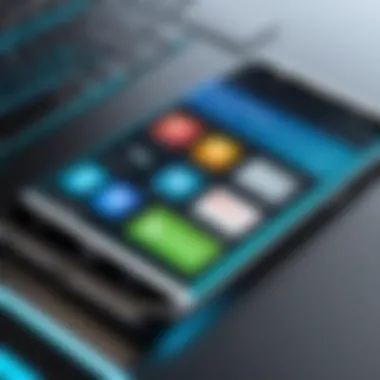

Intro
In the landscape of modern computing, Android emulators have carved out a significant niche. They enable users to run Android applications directly on their PCs, providing a bridge between mobile and desktop environments. This capability is particularly useful for developers who require a testing ground for their applications, as well as for casual users who wish to experience their favorite mobile apps on a larger screen.
With a variety of emulators available, each offering a unique set of features, it can be daunting to navigate the options. This guide will dissect the various offerings in the market, paying attention to their functionalities and practical applications. The article will also cover performance metrics and setup instructions, ensuring that readers are well-informed and equipped to choose an emulator that meets their specific needs.
Product Overview
Android emulators vary widely in features and design. They generally provide the ability to mimic a full Android experience, including the Google Play Store, app management, and cross-platform functionality.
Key Features
- User Interface: Most emulators boast an intuitive user interface that allows easy navigation similar to native Android devices.
- Multi-instance Support: Some options enable users to run multiple apps or instances simultaneously, catering to power users.
- Integration: Many emulators support joystick and keyboard mapping, enhancing gaming experiences.
- Root Access: Certain emulators allow for root access, enabling users to modify and test apps in ways that aren't feasible on standard devices.
Specifications
When examining specifications for each emulator, consider the following:
- System Requirements: Minimum and recommended specifications for optimal performance.
- Supported Android Versions: Compatibility with various Android versions to run specific applications.
- File Format Support: Common file types the emulator can handle, whether APKs or other formats.
Performance Analysis
Performance is a key criterion when selecting an emulator. Users need seamless operation, especially for resource-intensive applications, such as games.
Speed and Efficiency
Emulators vary in speed based on their design and the host PC specifications. A good emulator should launch applications swiftly and maintain stable frame rates during usage. Factors influencing performance include:
- CPU and RAM Allocation: Ideal emulators allow users to allocate resources efficiently, impacting app performance.
- Graphics Processing: Some options leverage GPU acceleration for better rendering of graphics.
Battery Life
While battery life is not a direct concern when using an emulator on PCs, it is worth noting how efficiently an emulator uses system resources. High-performance emulators may reduce overall battery consumption when running on laptops. Proper resource management is crucial for maintaining an extended lifespan during usage.
"The right emulator can significantly affect your experience with Android applications on PC. Assessing features and performance metrics is essential to find the best fit for your needs."
By understanding these variables, users can make informed choices about which Android emulator aligns best with their expectations and requirements.
Prolusion to Android Emulators
The topic of Android emulators holds significant relevance in today's technology landscape. As mobile devices continue to dominate user interactions, many seek to leverage the vast ecosystem of Android apps on more powerful machines, specifically personal computers. Android emulators provide a bridge between these two platforms, enabling users to harness the capabilities of mobile applications within the familiar environment of a PC.
Emulators allow individuals access to mobile applications without the need for a smartphone or tablet. This is particularly advantageous for users who want to enjoy games or utilities designed for Android, but prefer the larger screen and better processing power of a desktop or laptop. Additionally, developers can test their applications in an emulated environment, ensuring compatibility across devices and screen sizes.
There are several key elements to consider when discussing Android emulators:
- Functionality: Emulators mimic the Android operating system, allowing apps to run seamlessly. Different emulators might offer varying levels of performance, and reliability, depending on their design and user specifications.
- User Experience: The interface and ease of use of an emulator can greatly impact overall user satisfaction. Some emulators prioritize simple navigation, while others may offer extensive features that appeal to developers.
- Performance: Not all emulators are created equal when it comes to speed and resource usage. Performance considerations are crucial for both gamers and developers alike, as lag or slow processing can detract from the experience.
- Compatibility: With a myriad of Android devices on the market, the ability to run specific apps on an emulator is essential. This section aims to clarify how different emulators handle compatibility with various applications.
"Understanding the capabilities of Android emulators is vital for those wishing to expand their use of mobile applications through a more powerful platform."
In this introduction, we will explore the essentials of Android emulators, including their benefits, practical considerations, and implications for both casual users and developers. By highlighting these elements, this article aims to equip readers with foundational knowledge for navigating the world of Android emulation.
Understanding the Basics of Emulation
Emulation is a critical concept to grasp for anyone looking to understand Android emulators. It forms the foundation of how these applications function, providing the necessary context for their capabilities and limitations. This section delves into the essence of emulators, shedding light on their significance in the realm of technology.
What is an Emulator?
An emulator is a software program that replicates the functionality of one system on a different system. In the context of Android, it allows users to run Android applications on a non-Android device, specifically PCs. This process is particularly useful for developers who need to test their apps in a controlled environment without needing a physical Android device. The emulator mimics the Android operating system, allowing users to access various features typical of mobile devices, including navigation via touchscreen and access to the Google Play Store.
This capability makes it an essential tool for developers and users alike, bridging the gap between mobile and desktop platforms. By understanding what an emulator is, we can better appreciate its applications and relevance in the technological landscape.
How Do Emulators Work?
Emulators operate by creating a virtual environment that mimics the hardware and software of another system. To achieve this, they rely on several key components:
- Virtual Hardware: An emulator creates a virtual representation of the hardware found in an Android device. This includes elements like the CPU, memory, and graphics processor.
- Operating System Simulation: By emulating the Android OS, the software can replicate the functionality and features that apps require to operate effectively, like the Android framework and libraries.
- Performance Optimization: Modern emulators utilize hardware acceleration to improve performance. This means that they can offload certain tasks to the PC's physical hardware, resulting in smoother operation and enhanced speed.
In essence, the combination of virtual hardware and software simulation enables users to enjoy a broad range of mobile applications and games on their PCs. This dual function – emulating hardware and replicating software – is what makes emulators a powerful tool in both software development and general usage. Understanding how these components interact gives insight into their benefits and potential limitations.
Benefits of Using Android Emulators
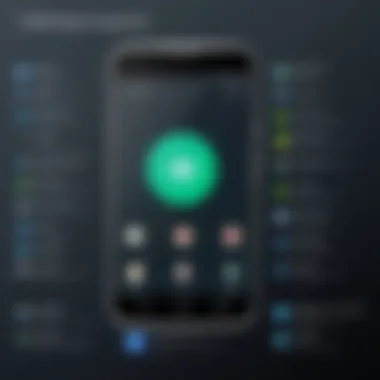

Android emulators have become a key tool for many users, whether they are casual consumers, gamers, or developers. Understanding the benefits is crucial for making an informed choice about which emulator to use. This section elaborates on three primary benefits: the ability to access mobile apps on a PC, an enhanced gaming experience, and advantages for development and testing.
Access to Mobile Apps on PC
One major benefit of using Android emulators is the capability to access mobile apps directly from a PC. Users can take advantage of a large library of applications that are designed for mobile devices but are not necessarily available on desktop systems. This access extends to games, productivity tools, and social media apps, all of which can be run in a more expansive display, often with enhanced performance compared to mobile devices.
"Using an emulator allows users to enjoy the functionality of mobile apps while leveraging the power of desktop hardware."
Additionally, running these applications on a larger screen can enhance usability and accessibility. Users can easily multitask, responding to messages on Facebook while working on spreadsheets—all in one setup. This change in how people utilize apps has made emulators an essential component in bridging the gap between mobile and desktop experiences.
Enhanced Gaming Experience
Gamers benefit significantly from Android emulators as they provide a richer gaming environment. Many Android games are designed for touch input, yet when played on an emulator, users can opt for keyboard and mouse controls. This switch can create a more precise and responsive experience, crucial for competitive gaming.
Moreover, emulators often enable higher resolutions and improved graphics settings compared to what a mobile device can handle. This capability opens the door for users to enjoy graphics-intensive games without sacrificing performance. The larger display also allows players to see more details, which can be advantageous in real-time strategy or first-person shooter games.
- Improved resolution options
- Customizable controls
- Enhanced game graphics
With these features, users can expect an immersive experience similar to what they might find on dedicated gaming consoles or PCs, all while accessing their favorite mobile games effortlessly.
Development and Testing Advantages
For developers, Android emulators provide unparalleled tools for app development and testing. These emulators enable developers to simulate various devices and screen sizes without needing physical hardware. Testing on multiple configurations can lead to better app performance and optimization.
Emulators also facilitate debugging. Developers can identify issues in their applications and refine them before releasing to a wider audience. This process ultimately saves time and resources as changes can be made quickly without the necessity for multiple devices. The ability to run scripts and test applications in different Android versions helps meet the diverse needs of users in the marketplace.
In summary, the benefits of using Android emulators extend beyond merely accessing mobile apps. They offer enhanced experiences for gamers, while providing developers with essential tools for creating efficient applications. As technology evolves, the relevance of emulators will likely continue to grow, making them invaluable for both everyday users and tech professionals alike.
Popular Android Emulators for PC
Understanding the landscape of popular Android emulators for PC is crucial for anyone looking to run Android applications on their computer. This section highlights various emulators that stand out due to their features, performance, and user-friendly nature.
Using an emulator allows users to bypass limitations tied to mobile devices. Emulators open up possibilities for gaming, application testing, and using apps not available on certain platforms. The choice of emulator can greatly influence the quality and efficiency of the experience. Here are some of the most popular options available, each with unique qualities.
BlueStacks
BlueStacks is one of the leading Android emulators on the market. It is known for its extensive compatibility with various applications and games. With a focus on gaming, BlueStacks has optimized features such as keyboard mapping and multi-instance capabilities. Users can enjoy multiple games at once, which is a significant advantage for those who play several titles. Its user interface is intuitive, making it accessible for both beginners and experienced users.
The emulator supports the latest games, adapting well to software updates. Notably, it provides seamless integration with Google Play Store. Simply download and install various Android apps, just as you would on a smartphone. One drawback some might note is that BlueStacks can consume considerable system resources, which might slow down performance on older machines.
NoxPlayer
NoxPlayer is another popular choice. Tailored for gamers, this emulator offers robust features such as customizable controls, a multi-instance feature, and screen recording capabilities. NoxPlayer stands out due to its stability and optimization for heavy games. Users can set performance settings to match their hardware, leading to smoother gameplay.
The user experience is enhanced by integrated features like script recording, allowing users to automate actions in games. This can save time, especially in resource-heavy titles. However, some users have expressed concerns about occasional bugs with specific games. Overall, NoxPlayer balances performance and functionality well.
LDPlayer
LDPlayer distinguishes itself with speed and responsive performance. Geared toward gamers, it supports a broad range of games and is highly optimized for titles like PUBG Mobile and Call of Duty Mobile. LDPlayer incorporates features such as keyboard mapping, high FPS support, and multi-instance management. This makes it particularly suitable for gamers who wish to play several accounts at once.
One of the advantages of using LDPlayer is its low system requirements compared to its peers. Many users can enjoy quality gameplay without needing high-end hardware. However, the interface might take some time to get used to for newer users.
MEmu Player
MEmu Player focuses on providing a versatile environment for both gamers and app testers. It supports a wide range of AMD and Intel chipsets, which broadens its accessibility. The additional tools for creating virtual devices allow developers to test applications across different Android versions. This utility makes it an excellent option for developers and hobbyists.
Its core feature set includes keyboard and mouse control customization, an easy setup process, and support for multiple instances. Some users may find the performance not as polished as competitors'. However, MEmu's ability to cater to diverse needs makes it a practical choice.
Genymotion
Genymotion targets developers rather than just gamers. It allows users to create and manage virtual devices easily. What sets Genymotion apart is its advanced testing features. Developers can simulate various devices and Android versions, which is invaluable for application development.
While Genymotion offers a free version, it also has a paid option with more advanced features. The primarily cloud-based system enables easy access to resources and quick testing without needing extensive hardware. However, for casual users wanting to run games, Genymotion may not be the most attractive choice due to a steeper learning curve.
Performance Considerations
The performance of an Android emulator on a PC is crucial for usability. Emulators can consume a significant amount of system resources, including CPU, RAM, and storage. Therefore, understanding performance considerations can enhance user experience, streamline application operation, and minimize technical frustrations.
When evaluating an emulator, one must think about how well it operates within the given system environment. Factors such as the nature of the applications being run, the complexity of the tasks performed, and the specifications of the PC play an important role. A powerful PC can run multiple applications smoothly, while a less capable machine may experience slowdowns or crashes, affecting the overall performance of applications.
System Requirements
Understanding the system requirements for an emulator is the first step in ensuring optimal performance. Each emulator comes with its own set of requirements. Here are common elements to consider:
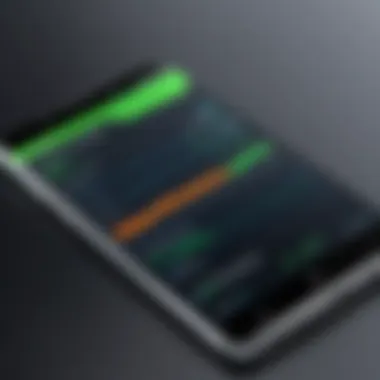

- Operating System: Most emulators are compatible with Windows and Mac OS, but check specific version requirements.
- Processor: A modern multi-core processor is often recommended for efficient performance. Emulators like BlueStacks or NoxPlayer benefit from Intel or AMD processors.
- RAM: A minimum of 4GB RAM is typical, but 8GB or more provides a much better experience, especially when running demanding apps.
- Free Disk Space: Ensure ample disk space is available, ideally at least 5GB for installation and additional space for apps.
Reviewing these specifications can save users from the common pitfalls of emulator performance.
Optimizing Performance
Optimizing performance is vital to maximize the efficiency of an Android emulator. Here are some strategies:
- Allocate Resources: Most emulators allow users to customize resource allocation. Increase the CPU and RAM allocation within the emulator settings if your PC can handle it.
- Graphics Settings: Adjust graphics settings to match your system capabilities. Opting for DirectX or OpenGL can sometimes lead to better performance depending on the emulator and hardware.
- Disable Unused Features: Some emulators include extra features like virtual location settings, which can slow things down. Disable these features if they are not needed.
- Regular Updates: Emulator developers frequently release updates improving stability and performance. Regularly update your emulator to benefit from these enhancements.
- Background Processes: Minimize the number of background processes running on your PC when using an emulator. This makes sure that more resources are available for the emulator.
By adopting these optimization techniques, users can help ensure a smoother operation, leading to a better experience while using an Android emulator on their PC.
Emulators are only as good as the system they run on. Understanding your hardware can lead to greater satisfaction with your chosen emulator.
Setting Up an Android Emulator
Setting up an Android emulator is a crucial step for anyone wanting to experience mobile applications on a PC. This process determines not only the efficiency of the emulator but also the overall user experience. Proper setup can translate to smoother performance, better graphics, and enhanced responsiveness. Missing this aspect might lead to poor performance, crashes, or incompatibilities, which undermines the purpose of utilizing an emulator in the first place. Hence, understanding the installation and configuration process is essential for any user.
Installation Process
The installation of an Android emulator is often straightforward but may vary slightly based on the chosen software. Start by selecting an emulator that meets your needs; popular options such as BlueStacks, NoxPlayer, or MEmu Player are often reliable choices.
- Download the Emulator: Visit the official website of the emulator you wish to install to ensure you get the latest and most secure version. Avoid third-party downloads as they may introduce malware.
- Run the Installer: Once downloaded, locate the installer file. Double-click to run it. You may need administrative privileges to proceed. Follow the on-screen instructions, which typically guide you through the installation process.
- Choose Installation Settings: You may have options regarding installation location and additional features. For users with limited storage, be cautious and select only necessary options to save space.
- Complete Installation: After making your selections, click on the install button. Once the installation process completes, restart your computer if prompted. This step helps in making sure that the installation settings take effect.
- Initial Setup: Open the newly installed emulator. You will be guided through a setup process that usually includes signing in with a Google account. This step is vital as it allows you to download apps from the Google Play Store.
Configuring the Emulator
Configuration is key to optimizing the performance of the emulator. A well-configured emulator suits your hardware and personal preferences, enhancing usability and functionality.
- Adjust Settings: Open the settings menu. Here, you may adjust various parameters like resolution, RAM allocation, and CPU usage. Allocating more resources to the emulator can lead to better performance. However, ensure your PC can handle these changes without affecting its own performance.
- Input Customization: Many emulators allow users to customize controls, such as keyboard mappings for gaming or app usage. Tailoring these controls can significantly enhance interaction and ease of use.
- Install Applications: With the emulator configured, you can now install applications. The Google Play Store is accessible, or you may choose to use APK files for apps outside the store. Keep in mind that with each app, new configurations might be necessary depending on the nature of the app itself.
- Testing: After installation and configuration, test the setup. Launch a few applications to ensure they operate smoothly. If you encounter issues, revisit the settings to make needed adjustments. This iterative process helps to fine-tune the emulator to your liking.
"A well-optimized Android emulator can bridge the gap between mobile and desktop experiences, making it a valuable tool for many users."
By paying attention to both the installation and configuration of the Android emulator, users position themselves to maximize its potential. Adequately set up, an emulator serves as an effective platform for running Android applications, thus broadening the usability of various apps beyond mobile devices.
Common Issues and Troubleshooting
In the realm of Android emulators for PC, encountering issues is not uncommon, especially for those who are not technically inclined. Understanding common problems and their solutions can greatly enhance the user experience. Troubleshooting ensures that users can quickly return to their primary goal: running Android applications efficiently. This section aims to highlight some of the most frequent issues users face and provide practical solutions to overcome these challenges.
Performance Lag
Performance lag is perhaps the most reported issue among users of Android emulators. It manifests as slow response times, stuttering graphics, or delayed input. This can be particularly frustrating, especially during gaming or intense application usage.
Factors contributing to performance lag can include insufficient system resources. Emulators typically require significant memory and CPU allocation. Therefore, it is crucial for users to ensure that their PC meets the recommended system specifications for the emulator they are using. Additionally, running too many applications in the background can hinder emulator performance. Users should close unnecessary programs to optimize resource allocation.
Quick Tips to Resolve Performance Lag:
- Allocate More RAM and CPU: Adjust emulator settings to allocate more resources.
- Close Unused Apps: Free up system resources by terminating non-essential applications.
- Adjust Graphics Settings: Lower graphics settings in the emulator for better performance.
"Regular optimization of resources can prevent lagging issues, ensuring a smoother experience with various Android applications."
Installation Errors
Installation errors can prevent users from accessing the emulator altogether. These issues may arise due to a range of factors including incompatible system configurations, lack of administrative permissions, or corrupted installation files.
First, users should check that their system meets all hardware requirements and confirm the emulator’s compatibility with their operating system. They might also consider disabling any antivirus software temporarily during the installation process, as it can mistakenly block certain files. If an error occurs during the installation, it can be useful to remove the partially installed emulator and redownload the installer from the verified source.
Common Solutions for Installation Errors:
- Check System Compatibility: Ensure the emulator is compatible with the operating system.
- Disable Antivirus Temporarily: This allows for an uninterrupted installation.
- Redownload the Installer: Corrupted files can cause installation issues; opt for a fresh download.
Connectivity Issues
Connectivity is essential for an optimal experience with Android emulators. Users often encounter issues related to internet connectivity, which can result in failure to access online apps or services. These problems may arise due to firewall settings, conflicting VPNs, or incorrect network configurations.
To troubleshoot connectivity issues, users first need to inspect their internet connection. A stable and strong connection is crucial. If problems persist, it may be worth disabling any VPN or proxy settings. Furthermore, checking firewall settings to ensure that the emulator is not being blocked can also solve connectivity problems.
Steps to Resolve Connectivity Issues:
- Check Internet Connection: Confirm that your PC has stable internet access.
- Disable VPN or Proxy: These can affect the emulator’s ability to connect to the internet.
- Modify Firewall Settings: Ensure the emulator has the necessary permissions to access the network.
By maintaining awareness of these common issues and following the suggested troubleshooting practices, users can streamline their experience with Android emulators. This not only enhances the efficiency of using such tools but also empowers users to navigate technology with greater confidence.
Comparative Analysis of Emulators


A comparative analysis of Android emulators is vital in this article to help users make informed choices. Emulators vary in features, performance, and usability. Those who are looking to run Android apps on their PC must understand these differences. Understanding the nuances among various products can enhance user experience and provide greater satisfaction. It is also critical in determining which emulator will best suit individual needs, whether for gaming, app testing, or general use.
Feature Comparison
When assessing Android emulators, the feature set plays a central role. Each emulator brings unique offerings, influencing user preference and performance.
- User Interface: Some emulators like BlueStacks offer a straightforward and easy-to-navigate UI, making them suitable for less technical users. In contrast, others like Genymotion provide a more customizable interface for advanced settings.
- Compatibility: Not all emulators support the same apps or have similar compatibility with Android versions. LDPlayer, for example, focuses on gaming compatibility, while NoxPlayer aims for both gaming and app usage.
- Resource Management: Emulators such as MEmu Player allow users to allocate system resources, which can affect performance significantly when running heavier applications.
- Multi-instance Capability: The ability to run multiple instances of apps is crucial for users who may need to test apps in various conditions or play games on multiple accounts. This feature differs among emulators and should be considered based on user needs.
"Choosing the right emulator involves looking at specific features that align with user goals, whether for simple app usage or complex development work."
User Experience Evaluation
User experience is essential when examining the effectiveness of an Android emulator. It determines how enjoyable and fluid an emulator feels during daily use.
- Setup Process: Emulators can vary in ease of installation. Some like BlueStacks are known for a seamless installation, while others may require more complex configurations.
- Performance Metrics: Speed and responsiveness matter immensely. Users often prefer emulators that deliver minimal lag and fast loading times. A slow emulator can detract from the overall experience.
- Performance under Load: Users will often run multiple applications simultaneously. Evaluating how well an emulator manages these scenarios can be the differentiating factor when choosing between options.
- Support and Documentation: Solid customer support and extensive documentation often enhance user experience. Emulators with robust communities, such as those found on Reddit, tend to provide better user guidance and troubleshooting tips.
It is imperative to take all these factors into consideration when choosing an emulator. By examining both features and user experiences, one can attain a deeper understanding of what best suits their needs.
Security and Privacy Considerations
As the use of Android emulators on PCs becomes more prevalent, the importance of understanding security and privacy issues cannot be overlooked. Many users do not consider the potential risks associated with running mobile applications on a desktop environment. This section aims to clarify these concerns, ensuring that users are informed of the implications of their choices while using emulators.
Data Protection
Data protection is critical when using Android emulators. Unlike mobile devices, desktop systems can be more susceptible to unauthorized access and data breaches. Users often transfer sensitive information to their emulators, whether it be login credentials, financial data, or personal messages. Therefore, it is essential to implement certain measures to safeguard this information.
When selecting an emulator, consider the following:
- Encryption: Check if the emulator supports encryption for any stored data. Secure encryption makes it much harder for unauthorized parties to access personal information.
- User Permissions: Be mindful of the permissions requested by applications running within the emulator. Some apps might request access to your personal data unnecessarily.
- Regular Updates: Using an emulator that receives frequent updates is important. Updates often include security patches that protect against known vulnerabilities.
Malware Risks
Malware is a significant risk associated with using Android emulators. The programs can function as a gateway for malicious software, potentially compromising your PC’s security. Many users might download third-party applications that can install malware, often without their knowledge.
To minimize the risk of malware attacks, consider these points:
- Source of Emulator: Always download emulators from reputable sources. Avoid unofficial websites, as they may host altered versions that contain hidden malware.
- Antivirus Software: Utilize reliable antivirus software that can scan both your PC and the files you download for any malicious content.
- User Trust: Engage only with applications from trusted developers. Check reviews and ratings before installation to assess the reliability of an app.
It's crucial to maintain a vigilant stance toward security to ensure a safe and enjoyable experience with Android emulators.
By focusing on these security and privacy considerations, users can significantly diminish potential risks inherent in using Android emulators. A secure gaming and application experience hinges on awareness and proactive measures against unauthorized access and malware.
Future Trends in Android Emulation
The field of Android emulation is rapidly evolving, driven by advancements in technology and the shifting needs of users. As more people rely on Android applications for various tasks, understanding the future of emulators becomes essential. This section discusses significant trends and innovations in the realm of Android emulation, offering insights into how these developments can benefit users and shape their experiences.
Advancements in Technology
Recent technological advancements have significantly impacted Android emulation. For instance, better hardware performance allows for improved graphics and faster processing speeds. This means that emulators can replicate mobile environments more accurately and with less lag. Key components driving this progress include:
- Multi-core CPUs: These processors enable emulators to run multiple tasks simultaneously without performance drops.
- Graphics APIs: OpenGL and Vulkan offer advanced rendering techniques, greatly enhancing visual quality for games and applications.
- Virtualization Technology: This allows emulators to create efficient virtual environments, improving resource management and speed.
Each of these advancements contributes to a more authentic and seamless user experience while using Android emulators. The goal is to bridge the gap between mobile devices and PCs, making it easy for users to interact with their favorite applications on larger screens.
Increasing Popularity in Gaming
The gaming sector is a primary driver of Android emulator usage. Emulators like BlueStacks and NoxPlayer have become favored tools for gamers due to their ability to run Android games on PCs. The trend reflects the growing inclination to incorporate mobile gaming into broader gaming landscapes. Factors to consider include:
- High-quality Graphics: Gamers can experience titles with enhanced graphics, achieving better visual fidelity on larger displays.
- Accessibility: Players can access their games more easily through an emulator, providing a larger interface and better controls.
- Cross-Platform Play: Many emulators now support gameplay across devices, allowing seamless transitions between mobile and PC gaming.
As mobile gaming continues to rise in popularity, emulators will likely evolve to meet gamer demands. This will include integrating community features, enhancing user interfaces, and providing better support for game controllers.
Emulators are not just a bridge to access Android apps on PC; they are transforming how users interact with technology, particularly in gaming.
Ending
The conclusion of this article encapsulates the significant insights into Android emulators for PC. Emulators are vital tools that facilitate the integration of mobile applications into a desktop environment. It is essential to understand their role and functionality to maximize their potential.
First, the benefits of using Android emulators cannot be understated. They provide users an opportunity to access a vast array of applications normally limited to mobile devices. This feature is particularly appealing for gaming enthusiasts who seek enhanced experiences without compromising hardware capabilities.
Second, it is crucial to consider the technical aspects, such as performance optimization and system requirements. Users must ensure that their PC meets the necessary specifications to utilize these emulators effectively. This ensures a seamless experience without frustrating interruptions.
Moreover, the article highlighted common issues and troubleshooting methods. Understanding potential hurdles empowers users to rectify problems swiftly, enhancing overall satisfaction with the emulator. The comparative analysis also aids in choosing the right emulator based on features that align with individual needs.
"Choosing the right emulator is not just about selection, it involves understanding how they interact with your system and apps."
Lastly, security considerations demand attention. Users should prioritize data protection and be aware of malware risks associated with some emulators. Adopting best practices for internet safety is paramount when using any emulator software.
In summary, this examination of Android emulators provides a robust foundation for readers. Armed with knowledge of benefits, performance considerations, and potential risks, users can confidently navigate their options, leading to an enriching experience in utilizing Android applications on a PC.



