Accessing the Play Store: A Comprehensive Guide
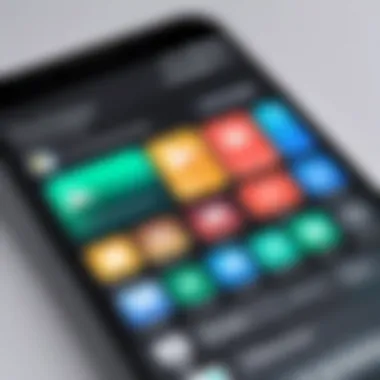

Intro
Accessing the Play Store is a fundamental step for users who want to make the most of their Android devices. This digital marketplace offers a vast array of applications, games, and digital content that enhance the user experience. For both new and existing users, understanding how to navigate the Play Store effectively is crucial. In this guide, we will delve into the essential information and steps required to access the Play Store. We will address device compatibility, account requirements, and navigation techniques. Additionally, common issues will be explored, along with suggestions for app selection and management. This comprehensive overview aims to furnish readers with the necessary knowledge to utilize the Play Store fully.
Product Overview
Key Features
The Play Store provides a range of key features that cater to its users. Primarily, it serves as a central hub for downloading applications, ranging from productivity tools to entertainment software. In-app purchases are available for many applications, offering users the opportunity to enhance their experience further. Another essential feature is the user reviews section. This allows potential downloaders to gauge the quality and performance of apps before committing to download. Furthermore, the recommendation engine suggests apps based on users’ preferences and past behavior, making the discovery of new and relevant applications seamless.
Specifications
To access the Play Store, users must meet specific specifications. An internet connection is mandatory, be it through Wi-Fi or mobile data. The Play Store is primarily designed for Android devices, including smartphones and tablets. Devices should run Android 4.0 (Ice Cream Sandwich) or later to access the most recent version of the Play Store. Furthermore, having a valid Google account is crucial. This account facilitates personalizing content and ensuring that user preferences are respected during their shopping experience within the store.
Performance Analysis
Speed and Efficiency
The Play Store is generally recognized for its speed and efficiency. Users can quickly search for applications using the search bar at the top. Results are displayed rapidly, allowing for immediate access to relevant content. Once an app is selected, downloads typically begin without noticeable delay, provided the device has a stable internet connection. Updates to installed apps can also occur seamlessly in the background, ensuring that users enjoy the latest features without manual intervention.
Battery Life
Engaging with the Play Store doesn't significantly impact battery life when compared to other applications. However, intensive tasks such as downloading large apps or updating multiple applications at once can drain the battery more quickly. Users should be aware of their device's battery status and consider downloading during charging times for optimal performance. Users are encouraged to manage background app activity to conserve battery life effectively.
"Understanding the Play Store is essential for maximizing the potential of your Android device."
Preamble to the Play Store
The Google Play Store serves as a pivotal hub for users seeking applications, games, and media content on Android devices. Its significance is underscored by the vast collection of apps available, which cater to an array of interests and needs. Understanding the Play Store's offerings and its functionality is essential for users aiming to personalize their device experience and maximize utility.
The Play Store not only provides access to applications but also offers a platform for developers to showcase their innovations and for users to discover new tools. This two-way street fosters a vibrant ecosystem of creativity, benefiting both parties involved. By grasping how to navigate the Play Store, users can enhance their daily activities through tailored apps that improve productivity, entertainment, and lifestyle choices.
In this section, we will discuss two critical aspects of the Play Store: its definition and purpose, alongside a brief historical overview of its evolution.
Definition and Purpose
The Google Play Store is an official marketplace developed by Google for Android devices. It allows users to browse, download, and install apps and games developed specifically for the Android operating system. In addition to apps, the Play Store also offers features such as movies, music, books, and magazines, making it a multi-faceted digital space.
The purpose of the Play Store is to provide a convenient and secure environment for users to access and manage a wide variety of digital content. Users can search for specific applications, read reviews, and view ratings before making a decision. This curated platform not only provides choice but also ensures that applications meet specific quality and security standards.
Historical Overview
The Play Store is the successor of Android Market, which was launched in 2008. Android Market began as a simple platform for users to download apps, but it underwent several transformations. In 2012, Google rebranded Android Market as Google Play Store to integrate various digital services into one unified platform.
With the rebranding, users could access not just apps but also books, music, and video content. This move reflected a growing trend towards consolidating digital media consumption. Over the years, the Play Store has continued to expand, incorporating more features such as cloud storage solutions, automatic updates, and personalized recommendations based on user behavior.
Through this evolution, the Play Store has maintained its relevance by adjusting to user needs and technological advancements, making it an essential component of the Android operating system.
Device Compatibility
Understanding device compatibility is vital for using the Play Store effectively. The Play Store serves as a gateway to a multitude of applications designed to enhance your mobile experience. However, not all devices can access all apps. This section examines the different parameters regarding device compatibility, ensuring you maximize your utility of the Play Store's offerings.
Supported Devices
The Play Store is typically available on a wide range of devices, including smartphones and tablets. Most Android devices by manufacturers like Samsung, Google, and Huawei are supported. However, some older devices may lack essential hardware specifications that limit their access to newer applications. Generally, devices that have a screen size of at least 4 inches and run Android version 4.1 or higher can access the Play Store.
Users should check for pre-installed apps which can vary by device models. If a device is branded as an Android device, it should come installed with access to the Play Store entirety.
Operating System Requirements
To ensure a seamless experience, knowing the operating system requirements for the Play Store is crucial. The Play Store is optimized for the Android operating system. Typically, versions must be at least Android 4.1, known as Jelly Bean, although many apps require more recent versions to function correctly. It is worth noting that as apps update, the requirements often become stricter. For example, apps from well-known developers like WhatsApp or Google Maps may demand Android Oreo or even later for optimal performance. Missing these updates can lead to diminished functionality or an inability to download an app altogether.
Version Restrictions
When accessing the Play Store, users may encounter version restrictions on apps. This is a common scenario, especially for resource-heavy applications like games or productivity tools. Developers may set specific requirements for the minimum Android version due to hardware limitations or programming dependencies.
For instance, if your device runs an older version of Android, you might see the following:
- Older App Versions: Some applications may offer a limited feature set, as they cater to backward compatibility.
- Incompatibility Notices: The Play Store warns users about devices that do not meet version requirements.
- Lack of Updates: Apps continuously evolve, and running older operating systems may prevent you from accessing newer updates.
To avoid issues with version restrictions and ensure optimal compatibility, regularly updating your device's operating system is highly recommended. Additionally, checking the app's requirements before attempting to download is advisable to avoid frustration later.
"Device compatibility is not merely a technical aspect; it is the foundation of a seamless user experience on the platform."
By understanding these aspects of device compatibility, you can navigate the Play Store more effectively and make informed decisions when choosing apps that enhance your digital lifestyle.
Creating and Managing Your Google Account
Creating and managing a Google Account is essential for accessing the full range of features available in the Play Store. This account not only serves as an entry point to download apps but also provides personalized experiences such as app recommendations, purchase history, and cloud storage for app data. A well-established account can enhance your interaction with various Google services, making it a critical step for any user.
Account Creation Steps
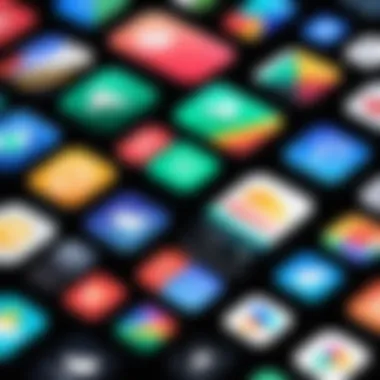
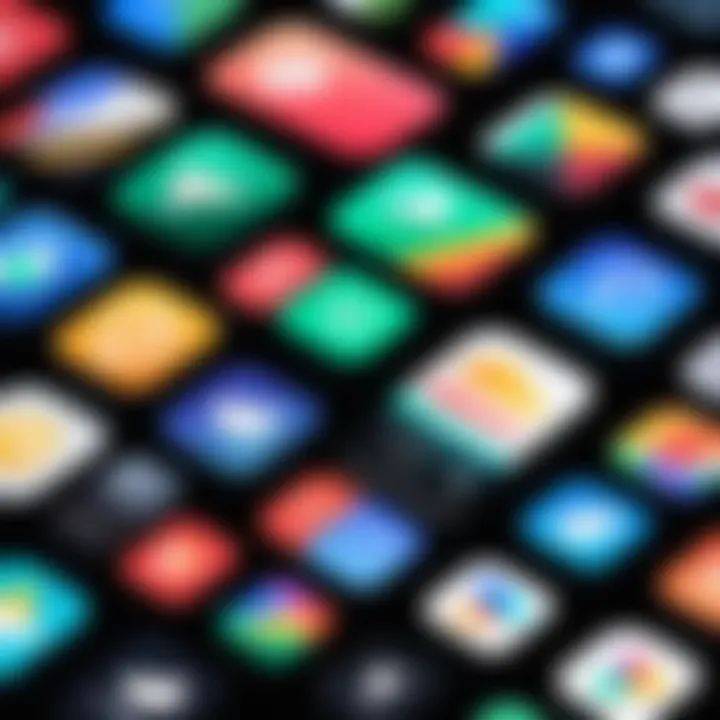
To set up your Google Account, follow these steps:
- Open your device and locate the Settings app.
- Scroll down and find Accounts or Users & accounts options.
- Tap on Add Account, then select Google.
- Choose Create Account for yourself or for your child.
- Enter your first and last name, and then tap Next.
- Fill in a valid email address or create a new Gmail address by selecting Create a new Gmail address.
- Create a strong password, and verify it.
- Provide additional information, such as a phone number and recovery email, which is optional.
- Accept the Terms of Service and Privacy Policy to complete registration.
Once your account is created, you will have access to the Play Store and other Google services, making this process very important for an optimal user experience.
Account Recovery Options
Losing access to your Google Account can be frustrating. Luckily, Google has a system in place for account recovery. Here are the options available:
- Password Recovery: If you forget your password, you can go to the Google sign-in page and select Forgot password?. You will be guided through steps to reset it using your recovery phone number or email.
- Two-Step Verification: Set this up to add an additional layer of security. If you lose your primary recovery option, you can still access your account from the secondary options.
- Account Recovery Form: If you can't access your recovery options, you can fill out Google’s recovery form. This may require answering questions about your account to verify your identity.
Here’s how you can initiate recovery:
- Go to the Google Account Recovery page.
- Follow the on-screen instructions to regain access.
Proper management of your Google Account ensures not just access but also security and continuity in your virtual experiences.
Accessing the Play Store
Accessing the Play Store is a pivotal aspect of utilizing Android devices effectively. It serves as the primary marketplace for applications, games, books, and various other digital content. Understanding how to navigate and utilize the Play Store can significantly enhance the user experience, enabling access to a vast array of resources tailored to individual needs. Each user’s interaction with the Play Store will vary, depending on their previous experience and device capabilities. Therefore, a comprehensive guide on accessing the Play Store is essential for all users, whether they are newcomers or seasoned veterans.
Navigating the App Icon
The journey begins with locating the Play Store app icon on your device. This icon typically resembles a multicolored triangle and is found within your app drawer or on the home screen. The ease of access to the Play Store icon is crucial. Users should ensure its visibility for quick reference. If you have multiple pages on your home screen, a good practice is to place the app in an easily reachable spot. By clicking on the app icon, you initiate the process of exploring thousands of applications available for download. Should the app icon not be present, a simple search via the device’s search function can lead you to it.
Login Procedures
Once the Play Store is open, logging in to your Google account is required to access its full features. For new users, this step is vital as it enables the download and purchase of apps. For existing users, ensure you are logged into the correct account, as multiple accounts can lead to confusion.
To log in, follow these steps:
- On the main screen, tap the profile icon.
- If you are not logged in, a prompt will appear. Tap "Add account" if necessary.
- Enter your Google account email and password.
- Follow any additional prompts for verification (such as two-factor authentication).
After successful login, you gain access to tailored content, app recommendations, and a personalized library of your downloaded applications. Keep in mind that maintaining the security of your account is essential. Sharing login information or using public Wi-Fi for access can lead to unauthorized use of your account.
Understanding the Play Store Interface
The interface of the Google Play Store serves as the primary gateway for users to access a myriad of apps. Understanding it is crucial for both new and experienced users. A well-designed interface enhances user experience and provides easy access to features and functionalities. Navigating through the Play Store becomes intuitive when one is familiar with its layout and main components. This section will dissect key elements of the Play Store’s interface, including main features and navigational tools. Recognizing these areas will empower users to fully leverage the platform.
Main Features Overview
The Play Store is not merely a repository of applications; it also includes various features designed to enhance user engagement and ease of access. Some of the main features are:
- App Categories: Users can explore categories such as games, productivity, or entertainment. This categorization simplifies the search process.
- Top Charts: Displays the most popular apps and games based on downloads and ratings. It is a useful indicator of trending applications.
- Recommendations: Based on user preferences and past behavior, the Play Store suggests apps to users. This feature helps discover relevant content quickly.
- User Reviews and Ratings: Feedback from other users provides insight into app quality and performance. Reading reviews can assist in making informed decisions before downloading.
Many features help streamline the experience, making it user-friendly.
Navigational Tools
Navigating the Play Store effectively requires familiarity with its tools. Here are some essential navigational tools:
- Search Bar: Located at the top of the interface, this tool allows users to enter keywords or app names to find specific applications directly.
- Menu Button: Generally represented by three horizontal lines, this button opens up options for users to browse through different categories, settings, and account management.
- Filter Options: When viewing an app list, users can filter results based on various criteria, making it easier to find a specific type of application according to their needs.
- Download and Update Management: A straightforward interface allows users to manage their downloads and updates. This ensures that the applications stay current and functional.
Understanding these tools can significantly enhance your experience when accessing the Play Store. Efficient navigation is an essential skill for maximizing the benefits from this extensive platform.
The Play Store interface is designed to be intuitive, but knowing its main features and navigational tools allows users to take full advantage of what it offers. By being informed, users can navigate seamlessly, leading to better app discovery and management.
Searching for Apps
The ability to search for apps effectively is foundational to maximizing the usability of the Play Store. Given the extensive selection of applications available, users must navigate this vast ocean of options efficiently. This section elucidates the search functions and filtering tools available on the Play Store, empowering users to identify and acquire applications that best fit their needs.
Utilizing Search Functions
Search functions in the Play Store are designed to streamline the app discovery process. Typed inquiries can yield results based on keywords associated with the applications, including titles, categories, and descriptions.
When you enter a query, the Play Store employs an algorithm that prioritizes relevance and popularity. This ensures that you see the most suitable apps for your needs. Additionally, the search bar includes autocomplete suggestions, which can help guide you to popular searches. The search responsiveness also allows for trend detection, giving users insights into what is currently popular or may suit their preferences.
"Effective use of search functions can save time and enhance the quality of app selection."
Visibility of more niche applications is also facilitated through the search feature, allowing users to discover lesser-known apps that may cover specific requirements not found in mainstream offerings. Understanding how to use these functions can significantly improve user satisfaction and app discovery.
Filtering and Sorting Options
Once results are displayed, users can refine their search through filtering and sorting options. Filtering allows individuals to categorize results based on various criteria, such as app ratings, price, and release date. This capability is essential for narrowing down vast result sets quickly and effectively.
Sorting functions go a step further by enabling users to prioritize results based on their preferences. Options typically include:
- Top Free: This option displays the most popular free applications, allowing users to explore what others are frequently downloading.
- Top Paid: Users looking for premium applications can easily find the most sought-after paid apps here.
- Top Grossing: This category showcases apps that generate significant revenue, often indicating quality or popularity.
Using these filter and sort functionalities empowers users by tailoring the app search experience to their individual needs, ultimately enhancing their overall navigation through the Play Store. By mastering these tools, one can navigate the digital landscape more effectively and smartly.
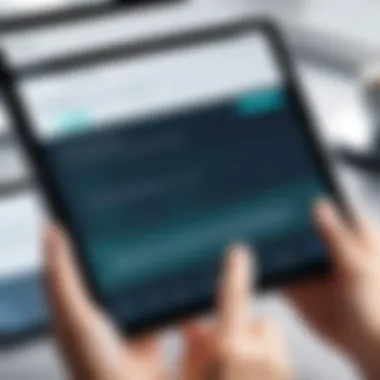
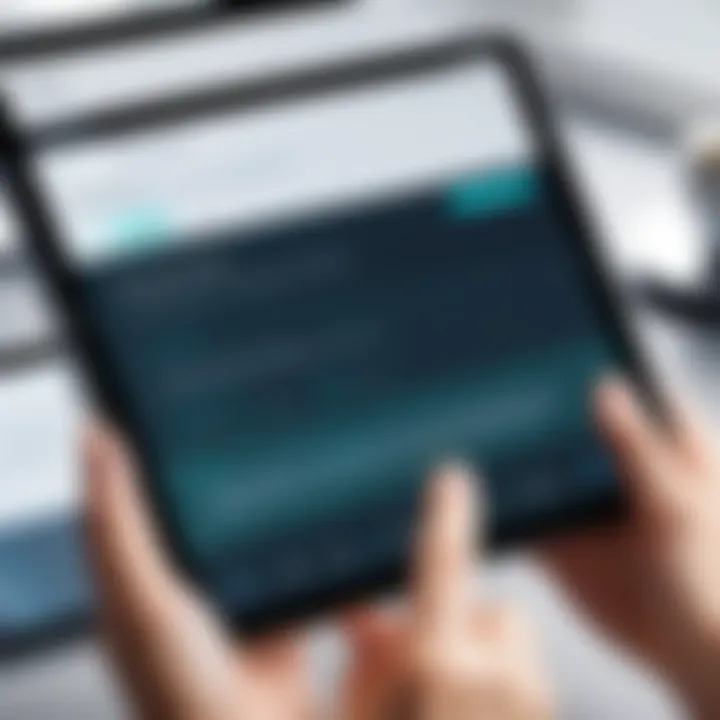
Downloading and Installing Apps
Downloading and installing applications from the Play Store is a crucial aspect of leveraging the Android ecosystem. This process allows users to access an array of applications that enhance their device's functionality. Apps can cater to various needs, from productivity to entertainment, transforming a standard device into a personalized tool. Understanding how to correctly download and install applications ensures that users maximize the potential of their devices while minimizing the risk of errors or malfunctions.
Installation Procedures
To initiate the downloading and installation process, users should first navigate to the Play Store application on their device. Selecting the app icon leads to the home screen, where one can browse through various categories or search for specific applications using the search bar at the top of the screen.
- Search and Selection: Utilize the search bar to type the name of the app. Once found, tap on the application icon to open its page. Here, relevant information about the app, such as user ratings, size, and description, will be available.
- Initiating Download: Clicking on the green "Install" button begins the download. A progress bar appears, indicating the installation status. The speed of the download may fluctuate depending on the user's internet connection.
- Confirmation: After installation, an "Open" button replaces the "Install" option, allowing users to access the newly downloaded application.
It's essential to ensure a stable internet connection during this process, as interruptions can lead to incomplete installations. Furthermore, users should regularly check for app updates to maintain the latest features and security patches.
Understanding Permissions
Permissions are an integral component of app installations on devices. When an app is downloaded, it often requests certain permissions that allow it to access specific features or data on the device. Understanding these permissions is vital to ensuring data security and privacy.
- Common Permissions: Permissions might include access to the device’s camera, location services, or contacts. Each permission serves a purpose, often necessary for the app's functionality.
- Review Process: Before installation, the Play Store will list all the permissions required by the app. Users must read this information diligently. If an app requests permissions that seem excessive or unnecessary, it could be a red flag.
- Managing Permissions: After installation, permissions can be managed in the device settings. Users have the option to revoke access to certain features, fostering greater control over their personal data.
Understanding permission requests can protect against potential misuse of data. Always evaluate whether an app truly needs the permissions it requests.
By taking the time to comprehend both the installation procedures and permissions involved, users can enhance their experience on the Play Store while ensuring their information and devices remain secure.
Updating Apps
Updating apps is an essential aspect of maintaining optimal performance on the Play Store. It ensures users have access to the latest features, security patches, and overall improvements. Regular updates can enhance app functionality, improve user experience, and fix bugs that may hinder performance. Additionally, staying updated helps safeguard your device against vulnerabilities. This is particularly significant in an era where cybersecurity threats are prevalent and can have serious consequences.
When users update their applications, they often benefit from enhanced functionalities or redesigned interfaces that make their interactions smoother. Moreover, many app updates include critical security enhancements that protect user data from potential attacks. Therefore, understanding the update process is essential for maximizing the value of applications downloaded from the Play Store.
Automatic Update Settings
To streamline the app updating process, the Play Store offers automatic update settings. This feature allows apps to update in the background without requiring user intervention. With automatic updates, users can ensure that their applications are always running on the latest version without having to think about it. However, it's important to customize these settings according to personal preferences.
To enable automatic updates:
- Open the Play Store on your device.
- Tap on the profile icon in the top-right corner.
- Select Settings from the dropdown menu.
- Choose Network Preferences.
- Tap on Auto-update apps and pick your preferred option.
Users can select Over any network or Over Wi-Fi only. The latter is recommended to conserve mobile data usage. This setting ensures that apps within the Play Store update automatically, granting users access to the latest features with minimal effort and consideration.
Manual Update Procedures
While automatic updates simplify the process, users may wish to perform manual updates for specific applications. This gives more control over what software is being updated and when. Manual updates can be useful if a user wants to avoid the latest changes for any reason, such as unclear or unwanted features.
To manually update apps from the Play Store, follow these steps:
- Open the Play Store.
- Tap on your profile icon in the top-right corner of the screen.
- Select Manage apps & device.
- Tap on Updates available.
- Here, you can view apps that need updates. To download updates, click on Update All or tap Update next to an individual app.
Manual updates allow users to maintain a tailored experience with their apps, ensuring they only incorporate changes they deem necessary.
Using manual updates, users can also review the update notes to understand what changes are being introduced, allowing for informed choices regarding each application. Whether opting for automatic or manual updates, staying updated is critical to a secure and efficient app experience on the Play Store.
App Management
The management of applications on a device is a key aspect to ensure a smooth user experience and optimal device performance. With the Play Store offering a vast array of applications, users often find themselves needing to install, update, and occasionally uninstall these apps. Understanding how to effectively manage apps is essential for maintaining both device efficiency and personal productivity.
Uninstalling Applications
Uninstalling applications may seem straightforward, yet it is crucial for several reasons. First, removing unused apps can free up valuable storage space. Many devices have limited storage capacity, and clutter from apps that are seldom used can hinder overall performance. Additionally, by uninstalling applications that are not needed, users can reduce background processes that may slow down the device.
To uninstall an application from the Play Store, follow these steps:
- Open the Play Store on your device.
- Tap on the profile icon at the top right corner.
- Select "Manage apps & device."
- Under the "Manage" tab, you will see a list of installed applications.
- Choose the app you wish to uninstall, and tap "Uninstall."
It's also important to note that some system apps cannot be fully uninstalled. However, users can usually disable them, which achieves a similar effect by preventing the app from running.
Managing Storage and Performance
Effective management of storage and performance involves more than just uninstalling applications. It requires ongoing monitoring and adjustments to optimizing device functionality. One key area to address is ensuring that the remaining applications do not overuse storage or resources. This includes regularly checking app sizes and understanding which apps take up significant storage and processing power.
To manage storage:
- Review Installed Apps: Navigate to settings to view every application and its size. Consider uninstalling apps that are larger yet infrequently used.
- Clear Cache: Regularly clearing the cache of apps helps to free up space without removing the app itself. This can be done from settings under storage management.
- Use Storage Analyzers: Certain apps can track storage usage, providing insights into space allocation for each application. This can aid in decision-making regarding what to keep or remove.
When it comes to performance, users should keep applications updated. New versions often include performance improvements and bug fixes. Additionally, monitoring background data usage is essential to optimize speed and reduce battery drain.
It’s important to remember that app management is not simply about gaining storage; it is also about enhancing user experience and productivity.
By understanding both uninstalling procedures and how to manage the device’s storage and performance effectively, users can ensure their devices continually operate at peak efficiency, while also keeping their digital environment streamlined and relevant.
Troubleshooting Common Issues
When accessing the Play Store, users often encounter issues that can hamper their experience. Troubleshooting common problems is essential for effective app management and installation. The importance of understanding these challenges cannot be overstated. Issues with access and downloads can lead to frustrations and can deter users from fully utilizing the available resources.
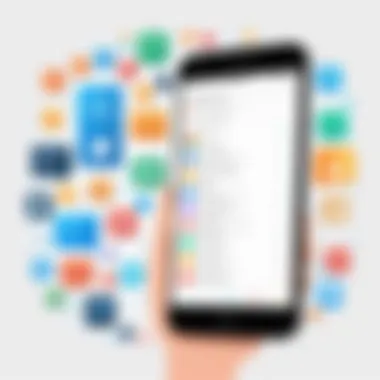
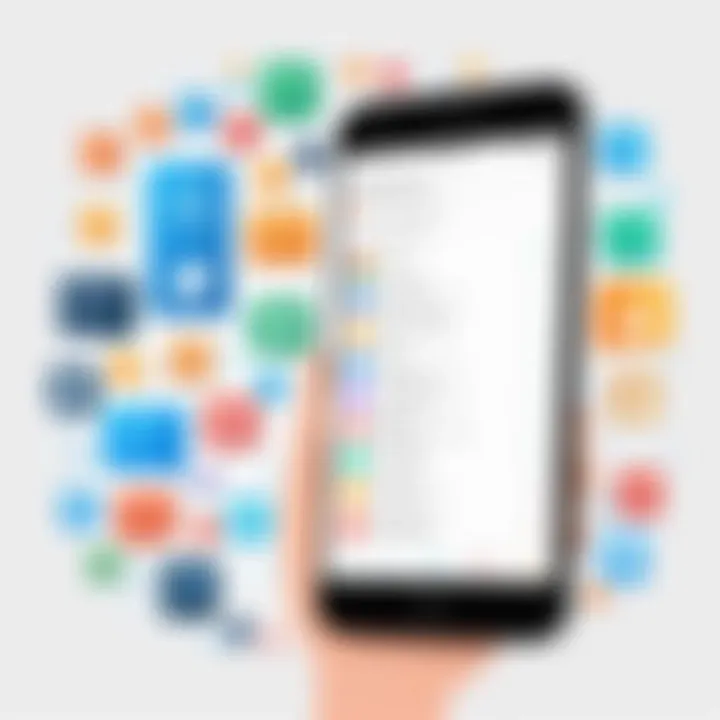
Effective troubleshooting can lead to quicker resolutions. This allows users to continue enjoying their devices without interruptions. Additionally, recognizing patterns in these issues can help prevent future occurrences. Knowing how to deal with problems is a valuable skill for anyone navigating the Play Store.
Access Problems
Access issues can arise for several reasons. Understanding the root causes is the first step in troubleshooting. Here are the common objections a user may face:
- Incorrect Login Credentials: Often, users forget their passwords. This can lead to failed login attempts. Resetting a password can usually resolve this.
- Device Not Supported: Some devices do not meet the requirements. If a device is outdated, it might not support current versions of the Play Store.
- Network Connectivity Issues: A poor internet connection can prevent access altogether. Users should check their network settings and ensure connectivity.
- Cache and Data Problems: Accumulated cache may cause the Play Store to behave unexpectedly. Clearing the cache can often restore functionality.
If you encounter these issues, you may want to take the following actions:
- Double-check your login credentials.
- Verify device compatibility with the Play Store's latest updates.
- Ensure your internet connection is stable.
- Clear the cache in the app settings.
Here's a quote worth noting:
"Understanding the reasons behind common access issues can empower users to resolve them more effectively."
Download Errors
Download errors are equally frustrating. These issues can prevent users from obtaining apps or updates they want. Common download issues may include:
- Insufficient Storage Space: If your device does not have enough storage, downloads will fail. Users should regularly manage their storage space.
- Poor Internet Connection: Just like access issues, a weak internet connection can halt downloads. Make sure your Wi-Fi or mobile data is working efficiently.
- App Compatibility Issues: Some apps may not be compatible with your device. Check app descriptions for compatibility requirements before attempting to download.
- Play Store Updates: Occasionally, the Play Store may need updates itself. If it's not updated, this can impede download processes.
To overcome download issues, you can:
- Check available storage in your device settings.
- Switch to a different network if connection seems unreliable.
- Review app compatibility before starting downloads.
- Ensure your Play Store is updated regularly.
Being informed about these issues and their respective solutions transforms the experience of using the Play Store into a smoother process.
Safety and Security Considerations
The significance of safety and security when accessing the Play Store cannot be overstated. As users explore the extensive content available, ensuring that their digital interactions are secure is paramount. This section highlights key elements related to recognizing safe apps and addressing data privacy issues. By understanding these factors, users can protect themselves from potential threats and enjoy a more secure browsing experience.
Recognizing Safe Apps
With millions of apps available on the Play Store, distinguishing safe apps from harmful ones is essential. Users should prioritize downloading applications that come from reputable developers and have a proven track record of security. Some indicators of safe apps include:
- Developer Credibility: Look for apps created by well-known companies or developers with positive reviews.
- User Reviews and Ratings: Checking user ratings and reading feedback can offer insights into an app's reliability and safety.
- Download Count: Popular apps that have been downloaded frequently are often safer choices.
- Permissions Required: Apps that request extensive permissions not relevant to their functionality should be scrutinized further. Always compare the requested permissions to the intended usage of the app.
"User awareness is the first line of defense in app safety. Never compromise on vigilance."
Data Privacy Issues
Data privacy is a critical concern for users accessing the Play Store. Each application may collect and use personal information in different ways, which requires users to be informed about privacy policies. Key considerations include:
- Privacy Policies: Always read through the privacy policy of an app before downloading. This will clarify how the app handles personal data and whether any information might be shared with third parties.
- Data Collection Practices: Be aware of what kind of data is being collected. Apps that ask for access to contacts, camera, or location without a clear reason may pose privacy risks.
- User Control: Look for applications that give users control over their data. Options to delete accounts or manage data collected are indicative of a responsible app.
In summary, paying attention to safety and security is crucial when accessing the Play Store. Recognizing safe apps and understanding data privacy can significantly enhance user experiences while safeguarding personal information.
Alternatives to the Play Store
In today’s digital age, the Google Play Store serves as a primary source for applications on Android devices. However, there are various reasons users might explore alternatives. Given the vast ecosystem of mobile applications, these alternatives provide unique offerings, cater to specific audiences, and often give more autonomy to users in their app choices.
One significant factor to consider is the availability of apps that may not be listed on the Play Store. Developers with niche applications sometimes prefer to distribute their software independently. This choice could be due to restrictions or fees imposed by the Google Play policies. In addition, users may want to access older versions of specific apps, which are often unavailable on the Play Store. This versatility can enhance user experience and broaden the operational capabilities of devices.
Some other benefits of exploring alternatives include:
- Frequent Updates: Many alternative app stores push updates more quickly than the Play Store, ensuring that users have access to the latest features and security enhancements.
- Diverse App Selection: Some users might be looking for apps that cater to specific interests or needs, which are not represented in the Play Store's more commercial approach.
- Less Restriction: Some restrictions enforced by Google may lead to an enhanced experience on alternative platforms, allowing users to sideload apps and roll back updates.
While there are clear benefits, it is essential also to understand the risks tied to using alternative app sources. Security concerns, including the potential for malware, should not be overlooked. Thus, it's imperative to use trusted and vetted alternatives when bypassing the Play Store.
Alternative App Stores
There are numerous alternative app stores available that can provide users with a different selection of apps. Some are specifically designed for Android, while others have emerged as real contenders against the Play Store. Here are a few noteworthy options:
- Amazon Appstore: This option offers a large selection of apps and often promotes exclusive deals. Users can find some significant applications available for free or at reduced prices.
- APKMirror: It is a popular platform for users looking to download APK files of applications directly. APKMirror is known for safe app distribution since it verifies the integrity of each APK file.
- SlideME: This app store is known for hosting a range of indie applications. SlideME fosters a community of developers and users looking for something outside the mainstream offerings.
Each of these may cater to unique interest areas or app needs, which might not be sufficiently met by Google Play. Before using any alternative store, however, user vigilance is advised to ensure the app’s legitimacy and that the store's policies align with the user's expectations.
Web-Based Applications
Web-based applications have emerged as another viable alternative to the dedicated app ecosystems like the Play Store. Unlike traditional applications that must be downloaded and installed, web applications run directly in the browser. This format offers several advantages:
- Accessibility Across Devices: Users can access web apps from multiple devices without needing installation, increasing convenience.
- Updates Without Hassle: Since they run on the web, users always access the latest versions without manual updates or download tasks.
- Lower Resource Usage: Web apps typically require fewer resources than their native counterparts, which is beneficial for devices with limited storage or processing power.
There are some considerations, however, with this approach. Users may sacrifice some functionality or performance that a native app can offer. Additionally, not all web applications are optimized for mobile usage, which could lead to poorer user experiences on smartphones.
Using web-based applications, users can explore a different dimension of software, offering a helpful supplement to the available options in the Play Store.
Closure
This article's conclusion underscores the significance of efficiently accessing the Play Store. In an age where apps are indispensable in our daily lives, understanding how to navigate this digital marketplace is essential. The Play Store offers an extensive array of applications, and knowing how to leverage its offerings ensures that users can find tools that enhance productivity, entertainment, and connectivity.
Summary of Accessing the Play Store
In summary, accessing the Play Store involves several key steps that include creating a Google account, ensuring device compatibility, and understanding the interface. The guide highlights the process from login to navigating the available apps. By mastering the skills outlined herein, users position themselves to optimize their app selection and enhance their overall experience in the digital realm.
Future Trends
Looking ahead, several trends may shape the future of the Play Store. The integration of artificial intelligence within app recommendations can personalize user experiences. Enhanced security measures will also likely emerge, addressing data privacy concerns. Furthermore, as technology advances, we may expect a shift towards more seamless cross-device usability. Keeping abreast of these changes will help users adapt and make informed decisions about their applications, ensuring they remain at the forefront of technological advancements.



