Understanding Windows Support Stop Codes: A Comprehensive Guide


Intro
In today's technology-driven world, computing issues can arise unexpectedly, leaving users frustrated and confused. One common issue is the Windows support stop code. Understanding these codes becomes essential for users looking to diagnose and rectify system errors efficiently. This guide aims to break down the complexities of stop codes, their significance, and how to respond when they occur.
Windows stop codes function as indicators of various problems occurring within the operating system. They often accompany a blue screen error, providing users with specific codes that represent distinct issues. Knowing how to read these stop codes can greatly enhance a user's ability to troubleshoot problems effectively, resulting in minimized downtime.
Through this exploration, we will delve into the nature of stop codes, how they are generated, and their interpretations. This will empower users with the necessary tools to not only recognize common codes but also implement actionable solutions.
By the end of this guide, readers will have gained valuable insights into Windows support stop codes, fostering a better understanding of their computer's intricacies and enhancing overall system reliability.
Prelude to Windows Stop Codes
Windows stop codes are critical indicators that the operating system generates when it encounters a problem during operation. These codes are often the first line of defense in diagnosing and resolving issues that lead to system failures or instability. Understanding these codes is paramount not only for technical professionals but also for average users who seek to maintain their systems' reliability.
Definition and Purpose
A Windows stop code, commonly known as a bug check code, serves as an alert for users and technicians. It signifies that an error has occurred at a low system level that could potentially harm data integrity or system stability. The primary purpose of these codes is to provide an initial diagnostic clue, enabling users to understand what may have gone wrong and how to tackle it. The stop code's format often includes a hexadecimal number, such as 0x0000007B, which correlates with specific types of errors. Understanding this definition and the underlying significance of stop codes sets a foundation for troubleshooting efforts.
Mechanism of Generation
The generation of stop codes occurs when Windows detects anomalies within the kernel or a critical failure within a hardware component. These events trigger a system halt to prevent further damage. The halt process is followed by the creation of a memory dump that captures the state of the system at the moment the error occurred. Windows then assigns a specific stop code to this error, reflecting complexity ranging from driver malfunctions to hardware failures. Knowing how these codes are generated aids users in comprehending the root causes of system instability.
Importance in Troubleshooting
Stop codes hold significant importance in troubleshooting practices. They act as diagnostic tools, guiding users toward resolving various system issues. When users encounter problems, analyzing the stop code is often the first step. It can lead to pinpointing faulty software, incompatible drivers, or even failing hardware components. Accurate interpretation of these codes enables users to implement targeted fixes rather than resorting to trial and error approaches. In essence, a thorough understanding of stop codes bridges the gap between failures and their resolutions, facilitating a more efficient troubleshooting process.
"Understanding stop codes empowers users, giving them the tools to address potential system issues before they escalate into more severe problems."
Common Windows Stop Codes
The topic of common Windows stop codes is essential for understanding operating system errors and their implications. These codes serve as diagnostic markers that can help identify the specific issues causing system failures. By grasping the significance of these stop codes, users can address problems more efficiently, leading to improved system performance and reliability. Each code corresponds to a unique set of circumstances, outlining distinct problems that one might encounter when using Windows.
Stop Code: BSOD
Explanation of BSOD
The Blue Screen of Death, or BSOD, is one of the most recognizable stop codes in the Windows operating system. When the system encounters a severe error, it triggers the BSOD, displaying system failure information. This code indicates a critical error that forces Windows to shut down to prevent further damage. This feature is integral because it protects the integrity of the user's data and hardware.
The unique characteristic of the BSOD is its visual representation, which provides immediate feedback on the system's status. The presence of this blue screen can be alarming, but it serves a beneficial purpose in informing users of an underlying issue that requires attention.
Variations and Causes
Variations of the BSOD can include different error messages or codes, each linked to specific system failures. This aspect is fundamental to troubleshooting, as recognizing these variations can lead to pinpointing the exact cause of the issue. For instance, a common variant is the stop code 0x0000007B, often associated with disk errors.
Understanding these variations offers a clearer path to resolution. The benefit of having multiple BSOD messages is that it provides users with distinct starting points for investigating their system problems.
Stop Code: 0x00000001
Detailed Analysis
Stop code 0x00000001 indicates a system error, typically related to a driver or hardware issue. This code is significant because it directs users to focus on relevant hardware components that may be failing or outdated. The analysis of this stop code reveals potential faults in either device drivers or connected peripherals.
Having a clear understanding of this code helps users take decisive actions. For instance, they can look into recent driver updates or check the stability of connected devices.
Resolution Steps
Resolving the 0x00000001 error often involves several steps. First, users can try reinstalling or updating problematic drivers. If the issue persists, disconnecting recent hardware additions may yield results. The key characteristic of these resolution steps is their actionable nature, allowing for immediate user response.
Stop Code: 0x0000007B
Typical Scenarios
The code 0x0000007B commonly arises during booting, indicating issues with the storage controllers or boot partition. Typical scenarios include sudden shutdowns or failures following hardware changes, such as the addition of new drives or updated drivers. Recognizing these scenarios helps frame the context in which this stop code appears.
Identifying context is valuable, as it leads users to troubleshoot effectively. For instance, a recent hardware upgrade might trigger this stop code, implying a more complex underlying issue that needs addressing.
Potential Fixes
Addressing the 0x0000007B error may involve a combination of methods, such as investigating BIOS settings, confirming the presence of proper SATA drivers, or running system recovery tools. These potential fixes are essential for restoring system functionality and represent actionable steps that can be undertaken right away.
Stop Code: 0x000000F4
Understanding Context
The code 0x000000F4 indicates critical system errors that can stem from various sources like hardware malfunctions or disk issues. The context of this stop code often relates to severe failures, such as hard drive corruption or memory errors. Understanding this context aids in effectively diagnosing the system's state.
The complexity of the 0x000000F4 code demands careful attention. An early identification of its cause may save users from severe data losses or prolonged downtime.
Solved Cases
There are numerous cases where users have successfully resolved the 0x000000F4 stop code by checking hardware connections or performing system checks. These solved cases provide valuable lessons in troubleshooting best practices. Emphasizing this encourages a proactive approach to system maintenance.
By dissecting the main stop codes and their contextual meanings, users can gain a clearer understanding of their systems. This knowledge promotes a more assertive approach to addressing potential computer issues, ultimately leading to a more stable computing experience.
Analyzing Stop Codes
Analyzing stop codes is a critical process in troubleshooting Windows operating system issues. Stop codes appear during system failures and can provide valuable insights into the root cause of these issues. Understanding how to analyze these codes allows users to quickly diagnose problems and apply more targeted solutions. Several factors, such as system performance and stability, depend on the effective interpretation of these codes. Therefore, a deep dive into the nature of these codes can significantly enhance a user's ability to manage their system efficiently.
Interpreting Hexadecimal Values
Hexadecimal vs Decimal
Hexadecimal values are commonly used in computer programming and error reporting because of their compact representation of binary values. Unlike decimal, which is based on ten digits, hexadecimal uses a base of sixteen, consisting of numbers from 0 to 9 and letters A to F. This characteristic allows it to represent larger values in fewer digits, making it easier to read for technical users.
One key advantage is that hexadecimal aligns neatly with the binary structure of computers. Each hexadecimal digit corresponds to four binary digits, or bits, thus facilitating straightforward conversions. This is particularly beneficial in troubleshooting, as interpreting stop codes often involves hexadecimal values.
However, the uniqueness of hexadecimal can also pose challenges. Not everyone is familiar with it, and transitioning from decimal to hexadecimal can introduce confusion. A solid grasp of how to work with these values enhances a user's troubleshooting capabilities significantly.
Contextual Meaning
The contextual meaning of stop codes is essential in understanding the specific issues that arise with Windows. Each stop code indicates a unique type of error, providing context for the user. For example, a stop code might suggest a driver issue, a hardware malfunction, or a system configuration error. Being aware of this context allows users to take proactive steps before they escalate into serious problems.
The importance of context cannot be overstated. Identifying the category of the issue aids in directing users to appropriate resources and troubleshooting paths. However, ambiguity can arise in complex systems. A deeper investigation may be needed to resolve issues accurately, making detailed documentation vital for effective resolution.
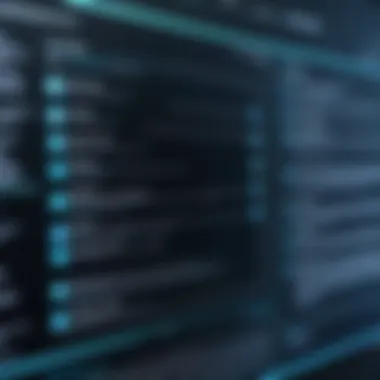

Patterns in Occurrence
Frequency Analysis
Frequency analysis involves examining how often specific stop codes occur over time. This analysis can reveal trends that may not be immediately apparent. By tracking these occurrences, users can understand whether an issue is becoming persistent, which is a telltale sign of underlying problems.
Regular frequency analysis can inform users about specific system vulnerabilities, allowing for preventative maintenance or timely upgrades. Recognizing a pattern can lead to quicker resolutions. However, this requires consistent monitoring, which may not be feasible for everyone.
Common Triggers
Understanding common triggers for stop codes plays a key role in troubleshooting. Certain operations or software updates may lead to recurring errors. For instance, specific applications or system settings might consistently cause similar stop codes, highlighting a need for attention.
Identifying these triggers aids in effective problem prevention. Users can then implement corrective measures, such as adjusting configurations or updating drivers. However, users must balance between finding triggers and the amount of time spent diagnosing issues, as not every trigger will be easily identifiable.
Resolving Windows Stop Codes
Resolving Windows stop codes is crucial for maintaining system performance and stability. Stop codes give insight into system failures, enabling users to identify the root causes of their issues. Understanding how to resolve these codes can lead to efficient fixes, ultimately reducing downtime and frustration.
Initial Troubleshooting Steps
When faced with stop codes, it is essential to start with initial troubleshooting steps. This phase often determines whether a quick fix is possible or if more extensive solutions are needed.
Restarting the System
Restarting the system is one of the first recommended actions when encountering a stop code. It is a straightforward way to refresh the operating system and can resolve temporary glitches. The key characteristic of restarting is its simplicity; it does not require any advanced knowledge of the operating system. Restarting is a popular choice because it has the potential to solve many minor issues. However, it should be noted that this method may not address underlying problems that could cause repeated stop codes. If a stop code appears again after restart, it may indicate a deeper issue that needs addressing.
Safe Mode Access
Safe Mode Access is another useful initial step. Booting into Safe Mode allows users to run their systems with minimal drivers and services. This can help in diagnosing problematic software or drivers. The key characteristic of Safe Mode is its ability to isolate issues by running the system in a stripped-down environment. This is beneficial, as it allows users to easily determine if third-party applications are causing problems. However, entering Safe Mode may not resolve hardware-related issues, as it primarily focuses on software conflicts.
Advanced Solutions
If initial steps do not resolve the issue, advanced solutions may be required. These options resonate with users who are comfortable diving into system repairs and adjustments.
System Repair Options
System Repair Options encompass tools and processes designed to restore system functionality. These may include using built-in Windows recovery tools, such as Startup Repair, or system restore points. The key characteristic of this approach is its comprehensive nature, allowing users to quickly revert changes that might be causing issues. This option is advantageous as it provides a systematic way to address problems. However, reliance on system recovery can lead to data loss if not executed carefully, particularly if there are unsaved files.
Registry Changes
Registry Changes involve modifying the Windows registry to resolve errors related to stop codes. The registry is a critical part of the operating system, storing configuration settings and options. This method is beneficial due to its ability to change specific settings that may lead to stop codes. However, it carries risks. Incorrect changes to the registry can cause further problems, including instability or crashes. Therefore, it is essential to back up the registry before attempting any modifications.
Utilizing Windows Utilities
In addition to manual steps, users can rely on built-in utilities within Windows to help diagnose and resolve issues related to stop codes.
Event Viewer Insights
Event Viewer is a powerful tool that provides a detailed log of system events, including errors related to stop codes. Analyzing these logs can lead to better insights into what triggered the stop codes. The key characteristic of Event Viewer is its detailed reporting, which can help pinpoint sources of failure. This utility is beneficial for users looking for a deeper understanding of the system behavior before and after a stop code. However, interpreting logs can be complex and may require some technical know-how.
Reliability Monitor Utility
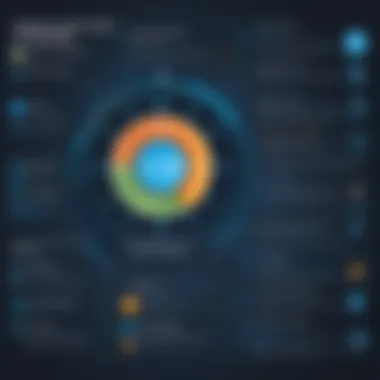
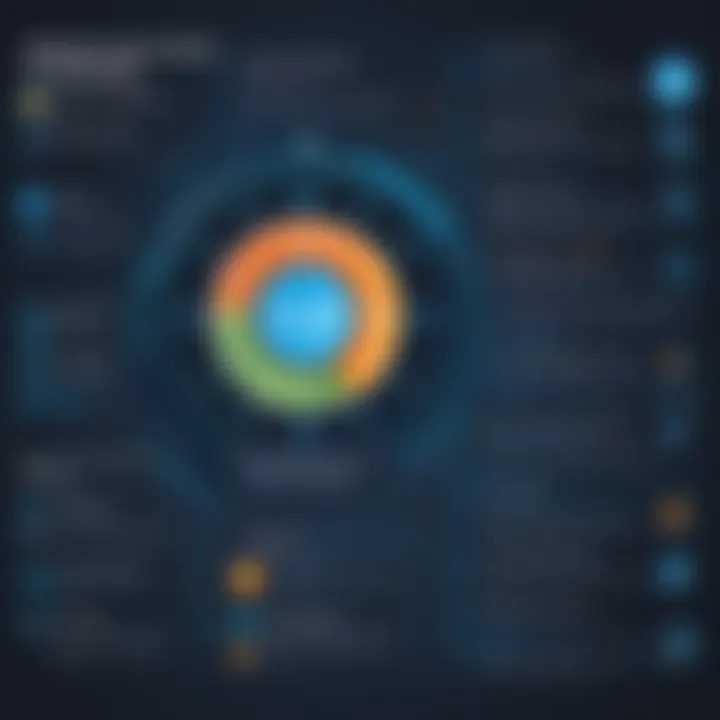
Reliability Monitor Utility is another helpful tool for understanding system health. It tracks events that affect the computer's stability over time, allowing users to see patterns leading to stop codes. The key feature of this utility is its graphical representation of system reliability over days, weeks, and months. This can be advantageous in identifying recent changes that might have led to problems. Despite its user-friendly interface, the utility may not provide specific reasons for stop codes but rather an overview of system performance that can assist in troubleshooting.
Preventative Measures for Stop Codes
Preventative measures for stopping Windows support stop codes are essential in maintaining system efficiency and user peace of mind. By proactively addressing potential issues, users not only reduce the risk of encountering stop codes but also enhance overall system performance. Implementing a structured approach to maintenance can minimize the likelihood of system crashes and improve recovery times when they do happen. Effective preventive strategies can save time and reduce frustration.
Regular System Maintenance
Software Updates
Software updates are crucial for the stability and security of the Windows operating system. Updates ensure that the system runs optimally by fixing known bugs and vulnerabilities. They keep the system aligned with the latest technologies and standards. Regular updates can prevent many issues that lead to stop codes.
One key characteristic of software updates is the provision of security patches. These patches fix security flaws that could be exploited by malicious actors. Choosing to keep the system updated is not only beneficial for performance but also for safeguarding sensitive data. Additionally, updates often contain improvements that enhance features and compatibility with new software.
The unique feature of software updates is their frequency; Windows typically releases updates on a predictable schedule. This helps users to plan accordingly. However, there could be disadvantages, such as compatibility problems that may arise after an update. For critical systems, testing updates in a controlled environment may be advisable.
Driver Management
Driver management involves maintaining up-to-date and compatible drivers for all hardware components within a system. Drivers act as intermediaries between the operating system and hardware devices. Efficient driver management helps prevent stop codes caused by outdated or incompatible drivers.
The key characteristic of driver management is the ability to troubleshoot hardware failures effectively. Regularly updating drivers can improve system performance and stability. Furthermore, it is a popular choice for users seeking to resolve underlying issues that may frequently trigger errors, including stop codes.
A unique aspect of driver management is that it can be handled manually or automatically through various software tools. The advantage of automation is time-saving, but it may not always ensure that the best drivers are selected. Users should be cautious of third-party tools that may promise more than they can deliver.
Backup Strategies
Creating Restore Points
Creating restore points is a fundamental aspect of backup strategies that can significantly aid in preventing issues with stop codes. A restore point captures a snapshot of the system's state, allowing recovery to an earlier time if needed. This can be particularly useful when a new installation or update causes stability problems.
The key characteristic of creating restore points is that it is a simple process integrated into Windows. The ability to revert the system back to a stable state makes it a beneficial strategy for users who frequently install new applications or updates. Monitoring these restore points ensures that the system can be restored effectively when issues arise.
The unique feature of restore points is that they do not consume significant storage, yet they provide vital functionality in crisis situations. However, one disadvantage is that restore points may only retain limited historical data, so it is prudent to create them before significant system changes.
Utilizing Backup Tools
Utilizing backup tools is an effective method for securing against stop codes that stem from data loss or system failures. These tools can automate the process of backing up important files and system configurations. Regular backups are an essential component of any preventative measure.
The key characteristic of backup tools is their ability to provide peace of mind. By ensuring that data is regularly saved, users can recover quickly after a system failure, reducing downtime. This proactive approach is beneficial for both personal and professional environments.
The unique feature of modern backup tools is their versatility. Many tools allow scheduling and off-site storage, which further protects data from loss incidents. However, reliance solely on automatic tools can become problematic if users do not verify the integrity of backups.
"Regular maintenance and proactive strategies can protect against many of the issues that lead to support stop codes, allowing users to focus on their tasks instead of troubleshooting."
Closure
In this article, we explored the essential aspects of Windows support stop codes. Recognizing the significance of this topic is key for both casual users and experts who rely on system stability. Understanding stop codes provides insights into system failures and their origins. This understanding fosters better management of one's computing environment, ensuring that users can act swiftly when issues arise.
Recap of Key Points
Throughout the guide, several important elements emerged. First, we defined what stop codes are and examined their purpose in diagnosing system errors. We delved into several common stop codes, detailing their meanings and scenarios in which they typically appear. Troubleshooting techniques were discussed, enabling users to tackle these issues with confidence. We also highlighted ways to prevent these errors, such as maintaining software and managing backups. Below are some crucial points to remember:
- Stop codes are vital for diagnosing Windows system failures.
- Understanding common stop codes allows for quicker impact assessments.
- Regular system maintenance can significantly reduce the occurrence of stop codes.
Encouragement for Proactive Measures
Proactive measures are essential in maintaining system reliability. Taking the initiative to conduct regular updates and managing drivers can preempt many issues that lead to stop codes. Moreover, creating restore points serves as a safety net, allowing users to revert to previous configurations should a problem occur. By embracing these strategies, users not only save time but also mitigate frustration associated with unexpected crashes. It is advisable to stay informed and vigilant about system requirements and potential vulnerabilities. Healthy practices can empower users to navigate through the complexities of Windows systems seamlessly and efficiently.



