Mastering Windows Full Backup: A Complete Guide


Intro
In an age where digital information is indispensable, safeguarding your data becomes crucial. A full backup of a Windows system is one of the most effective strategies to protect valuable files. Understanding the nuanced processes behind this can be daunting for many, but knowledge in this area can be empowering.
The intention of this guide is to demystify the complexities associated with full backups on Windows. By the end, readers will not only appreciate the vital role of backup solutions but also be equipped with practical skills to implement them successfully. This comprehensive exploration covers various methods, tools, and best practices, enabling users to mitigate risks effectively.
Product Overview
Key Features
A full backup of Windows encompasses several essential features:
- Complete Data Preservation: Unlike incremental or differential backups, a full backup captures everything. This includes system settings, applications, and user files.
- Ease of Restoration: In the event of a system failure, a full backup allows for straightforward restoration processes, ensuring minimal downtime.
- Automation Capabilities: Many backup software solutions allow users to set schedules for automatic backups, removing the burden of manual processes.
- Data Integrity Checks: Numerous tools offer verification mechanisms to confirm that your backup files are not corrupted.
Specifications
The specifications for executing a full backup on a Windows system can vary depending on the tool used. However, here are some general requirements:
- Operating System: Windows 10 or later is recommended for optimal compatibility with modern backup tools.
- Storage Space: Sufficient space to accommodate the entire backup set is necessary. An external hard drive or a cloud storage solution is advisable.
- Backup Software: Choose reputable software such as Acronis True Image, Macrium Reflect, or Windows built-in Backup and Restore feature.
Performance Analysis
Speed and Efficiency
The speed of a full backup can depend on multiple factors such as the size of the data, the performance of the storage device, and the tool in use. Generally speaking, full backups tend to take longer compared to other types because they encompass the entire data set.
Data Integrity and Security
Ensuring data integrity is paramount during the backup process. Tools with verification options provide peace of mind, confirming that the backup has completed successfully without corruption. Using encrypted backups can also add a layer of security, protecting sensitive information from unauthorized access.
The End
Implementing a full backup on your Windows system is not merely a safeguard; it is a necessity in our digital age. By understanding the various methods, tools, and best practices outlined in this guide, users can feel empowered to protect their data effectively. Regularly scheduled backups, adeptly executed, can ensure that your valuable files remain secure against unforeseen changes and losses.
Understanding Full Backup
In today's digital landscape, data is one of the most valuable assets for individuals and businesses alike. A full backup is crucial for ensuring that this data remains secure and recoverable. Understanding what a full backup is and how it functions lays the foundation for effective data management strategies.
Definition of Full Backup
A full backup involves creating a copy of all the selected data on a computer or device. This process captures every file, application, and system component within the specified scope, guaranteeing a complete dataset. Unlike other backup types, a full backup does not depend on previous backups. It is a standalone solution that provides the most comprehensive data preservation option available.
Importance of Full Backups
Regular full backups are vital for several reasons. Firstly, they offer peace of mind. Knowing that all your information is securely backed up can alleviate concerns about accidental loss or hardware failure. Secondly, they serve as a critical recovery point in the event of system failure, malware attacks, or accidental deletions. Having a complete backup ensures that recovery is straightforward, minimizing downtime and disruption.
Moreover, a full backup streamlines the restoration process. When data needs to be retrieved, having a single, unified point of recovery is simpler. This efficiency can save significant time during crises when every minute counts.
Comparison with Other Backup Types
Understanding the differences between backup types aids in making informed decisions. Here, we compare full backups with incremental and differential backups.
Incremental Backup
Incremental backups capture only the data that has changed since the last backup, whether that was a full or incremental one. This backup type is advantageous because it requires less storage space and can be completed more quickly than full backups. If disk space is limited, incremental backups are a popular choice. However, recovery can be more complex; if a full backup and several incremental backups are needed for restoration, time spent on recovery may increase.
Differential Backup
Differential backups, in contrast, store all the changes made since the last full backup. This means that over time, differential backups can grow larger than incremental backups. They offer a middle ground between the two strategies: faster recovery compared to incremental backups, while typically requiring more storage space. Their key characteristic is the ability to restore data using the last full backup and the latest differential backup only. Thus, they balance speed and storage efficiency well.
"Choosing the right backup strategy can greatly influence how effectively one can recover from data loss situations."
Understanding these backup types is essential for creating a robust data strategy that meets individual needs while maintaining comprehensive data protection.
Windows Backup Tools
Windows backup tools are essential for ensuring the security of data on Windows systems. They provide users with options for both built-in solutions and third-party software, which can cater to various needs and preferences. The significance of utilizing these tools lies in their ability to automate backup processes, offer diverse backup types, and simplify recovery scenarios. Each option presents unique features and advantages, which can enhance the effectiveness of one's backup strategy.
Built-in Windows Backup Solutions
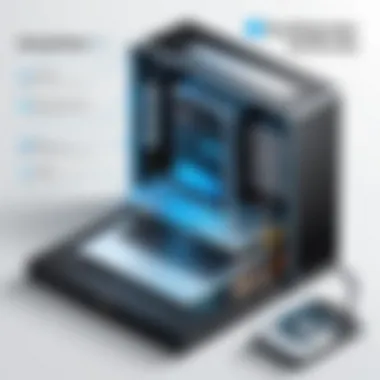
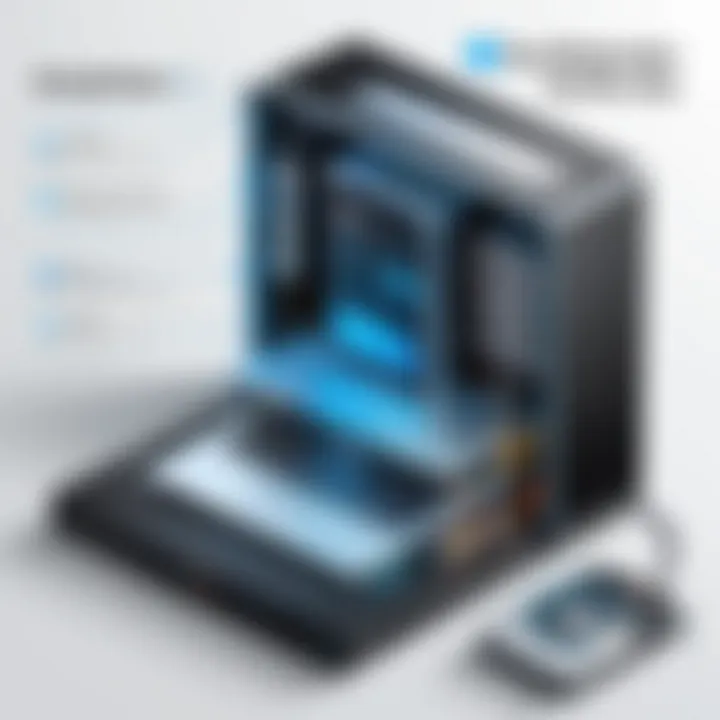
Backup and Restore (Windows )
Backup and Restore (Windows 7) is a notable feature that allows users to create backups of their entire system or specific files with relative ease. It is particularly beneficial for maintaining important data, as it utilizes a user-friendly interface that makes initiating backups straightforward. A key characteristic of this tool is its ability to create system images. This feature allows for complete system restores in cases of hardware failure or severe data corruption.
The advantage of Backup and Restore lies in its accessibility. Since it comes pre-installed with Windows systems, users do not need to go through the hassle of finding and installing third-party software. However, it lacks some advanced features found in other specialized backup software, such as scheduling frequent backups or cloud storage integration.
File History
File History serves as a more incremental approach to backing up files. This tool continuously monitors selected folders and automatically saves versions of files when a change is detected. One key characteristic of File History is its ability to recover previous versions of files, making it easier to revert back to an earlier state in case of accidental deletion or unwanted changes.
As a popular choice among users, its primary benefit lies in doing the work in the background without requiring constant intervention. However, a possible drawback is that it only backs up files in specific folders and does not offer a full system backup option, limiting its utility for users looking for comprehensive protection.
Third-party Backup Software
EaseUS Todo Backup
EaseUS Todo Backup is an efficient third-party solution favored for its comprehensive capabilities. One specific aspect of this software is its flexibility, allowing users to perform full, incremental, or differential backups based on their needs. EaseUS Todo Backup stands out for its intuitive interface and clear options, making it suitable for both beginners and seasoned users.
A key characteristic that makes this software a top choice is its cloning feature, which allows users to migrate data seamlessly from one drive to another. The advantages of using EaseUS Todo Backup include its extensive scheduling options and support for cloud storage, both of which enhance the user experience. However, some users have reported that certain advanced features require a paid version, which may not appeal to everyone.
Acronis True Image
Acronis True Image is another leading software in the backup market, known primarily for its robust security features. Its specific aspect includes anti-ransomware technology that helps safeguard backups against cyber threats. Acronis provides a wide array of features, including full system imaging, cloud backup, and file synchronization.
This software is particularly appealing to users who prioritize security in their data management processes. A notable unique feature is the ability to backup to local and cloud-based storage, allowing flexibility in data recovery. Despite its strengths, Acronis True Image can be seen as resource-heavy, sometimes leading to slower system performance during backups.
Preparing for Full Backup
Preparing for a full backup is a crucial step in safeguarding your data. This process ensures that you have a clear plan and the necessary resources before you start duplicating your information. Proper preparation minimizes the risk of data loss and helps manage the backup process more efficiently.
One of the key elements is assessing your storage needs. Each computer’s data varies widely, so understanding how much backup space you require is essential. Insufficient storage can lead to incomplete backups, compromising your data integrity.
Next, selecting the right backup media plays a significant role in the overall backup strategy. This choice can determine how easily you can access and restore your files. Understanding the characteristics of both external hard drives and cloud storage solutions can help you make an informed decision based on your requirements.
Finally, pre-backup checks like system updates and disk health assessment are critical steps. These checks help ensure that your system is in optimal condition before starting the backup process. They minimize the likelihood of issues arising during the backup itself and enhance the overall effectiveness of your data protection efforts.
Assessing Storage Needs
Understanding storage needs is the first and fundamental step in the preparation process. Evaluating the volume of data on your system is essential to deciding the type and size of backup media required. This assessment should include not only files and folders but also applications and system settings that you want to preserve.
Here are some considerations:
- Current Data Size: Check the total size of data that is to be backed up. This includes documents, photos, videos, and applications.
- Future Data Growth: Anticipate future data needs. If you frequently add large files, you should plan for extra storage capacity.
- Backup Frequency: Consider how often you will back up your data. If frequent backups are necessary, ensure that the storage you choose can handle it.
Choosing Backup Media
Selecting the appropriate backup media is crucial. Different options offer various benefits and limitations. It's important to weigh options carefully for optimal data protection.
External Hard Drives
External hard drives are a popular choice for many users looking to perform backups. They are accessible and can offer a large amount of storage. One key characteristic of external hard drives is their portability. Users can easily move them between different systems if needed.
- Advantages: They offer fast data transfer speeds and can store large volumes of data. Additionally, they do not require an internet connection, making them a reliable option for frequent back-ups.
- Disadvantages: Their physical nature means they can be damaged or lost. They also need to be manually connected to the computer, which can be inconvenient.
Cloud Storage Solutions
Cloud storage solutions have gained popularity due to their accessibility and scalability. They allow users to back up data over the internet, making it available from anywhere.
- Advantages: Cloud storage offers the benefit of not having physical media losses. Data is stored offsite, which adds another layer of protection against local disasters. Most solutions also include automated backup options, simplifying the process.
- Disadvantages: Ongoing costs can accumulate depending on the storage plan. Additionally, if internet connectivity is poor, accessing backed-up data can become problematic.
Pre-Backup Checks
Pre-backup checks are essential for ensuring that the system is ready for the backup process. These checks help identify any potential issues that could affect the success of backups.
System Updates
Keeping your operating system up-to-date is crucial. Updates often include security patches that protect your system against vulnerabilities. An updated system reduces risks during the backup process.
- Key Characteristic: Regular updates help maintain system stability and performance. This is critical when initiating a full backup, as an unstable system can lead to incomplete backups.
- Advantages: Updates ensure that your system has the latest features and bug fixes, contributing to a smoother backup experience.
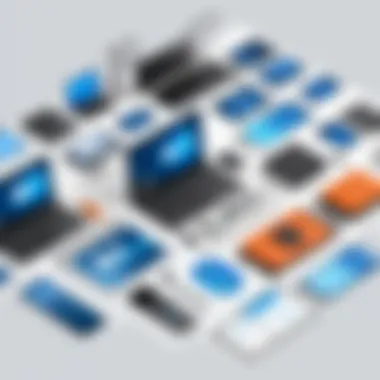
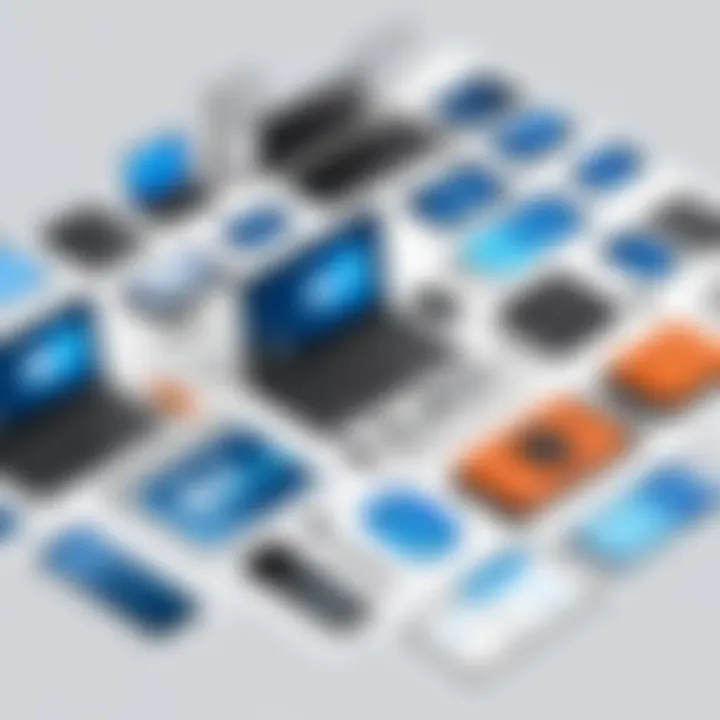
Disk Health Assessment
Conducting a disk health assessment is vital before executing backups. It helps identify issues like disk failures that might jeopardize data integrity.
- Key Characteristic: Tools like CHKDSK can evaluate the health of your drives. They can reveal problems such as bad sectors, which need to be addressed before starting the backup.
- Advantages: Addressing disk health issues before a backup can prevent data loss and ensure that the backup process itself does not encounter unexpected errors.
Remember: Preparing well is the foundation of a successful backup strategy. Evaluate your needs thoroughly, choose your media wisely, and perform the necessary checks to ensure a smooth backup process.
Executing a Full Backup
Executing a full backup is a fundamental task that every Windows user must perform to protect their important data. This process involves creating a complete copy of all files on your system, including system files, applications, and personal data. The primary benefit of performing a full backup is that it allows for a full restoration of your system in case of failures, crashes, or data loss. This is vital for maintaining business continuity and personal data integrity. While it may seem time-consuming, the long-term advantages significantly outweigh the initial investment of time and effort.
Step-by-Step Process Using Windows Built-in Tools
To execute a full backup using built-in Windows tools, follow these steps:
- Open Backup Settings: Navigate to the Control Panel, and find the Backup and Restore (Windows 7) or Settings > Update & Security > Backup.
- Set Up Backup: Select the option to create a backup. Choose where you want to save the backup files, such as an external hard drive or network location.
- Select Backing-up Options: Opt to back up everything, ensuring that all files and folders are included. Make sure system images are also selected for complete recovery.
- Schedule Backups: To automate this process, set a schedule at your desired frequency, such as weekly or monthly.
- Start the Backup: Click the appropriate option to initiate the backup process. This may take a while depending on the amount of data.
Once completed, ensure that you can access the backup files. This verification step is crucial to confirm that your data has been successfully backed up.
Utilizing Third-party Software
Third-party backup software often provide users with enhanced features and flexibility compared to built-in solutions. Here are some important aspects:
Configuration Settings
When you configure settings in third-party software, you have more options available to customize the backup process. This type of flexibility is a key characteristic of these programs, allowing users to select specific directories, file types, and even exclusion lists for files that do not need backup. For instance, EaseUS Todo Backup allows setting multiple backup tasks that can run concurrently. A significant advantage of using configuration settings is that they can save time and storage space, enhancing the overall utility of your backup solution. However, it may require more technical knowledge to optimize fully, which could be a disadvantage for some users.
Initiating Backup
Initiating a backup with third-party software typically involves a straightforward process. After setting up your configuration, the initiation is usually simplified with a clear 'Start Backup' button or similar option. A major advantage here is the possibility of having incremental backups, where only changes from the last backup cycle are saved. This reduces backup time and storage requirements. However, some software may come with a learning curve associated, which can present challenges for users unfamiliar with technology. Overall, the process remains user-friendly, and many third-party solutions offer comprehensive guides to facilitate ease of use.
A full backup is your safety net. Regularly executing it ensures that your digital life remains intact, regardless of unforeseen circumstances.
Verifying Backup Integrity
Verifying the integrity of your backup is essential to ensure that your data is usable and secure. A backup may look complete, but without checking its integrity, there is no guarantee that the data is intact and recoverable. Performing these verification steps adds a layer of security to your backup strategy. It can prevent potential data loss due to undetected corruption.
Checking Backup Files
Verifying backup files is the first step in the integrity check process. Ensuring that these files are intact is critical. Without this verification, a user may not recognize corrupt files until a recovery is necessary, which could result in the loss of important data.
File Size Comparison
File size comparison is a straightforward approach to verify backup files. By comparing the size of the files in the backup to the original, one can check for discrepancies that may suggest data loss or corruption. This method is simple yet effective, as it offers a quick way to identify potential issues.
A key characteristic of file size comparison is its ease of use. It requires minimal technical knowledge, making it accessible for all users. However, it is important to note that this method does not fully guarantee data integrity. There may be cases where files are the correct size but still contain errors. Nevertheless, it remains a popular choice for many due to its quick execution and low effort.
The unique feature of file size comparison is its efficiency in spotting incorrect backups early in the process. A potential disadvantage is that it does not catch all errors. Users should combine this method with more thorough verification processes to ensure higher levels of data integrity.
Data Verification Tools
Data verification tools offer a more comprehensive approach to checking backup integrity. These tools can checksum or hash the files, providing a more robust way to ensure content has not changed or been corrupted.
One of the primary advantages of using data verification tools is their ability to validate the content of the files, not just their metadata. This characteristic greatly enhances the level of confidence a user can have in their backup. It is especially useful for business-critical data where integrity is paramount.
The unique feature of these tools lies in their in-depth analysis. They can detect subtle changes that size comparisons would miss, making them an essential component of a rigorous backup strategy. A potential drawback is that these tools can sometimes be more complex and may require a learning curve to use effectively. Users must weigh the benefits against the effort of employing these tools, but in most cases, the reliability they provide justifies the investment in time.
Performing Test Restores
Performing test restores is one of the most reliable methods to verify backup integrity. By restoring selected files or the entire system from the backup, users can confirm that the restoration process works smoothly and that data is not corrupted. This method serves both as a verification technique and a practical test of the backup process.
"Regularly testing restores enhances confidence in the data protection strategy."
In summary, verifying backup integrity is a vital aspect of effective data management. By employing methods such as file size comparisons and using data verification tools, users can secure their data effectively. Performing test restores further ensures that backup processes are functioning correctly.
Best Practices for Backup Management
Effective backup management is crucial to maintain data integrity and ensure recovery in the event of a data loss. Implementing best practices not only increases the reliability of backups but also enhances the overall security of digital assets. Understanding and applying these practices can be a decisive factor in minimizing risks that arise from system failures, accidental deletions, or cyber threats.


Regular Backup Schedule
Establishing a regular backup schedule is fundamental for consistent data protection. A well-planned schedule ensures that backups do not occur sporadically but at fixed intervals. Regular backups enable faster recovery by ensuring that recent files and data configurations are available.
Consider how often your data changes. If you're constantly updating files, a daily or even hourly backup may be necessary. On the other hand, for static files, a weekly backup might suffice. Tools like Windows Task Scheduler or third-party applications can automate backups based on your schedule.
Tip: Regularly review and adjust your backup schedule to align with your data usage patterns.
Offsite Backups
Storing backups offsite is a critical safety measure. Local backups, whether on an external hard drive or a local server, are at risk of being compromised by disasters such as fire, flooding, or theft. Offsite backups protect against these risks by keeping copies of your data in a separate location.
Cloud storage solutions like Google Drive, Dropbox, or dedicated services like Backblaze can serve as viable offsite backup options. They provide remote access to your data while ensuring its safety. Be sure to evaluate the security measures in place for any cloud service you choose, paying attention to file encryption and access protocols.
Documentation of Backup Procedures
Maintaining thorough documentation of backup procedures is vital for effective backup management. This documentation serves as a guide to ensure that all users understand the process and can consistently follow it. It also aids immensely in troubleshooting and ensures compliance with organizational policies or data handling regulations.
Key aspects to include in the documentation:
- Backup frequency and schedule: Clearly outline how often backups are to occur and what data is included.
- Storage locations: Specify where backups are stored, both locally and in the cloud.
- Process steps: Provide a step-by-step guide on how to execute backups, including screenshots where applicable.
- Roles and responsibilities: Document who is responsible for managing backups and verifying their completion.
- Review schedule: Include timelines for regular reviews of the backup process to confirm it remains effective and relevant.
By following these best practices for backup management, you can significantly enhance your ability to protect critical data. These practices are not only proactive measures but also prepare you to respond quickly to any data loss incidents.
Common Issues and Troubleshooting
Understanding the common issues that can arise during the backup process is crucial for any user utilizing Windows backup solutions. Identifying and addressing these problems can significantly enhance the reliability and effectiveness of your backup strategies. Here, we will delve into three major areas of concern: backup process failures, inaccessible backup media, and file corruption. Each of these issues can create significant setbacks, but with the right knowledge and tools, they can often be resolved swiftly.
Backup Process Failures
Backup process failures are among the most frustrating setbacks one can encounter. Several factors can contribute to these failures, such as insufficient storage space, software glitches, or system incompatibilities. It’s essential to regularly monitor your backup jobs to catch any errors early. A failure in the backup process might mean losing important data, putting you at risk of permanent data loss.
To troubleshoot, start by reviewing error messages provided by the backup software. Most modern backup solutions will display alerts or feedback when a backup fails. It may also be helpful to check your system logs for any entries related to the backup tasks. In addition, you should ensure that the backup software is up to date and configured properly. This can involve seeing to it that the backup paths and settings align with your intended results.
Inaccessible Backup Media
Backup media access issues can occur for several reasons, such as drive failures, connection errors, or compatibility problems. These issues can lead to situations where users cannot retrieve their backups, leaving them vulnerable to data loss when needed most. To address this, maintaining a check on the integrity of your backup media is vital.
Regularly testing the access to your backup devices can prevent unpleasant surprises. If you notice that a particular media type is failing frequently, considering a replacement or upgrade might be prudent. Using diverse storage options, like external hard drives and cloud solutions, can also enhance redundancy and accessibility.
File Corruption Concerns
File corruption is a serious issue that can compromise the quality of your backups. Corrupted files can render backups useless, making it impossible to restore lost data when needed. The causes of file corruption may include hardware malfunctions, inadvertent alterations, or software bugs.
Preventive measures can be key in reducing file corruption risks. Regularly verify the integrity of your backup files by using tools designed for this purpose. Implementing checksums or data integrity checks allows you to identify corrupted files before they could become a significant problem. Moreover, reenacting the backup process and performing test restores occasionally assures that your data remains intact and retrievable under various scenarios.
Staying proactive with backups can save you significant stress and time.
Future Trends in Backup Technology
As technology evolves, so do the methods we use to protect our data. Understanding the future trends in backup technology is crucial for anyone looking to secure their digital resources effectively. This section explores significant shifts expected to shape how backups are executed, focusing on advancements that enhance reliability, speed, and ease of use. Additionally, these developments are designed to address emerging challenges in data security and recovery.
Artificial Intelligence in Backup Solutions
Artificial Intelligence (AI) is set to revolutionize backup solutions by enhancing automation and efficiency. AI algorithms can analyze backup patterns and tailor strategies to individual needs, reducing the time and effort involved in data protection. For instance, AI can identify which files are accessed most frequently and prioritize their backup, ensuring critical data is always up to date.
There are several benefits to implementing AI in backup solutions:
- Predictive Analysis: AI can predict potential failures or breaches, allowing users to act proactively.
- Automated Management: Schedule backups and updates without manual intervention.
- Improved Data Compression: AI can optimize file storage, reducing the required space for backups.
Incorporating AI not only streamlines the backup process but also increases the overall resilience of systems against data loss.
Cloud Backup Innovations
Cloud storage continues to be a significant player in backup technology trends. The innovations in cloud backup are focused on enhancing speed, security, and accessibility. Organizations and individuals can now choose between various service providers, each offering unique features to enhance the backup experience.
Key innovations in cloud backups include:
- Increased Storage Flexibility: Users can scale their storage needs up or down based on current requirements.
- End-to-End Encryption: Protect data with advanced encryption methods, ensuring confidentiality during transfer and storage.
- Integration with Other Tools: Many cloud solutions now offer seamless integration with productivity applications, facilitating easier data backup from multiple sources.
The move towards cloud-based solutions is not only about convenience but also about ensuring that backups are reliably stored off-site, reducing the risk associated with physical disasters.
"The future of backup solutions relies heavily on leveraging intelligent technologies and optimizing cloud capabilities to address users' evolving needs."
By anticipating these trends and incorporating them into backup strategies, users can significantly enhance their data protection posture.



