Understanding Virtual Desktop on Oculus Quest 2

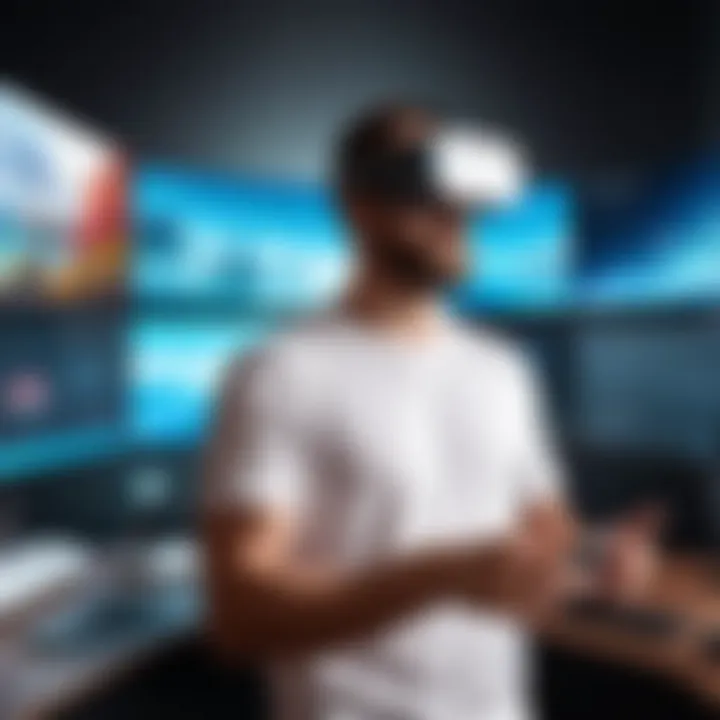
Intro
Virtual Desktop for Oculus Quest 2 is an intriguing way to access and manage your virtual reality environment. As technology evolves, so do the ways in which we interact with it. This application allows users to extend their PC experience into the immersive world of VR. With its unique capabilities, it serves both entertainment and professional needs. Users can enjoy gaming, watch movies, or even engage in work activities as if they were at their own desktop.
In this article, we will explore the functionality, advantages, and setup process of Virtual Desktop on Oculus Quest 2. Additionally, we will analyze its compatibility with various devices and delve into performance factors that can enhance or hinder the user experience.
Understanding the applications of Virtual Desktop offers valuable insight. This knowledge is crucial for tech enthusiasts looking to maximize their Oculus Quest 2 experience. By grasping the core concepts, readers can make informed decisions about the viability of this tool for their particular use cases.
Product Overview
Virtual Desktop is designed to transform the Oculus Quest 2 into a powerful tool for both leisure and productivity.
Key Features
- Wireless Streaming: Connect your PC to your Oculus Quest 2 without cumbersome cables.
- Multi-Device Support: Play games or use applications from a variety of systems, including Windows and Mac.
- Customization Options: Create personalized layouts and adjust settings according to preferences.
- Collaboration Tools: Engage in remote work, allowing for screen sharing and virtual meetings.
Specifications
Virtual Desktop operates on the following system requirements:
- Operating System: Windows 10/11 or macOS 10.15 and above
- Graphics Card: Nvidia GTX 970 or AMD equivalent is recommended
- Processor: Intel Core i5 or equivalent is recommended
- Memory: At least 8GB of RAM
"Virtual Desktop on Oculus Quest 2 offers unprecedented flexibility in how users interact with their desktop environment, bringing both entertainment and productivity into a unified experience."
Performance Analysis
Understanding how Virtual Desktop performs is key for users looking to optimize their experience.
Speed and Efficiency
The application relies on a stable network connection for seamless performance. Users should ensure a strong Wi-Fi network as this affects responsiveness. Performance varies based on hardware; higher specifications generally equate to a smoother user experience. Users report variable latency and stream quality depending on system and network conditions.
Battery Life
Battery life is a consideration when using Virtual Desktop. The app does draw more power than many standard applications.
- On average, users may see about 3 to 4 hours of continuous usage before needing a recharge.
- Using power-saving modes on the Oculus can help extend usage time.
By carefully managing device settings and being aware of system capabilities, users can maximize their experience with Virtual Desktop on the Oculus Quest 2.
Prologue to Virtual Desktop on Oculus Quest
Virtual desktops present a significant transformative opportunity within the Oculus Quest 2 ecosystem. Users increasingly desire seamless integration of their personal and professional digital experiences into immersive environments. This introduction serves to outline how Virtual Desktop allows users to harness the processing power of their computer while enjoying a fully immersive virtual experience. A clear understanding ensures that users can navigate through the setup and usage processes effectively.
Definition of Virtual Desktop
Virtual Desktop refers to a software solution that enables users to access their PC environment in VR. This system creates a remote desktop experience, where users can interact with applications and files as if they were in front of their computer. The interface is typically customizable, enhancing productivity and enjoyment within a virtual landscape. With Virtual Desktop, the barrier between the physical and virtual workspaces diminishes, allowing users to operate their computers from a different environment.
Overview of Oculus Quest
Oculus Quest 2 is a standalone virtual reality headset developed by Facebook Technologies, now known as Meta Platforms, Inc. It offers impressive hardware specifications such as a high-resolution display and advanced tracking systems. These features provide users with high-quality visuals and interactions. The headset is also notable for its wireless capabilities, making it highly versatile for various applications, including gaming, education, and professional tasks. Understanding these aspects is essential for users aiming to fully leverage the capabilities of Virtual Desktop in this platform.
How Virtual Desktop Functions
Understanding how Virtual Desktop functions is crucial for users who wish to optimize their experience on the Oculus Quest 2. This technology bridges the gap between physical desktops and virtual environments, allowing users to access their computers remotely in an immersive setting. The benefits of this capability are manifold, from enhancing productivity to creating immersive gaming experiences. Moreover, knowing how it operates can help users troubleshoot issues that may arise and ensure that their system runs smoothly.
Underlying Technology


The functionality of Virtual Desktop is built upon several core technological elements. Primarily, it relies on a combination of Remote Desktop Protocol and streaming technologies. Remote Desktop Protocol allows users to connect to their computers from anywhere, transmitting input commands and displaying remote content in real-time. Streaming technologies enhance this experience by ensuring smooth video playback and minimal latency, vital for activities like gaming and video conferencing.
Another significant aspect is the software used to facilitate these connections. The Virtual Desktop app, specifically designed for the Oculus Quest 2, leverages the Oculus Link feature, which enables high-quality graphics and low latency by using a wired connection or Wi-Fi.
Here are the primary elements that contribute to its functionality:
- Remote Access: Users can control their desktop remotely with ease.
- Real-time Streaming: Provides smooth visual output tailored for the VR environment.
- Compatibility: Works with various operating systems like Windows and macOS.
Connection Requirements
To fully utilize Virtual Desktop, certain connection requirements must be met. These are essential for ensuring that the user has the most efficient and enjoyable experience possible. First and foremost, users need a reliable, high-speed internet connection. Ideally, this should be at least 5 GHz for Wi-Fi to reduce latency and maintain a stable connection.
Next, the Oculus Quest 2 must be connected to the same network as the PC. The connection can be established in two main ways:
- Wired Connection: Using a USB-C cable (Oculus Link) ensures that data transfer rates between the headset and the computer are high, resulting in minimal latency.
- Wireless Connection: Ensuring both the PC and Oculus headset are connected to the same robust Wi-Fi network, allows for a more flexible but sometimes less stable connection.
Remember: An unstable connection can result in lag or interruptions, leading to a less than ideal experience.
In summary, Virtual Desktop on the Oculus Quest 2 functions through sophisticated underlying technologies, including remote access and real-time streaming. Meeting the connection requirements is crucial to leverage its full potential, enabling users to foster a more productive or entertaining virtual environment.
Setting Up Virtual Desktop on Oculus Quest
Setting up Virtual Desktop on the Oculus Quest 2 is a crucial step for users aiming to maximize their VR experience. Through effective setup, users can harness the full capabilities of their headset to enhance gaming, productivity, and social interactions. The process involves several elements that require attention to detail to ensure optimal performance and functionality.
Initial Prerequisites
Before diving into the setup of Virtual Desktop, certain prerequisites must be addressed. First, ensure that your Oculus Quest 2 is fully charged and updated to the latest firmware version. This step is important because software updates often include performance enhancements and bug fixes that improve the virtual desktop experience.
Next, a stable wireless internet connection is critical. Virtual Desktop functions optimally on networks with minimum latency. Ideally, a 5 GHz Wi-Fi network is preferred for reduced interference and better speed. Consider having a dedicated router for VR use to avoid congestion from other devices.
Additionally, you will need a compatible computer. The system requirements may vary based on the applications you intend to use. Typically, a computer running Windows 10 or higher, with a capable graphics card such as Nvidia GTX 970 or AMD equivalent, is advisable. It is also essential to install the Virtual Desktop application on your PC, which can be downloaded from the official site or via platforms like Steam.
Installation Steps
Following the prerequisites, the installation process for Virtual Desktop involves several key steps. First, acquire the Virtual Desktop app from the Oculus Store on your Quest 2. The application is typically found in the library or through the search functionality.
After obtaining the app, proceed with the installation. The download will begin automatically, and once completed, launch the application. The interface will prompt you to connect to your PC. Make sure your PC is on and that the Virtual Desktop Streamer application is running in the background. This application must be linked to the Virtual Desktop app on your Oculus headset.
Upon establishing a connection, users are given access to their computer's desktop within the virtual space. Within this space, it is possible to navigate various files, open applications, and stream games, enhancing the overall VR experience remarkably.
Configuration Settings
Configuring the settings within Virtual Desktop is paramount for achieving the best performance. Start by adjusting the resolution and bitrate settings in the Virtual Desktop application. Setting a higher bitrate may improve the quality of the streamed image but can cause lag if the network is not robust enough. Find a balance that works for your specific setup.
Also, customize the graphics settings based on your preferences and hardware capabilities. Virtual Desktop allows switching between different rendering options which can vastly change how the applications run.
Another important aspect is setting up the controls. Users will need to familiarize themselves with the control scheme for both the Oculus Quest 2 and any game or application being utilized. This configuration can be customized according to personal preferences, making navigation easier and enhancing the overall experience.
"Proper setup and configuration are the backbone of a seamless VR experience. Without attention to these details, users may face performance issues, reducing the immersive nature of virtual environments."
Compatibility with Devices
Understanding the compatibility of Virtual Desktop on the Oculus Quest 2 is essential for effective use and maximized performance. This section highlights the various aspects that determine how well Virtual Desktop can function across different devices. Ensuring compatibility not only enhances the user experience but also opens the doors to various applications, ranging from gaming to professional environments.
Supported Operating Systems
Virtual Desktop primarily operates with PCs running specific operating systems. Currently, it supports Windows, including various versions like Windows 10 and later. For those using alternate systems, such as macOS or Linux, additional steps might be necessary. The software requirement is crucial because the interactions between the headset and the computer's operating system can directly affect the performance.
- Windows 10 or higher
- Settings and Drivers
- Installation Process
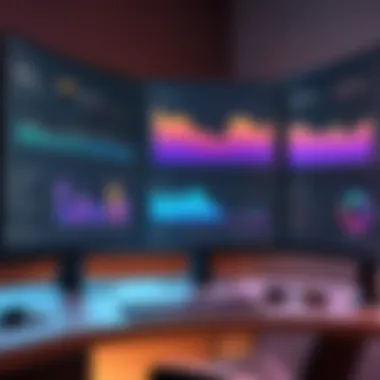
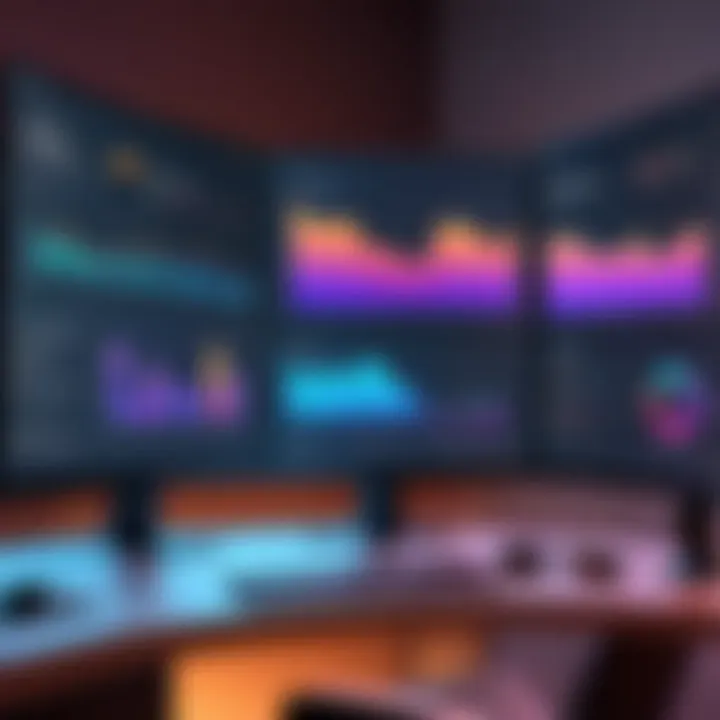
- Virtual Desktop performance is optimized for Windows 10 and later versions.
- Ensure that drivers are updated regularly for better compatibility. Outdated drivers may diminish performance.
- On Windows, users must download the Virtual Desktop Streamer app, which creates the necessary connection between the PC and the headset.
By focusing on Windows as the primary operating system, users can expect smoother interactions and less latency, which is critical for an immersive experience.
Device Limitations
Despite its capabilities, Virtual Desktop on Oculus Quest 2 has notable limitations regarding device compatibility. Understanding these limitations is necessary for setting realistic expectations.
- Hardware Restrictions
- Network Requirements
- Oculus Quest 2 Specifications
- **Third-Party Software
- The PC must meet certain hardware specifications. Low-performance systems can lead to lag, decreased visual fidelity, and ultimately a poor experience.
- A stable and fast Wi-Fi connection is crucial. Various configurations can lead to inconsistent performance and may result in frequent disconnections.
- While the Oculus Quest 2 itself has robust capabilities, older models may not provide the same experience due to inferior specs.
- Ensure that any third-party applications used are also compatible with Virtual Desktop, as incompatibility can cause disruptions in functionality.
Applications of Virtual Desktop
The concept of Virtual Desktop on the Oculus Quest 2 is not limited to a single use case. Rather, it embraces a wide array of applications that enhance user interaction within both recreational and professional spaces. Exploring these applications sheds light on how Virtual Desktop expands the operational boundaries of the Oculus Quest 2. Benefits include boosting productivity, providing immersive gaming experiences, and fostering social interactions. This section will delve into specific areas that illustrate these advantages.
Gaming Experiences
Virtual Desktop offers gamers a unique way to experience their favorite titles. By connecting their Oculus Quest 2 to a powerful gaming PC, users can access a library of games that may not be available on the device itself. This functionality transforms the gaming landscape. Players can enjoy graphics and performance levels that are often superior to native mobile titles.
In this environment, gamers can take advantage of higher frame rates and settings that enhance visual fidelity. Additionally, the ability to use a virtual monitor means that players can multitask while engaged in their beloved games. They can communicate with friends via social platforms and even stream their gameplay live, all within the VR experience.
Professional Use Cases
The application of Virtual Desktop is not confined to leisure activities; it also plays a vital role in professional scenarios. Many users find that the ability to access a virtual computer screen enhances their productivity significantly. Remote work becomes more efficient with the Oculus Quest 2 acting as a virtual office space.
Workers can connect to their computers and utilize software tools as if they were in front of their physical machines. Various industries benefit from this, including design, programming, and architecture. For instance, architects can visualize their 3D models in a virtual environment, providing a fresh perspective that flat screens cannot offer. Moreover, the capacity to collaborate with others in a virtual settings strengthens teamwork, facilitating discussions and brainstorming sessions from different geographical locations.
Social Interactions
Socializing in the virtual realm is another promising application of Virtual Desktop. Users can create and join virtual gatherings, enabling friends and acquaintances to connect as they would in real life. Through platforms compatible with Oculus, individuals can hold meetings, watch movies together, or even explore virtual worlds collectively.
While engaging in these social experiences, users are more likely to feel a sense of presence, increasing their overall enjoyment. There are activities that facilitate casual interactions, such as playing VR versions of popular board games or participating in virtual hangouts. By bridging the gap between physical distance and virtual meetings, Oculus Quest 2 thrives as a medium for fostering meaningful relationships.
"The rise of Virtual Desktop applications showcases how technology can transcend traditional boundaries of interaction, making personal connections more immersive."
In summary, the applications of Virtual Desktop on the Oculus Quest 2 encompass gaming, professional productivity, and effective social engagement. By understanding these aspects, users can make informed decisions that align with their interests and needs. This technology, with its evolving capabilities, sets a compelling foundation for further exploration and utilization.
Performance Considerations
Performance is a critical aspect in understanding the efficiency and overall user satisfaction of Virtual Desktop on Oculus Quest 2. The capability of Virtual Desktop to deliver seamless experiences largely depends on two specific dimensions: latency and frame rate, alongside network stability. Together, these factors dictate how effectively the system responds to user inputs and how well it can handle the rendering of high-quality graphics in a virtual environment.
Latency and Frame Rate
Latency, essentially the time between user input and system response, is paramount in virtual environments. A low latency ensures that users feel more connected to the virtual content, making experiences more immersive. Conversely, high latency can cause discomfort and even motion sickness, particularly during fast movements or high-activity scenarios.
Frame rate, measured in frames per second (fps), plays an equally significant role. A higher frame rate results in smoother visuals, which can enhance gameplay and overall interaction in Virtual Desktop. Ideally, maintaining a frame rate of at least 60 fps is essential for a pleasant experience. If the frame rate dips below this threshold, the visual experience can become choppy, detracting from the sense of immersion.
"For optimal performance, keep latency under 20 milliseconds while aiming for a steady frame rate of 60 fps or higher."


Striking the right balance between latency and frame rate is crucial. To achieve this, users may need to adjust settings according to their specific hardware capability or the complexity of the tasks they engage in.
Network Stability
Network stability is another cornerstone of performance for Virtual Desktop on Oculus Quest 2. A stable and high-speed internet connection is required, especially when streaming content or accessing remote computers. Fluctuations in network stability can lead to interruptions or lag, which diminishes the overall experience.
To ensure network stability:
- Use a Wired Connection: Connecting the host computer via Ethernet can provide a more consistent connection, minimizing issues often caused by wireless signals.
- Upgrade Your Router: Utilizing a modern router that supports higher speeds and enhanced protocols (like Wi-Fi 6) can significantly improve performance.
- Limit Other Network Traffic: Ensuring that bandwidth is available for Virtual Desktop exclusively can help maintain performance levels during usage.
Understanding and addressing these performance considerations is vital for users aiming to maximize their experience with Virtual Desktop on Oculus Quest 2. By paying attention to latency, frame rate, and network stability, users can anticipate smoother and more enjoyable interactions in the virtual space.
User Experience and Feedback
User experience plays a crucial role in the overall perception and effectiveness of Virtual Desktop on the Oculus Quest 2. It encompasses how users interact with the platform and their satisfaction levels. Gathering feedback helps developers improve functionality, making the system more user-friendly and responsive to needs. Understanding the experiences of different users can provide valuable insights into both positive elements and areas that may require enhancement.
Positive Aspects
Users often praise several features of Virtual Desktop. One significant benefit is the immersive experience it offers for gaming and media consumption. The ability to view content on a vast virtual screen replicates a theater-like experience, which is a critical draw for many.
- Seamless connectivity: Users report minimal lag during their streaming sessions, which enhances gameplay and overall media experience. A responsive connection allows quick access to applications and files.
- Intuitive Interface: The user interface is often noted for its simplicity. Navigating through different options and settings does not require a steep learning curve.
- Customization Options: Many appreciate the level of customization available, from display settings to the arrangement of virtual screens. This allows them to tailor the setup to their preferences, enhancing usability.
- Cross-Platform Compatibility: Users find it beneficial to connect various devices, much enhancing their cross-device activities.
These aspects contribute positively to the perception of Virtual Desktop as a reliable tool for both work and leisure.
Challenges Faced
While there are many positive feedbacks, some users encounter challenges when using Virtual Desktop. Identifying these obstacles is essential for improvement. Many users highlight certain common issues that can affect their overall experience.
- Connectivity Issues: Some users experience disruptions in connectivity depending on their network strength. A weak Wi-Fi signal can lead to latency problems, which detracts from the experience.
- Initial Setup Complexity: Though the steps to install and configure the system are generally clear, some users may struggle with initial setup, especially if they are not tech-savvy. This introduces a barrier for new users.
- Performance Variability: Depending on device specifications, performance may vary significantly. Users with older PCs may not have the same experience as those with high-performance machines.
- Compatibility with Certain Applications: Some find that not all applications run smoothly on the platform. An inconsistency can lead to frustration when trying to utilize specific software.
By addressing these challenges head-on, developers can enhance the user experience and foster loyalty within the Virtual Desktop community. > "Understanding user feedback is not just about listening but also about acting to improve the product continually."
Future of Virtual Desktop Technology
The future of virtual desktop technology is pivotal as it influences how users interact with software and digital environments. The potential growth in this field reflects both the advancements in hardware technology and the increasing demands for versatile computing solutions. As consumer behavior evolves, the significance of virtual desktops becomes clear across various sectors, showcasing benefits for entertainment, education, and professional use.
Emerging Trends
Current developments indicate several promising trends within virtual desktop technology. Cloud computing remains at the forefront, allowing users to access their desktops from virtually anywhere with an internet connection. This flexibility encourages remote work, offering enhanced productivity for professionals who require mobility.
Another noticeable trend involves augmented reality (AR) and mixed reality (MR) integrations, which merge physical and digital environments more seamlessly. Organizations are exploring these technologies to provide immersive experiences, creating dynamic virtual workspaces that enhance collaboration among team members.
Additionally, user interface improvements are becoming more common. Innovations in gesture recognition and eye-tracking technology offer more intuitive interaction. The goal is to make virtual desktops feel as natural as possible, blurring the line between reality and the digital workspace.
Potential Enhancements
Numerous enhancements could redefine how users experience virtual desktop environments. One significant area of improvement is optimizing performance to reduce latency and improve frame rates. Achieving this will vary based on the user's internet connection and the power of their hardware, ensuring a smooth experience even during intensive tasks.
Improved security measures are also essential, especially for businesses that transition their operations online. With robust encryption and better user authentication processes, organizations can protect sensitive data without sacrificing accessibility.
Furthermore, greater interoperability among various virtual desktop applications can enhance user experience. By ensuring compatibility across devices and platforms, users can have seamless access to their virtual workspaces regardless of their device used.
In summary, the future of virtual desktop technology appears promising. As trends such as cloud computing and AR continue to evolve, and potential enhancements are prioritized, users can look forward to a more integrated and efficient experience.
Ending
The conclusion is a significant part of this article, as it synthesizes the information discussed and emphasizes the relevance of Virtual Desktop on the Oculus Quest 2. Technology evolves rapidly, making it essential to understand tools such as Virtual Desktop. This technology offers a way to access your desktop in a virtual environment, which is particularly beneficial for both recreation and professional needs.
Summary of Key Points
- Virtual Desktop enhances user experience on the Oculus Quest 2, bridging physical and digital workspaces.
- It enables seamless integration with computers, allowing for a wide range of applications from gaming to business tasks.
- The setup process, while requiring specific configurations, is relatively straightforward and beneficial once complete.
- Compatibility with various operating systems ensures accessibility for a broad audience, although limitations exist.
- Performance factors such as latency and network stability are critical for optimal experience.
Final Thoughts on Virtual Desktop
In summary, Virtual Desktop on Oculus Quest 2 presents an intriguing opportunity for both entertainment and professional environments. Its ability to simulate a workspace in virtual reality opens new avenues for productivity and engagement. However, users should consider both the advantages and potential drawbacks, such as the requirement of stable networks and device compatibility. As technology advances, the developments in virtual desktop experiences could greatly reshape how we interact with our digital worlds. Buyers should approach with informed expectations and be ready to adapt to evolving tech landscape.



