Understanding Steam on Windows 10: A Complete Guide
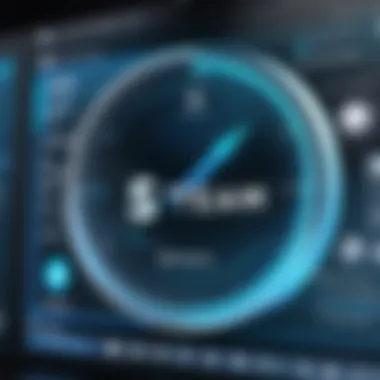
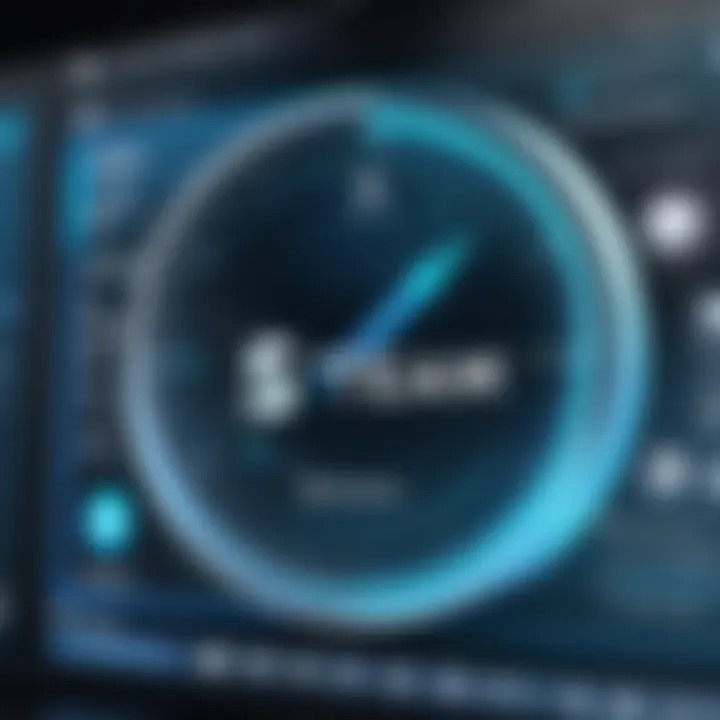
Intro
Steam has become an integral part of the gaming ecosystem on Windows 10. For a tech-savvy individual, understanding its functionalities and features is essential. Steam not only acts as a distribution platform for games but also fosters community engagement, offers robust game management tools, and provides essential functions like cloud saves and game updates. This guide seeks to illuminate the many facets of using Steam on Windows 10, ensuring that users can navigate the platform effectively, manage their game libraries with ease, and optimize their overall gaming experience.
Product Overview
Steam, developed by Valve Corporation, serves as a digital distribution service, social network, and DRM platform. It supports a wide array of games, ranging from independent titles to major franchises. This section focuses on the key features and specifications of Steam, offering insights crucial for users.
Key Features
- Game Library Management: Steam enables users to organize their games effortlessly. Users can categorize titles into collections and sort them by various metrics, such as playtime or recent activity.
- Community Features: A vibrant community thrives on Steam, with forums, user-generated content, and discussion boards. Players can connect, share reviews, and participate in group events.
- Cloud Save System: The cloud save functionality allows users to access their game progress from any device. This feature minimizes the risk of lost data during system crashes or hardware changes.
- Regular Updates and Patches: Steam facilitates seamless game updates, ensuring that players always have the latest features and security patches.
- Steam Workshop: A platform within Steam where users can create and share game modifications. This area enriches the gaming experience by allowing customization.
Specifications
Steam supports various operating systems, but this guide focuses on its capabilities on Windows 10 specifically:
- Operating System: Windows 10 (64-bit recommended)
- Processor: Dual-core from Intel or AMD at 2.5 GHz
- Memory: 4 GB RAM
- Graphics: NVIDIA GeForce 8600/9600 or ATI/AMD Radeon HD 2600/3600
- DirectX: Version 9.0c
Performance Analysis
While the platform comes with extensive features, its performance on Windows 10 often hinges on user setup and system specifications. The following insights illuminate aspects of Steam's performance.
Speed and Efficiency
Steam's efficiency is noteworthy, particularly when downloading games. Users can often expect download speeds that are contingent on their internet connection. Background downloads are handled adeptly, allowing gaming to continue uninterrupted while updates occur. Most users report smooth performance, but this can vary based on hardware capabilities.
Battery Life
When it comes to energy consumption, Steam is relatively optimized. However, it is important to note that the performance can vary based on the type of games being played. Lighter indie titles generally consume less power compared to graphically intensive games. This notion is particularly relevant for laptop gamers who prioritize battery life.
"Steam serves not just as a marketplace, but as a hub for community interaction and game innovation. It is essential to grasp its multifaceted functionality to enhance your gaming experience."
Finale
An in-depth understanding of Steam on Windows 10 opens up numerous possibilities for optimizing gaming experiences. The features and specifications discussed provide a solid foundation for using the platform more effectively. As users familiarize themselves with Steam’s offerings, they position themselves to gain the most from their digital gaming library.
Prologue to Steam
Understanding Steam is crucial for anyone interested in modern gaming. This platform has transformed how players access and engage with games. Steam is not just a digital storefront; it is a community and ecosystem that supports developers and gamers alike.
Defining Steam
Steam is a digital distribution service developed by Valve Corporation. Launched in 2003, it offered gamers a simple way to purchase and download games. Today, it hosts thousands of titles across various genres. Users can engage with other players, join communities, and access additional content through various features. The platform is known for its user-friendly interface and support for game modding, enhancing the experience for many players. The sheer variety of games available makes it a go-to choice for gamers.
The Evolution of Steam
Since its inception, Steam has undergone significant changes. Initially, it primarily served as a means for Valve to distribute updates for their games. However, it quickly expanded to include third-party titles, becoming a central hub for gaming. Features like the Steam Workshop and Steam Greenlight allowed user-generated content to flourish, providing a space for indie developers to share their work. Over time, the platform added functionalities such as achievements, cloud saves, and seasonal sales, which have further solidified its place in the gaming industry. Today, Steam plays an integral role in how players discover, purchase, and enjoy games, influencing not only consumer behavior but also the trends in game development.
System Requirements for Windows
Understanding the system requirements for Steam on Windows 10 is a vital aspect of ensuring a smooth gaming experience. This knowledge is not merely technical in nature; it profoundly affects your interaction with the platform. The requirements set a foundation for performance and stability, providing guidance on whether your current hardware can handle the Steam client and its games. Meeting or exceeding these specifications guarantees that users can fully engage with Steam's offerings without unexpected interruptions or performance degradation.
Minimum and Recommended Specs
To begin with, let’s break down the minimum and recommended specifications for running Steam effectively on Windows 10.
Minimum Specifications:
- OS: Windows 10 (64-bit)
- Processor: Dual-core from Intel or AMD at 2.8 GHz
- Memory: 4 GB RAM
- Graphics: DirectX 9 compatible video card
- Storage: At least 15 GB of available space
These values represent the basic level of performance. Many games will function under these constraints. However, users may face long loading times and performance issues with graphically intensive games.
Recommended Specifications:
- OS: Windows 10 (64-bit)
- Processor: Dual-core from Intel or AMD at 3.0 GHz
- Memory: 8 GB RAM
- Graphics: NVIDIA GeForce GTX 960 / AMD Radeon R9 280 or better
- Storage: SSD for faster game loading times
Choosing hardware that meets or surpasses the recommended specifications can greatly enhance the gaming experience. A system with better hardware will provide smoother gameplay, reduced lag, and more engaging graphics.
Compatibility Considerations
Compatibility is another crucial factor when discussing the system requirements for Steam on Windows 10. As more games are designed to exploit recent technologies, ensuring your hardware is compatible with the latest trends becomes essential. Here are some considerations to keep in mind:
- 64-bit architecture: Most modern games, including those on Steam, are moving towards 64-bit because it allows for better performance and access to more memory. Running a 32-bit system can significantly limit your gaming options.
- Graphics drivers: Having up-to-date graphics drivers is imperative. An outdated driver can impede performance and cause gaming issues, as many games expect the latest optimizations found in driver updates.
- DirectX support: Many games utilize different versions of DirectX. Users should ensure their graphics card supports the required version, as it impacts how games render graphics and respond to input.
- Network considerations: An active and stable internet connection is necessary for downloading and updating games, accessing online features, and engaging with friends through the Steam community.
Understanding these compatibility considerations will not only help users to effectively enjoy Steam but also make informed decisions regarding future hardware upgrades. Keeping abreast of system requirements ensures that the gaming environment remains enjoyable and free from the frustrations that incompatibility can cause.
Steam Installation on Windows
The process of installing Steam on Windows 10 is crucial for anyone looking to engage with the vast library of games available on this platform. Understanding the installation procedure not only facilitates a smoother user experience but also helps in avoiding common pitfalls that can lead to frustration. A proper installation ensures that all Steam features function correctly, including downloading, updating, and playing games. Moreover, it lays the groundwork for configuring the client to tailor its performance according to personal preferences.
When considering the installation of Steam, it is essential to be aware of the various facets involved. These include the prerequisites required for successful installation, such as operating system compatibility and hardware specifications, as well as settings that may need to be adjusted during the installation process. Addressing these elements properly will enhance overall functionality and user satisfaction.
Even a small oversight during installation can lead to issues later on. Therefore, outlining a step-by-step procedure can demystify the process and provide users with the confidence to start their gaming journey.
Step-by-Step Installation Procedure
- Visit the Official Steam Website: Begin by navigating to the official Steam website at steampowered.com. This is the only reliable source for downloading Steam, ensuring that you get the latest version free of malware.
- Download the Installer: Click on the “Install Steam” button prominently displayed on the homepage. This will download the SteamSetup.exe file to your computer.
- Run the Installer: Locate the downloaded file in your downloads folder and double-click it to initiate the installation. If prompted by User Account Control, select "Yes" to allow the program to make changes to your device.
- Follow Installation Instructions: The installation wizard will guide you through the setup. You may be requested to agree to the Steam subscriber agreement.
- Select Installation Path: You’ll have the option to choose the directory where Steam will be installed. The default path is usually sufficient, but ensure that there is enough space available on your chosen drive.
- Finalize Installation: Once you complete these steps, the program will install. After installation finishes, the Steam client will launch automatically, prompting you to create or log into your account.
- Update Steam: Once logged in, Steam will automatically check for updates and install them. It's important to let this process finish before exploring the client further.
This methodical approach contributes significantly to a successful installation. Each step is designed to guide you through the nuances of setting up Steam correctly.


Common Installation Issues
Even a well-laid plan can encounter obstacles. Here are some common issues that users may face during the Steam installation process:
- Antivirus Interference: Some antivirus programs may flag the Steam installer as a potential threat. If this occurs, consider temporarily disabling the antivirus during installation. Always ensure to re-enable it afterward.
- Insufficient Disk Space: Installation will fail if there isn’t enough storage on the designated drive. Verify that there is ample room, typically at least a few gigabytes, to accommodate Steam and any games you plan to download.
- User Account Control Prompts: If User Account Control repeatedly prompts you, check your operating system settings. Lowering the UAC level can help in some cases.
- Network Issues: Since installation requires internet connectivity, ensure that your connection is stable. Any disruption could hinder the download process.
- Incomplete Installation: If you encounter an incomplete installation error, try restarting the installation process. Uninstall any partially installed versions of Steam before retrying.
By being aware of these common hurdles, users can take preemptive measures to ensure a smoother installation experience.
Addressing these issues promptly can save significant time and effort, allowing users to enjoy the benefits of Steam with minimal delays.
Navigating the Steam Interface
Navigating the Steam interface is crucial for users who wish to optimize their gaming experience on Windows 10. A well-structured interface enhances user engagement and facilitates easy access to various functionalities. Understanding how to maneuver through Steam is integral to making the most out of the platform. This section covers the main menu and game library access, focusing on improving user proficiency and enjoyment.
Understanding the Main Menu
The main menu in Steam serves as the gateway to almost all functionalities the platform has to offer. It includes features like your game library, the store, community hub, and account options. Each element is designed to be intuitive yet can appear overwhelming to new users. Organizing these options effectively allows users to transition smoothly between different tasks.
When using the main menu, consider these key options:
- Store: This section allows users to browse and purchase games, downloadable content, and software. Often, it features seasonal sales and promotions that can be beneficial.
- Library: Here, users can see all the games they own, monitor their installation progress, and launch titles directly.
- Community: This area connects users with forums and guides. It’s where you can see what friends are playing and participate in discussions.
- Account: Users can manage their account settings, including payment methods and account security.
Moreover, the main menu enables quick access to settings that can improve performance and resolve issues that may arise. Managing these settings from the main menu can enhance gaming performance significantly.
Accessing Your Game Library
Your game library is the heart of your Steam experience. Each user’s library contains an array of games, all stored in one location. Accessing this library is straightforward and critical for efficient game management.
Here’s how to access your game library:
- Open Steam: Start by launching the Steam application on your Windows 10 device.
- Click on 'Library': The 'Library' tab sits prominently on the top of the Steam window. Clicking here will take you to your collection.
Once you’re in your library, the following features come into play:
- Library Filters: Users can employ filters to sort games by status—installed, uninstalled, or by genre. This function is essential for users with extensive collections, as it simplifies navigation.
- Search Functionality: Users can utilize the search bar to find specific titles quickly. This feature is particularly useful if you have numerous games or are seeking a specific game amidst a long list.
- Installation Management: Users can manage game installations directly from the library. This feature includes initiating downloads, verifying integrity, and allocating disk space efficiently.
- Recent Activity Feed: A glance at your recent activity provides insight into what you have played recently or what’s currently downloading. This can help you keep track of your gaming habits.
Understanding how to use the game library effectively adds to the overall seamlessness of your experience on Steam.
"In a digital landscape where efficiency is key, mastering the basics of navigation can unlock a plethora of gaming experiences."
In summary, the navigation elements of Steam's interface, including the main menu and game library, play a pivotal role in crafting a user-friendly environment. Learning the ins and outs of these areas enhances your ability to engage fully with the offerings on Steam.
Managing Your Game Library
Managing your game library is an essential aspect of using Steam effectively. As your library grows, it is crucial to have a systematic approach to organizing and accessing your games. This section will explore the significance of managing your game library, the benefits it brings, and vital considerations.
A well-managed game library enhances user experience by providing quick access to games. Imagine the frustration of scrolling through a tangled mess of titles, especially when trying to find a specific game. By organizing games, users save time, allowing them to dive straight into gaming.
Another key benefit is better discovery of content. With a structured library, users can easily identify games that suit their interests. Additionally, it allows for easy tracking of purchased games, including their download statuses and updates.
For users who share their libraries with family or friends, effective management helps maintain a clear distinction between different game preferences and usage histories.
> "Organizing your Steam library not only saves time but also enhances your overall gaming experience by making it easier to discover new titles."
Adding and Organizing Games
Adding and organizing games in your Steam library is straightforward. Users can either download games directly through the Steam store or add non-Steam games manually. For those who buy games from other platforms, adding these to Steam can centralize the gaming experience.
To add a non-Steam game, follow these steps:
- Open your Steam client.
- Click on the 'Games' menu at the top.
- Select 'Add a Non-Steam Game to My Library.'
- Choose the appropriate games from the list or browse for the executable file.
- Click 'Add Selected Programs.'
Organizing your games involves categorizing and grouping them based on specific criteria. Steam offers the ability to create collections, which can be incredibly useful for managing large libraries. Users can categorize by genre, multiplayer status, or personal preference. This method not only simplifies navigation but also enhances the enjoyment of gaming.
Using Filters and Categories
Steam provides essential tools in the form of filters and categories that enhance the library organization. These tools allow users to narrow down choices based on different parameters. Users can filter their library by installed status, playtime, and even genre. This makes finding the right game much more manageable.
For example, if a user wants to play a game they have not touched for a while, they can filter games according to 'Last Played.' This is a efficient way to rekindle interest in titles that might have been overlooked.
Moreover, categories can be customized to reflect individual preferences. Users can create tags or titles that suit their definitions of order. For instance, users could have differing collections, such as "Completed Games," "To Play Soon," or even "Online Multiplayer."
In summary, effectively managing a game library on Steam is vital for enhancing user experience, promoting efficient navigation, and fostering enjoyment for gamers. With methods to add, organize, and filter games, Steam ensures users have complete control over their gaming environment.
Exploring Steam Features
Evaluating the features of Steam is essential to maximizing one's gaming experience. Steam is not merely a platform for purchasing and downloading games; it extends into vibrant community interactions and comprehensive market functionalities. Engaging with these features can significantly enhance user satisfaction and provide myriad benefits. Steam's infrastructure supports both social connections and market exchanges, making it a pivotal tool in the contemporary gaming ecosystem.
Steam Community and Friends List
The Steam Community is a comprehensive ecosystem designed to foster connections among gamers. Users can create profiles that showcase their gaming libraries, achievements, and personal interests. The Friends List feature allows players to add and manage their friends seamlessly. This connectivity enables real-time interaction during gameplay, fostering a collaborative environment for sharing strategies and experiences.
Key aspects of the Steam Community include:
- Groups: Users can join groups based on shared interests. These can be game-specific or broader, encompassing genres or themes.
- Forums: Community forums provide spaces for discussion, question resolution, and feedback on various games and features.
- Game Sharing: Steam offers a Family Sharing feature that facilitates playing each other’s libraries, promoting a sense of community among players.
Engaging with friends enhances gameplay through cooperative experiences and competition. Gamers can easily see which friends are online, making it simpler to join forces for multiplayer games. Moreover, direct messaging allows for instant communication, which can be crucial for coordinating gaming sessions.
Steam Market and Trading
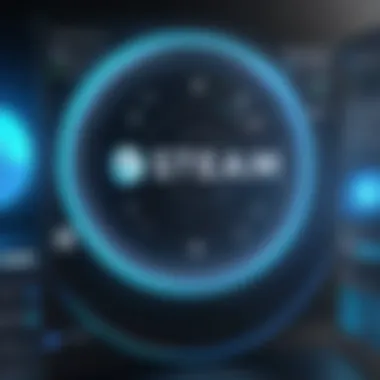
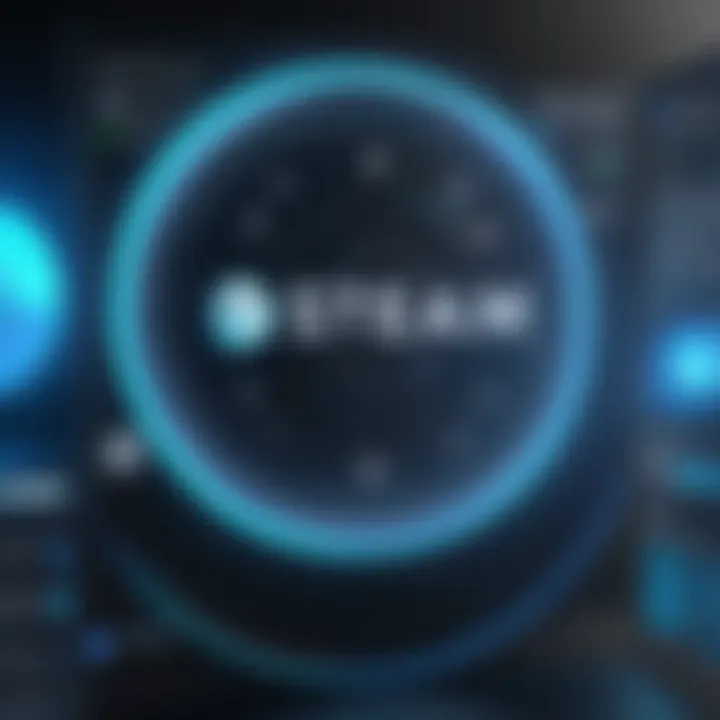
The Steam Market expands the functionality of the platform by allowing users to buy and sell in-game items. This feature promotes an active economy around games, making it unique compared to other licensing models in the industry. Players can trade items directly through their inventories, often enhancing the experience by acquiring sought-after goods or selling duplicates for profits.
Important features of the Steam Market include:
- Market Listings: Users can search for specific items, view current prices, and make transactions securely through the platform.
- Price Trends: The market provides tools to monitor price fluctuations, aiding decision-making when buying or selling.
- Promotions: Periodic events may boost the value of certain items, making them more lucrative to trade.
While trading and engaging in the Steam Market, users must consider transaction fees and account security. Understanding these aspects is crucial for anyone looking to delve into buying or selling in-game items. Investing time in understanding how the market functions can lead to substantial benefits, including financial gains or improved gaming experiences.
It's essential to approach Steam's features with a critical eye, utilizing the community and market to enrich one's overall gaming experience.
Optimizing Steam Performance
Optimizing Steam performance is crucial for users who want to maximize their gaming experience on Windows 10. When Steam runs efficiently, it can launch games faster, decrease load times, and provide a smoother overall user experience. A slow or unresponsive Steam can hinder enjoyment, causing frustration and interrupting gameplay. Thus, understanding how to optimize settings and manage downloads is essential for any avid gamer who relies on Steam for their gaming needs.
Adjusting Settings for Better Performance
Adjusting settings in Steam can greatly impact performance. Here are some key adjustments to consider:
- In-Game Settings: You can configure the in-game settings for each specific game. Lowering graphics settings can result in smoother gameplay, especially on less powerful machines.
- Steam Overlay: The Steam Overlay allows access to the Steam interface while in-game. Disabling it can free up system resources, improving performance, particularly in demanding games.
- Launch Options: Steam provides an option to set launch parameters for each game. For example, adding commands like can help skip cutscenes and reduce load times. This is beneficial for speedrunners or players who dislike lengthy introductions.
- FPS Limit: Setting a frame rate limit to match your monitor's refresh rate can also optimize performance. This reduces unnecessary GPU strain, resulting in quieter operation.
Investing time to tweak these settings can yield significant improvements.
Managing Downloads and Updates
Managing downloads and updates efficiently is a vital part of optimizing Steam's performance. Here are some practices to consider:
- Schedule Downloads: Conducting downloads during off-peak hours can prevent slow internet speeds during gaming. This is especially useful for larger games, which can take considerable time to download.
- Limit Bandwidth Usage: Adjusting Steam's download restrictions can help allocate bandwidth while ensuring that gaming performance is not affected. Set limits in the Settings menu under the Downloads tab.
- Clear Download Cache: Over time, a build-up of data can slow down downloads. Cleansing the download cache can improve performance. Navigate to Steam settings, and under Downloads, select "Clear Download Cache" to free this space.
- Automatic Updates: It is smart to keep automatic updates enabled, but it’s worth checking the update schedule. Some users prefer to download updates when not actively gaming.
Keeping your downloads organized and scheduled leads to a streamlined experience in Steam, allowing users to enjoy their gaming with minimal interruptions.
Troubleshooting Common Issues
Troubleshooting common issues is an essential aspect of using Steam on Windows 10. Every user, at some point, encounters difficulties ranging from installation problems, launch errors, to connectivity issues. Understanding how to identify and resolve these problems ensures that gamers can enjoy uninterrupted access to their libraries. Moreover, effective troubleshooting not only saves time but also enhances the overall user experience. It empowers users with the knowledge to tackle issues independently, rather than relying solely on support channels.
Resolving Launch Problems
Launch problems can be frustrating, especially when users wish to dive into their favorite games. A game failing to launch may stem from several causes, such as outdated drivers, software conflicts, or corrupted game files.
Here are steps to resolve common launch problems:
- Verify Game Files: One of the first steps is to check if any game files are missing or corrupted. Right-click on the game in the Steam library, select 'Properties', then go to the 'Local Files' tab and choose 'Verify integrity of game files'.
- Update Drivers: Keeping your graphics and sound drivers updated is crucial. Outdated drivers can often cause software to fail. Check your device manager or manufacturer’s website for updates.
- Disable Background Applications: Sometimes, other applications can interfere with Steam and game launches. Consider temporarily disabling overlays or performance-enhancing software like MSI Afterburner or GeForce Experience.
- Check for Windows Updates: Ensure that Windows 10 is fully updated. Outdated system files can lead to compatibility issues with games.
- Running as Administrator: Running Steam as an administrator may resolve permission-related issues. Right-click on the Steam icon and select 'Run as administrator'.
By following these strategies, users can often resolve launch failures and enjoy their games without further delay.
Addressing Connectivity Issues
Connectivity issues can hinder gameplay significantly, especially in an era where online gaming is prevalent. Problems can arise when Steam fails to connect to its servers, or if there are issues with the internet connection.
To address connectivity issues, consider the following:
- Check Internet Connection: Ensure that your internet connection is stable. You can test this by trying to access other websites or services.
- Restart Router/Modem: Sometimes a simple restart of your modem or router can resolve connectivity issues. This refreshes the connection to your Internet Service Provider.
- Disable Firewall/Antivirus Temporarily: Some firewall or antivirus settings can block Steam’s access to the internet. Temporarily disable them to see if that resolves the connection problem.
- Change Download Region: Changing the download region in Steam settings may help if the server you are connecting to is experiencing issues. Go to 'Settings', navigate to 'Downloads', and select a different region from the dropdown menu.
"Troubleshooting is not just about fixing problems; it is about understanding the technology we use and making it work better for us."
- Repair Steam Installation: If the connectivity issue persists, repairing the Steam installation can be a last resort. This involves navigating to the Steam directory and running the with the option.
Addressing connectivity issues promptly can lead to a smoother gaming experience on the Steam platform. Proper knowledge and a systematic approach can empower users to solve these problems efficiently.
Security and Privacy Settings
Understanding security and privacy settings is crucial when using Steam on Windows 10. Protecting your data and managing how much information you share enhances your experience while using the platform. This discussion delves into the specific elements of account security and privacy settings, their benefits, and critical considerations related to them.
Understanding Account Security
Account security on Steam encompasses a variety of measures aimed at protecting user accounts from unauthorized access. The integration of Steam Guard is one such measure. This feature uses two-factor authentication to add an extra layer of security. When enabled, users must not only enter their account credentials but also provide a verification code sent to their registered email or mobile device. This significantly reduces the likelihood of intruders gaining access to personal accounts.
It's also essential to create a strong password. Passwords should combine upper and lower case letters, numbers, and special characters. Avoiding easily guessable phrases is advisable to strengthen account security further. Regularly changing passwords can also enhance protection.
Moreover, be cautious of phishing attempts. Scammers often use fake websites or emails that appear to be from Steam in order to obtain sensitive information. Being vigilant and recognizing signs of phishing can help safeguard your account.
Managing Privacy Settings
Managing privacy settings on Steam allows users to control the visibility of their profiles and activities. Being mindful of what is shared publicly can protect personal information from unwanted exposure. Users can choose to keep their profiles private, limiting the information visible to others.
Additionally, users can adjust who can see their game activity, friends list, and other personal details. The privacy settings menu provides options to set profile visibility to public, friends only, or private. These settings not only safeguard personal data but also enhance the overall gaming experience by allowing players to interact on their terms.
Important Note: Regularly reviewing and updating your privacy settings is a good practice to maintain security as policies and available options change over time.
Steam and Game Accessibility Features
Enhancing access to gaming is a significant focus for Steam. This is evident from its integration of accessibility features aimed at providing equal opportunities for all users. Understanding Steam's approach to accessibility not only highlights the platform's values but also the broader inclusivity in gaming today. Considering the diversity of players, especially those with disabilities, is paramount to fostering a welcoming gaming environment.
Understanding Accessibility Options
Steam offers various options designed to assist players in engaging with games regardless of their physical abilities. These options can vary widely depending on the specific game, but there are common features that many developers incorporate into their titles.
- Keyboard Remapping: Users can customize their control settings. This is particularly beneficial for those who struggle with standard configurations.
- Colorblind Modes: Many games include visual settings tailored for colorblind players. This ensures that players can easily distinguish between game elements without relying on color alone.
- Subtitles and Captions: This allows players with hearing impairments to follow dialogues and storylines closely. Quality captions provide context, including sound effects and speaker identification.
- Game Speed Adjustment: Some titles offer options for players to modify the game's pace. This can help users who may need more time to react or enjoy gameplay at a slower rhythm.
- Mouse and Touch Control Options: Games that support touch technology can offer different modes for navigation and interaction based on user preference.
Configuring Accessibility Settings
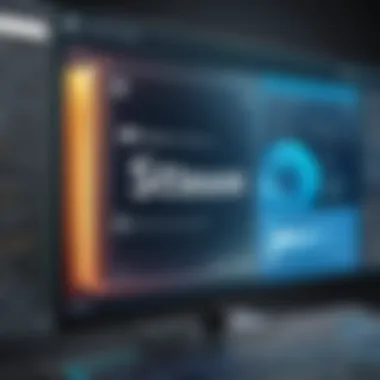
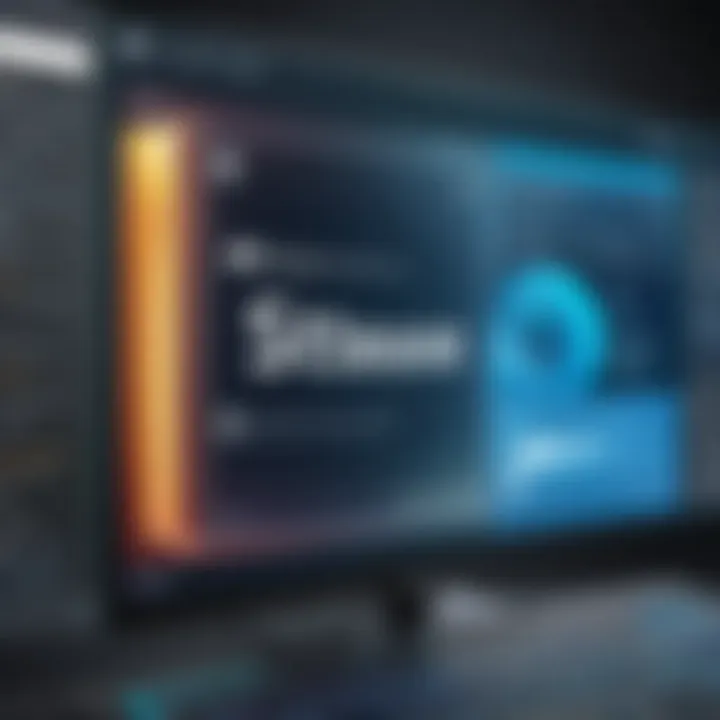
Setting up your Steam account for optimal accessibility is straightforward. By understanding where to locate these settings, users can tailor their gameplay experience according to their specific needs. To configure these settings, follow these steps:
- Launch Steam and go to Settings from the main menu.
- Navigate to the In-Game tab to access options related to the Steam overlay.
- Here, you can enable tools such as the overlay for games that support accessibility settings. This feature can be vital in improving the overall playability of many titles.
"A well-optimized accessibility setting can significantly enhance the gaming experience for players with disabilities, leading to richer interactions and enjoyment."
While configuring these settings, it is also wise to check within individual games. Most games will have their own unique set of accessibility options found in the game’s Options or Settings menu. Always check these areas before starting gameplay to ensure all adjustments are optimal.
Closure
Steam's commitment to integrating robust accessibility features is a step towards a more inclusive gaming community. By being aware of the available options and understanding how to set them, users can enhance their gaming experience while enjoying interactive entertainment. Making gaming accessible elevates the entire industry, providing everyone the opportunity to enjoy the vast array of experiences available on Steam.
Enhancing the Gaming Experience on Steam
Enhancing the gaming experience on Steam is fundamental to maximizing user satisfaction and enjoyment. Steam is a powerful platform that offers tools and features designed to deepen player engagement with games. Understanding how to utilize these features can significantly impact how one interacts with their favorite titles. From the Steam Overlay to achievements and badges, every aspect serves to enhance the overall experience, making gameplay more immersive and rewarding.
Utilizing Steam Overlay
The Steam Overlay is a versatile feature that allows players to access many Steam functionalities without leaving their games. Its importance cannot be overstated. With a simple key combination, users can access their friends list, chat, and even web browsing. This seamless integration minimizes interruptions during gameplay, enabling a smoother gaming experience.
Some key functions of the Steam Overlay include:
- In-Game Chat: Communicating with friends while playing is easy. No need to switch between applications.
- Game Guides and Support: Access game-related guides or community discussions while immersed in gameplay.
- Screenshots: Capture memorable moments quickly, sharing them with the community or for personal use.
While the Steam Overlay is useful, it is important to manage its settings to avoid performance issues. Some resource-intensive games may experience slight lag if the overlay is active. Tweaking the overlay settings is advisable for a balanced experience.
Exploring Steam Achievements and Badges
Steam achievements and badges add another layer of engagement that motivates players to explore games thoroughly. Achievements are in-game goals set by developers that reward players for completing specific challenges. These range from simple tasks to complex objectives, encouraging users to delve deeper into gameplay. Badges, on the other hand, can be earned by completing certain achievements. Collecting badges not only showcases a player's accomplishments but can also lead to rewards such as profile upgrades.
Benefits of engaging with achievements and badges include:
- Increased Engagement: Players are often driven to complete achievements, enhancing their overall gaming experience.
- Community Interaction: Many players share strategies for earning achievements through forums and discussions. This fosters community interaction and camaraderie.
- Competitive Edge: Some players enjoy comparing achievement progression with their friends, adding an element of competition.
"The tools offered on Steam significantly enhance user experience by integrating social features that encourage exploration and community engagement, raising the bar for what gaming can be."
Steam's Impact on the Gaming Industry
Steam has significantly shaped the gaming landscape, serving as a digital distribution platform that has redefined how games are delivered to consumers. Launched by Valve Corporation in 2003, Steam introduced a streamlined method for distributing, selling, and updating games. This section explores the fundamental elements of Steam’s influence on game distribution and the vibrant ecosystem it nurtures for independent developers. By delving into these aspects, we aim to illustrate Steam's formidable role in the evolution of the gaming industry.
Transforming Game Distribution
Steam's transformation of game distribution is profound. Traditionally, games were sold through physical copies in retail stores, which imposed various limitations on accessibility and availability. With the advent of Steam, players gained the ability to purchase and download games directly to their computers, enhancing convenience.
Key benefits of Steam's distribution model include:
- Immediate Access: Gamers can access their purchased games instantly, eliminating wait times associated with shipping.
- Frequent Deals: Steam offers sales and discounts, providing gamers the opportunity to acquire titles at significantly reduced prices.
- Automatic Updates: The platform automates game updates, ensuring that users always have the latest version without manual intervention.
- Cloud Saves: Steam allows players to save their progress in the cloud, making it easy to switch devices without losing data.
With these benefits, Steam revolutionized the way players engage with games, breaking down barriers that once isolated players from indie creations and international titles. This ease of access has also fostered a rich marketplace filled with diverse offerings, ranging from major releases to niche indie games, contributing to a vibrant and constantly evolving gaming culture.
Fostering Independent Developers
In addition to revolutionizing distribution, Steam has played a pivotal role in fostering independent game developers. Prior to Steam, independent developers often faced insurmountable challenges in getting their games to market. The platform opened doors for many by providing a digital space where they can publish their creations without the need for large publishers.
Important aspects of Steam's support for indie developers include:
- Direct Publishing: Developers can publish their games directly on Steam, bypassing traditional gatekeepers in the gaming industry.
- Revenue Sharing: Steam offers a favorable revenue-sharing model, which allows developers to retain a significant portion of their earnings compared to retail contracts.
- Community Engagement: Steam features allow developers to engage with their audience through forums, reviews, and live updates, building a loyal community around their games.
- Exposure Opportunities: Platforms like Steam’s Early Access enable creators to showcase their works in progress, garnering feedback and funding while simultaneously building hype for final releases.
Through these mechanisms, Steam has empowered a new generation of game developers to pursue their visions. The result is a diverse library that celebrates creativity and innovation, further distinguishing Steam as a leader in the gaming distribution ecosystem.
The Future of Steam
The future of Steam is an integral topic in the discourse about digital gaming platforms. As one of the most dominant platforms for game distribution, developments on Steam can have significant implications for gamers, developers, and the industry as a whole. Understanding where Steam might head can help users adapt to changes that enhance their gaming experience, while developers can align their strategies with emerging trends. In a rapidly evolving ecosystem, staying informed is vital.
Upcoming Features and Innovations
Steam consistently strives to innovate and enhance its usability. Here are some notable upcoming features expected to shape the user experience:
- Cloud Gaming Capabilities: As more companies invest in streaming technology, Steam is likely to improve its cloud gaming features. This will allow users to play games without needing high-end hardware.
- Enhanced User Interface: Updates to the user interface aim at improving accessibility and navigation. A more intuitive layout can help both new and experienced users find what they are seeking quickly.
- More Robust Community Features: Features such as improved chat systems and community hubs will make it easier for users to connect and share experiences.
- Virtual Reality Support: As VR technology continues to progress, Steam is expected to implement more comprehensive support for VR titles. This will cater to the growing audience interested in immersive gaming experiences.
These innovations highlight Steam’s commitment to remaining at the forefront of the gaming industry.
Predictions for the Gaming Landscape
The landscape of gaming is multifaceted and ever-changing. Here are some predictions regarding how Steam will influence the future:
- Increased Focus on Indie Games: The independent game development scene is thriving more than ever. Steam’s platform enables indie developers to reach broader audiences, and this trend will likely continue.
- Shift Towards Subscription Models: Subscription-based gaming services are gaining traction. This might lead Steam to offer bundled services, allowing gamers to enjoy multiple titles for a fixed fee.
- AI Integration: Artificial intelligence may become a significant component of game development and user experience. Steam could harness AI to offer personalized recommendations and improve gameplay.
- Greater Emphasis on Cross-Platform Play: As gaming communities become more interconnected, Steam may further embrace cross-platform play. This move will respond to gamers’ demand for flexibility across different devices.
"Steam's evolution will shape the gaming industry's future, directly affecting how gamers experience their titles."
These predictions help outline what changes users can expect and how Steam will adapt to the changing market dynamics. Tech-savvy gamers should stay aware of these potential developments. This awareness allows them to navigate the platform confidently as it evolves.
The End
The conclusion of this article serves as a vital reflection on the entire guide concerning Steam for Windows 10. It encapsulates the key points discussed throughout and reinforces the role that Steam plays in the gaming ecosystem. Understanding the intricacies of Steam's features, installation, and troubleshooting methods provides users with the necessary tools to leverage the platform effectively.
In summary, Steam is not just a platform to purchase and play games, but it also offers numerous features that enhance the overall gaming experience. Key takeaways include the importance of optimizing performance settings, utilizing community features, and ensuring account security. Each of these elements fundamentally impacts how users interact with Steam and can shape their gaming experience.
Summarizing Key Points
- Steam Installation: Knowing how to install and set up Steam on Windows 10 is crucial. The installation process is straightforward, and overcoming common pitfalls ensures a smooth start.
- Game Library Management: Understanding how to manage your game library efficiently allows for better organization and accessibility of games. This makes it easier to locate and play titles as needed.
- Performance Optimization: Adjusting settings for better performance can significantly enhance gameplay. These include download management and reducing potential lag during online play.
- Troubleshooting Skills: Recognizing how to resolve common issues is essential for uninterrupted gaming. Having a systematic approach to troubleshooting can save valuable time and frustration.
- Community Engagement: Utilizing features like the Steam Community and Friends List can enrich your gaming by connecting you with other players. Being part of a community can bring new dimensions to the gaming experience.
Final Thoughts on Steam's Role in Gaming
Steam has revolutionized how games are distributed and accessed. Its immediate access to a vast library of games has made it a preferred choice among many gamers. As a digital distribution service, Steam provides game developers with tools to reach audiences effectively, democratizing the gaming landscape. Furthermore, the continual introduction of new features reflects its commitment to enhancing user experience.
Looking ahead, the evolution of Steam is likely to shape the future of gaming significantly. By keeping pace with technological advancements and user needs, Steam is positioned to remain a central player in the gaming industry. Understanding its dynamics is essential for any gamer looking to maximize their interaction with an ever-growing array of titles and communities.



