Understanding Android Players for Windows: A Complete Guide
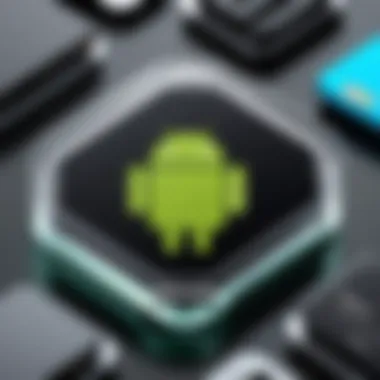

Intro
In today's digital landscape, the ability to access diverse applications across multiple platforms is crucial. Android players for Windows serve a significant role in this context. They enable users to run Android applications seamlessly on Windows operating systems. This comprehensive guide delves into the various aspects of Android players, focusing on their functionality, advantages, and potential challenges. Whether you are a tech enthusiast exploring new tools or a consumer seeking optimal Android experiences on a Windows device, understanding these emulators is vital.
The following sections will cover key features of different Android players, examine their performance, and provide insights on how to choose the right one for your needs. In doing so, we aim to empower readers with knowledge that fosters informed decision-making.
Product Overview
Android players, essentially emulators, facilitate the execution of Android applications on Windows devices. This software essentially translates Android code so that it can run on a non-Android environment. Key features often found in these players include:
- Compatibility: Most Android players work with a wide range of apps available on the Google Play Store.
- User Interface: Many emulators provide a user-friendly interface that resembles a typical Android experience, allowing easy navigation.
- Customization Options: Advanced users appreciate the ability to tweak settings for enhanced performance or tailored user experience.
- Gaming Features: Optimized Android players often include features designed for gamers, such as customizable controls and optimized graphics performance.
Key Features
In detail, here are some standout characteristics:
- Multi-Instance Capability: Some emulators allow users to run multiple apps simultaneously, a boon for multitaskers.
- Integration with Windows: Direct integration with Windows functions, like drag-and-drop file access, enhances usability.
- Social Media and Communication Apps Support: Many Android players handle popular social media applications, making them ideal for users who rely on these services.
Specifications
When evaluating Android players, several specifications should be taken into account:
- System Requirements: Each player has a specific set of minimum and recommended system requirements, influencing performance.
- Supported Android Versions: Compatibility with various Android versions affects app availability. Some newer emulators manage to support the latest Android features and apps.
- Updates and Community Support: Frequent updates indicate that the emulator is actively maintained, enhancing stability and user experience.
Performance Analysis
Assessing the performance of Android players is crucial for understanding their efficacy. Users expect both speed and efficiency when running applications alongside Windows tasks.
Speed and Efficiency
The speed of an Android player directly impacts user experience. Key factors include:
- Processor and RAM Usage: Efficient emulators manage resources better, ensuring smooth operation without significant slowdowns in Windows.
- Loading Times: Good players exhibit fast loading times for both the emulator and applications. Users often prioritize this when choosing an emulator.
Battery Life
While battery life may appear less relevant for desktop users, it becomes important for those using laptops.
- Resource Management: Emulators that utilize system resources effectively ensure that battery life is preserved.
- Settings for Power Saving: Some players offer power-saving settings that can prolong battery life during extended use.
Android players for Windows usher in a new era, linking Android's booming application ecosystem to the powerful computing environment of Windows. This guide aims to enhance one's understanding of how to select and implement these tools effectively, thereby improving the overall user experience.
Foreword to Android Players
The evolution of technology has paved the way for unique solutions that bridge gaps between operating systems. One such innovation is Android players for Windows, which allow users to run Android applications seamlessly on their Windows computers. As we explore this topic, it is crucial to understand the foundational elements and the significance that Android players hold in contemporary computing. They not only cater to gamers but also tech enthusiasts, developers, and casual users alike seeking to access mobile applications in a more versatile environment.
Definition and Purpose
Android players, also known as Android emulators, are software applications that create a virtual environment enabling users to run Android applications on non-Android devices, primarily Windows operating systems. These applications replicate the functionality of Android devices, providing users access to games, utilities, and various apps designed for mobile use. The primary purpose of these emulators is to expand the accessibility of Android software, allowing users to interact with mobile applications on larger screens with enhanced performance. This is especially advantageous for developers who need to test their applications across different platforms before deployment.
Evolution of Android Emulation
The concept of emulation is not new, but its application to Android devices has seen significant advancements. Initially, Android emulators were often slow, buggy, and limited in their scope. They were designed mainly for developers, focusing more on testing rather than user experience. Over time, with advancements in computing power and software optimization, Android players became more user-friendly and efficient.
The launch of Bluestacks in 2011 marked a pivotal moment, introducing a platform that could handle resource-intensive applications more effectively. This was followed by a slew of other players, such as NoxPlayer and MEmu Play, which further enhanced the capabilities and performance of Android emulation. The rise of these technologies has allowed more users to harness the power of Android applications without the need for separate devices, reflecting a significant progress in the field of cross-platform functionality. The ongoing development in this space continues to promise better performance, improved security, and an overall richer user experience.
Understanding the evolution of Android players helps users appreciate their current capabilities and the potential they offer for future applications.
Importance of Android Players in Modern Computing


The significance of Android players for Windows cannot be overstated in today's rapidly-evolving tech landscape. They serve as powerful tools that bridge the gap between mobile and desktop environments, augmenting the user experience in various aspects. As more individuals seek to use their favorite mobile applications on larger screens, Android players have become essential components of modern computing.
Cross-Platform Functionality
One of the key advantages of Android players is their cross-platform functionality. Users can seamlessly run Android applications within a Windows environment, thus promoting versatility in software usage. This is not only beneficial for casual users but especially valuable for developers. By testing applications across different platforms, developers can ensure functionality and compatibility, which is crucial for user satisfaction. Furthermore, cross-platform functionality enhances accessibility, allowing users to enjoy applications that might otherwise be limited to mobile devices.
Access to Android Applications
Access to a wide array of Android applications is another compelling reason for the growing popularity of Android players. The Google Play Store contains millions of apps that may not be available on traditional desktop platforms. Utilizing Android players enables users to explore this rich ecosystem with greater ease. Users wishing to experience mobile games, productivity tools, or social networking apps can do so on a larger display while maintaining the original app's performance. This expands the horizon of functionalities available to Windows users, thus making their computing experience more enriched.
Enhancing User Experience
Finally, Android players significantly enhance user experience. They often come equipped with features such as keyboard mapping, graphics optimization, and multi-instance capabilities, allowing users to run multiple applications simultaneously. This multitasking ability can greatly increase productivity, as users do not have to switch devices or screens constantly. In addition, the larger screen real estate available on desktops provides a better overall experience for users, particularly for gaming or demanding applications.
"The integration of Android players into Windows empowers users to maximize their productivity and utilize a broader spectrum of applications, redefining the standard computing experience."
Overview of Popular Android Players for Windows
The landscape of Android players for Windows is diverse and rapidly evolving. These emulators allow users to experience Android applications directly on their Windows systems, bridging the gap between mobile and desktop environments. Understanding the various options available can significantly enhance the user experience, especially for tech-savvy individuals who seek flexibility and functionality in their computing devices.
The importance of exploring popular Android players lies in their unique features, performance metrics, and user interface designs. Each emulator offers distinct capabilities, and knowing which is best suited to one’s needs can lead to a more satisfying experience. A detailed analysis not only aids in choosing the right emulator but also provides insights into potential advantages or limitations associated with each.
Additionally, the functionality of these emulators extends to diverse use cases. A gamer might prioritize performance and graphics support, while a developer may focus on debugging tools and app testing features. Therefore, examining top contenders in the market is essential for making informed decisions.
Bluestacks
Bluestacks has established itself as a leader in the Android emulation space. Its ease of use and broad compatibility with applications make it a go-to choice for many users. Bluestacks enables seamless installation of a wide array of Android apps right from the official Play Store.
The emulator emphasizes performance optimization, allowing it to run demanding games and apps efficiently. Notably, Bluestacks offers a user-friendly interface, making navigation straightforward even for less technical users. Its cloud integration is also worth mentioning, providing access to applications without consuming significant local resources.
NoxPlayer
NoxPlayer specializes in providing a smooth gaming experience. This emulator is particularly popular among gamers for its robust features tailored towards running games effectively. It supports multiple instances, meaning users can run several games at once without performance hitches.
NoxPlayer also features extensive customization options. Users can adjust CPU allocation and RAM usage based on gameplay needs. Moreover, it includes control mapping, allowing players to tweak their control settings for a comfortable experience. In summary, NoxPlayer is optimized for gaming and delivers a tailored experience to enhance play.
LDPlayer
LDPlayer is another significant player in the emulator field. It is designed primarily for gaming, similar to NoxPlayer, but it goes a step further with unique features. LDPlayer supports a variety of game settings and boasts a sizable collection of pre-installed games, reducing the time needed to get started.
The emulator also offers a multi-window feature, enabling users to play multiple games simultaneously. Performance-wise, LDPlayer is known for good FPS (frames per second) stability, which can be crucial during competitive play. Its lightweight nature ensures that it runs smoothly even on mid-range machines.
MEmu Play
MEmu Play stands out for its versatility and comprehensive feature set. This emulator supports not only Android applications but also games from different Android versions. This flexibility allows users to experiment with apps across various OS versions, enhancing their testing capabilities.
One notable aspect of MEmu Play is its ability to synchronize apps across devices, meaning users can continue their sessions seamlessly. It also allows users to allocate system resources dynamically, resulting in a customizable experience tailored to individual needs. Performance is generally commendable, especially for casual gaming and app usage.
Genymotion
Genymotion caters specifically to developers and testers. Unlike the other emulators mentioned, it offers a suite of tools for debugging and optimizing applications. Developers appreciate Genymotion's ability to mimic various devices with different specifications, enabling thorough testing across different scenarios.
It is cloud-compatible, allowing developers to run applications on virtual devices without needing a powerful local machine. While it may not be the first choice for casual users, its robust feature set is invaluable for those in development and testing phases.
Installation Process of Android Players
The installation process of an Android player is a crucial step for users who seek to seamlessly run Android applications on their Windows computers. This phase involves ensuring that the emulator is set up correctly so that users can enjoy the full functionality offered by the emulator software. Understanding the installation journey can save users time and prevent potential issues down the line. It also allows for better performance and a more constructive experience while utilizing Android applications on a non-native platform.
System Requirements
Before proceeding with the installation, users must consider the system requirements of the Android player they intend to use. Each emulator has its own specifications that must be met for optimal performance. Generally, a system should have:
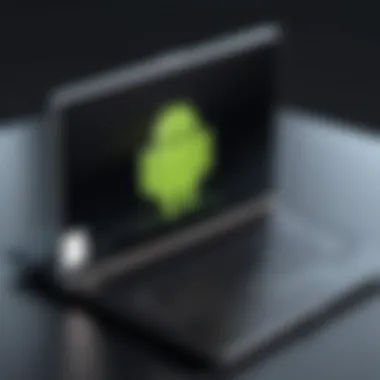

- A Windows operating system (preferably Windows 10 or later)
- At least 4 GB of RAM (more is recommended for heavier applications)
- A dual-core processor to handle software demands
- Graphics drivers updated to the latest version
- At least 5 GB of free disk space for the application and additional data
Verifying that these requirements are met will help ensure that the installation is successful. Ignoring these factors can lead to underperformance or the inability to run certain applications altogether.
Downloading the Emulator
Once the system requirements are confirmed, the next step is downloading the appropriate Android emulator. This process typically involves visiting the official website of the emulator, such as Bluestacks or NoxPlayer, and downloading the installation file. Users should avoid third-party sites to minimize security risks. Here are some general steps to follow:
- Go to the official website of the chosen Android player.
- Locate the download section, often prominently displayed.
- Select the download option for Windows.
- Wait for the downloading process to complete.
After the download is finished, users should locate the installation file in their 'Downloads' folder or wherever their downloads are typically saved.
Step-by-Step Installation Guide
The installation of the Android player is straightforward but requires attention to detail. Here’s a step-by-step guide to facilitate the process:
- Launch the Installer
Double-click the downloaded file to start the installation process. Users may need to grant administrator permissions for the installer to run. - Follow On-Screen Instructions
Most emulators include a wizard that guides users through the installation. Carefully read and accept any license agreements presented during this phase. - Select Installation Preferences
Users may be prompted to choose an installation type, such as standard or custom. The standard option will suffice for most users, but custom settings allow for deeper personalization. - Choose Installation Location
Select the location where the emulator will be installed. The default location is typically fine but ensure there’s adequate free disk space. - Complete the Installation
Click the 'Install' button. The process may take a few minutes, depending on the system’s performance and the emulator’s size. - Launch the Emulator
After installation, users can find the emulator in their Start menu. Click to launch it, and follow any additional setup instructions as required.
By following this structured guide, users can ensure a smooth installation and avoid common pitfalls, leading to enhanced and immediate access to Android applications on their Windows systems.
Performance Factors to Consider
The choice of an Android player for Windows involves scrutinizing several critical performance factors. These elements play a significant role in ensuring an optimized experience while running Android applications on a Windows environment. Understanding performance considerations can mitigate potential frustrations and enhance overall usability. Various aspects such as system resources, graphics performance, and internet connectivity must be carefully analyzed.
System Resources
System resources are the backbone of any emulator performance. These resources primarily include RAM, CPU, and disk space, all of which can significantly impact how well an Android player operates. High resource demands can lead to lag, stuttering, and overall performance degradation.
- RAM: A minimum of 4GB is recommended for smooth operation, although 8GB or more is ideal for running resource-intensive applications. Insufficient RAM can lead to slow response times and an increased likelihood of crashes.
- CPU: The processor’s capabilities are critical for emulation. A multi-core processor generally leads to better performance since it allows simultaneous processing. Emulators like Bluestacks may specify optimal CPU types that enhance their operation.
- Disk Space: Check the space availability on your hard drive. A player requires enough storage for installation files, application data, and any caches. An SSD is preferred over an HDD for faster load times and improved performance.
Graphics Performance
Graphics performance is paramount, especially for gamers or users running demanding visual applications. Emulators leverage the host system's GPU to render graphics efficiently.
- DirectX/OpenGL Support: Ensure your Android player supports these graphics APIs. Without proper support, visual quality may deteriorate drastically, leading to improper rendering of UI elements and textures.
- Graphics Settings: Many players offer settings to tweak the rendering quality, screen resolution, and frame rates. Users should understand how these settings impact both the graphics quality and performance.
- V-Sync and FPS Limits: Enabling V-Sync can help avoid screen tearing, while setting FPS limits can provide a consistent experience. Understanding these options allows users to tailor their set-up according to their performance needs.
Internet Connectivity
Internet connectivity is another essential factor to consider, particularly for applications that rely heavily on online access. The performance of cloud-based applications, multiplayer games, or any cloud-synced services depend heavily on network stability and speed.
- Speed: A fast and stable internet connection enhances the experience. This is vital for applications such as game downloads, updates, or streaming content.
- Latency: High latency can result in slow loading times and lag during real-time interactions. Users should aim for a connection that minimizes latency for smoother functioning.
- Wi-Fi vs. Ethernet: Wired connections generally offer better stability and speed compared to Wi-Fi. Evaluate your connection method based on your specific use case, especially for gaming or streaming.
It is evident that optimizing these performance factors can significantly enhance your experience with Android players on Windows. By understanding and addressing each of these aspects, users can ultimately create a tailored environment that serves their needs effectively.
Use Cases for Android Players
Understanding the various use cases for Android players on Windows is crucial for individuals looking to maximize their computing experience. With the rise of the digital era, the utilization of Android applications on a different platform offers multiple benefits and considerations for tech enthusiasts and casual users alike. Android emulators enable a range of activities that are not only innovative but also essential in today’s tech-driven environment. Below we explore key areas where Android players make significant impacts:
Gaming Experience
One of the most popular uses of Android players is for gaming. Gaming enthusiasts appreciate the ability to run console-like games on a larger screen with superior controls. Running games such as PUBG Mobile or Call of Duty Mobile becomes much more engaging when played on a computer. The larger display enhances visibility and graphics, while the use of keyboard and mouse often creates a different gaming feel compared to using a touchscreen.
Additionally, performance optimization features available in players like Bluestacks or NoxPlayer allow gamers to adjust settings according to their hardware capabilities, thus enhancing frame rates and overall gameplay.
"Emulators like Bluestacks can transform a simple gaming experience into a more immersive journey."
Testing Applications
For developers and testers, Android players serve as an invaluable tool for testing applications. Using an emulator, developers can run their applications in an environment that mimics a real device. This allows them to identify bugs and performance issues before the application is released to the public.
Moreover, testing on a player also enables various configurations. Developers can test on different Android versions, screen sizes, and hardware configurations, ensuring that their app functions correctly across a wide range of devices. Such versatility saves developers time and resources, significantly streamlining the development process.


Running Multiple Apps
Another critical aspect of using Android players is the ability to run multiple applications simultaneously. This feature is particularly beneficial for professionals who may want to integrate work and personal applications into their daily workflow.
Users can switch between communication apps like WhatsApp and productivity tools like Trello without the need for separate devices. This multi-tasking capability increases efficiency and productivity, as users can manage different tasks seamlessly. Furthermore, for those who engage in simultaneous chat and gaming, having an Android player on their computer can drastically enhance their interaction experience.
Challenges and Limitations
Understanding the challenges and limitations of Android players for Windows is crucial for users who intend to fully utilize these emulators. Many tech-savvy individuals and gadget lovers rely on these applications, yet they can encounter specific problems that hinder optimal performance. This section explores the key challenges associated with compatibility issues, performance constraints, and security risks that come into play when using Android emulators on a Windows platform.
Compatibility Issues
One common challenge with Android players is compatibility. Not all applications designed for Android run seamlessly on emulators due to variations in hardware and software environments. Some emulators may struggle with certain apps, leading to crashes or unexpected behavior. Users should be aware that:
- System Specifications: Different Android players require specific system resources, and the full capability of an emulator largely depends on the machine running it.
- OS Versions: Some applications are built for newer versions of Android, which may not be supported by all emulators. Running outdated software can result in missing features or limited functionality.
- Device Emulation: Not all Android players accurately emulate specific devices, which can affect the user experience when running device-specific applications.
Overall, assessing compatibility before choosing an emulator is critical to prevent future disappointments.
Performance Constraints
Performance is another area where users may face limitations. The efficiency of Android emulators is contingent upon the user’s hardware capabilities. Since emulators require significant system resources, inadequate hardware may lead to subpar performance. Here are some factors to consider:
- CPU Usage: Emulators can be CPU-intensive, especially during resource-heavy tasks like gaming. A low-end processor could throttle performance.
- Memory Usage: Insufficient RAM can cause slowdowns when running multiple applications. Most emulators recommend a minimum of 4GB RAM for smooth operation.
- Graphics Rendering: High-quality graphics in gaming apps might not perform well on systems lacking a dedicated graphics card. Thus, users may need to upgrade their hardware for optimal enjoyment.
To optimize performance, users should ensure their systems meet the recommended specifications for the chosen Android player.
Security Risks
Lastly, the security risks associated with Android players cannot be overlooked. Emulators create an environment that has potential vulnerabilities, and users should be cautious:
- Malware Threats: Some emulators may not come from reputable sources, increasing the risk of downloading malicious software. Users should download Android players from verified websites to avoid this issue.
- Data Privacy: Using these emulators could expose personal data if the emulator or the applications being run lack proper security measures. It is vital for users to review privacy settings in both the emulator and applications.
- Online Security: Running Android applications that require access to the internet can open avenues for online attacks. Adequate protective measures, such as firewalls and antivirus software, are advisable.
Future Trends in Android Emulation
As the digital landscape evolves, the demand for sophisticated Android emulators on Windows continues to rise. Users today seek new ways to access a plethora of applications and games that the Android ecosystem offers. The future of Android emulation is influenced by technological advancements and shifting consumer preferences. Understanding these trends is crucial for anyone interested in leveraging emulators effectively, as it will help inform decisions on which software to adopt.
Emergence of New Emulators
The steady emergence of new Android emulators signifies a growing market tailored to various user needs. Developers are continuously creating innovative solutions that offer enhanced performance, user experience, and unique features. New contenders such as PhoenixOS and Remix OS are making waves, providing users with distinct environments aimed at improving functionality and accessibility. Each of these emulators brings its own strengths, promising better resource management and stability.
The demand for customizability is also on the rise. Users increasingly expect emulators to allow for personalization options, such as adjusting resolution settings, controlling keyboard mapping, or tweaking performance settings. In this competitive environment, the ability to differentiate these products becomes critical. New emulators prioritize user feedback, making iterative improvements that cater to specific users’ desires, enhancing overall satisfaction and engagement.
Integration with Cloud Services
Cloud computing is a critical component within the realm of technology, and its integration with Android emulation represents a significant advancement. Cloud-based solutions allow users to access Android applications without exhausting local resources. This enables a smoother experience, particularly when running resource-intensive apps or games. Services like Google Play Cloud and Amazon AppStream are optimizing performance by reducing latency and enhancing scalability.
Furthermore, this integration with cloud services means that users can easily synchronize their data across devices. It becomes possible to start a game on the emulator and pick it up on a mobile device seamlessly. This benefits users who are often on the move or switch between devices frequently. Security also improves through cloud functionalities, as sensitive data is less likely to be compromised on individual machines.
"As more users recognize the benefits of cloud-based emulators, the technology will likely become mainstream, driving further innovation in the sector."
As the market evolves, users must stay informed on these trends to choose the best Android player for their needs. The integration of new emulators and cloud services will define the future of Android emulation on Windows, maximizing accessibility and functionality.
The End and Recommendations
In the digital age, understanding the role of Android players for Windows is crucial for anyone who wants to leverage the capabilities of both platforms. This article has provided a detailed overview of the functions and benefits of these emulators while also addressing the inherent challenges they present. The conclusions drawn and recommendations made here aim to empower readers to make well-informed choices suited to their specific needs.
Evaluating Your Needs
Before selecting an Android player, it is vital to assess your requirements carefully. Consider the primary purpose of using the emulator. Is it for gaming, application testing, or multitasking with various apps? Each scenario may call for different features. For gamers, aspects like graphics performance and input methods are paramount. However, developers may prioritize software stability and the ability to run multiple instances for testing.
Additionally, analyze your hardware specifications. The emulator's performance can vary significantly depending on the system’s resources. Understanding your device’s capabilities can prevent frustration down the road. For example, a high-end gaming laptop may handle demanding applications better than an entry-level machine. Taking these factors into account will help ensure you select an appropriate emulator that meets your needs.
Making an Informed Choice
After evaluating personal needs and hardware capabilities, you can proceed to choose the right Android player. Each emulator varies in features, performance levels, and user interface. Researching user reviews and performance benchmarks can provide valuable insights.
Some options, like Bluestacks, are tailored for gaming with comprehensive mapping and extensive library support. Others, like NoxPlayer or LDPlayer, shine in terms of versatility for app testing. Features, such as cloud integration and compatibility with various Android versions, can also influence your decision. Maintaining an understanding of your main objectives will guide this selection process.

