Troubleshooting Apple Music Installation Issues
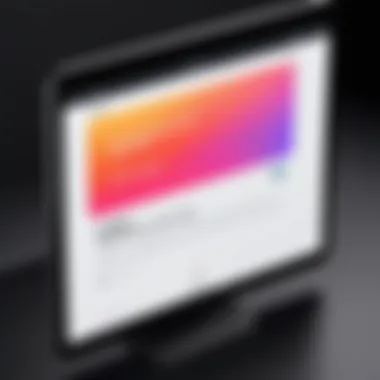

Intro
Navigating the complexities of music streaming services can sometimes lead to unforeseen installation challenges. Apple Music, while a highly sought after platform for its vast library and curated playlists, does not escape these issues. Understanding the potential reasons behind installation troubles becomes imperative for users eager to enjoy uninterrupted music experiences. This guide delves into typical installation problems, offering practical solutions to get you back on track.
Product Overview
Apple Music is more than just a music streaming service; it’s a versatile platform designed to provide a seamless connection between users and their favorite tunes. Users benefit from an extensive catalog that encompasses millions of songs, expertly categorized playlists, and personalized recommendations.
Key Features
- Extensive Library: Access to over 100 million songs, including exclusive releases.
- Curated Playlists: Handpicked playlists created by music experts tailored to suit various moods and genres.
- Live Radio Stations: Enjoy live broadcasting, featuring famous DJs and music curations.
- Offline Listening: Download songs for offline playback, ensuring you never miss a beat even without connectivity.
- Integration Options: Synchronization with Apple devices and other smart technologies enhances usability.
Specifications
- Compatibility: Available on iOS, macOS, Android, and Windows.
- Stream Quality: High-efficiency streaming formats including Lossless and Spatial Audio.
- Subscription Models: Offers individual, family, and student plans, with trials available.
Preamble to Apple Music
Apple Music is a prominent streaming service that has transformed how users access and enjoy music. It offers a vast library of songs, curated playlists, and radio shows, making it a popular choice among music enthusiasts. Understanding the significance of Apple Music in today’s digital landscape is vital, especially when installation issues arise.
When users encounter difficulties with installation, it can lead to frustration, hindering their ability to enjoy the platform's extensive offerings. This article aims to provide clarity around common installation problems and offers practical troubleshooting guidance.
An efficient installation process is crucial for a seamless experience with Apple Music. Many users depend on features like offline listening and exclusive content. When these features are compromised, it impacts user satisfaction. Therefore, addressing any obstacles in the installation phase becomes necessary for maximizing the service's benefits.
In exploring the importance of Apple Music, several key elements emerge:
- Music Library: Apple Music boasts millions of songs across various genres, appealing to a broad audience.
- Personalized Playlists: Users can find tailored playlists created by experts that suit their preferences.
- Integration with Devices: The service works well across various Apple devices and third-party products, enhancing usability.
Navigating the complexities of installation issues is essential for users who want to leverage these features fully. This article breaks down the different factors that may affect the installation process, ensuring users have the knowledge to resolve potential roadblocks and enjoy their music uninterrupted.
Understanding Installation Issues
Understanding installation issues is critical for users attempting to utilize Apple Music effectively. The process of installing software can often seem straightforward, yet numerous factors can lead to complications. Recognizing these issues not only aids in preventing future problems but also enhances user experience.
Importance of Understanding Installation Issues
1. Identifying Root Causes
When users encounter difficulties, the first step is identifying potential causes. Whether due to software compatibility, network issues, or user account problems, understanding the origins of the issue allows for targeted troubleshooting efforts.
2. Time Efficiency
Dealing with installation problems can consume considerable time. Users who understand the nuances of the installation process can resolve issues quickly, avoiding unnecessary frustration. They can navigate resolutions with more confidence and speed.
3. Better Decision Making
Comprehending installation issues enables users to make informed choices regarding their devices and software. For instance, they might recognize when to upgrade hardware or when to alter settings without needing professional guidance.
Key Considerations
Software Variability
The software landscape is continuously evolving. Users must be aware of how updates to both operating systems and application versions can affect installation. New features or security patches might introduce compatibility constraints that were not present before. This variability necessitates vigilance in maintaining up-to-date knowledge regarding software requirements for Apple Music.
User Account Factors
Apple ID issues can also impede installations. Users should understand the importance of account verification and security settings when attempting to install software. Issues like two-factor authentication can complicate installations, especially if a user isn’t well-versed in Apple’s security features.
Benefits of Thorough Knowledge
Thorough knowledge about installation issues increases user autonomy and reduces dependence on external support. Many users feel disheartened by technical jargon or complex processes. By focusing on the core elements of installation, they can build confidence and reduce anxiety around software installations.
"Understanding installation issues is not only about fixing problems, but also about empowering users with knowledge and confidence."
In summary, grasping the ins and outs of installation issues offers numerous benefits. This understanding can transform a potentially frustrating experience into a manageable task, ensuring that users can engage with Apple Music without unnecessary setbacks.
Software Compatibility
Software compatibility plays a crucial role in a successful installation of Apple Music. Ensuring that both the operating system and the application are up to date and aligned with each other can significantly reduce installation failures. If your device does not meet the specific software requirements, it may prevent Apple Music from functioning properly. This leads to frustration and a disruption of the user experience, especially for those who rely heavily on streaming music.
Moreover, understanding compatibility is not just about the device's operating system but also entails keeping the application updated. Each update often resolves bugs, introduces new features, and enhances overall performance. Not abiding by these software compatibility considerations can leave you stuck with an outdated version of Apple Music, which can have implications for both security and functionality.
Operating System Requirements
The operating system requirement is a fundamental aspect of software compatibility. Apple Music requires specific versions of macOS, iOS, or iPadOS to function. For instance, if you are using an older version of macOS, such as Sierra or an earlier build, it may not support the latest Apple Music functionalities. Therefore, verifying that your device runs at least macOS Catalina or iOS 13 or later is crucial for optimal performance and access to new features.
Additionally, for Windows users, installation requires the latest version of iTunes, available only on supported operating systems. System requirements also include adequate hardware specifications, meaning if your device is outdated, you might need to consider an upgrade in order to smoothly run Apple Music.
Application Version Conflicts
Application version conflicts are another prominent factor in software compatibility issues. Each version of Apple Music is designed to work seamlessly with its corresponding operating system updates. If you install a beta version or a version incompatible with your device's software, you may encounter error messages or installation loops.
It is vital to track your application version and ensure it correlates with the requirements of your OS. Users should regularly check for updates within the App Store or find direct download links through the Apple website. Failure to keep up-to-date can lead to missing out on features or encountering bugs that disrupt the enjoyment of your music.
Network Connectivity Issues
Network connectivity issues are crucial in the context of installing Apple Music. Users often overlook the impact of their internet connection on installation success. A stable connection not only facilitates downloads but also enhances the overall user experience. Without reliable connectivity, the chances of encountering errors increase significantly.
When installing Apple Music, one must consider several elements of network connectivity. First, the speed of your connection plays a vital role. Higher speeds generally lead to quicker downloads and fewer interruptions during the installation process. Additionally, latency can affect how effectively the application communicates with Apple's servers. Therefore, understanding your network's speed and reliability is the first step.
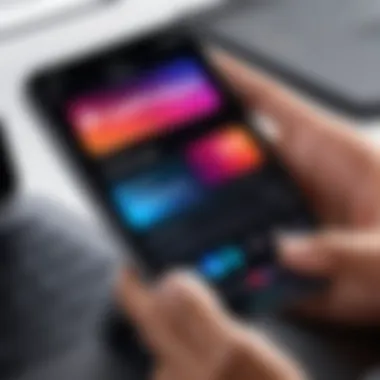

Another critical consideration is your local network's capacity to handle device load. Many households have multiple devices connected simultaneously. This can lead to bandwidth hogging, which negatively impacts individual device performance. By ensuring that network traffic is managed effectively, users can improve their installation success rate.
Lastly, consider external factors that could disrupt your connection. Network congestion, especially during peak usage times, can severely hinder performance. Therefore, monitoring those periods can also help users plan their installation attempts better.
Wi-Fi Stability
Wi-Fi stability is an essential aspect of ensuring a smooth Apple Music installation. Many users depend on wireless connections, making it vital that they understand how to improve and maintain this stability. Without a strong Wi-Fi signal, installations can fail or experience interruptions.
To boost Wi-Fi stability, users should position the router centrally within their space. This can maximize coverage and reduce dead zones. Additionally, interference from household items, like microwaves and cordless phones, can disrupt signals. Therefore, it is recommended to keep the router away from such devices.
Another effective measure is to limit the number of connected devices during installation. This can ensure that more bandwidth is allocated to the device attempting the download. Users should also check for firmware updates for their routers. Outdated firmware can lead to performance issues.
In some cases, switching to a wired connection may offer additional benefits. Ethernet connections typically provide a more stable and reliable internet connection compared to Wi-Fi.
Firewall and Security Settings
Firewall and security settings are often overlooked as potential obstacles when installing Apple Music. Firewalls, while essential for protecting your device from threats, can inadvertently block necessary access to the Apple servers.
To troubleshoot these issues, users should first check their firewall settings to ensure that Apple Music is allowed internet access. Instructions for this vary by operating system. For instance, on Windows, users should open the Control Panel and navigate to the Windows Firewall settings. Here, exceptions should be added for Apple Music.
Similarly, macOS users can access System Preferences and find Firewall settings. Adding Apple Music to this list ensures it has the required permissions to communicate with the network.
In addition to firewall settings, other security software can also interfere with downloads. Users must examine their antivirus programs or internet security suites to see if they block Apple Music.
Always remember to allow apps like Apple Music in your security settings to avoid unnecessary installation hurdles.
In summary, understanding and addressing network connectivity issues—especially Wi-Fi stability and firewall settings—are pivotal steps in troubleshooting Apple Music installation problems. These areas warrant careful attention and are integral to ensuring a successful installation and user experience.
User Account Problems
User account problems can significantly hinder the installation process of Apple Music. These issues mainly revolve around Apple IDs, which are crucial for accessing various Apple services. If the account is not set up correctly or if there are problems with verification, it can lead to frustrating delays, preventing users from enjoying their music seamlessly. Understanding these potential pitfalls is essential to troubleshoot effectively.
Apple Issues
Apple ID is at the core of Apple's ecosystem. Issues related to one’s Apple ID can arise from several factors including, but not limited to, forgotten passwords, compromised accounts, or insufficient permissions. If a user finds that they cannot log in, the first step should be to reset the password. This can be done via Apple's website, and involves answering security questions or utilizing two-factor authentication if set up.
Moreover, users often face account locking due to multiple failed login attempts. If locked out, waiting a certain period, or contacting Apple Support may be necessary.
Remember to keep security settings up-to-date for protecting your Apple ID from unauthorized access.
In addition, ensure that your Apple ID is configured correctly for regional settings, as this can impact availability of Apple Music features based on the user’s location. Keeping your Apple ID details current can help avoid installation issues.
Account Verification
Account verification is another layer of security that ensures your Apple ID is legitimate. Apple often sends emails or prompts users to verify their account. Failure to complete these steps can restrict access to Apple Music.
During the verification process, users should:
- Check their email inboxes for verification messages.
- Look into the spam or junk folder, as these messages can sometimes end up there.
If users are not receiving verification emails, it could be a sign of a problem with the email address linked to the Apple ID. Updating this information can often resolve the issue. Users might also need to confirm their identity through a trusted device or phone number.
Once verification is complete, make sure all account settings are confirmed and the Apple ID is ready for use. This can minimize complications in accessing not only Apple Music but also other integral services associated with the account.
Device-Specific Limitations
Different devices may offer varying experiences. For example, not all iPhones support the latest features in Apple Music. Similarly, some older Macs may have compatibility issues with newer software updates. Being aware of such limitations helps prevent potential frustrations and ensures a smoother music experience.
Supported Devices
Apple Music is designed to work on a wide range of devices—iPhones, iPads, Macs, Apple Watch, and more. However, not every device on Apple's roster supports the complete feature set or may have specific restrictions. For instance, while Apple Music works seamlessly on the iPhone 12 and newer models, it may lack certain functionalities on devices like the iPhone 6s.
To ensure compatibility, it is recommended that users check their device’s model against Apple’s supported devices list. This can highlight any restrictions. Users can easily confirm supported devices on the official Apple website. This proactive approach helps avoid confusion and improves the chances of a successful installation.
Storage Space Considerations
When installing apps like Apple Music, available storage space on the device plays a significant role. Apple Music requires a certain amount of free space to install properly and function effectively. Insufficient storage can lead to installation failures or performance issues post-installation.
Users with older devices may run into storage challenges more frequently. It's wise to regularly manage device storage by deleting unused apps and files. Apple offers tools within its operating system that help users assess current storage usage and recommend ways to free up space.
Regularly check your device storage to avoid unexpected installation problems.
Troubleshooting Steps
The troubleshooting steps are a critical component of overcoming Apple Music installation issues. These steps can help identify whether problems stem from device compatibility, network connectivity, or user account configurations. Establishing a clear process allows users to isolate the root cause of the installation difficulty. Knowing the right steps saves time and frustration. Furthermore, addressing these issues systematically can lead to effective resolutions, restoring functionality and enhancing overall user experience with Apple Music.
Checking Device Compatibility
Device compatibility is essential for any application but especially for Apple Music. Before attempting an installation, it’s important to confirm that the device meets the necessary specifications. Users should check both the hardware and software requirements. Apple Music typically requires newer models of devices to function optimally.
To verify compatibility, check your device's model against Apple’s official guidelines for Apple Music. Specifically, using OS versions like iOS 12.2 or later, macOS Catalina or later, and appropriate versions of tvOS is crucial. If a device does not meet these requirements, users will likely face installation challenges.
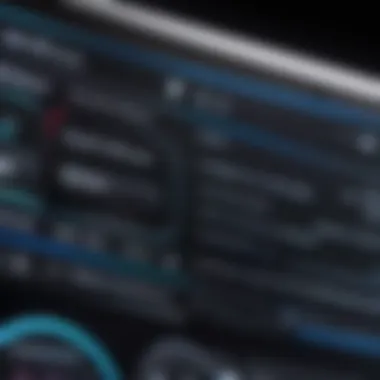

Here is a simple checklist to consider:
- Device Model: Ensure it is supported.
- Operating System: Verify the version is current.
- Available Space: Confirm there is adequate storage.
- Previous Applications: Look for conflicts with older music apps.
By checking these elements, users can prevent many unnecessary errors during the installation process.
Testing Network Connection
A stable network connection is fundamental for downloading and installing Apple Music. If the network is faulty or has poor connectivity, the installation may fail. Users should begin by testing their internet connection. This can be done by attempting to access other apps or websites.
For users on a Wi-Fi network, consider the following steps:
- Reboot Router: Sometimes, a simple restart of the router resolves connectivity problems.
- Test Another Network: If possible, switch to a different Wi-Fi connection to determine if the issue persists.
- Check Signal Strength: Ensure that the device is within range to avoid weak signals.
A problem with the network can often manifest in various ways in the installation process, so this step is critical for successful installation.
Resetting Apple Settings
Users might experience installation issues related to Apple ID settings. Problems with account verification or outdated login information can prevent Apple Music from downloading. Resetting the Apple ID settings is sometimes necessary. Users should sign out of their Apple ID and sign back in. This can refresh account credentials and resolve some underlying issues.
To perform this action:
- Open Settings on your device.
- Tap on your name at the top.
- Scroll down and select Sign Out.
- Follow the prompts to log out completely.
- Once signed out, sign back in using the same Apple ID credentials.
This process can help in troubleshooting issues directly linked to account access. Anytime there are issues accessing account features, a reset may restore functionality.
Common Error Messages
Understanding common error messages is vital for users facing installation issues with Apple Music. These messages often serve as indicators to deeper problems. By recognizing the specific codes or phrases indicated, users can take informed steps towards a resolution. Moreover, deciphering these errors not only saves time but also minimizes frustration, guiding users quickly to effective solutions.
Identifying Error Codes
Error codes from Apple Music can range from simple notifications to complex messages. For instance, a common error code like 402 can indicate a billing issue related to the Apple ID. Users should carefully read the error displayed on their devices. To assist in identification, here are some common error codes:
- Error 402: Billing issues or payment problems.
- Error 1009: Restricted access to content.
- Error 5003: Server issues affecting connectivity.
Each code provides hints about underlying issues. Thus, a deeper dive into the nature of the error is crucial. Using Apple's support pages or community forums like Reddit can enhance one's ability to understand and resolve these codes.
Resolving Specific Errors
Once an error code is identified, the next step is resolving the issue. Each error has its own recommended solutions:
- For Error 402: Check billing information in your Apple ID settings. Make sure the payment method is current and valid.
- For Error 1009: Verify that the content should indeed be available in your region. If it is not, this error cannot be resolved without altering account settings or moving.
- For Error 5003: Try restarting your device. If the problem persists, check Apple’s system status page to confirm if there are ongoing server issues.
In some cases, simply reinstalling Apple Music by deleting the app and installing it again can clear persistent errors. Ensure that all data is backed up before taking drastic measures. By being proactive and seeking clarity on error messages, users can streamline their experience with Apple Music.
Advanced Troubleshooting Techniques
When tackling Apple Music installation problems, applying advanced troubleshooting techniques is essential. This stage involves methods beyond the basic checks one might typically perform. Utilizing these techniques can help uncover underlying issues that simple fixes might overlook. Often, advanced troubleshooting aids in identifying persistent problems, improving the overall user experience with Apple Music.
These techniques also cater to tech-savvy individuals who prefer a more in-depth understanding of their devices and applications. As music lovers rely on Apple Music for seamless audio experiences, they need tools that can optimize functionality. This understanding enhances their ability to enjoy their music without interruptions.
Using Console Logs
One of the most effective ways to diagnose installation issues with Apple Music is to analyze console logs. Console logs are essentially a record of all the events that occur within the application's ecosystem on a device. By examining these logs, users can pinpoint errors and conflicts that may be hindering the installation.
To access console logs, follow these steps:
- Open the Console app on your Mac. This tool captures and displays all system messages and logs.
- Reproduce the installation issue while monitoring the console. Observing in real-time can provide immediate feedback on what might be going wrong.
- Look for error messages or warnings associated with Apple Music. These may give a clearer picture of what is causing the installation failure.
Here are a few common identifiers in console logs to watch for:
- Error codes that suggest permission issues.
- Messages that indicate network error or timeout.
- Any clipboard events that might affect application installs.
Understanding and interpreting console logs can be complex. It requires some familiarity with system processes. However, for those willing to invest the time, this method can offer valuable insights into unresolved issues. For more detailed information, users might refer to Apple's technical documentation.
Reinstalling the App
Sometimes, the simplest solution is to reinstall the Apple Music application. This approach often resolves issues that are the result of corrupted files or improper installs. A clean installation can eliminate conflicting versions or settings that have accumulated over time.
Here’s how to effectively reinstall Apple Music:
- Uninstall the Application: Go to your Applications folder and locate Apple Music. Drag it to the Trash and empty the Trash to remove all the program's files completely.
- Restart Your Device: After uninstalling, restart your device to clear any residual memory or cache issues.
- Redownload the Application: Open the App Store and search for Apple Music. Click on the "Get" button to download and install the latest version of the app.
It’s essential to ensure your device meets all software requirements post-reinstallation. Often, resolving installation problems may require checking network settings or ensuring no firewall rules are blocking the connection.
In some cases, users have reported that reinstalling the app not only fixes installation issues but also results in improved performance and access to new features. This makes it a worthwhile step in the troubleshooting process.
Preventive Measures
Preventive measures play a crucial role in ensuring the smooth installation and operation of Apple Music. By taking proactive steps, users can significantly minimize the likelihood of facing installation issues. Understanding these measures can lead to better user experiences and reduced frustration when engaging with the application.
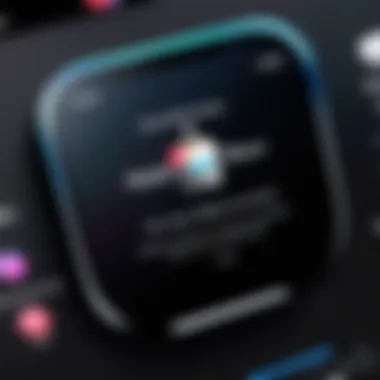

Regularly updating both the software and the device is paramount. Outdated software can lead to compatibility issues, making it impossible to run the latest version of Apple Music. Users should regularly check for updates and install them promptly. This practice also ensures that security vulnerabilities are addressed, protecting personal data and enhancing performance as well.
Regular Software Updates
Keeping your device’s software up to date is one of the simplest yet most effective preventive measures. Apple often releases updates that enhance functionality, fix bugs, and improve security. For instance, the latest iOS updates may bring new features to Apple Music, such as advanced playback options or enhanced library organization tools. Ignoring these updates could result in missing out on valuable improvements.
Additionally, software updates can address specific bugs that might be impacting the installation process. Users should regularly navigate to Settings > General > Software Update to check for available updates. This simple act can prevent a myriad of installation issues down the road.
Maintaining Device Health
Maintaining the overall health of your device is equally important. A well-functioning device is less likely to experience crashes or failures during installation processes. Key areas to focus on include storage space, battery health, and RAM usage.
- Storage Space: Ensure there is adequate free storage for Apple Music installation and operation. Insufficient space can lead to failed installations or sluggish performance.
- Battery Health: A device with poor battery health may shut off unexpectedly, interrupting installations or updates.
- RAM Management: Closing unneeded applications can free up RAM, allowing Apple Music to run more smoothly upon installation or use.
By proactively managing these aspects, users can greatly enhance their experience with Apple Music, mitigating potential installation issues before they arise.
"Prevention is always better than cure." Taking these preventive measures can help avoid complications and enhance overall functionality.
When to Seek Professional Help
Identifying persistent installation problems can be daunting. Users often encounter issues that standard troubleshooting cannot resolve. In these cases, contacting professionals offers several benefits:
- Expertise: Professionals have in-depth knowledge of Apple Music and associated technologies. They can pinpoint problems that may not be immediately obvious to the average user.
- Efficient Solutions: Professional help often leads to faster resolutions. This is particularly valuable if time constraints are present or if users rely heavily on Apple Music for their daily activities.
- Access to Resources: Authorized service providers have tools and resources that may not be available to general users. This can include software utilities and diagnostic tools that can reveal underlying issues with the device or application.
However, it is essential to consider a few factors before seeking help:
- Documentation: Keep a record of all troubleshooting attempts. This not only helps professionals understand what has been tried but also aids in diagnosing the issue more effectively.
- Warranty and Support Status: Understand the warranty status of your device and the implications of contacting service centers. Some repairs may be covered under warranty, while others may incur fees.
- Personal Comfort Level: Reflect on one’s comfort with technical issues. If diagnosing or troubleshooting seems overwhelming, it may be advisable to consult a professional sooner rather than later.
In short, this section prompts users to evaluate their situation critically. Knowing when to seek professional help not only enhances troubleshooting efficacy but also contributes to a smoother user experience with Apple Music.
Consulting Apple Support
When problems persist after following general troubleshooting guidelines, reaching out to Apple Support becomes a viable option. They provide various channels through which users can seek help, including:
- Phone Support: Users can call Apple Support directly and explain the installation problem. This allows for real-time problem-solving and guidance.
- Online Chat: For those who prefer written communication, Apple offers chat options on their website. This can be less intimidating and allows users to accurately convey details.
- In-Person Visits: Scheduling an appointment at an Apple Store or authorized service provider can provide hands-on assistance. Taking the device along ensures that experts can directly assess the issue.
Utilizing Apple Support is particularly advantageous because agents are specifically trained to handle a variety of installation issues. They can guide users step-by-step through advanced troubleshooting, ensuring that nothing goes overlooked.
Service and Repair Options
If the installation issues seem to be linked to hardware rather than software, exploring service and repair options is necessary. Users should be aware of the following:
- Diagnostics: Authorized service providers can run diagnostics tests that identify hardware failures. This is especially important for older devices that may face compatibility issues with newer applications.
- Repair Estimates: Understanding potential repair costs is essential. Service centers should provide estimates before proceeding with any work. This helps users to weigh options based on budget and necessity.
- Replacement Devices: In situations where repairs would cost more than the value of the device, users may need to look into replacement options. Apple and authorized resellers often have trade-in programs that can offset the cost of a new device.
User Experiences and Feedback
User experiences and feedback are critical components of understanding issues related to Apple Music installation. These narratives provide real-life context, often shedding light on challenges that may not be widely reported. A user’s interaction with technology reflects individual nuances which can highlight potential user-specific problems or solutions. When users share their experiences, they contribute to a collective knowledge base that can guide others facing similar issues.
Moreover, user feedback serves as a direct line of communication between the technology company and its customer base. It allows developers to pinpoint recurring problems and address them more effectively. User reports can demonstrate varying perspectives, such as those from different demographics or levels of tech-savvy. By analyzing user feedback, Apple can prioritize updates or fixes that improve accessibility for a wider audience.
It is important to consider the diversity of experiences. Not every user will encounter the same issues during installation. Factors such as device model, operating system version, and even geographic location can lead to different outcomes. This variability makes it essential for future users to connect with these narratives. This community dialogue also manages expectations and prepares potential users for troubleshooting processes.
"Understanding user feedback isn’t just about solving problems; it’s about enhancing overall user satisfaction."
Lastly, user experiences can drive best practices. Analyzing common challenges and their solutions can shape more effective support documentation and resources. This leads to a cycle of continuous improvement for both users and developers, fostering a better relationship between them.
Community Insights
Community insights act as a bridge for users to share thoughts and solutions. Platforms like Reddit and forums provide spaces where users can discuss their Apple Music installation issues. These discussions can reveal trends, such as frequent error messages or specific device-related problems.
Through these insights, users identify practical solutions that may not be documented in official troubleshooting guides. For instance, one user might discover that reinstalling the app after a software update solves their installation problems. In contrast, another internet user might find swift resolutions through cache clearing techniques.
In small communities, or on social media sites like Facebook, shared stories foster collaboration. Users engage in dialogue, helping one another with personalized assistance. This peer-to-peer support reduces the need for contacting official support and allows for quicker resolutions. Also, community insights can enhance confidence for new users, knowing they can rely on others for help.
Highlighting Common Solutions
Highlighting common solutions is fundamental in resolving Apple Music installation issues. Through community discussions, several recurring resolutions emerge that can benefit many users. The following list summarizes some prevalent solutions:
- Clearing Cache and Data: Users have reported that clearing the app’s cache or data can remedy many problems related to installation.
- Updating Software: Ensuring the operating system and Apple Music application are on the latest version is a crucial step many find successful.
- Rebooting Devices: Sometimes, a simple device restart resolves unseen conflicts.
- Checking Internet Connection: A stable internet connection is often the backbone behind a successful installation. Users frequently troubleshoot their Wi-Fi settings if they encounter difficulty.
By collating these solutions, users can quickly reference effective methods. Continually sharing solutions not only addresses immediate issues but also builds a framework for other potential users who will inevitably encounter similar challenges in their installation journey.
Finale
The conclusion serves as a crucial element in consolidating the information discussed throughout this article. Understanding how to troubleshoot Apple Music installation issues is not just about addressing specific problems; it is about empowering users with the knowledge to navigate their technology successfully. High-IQ individuals often appreciate clarity and actionable insights, and the conclusion provides a succinct summary of the necessary steps and considerations to take.
By analyzing the root causes of installation failures, from software compatibility to network-related troubles, users can avoid future pitfalls. Gestating knowledge in these common issues enables a smoother experience with Apple Music.
Key Elements to Consider:
- Informative Summaries: Each section contributes valuable insights that relate directly to installation challenges. When individuals grasp each aspect clearly, they are more likely to resolve their issues swiftly.
- Prevention and Proactivity: The article not only identifies solutions but also emphasizes the importance of preventive measures, such as keeping software updated. This forward-thinking approach resonates with those who prefer to avert problems before they arise.
- User Empowerment: Knowledge is power, and by presenting clear instructions and considerations, readers can feel confident in their ability to manage their technology. This autonomy is especially appreciated in tech-savvy audiences.
Overall, the conclusion reinforces the article's aim: to equip users with the tools and understanding needed for a seamless Apple Music experience.
"In the realm of technology, informed users are equipped to tackle issues effectively and enjoy their tools to the fullest."
By synthesizing the information and reiterating the importance of the discussed elements, the article not only clarifies the troubleshooting process but also enhances the reader's overall experience with Apple Music.



