Transferring WhatsApp Data: Step-by-Step Guide
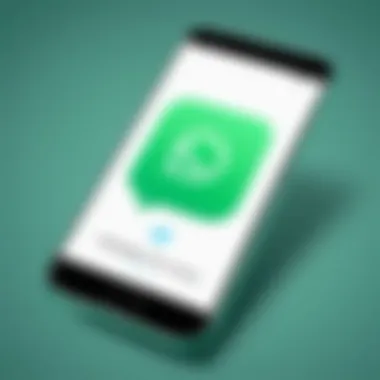
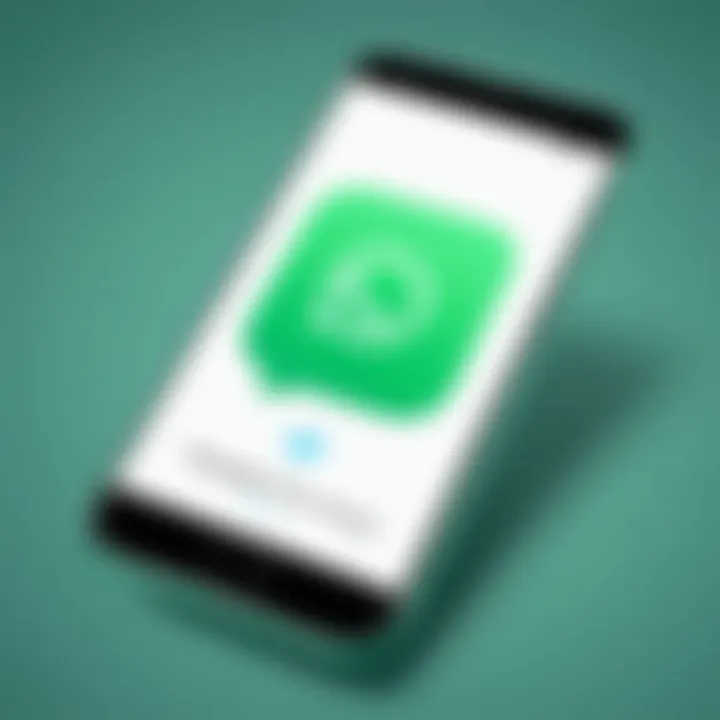
Intro
Transferring WhatsApp data from one phone to another can pose challenges for many users. It's important to maintain access to personal chats, media files, and other information that users may find critical. This guide is designed to assist users through the process, whether they are switching from an Android device to an iPhone or vice versa. By understanding the steps involved and being aware of potential pitfalls, users can make the transition as smooth as possible.
Moreover, this article emphasizes the significance of keeping chat history intact. The transition to new technology often comes with worries, especially concerning data loss. Therefore, providing a detailed, step-by-step guide can serve a crucial role in alleviating these concerns.
Whether you are upgrading your smartphone, changing your brand preference, or simply exploring new functionalities, the guidance offered here will cover the necessary steps to ensure a successful transfer.
Product Overview
This section will discuss the tools and features that facilitate the smooth transfer of WhatsApp data.
Key Features
- End-to-End Encryption: Protects users' chats during the transition process.
- Media Preservation: Ensures that images, videos, and other media files remain accessible after the transfer.
- Cross-Platform Compatibility: Allows seamless movement of data between Android and iOS devices.
- User-Friendly Interface: Simplified steps for users of all tech levels.
Specifications
While specific specifications may vary depending on the device being used, generally the requirements include:
- Availability of the latest version of WhatsApp on both devices.
- Sufficient storage space on the new device to accommodate transferred data.
- Stable internet connection during the transfer.
Performance Analysis
In reviewing the efficiency of the transfer process, certain criteria can be analyzed regarding speed and potential issues.
Speed and Efficiency
The transfer process can sometimes be straightforward, depending on internet speed and device compatibility. For most users, speed is primarily determined by the size of the data being transferred and the strength of the internet connection. Typically, smaller data sets can complete in minutes, while larger histories may take longer.
Battery Life
During the transfer, ensuring both devices have enough battery life can prevent interruptions. It is advisable to charge both phones to at least 80% before beginning the transfer. A sudden loss of power can lead to incomplete transfers or data corruption.
"Always backup your chat history before proceeding with any data transfer, as it acts as a safeguard against unexpected issues."
The initial stage of transferring WhatsApp can be daunting, but with a comprehensive understanding, users can navigate through the complexities effortlessly.
Understanding WhatsApp Transfer Basics
Transferring WhatsApp to a new device is a critical process that many users encounter as they upgrade their smartphones. Understanding the basics of WhatsApp data transfer is essential for ensuring a seamless transition. This section elaborates on the significance of the transfer process and the devices supported for this function.
Importance of WhatsApp Data Transfer
WhatsApp has become a principal medium for communication. Users share text messages, images, videos, and voice notes, forming a substantial digital footprint. When changing devices, retaining this data is crucial. Losing chat history can lead to missed information and can disrupt personal and professional communications. Therefore, understanding how to execute a transfer correctly, along with its implications, increases user satisfaction and minimizes disruptions.
Effective data transfer not only retains the user's communication history but also saves media files that are often important. This knowledge allows users to plan their device transition better, enhancing their overall usage experience with WhatsApp. As the platform continuously updates, a grasp of current transfer methodologies will yield smoother procedures and fewer complications.
Supported Devices for Transfer
Not all devices support WhatsApp data transfer in the same way. Familiarity with which devices can carry out this process is necessary for planning. Both iOS and Android platforms facilitate data migration, but they each have unique requirements.
Key Considerations include:
- Android to Android: This method allows backups through Google Drive or local storage, facilitating an easy transfer.
- iPhone to iPhone: The use of iCloud or iTunes enables backup and restoration processes to preserve data.
- Cross-platform: Translating data between iOS and Android presents additional challenges, requiring special tools or apps to navigate these differences.
Knowing these variances helps users select devices that align with their needs in data transfer without complications. It ultimately empowers users to utilize the full capabilities of their new devices deftly.
Prerequisites for WhatsApp Transfer
Before diving into the steps of transferring WhatsApp data, it is essential to understand the prerequisites required for a seamless transition. Proper planning and preparation will minimize potential issues that may arise during the transfer process. Ensuring that you meet these requirements will lead to a successful migration of your chats, media files, and overall account information.
Checking Device Compatibility
The first crucial step is to verify that both of your devices, the old one and the new one, are compatible with WhatsApp's transfer process. Different platforms, whether Android or iOS, have specific requirements. For instance, if you are moving from a Samsung phone to another Android device, ensure that both phones are running supported versions of the operating system. For Android, any device running Android 4.0 or higher is typically supported. On the other hand, iPhones need to be on a recent iOS version. Compatibility ensures that the backup and restore processes will function correctly, avoiding unnecessary complications.
Backing Up Your Data
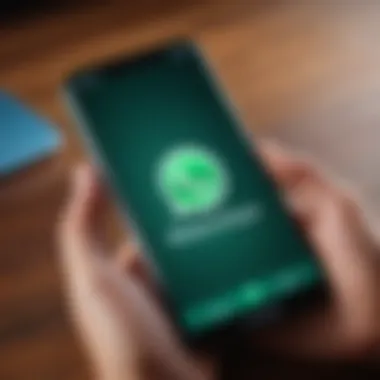
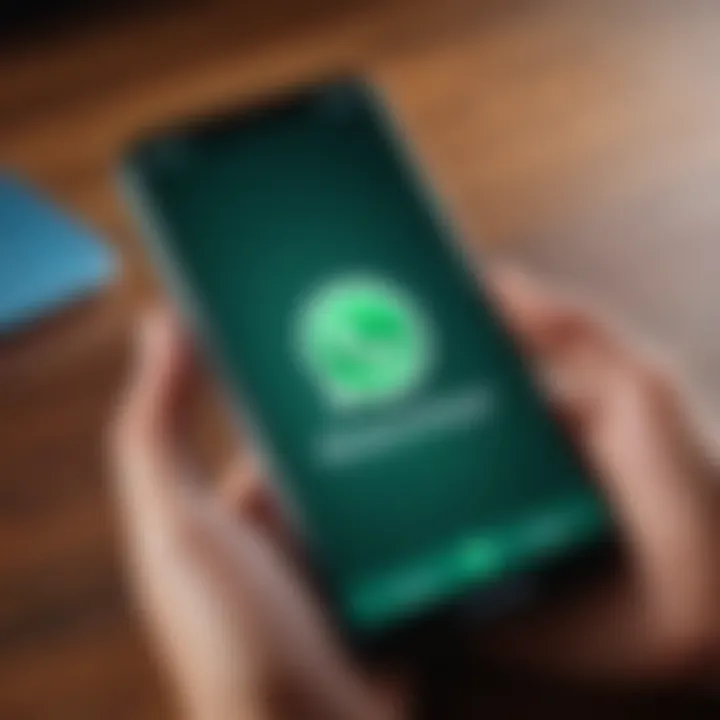
Data backup is an indispensable element of WhatsApp transfer. Prior to initiating the transfer, performing a complete backup of your old device's WhatsApp data is imperative. This can be executed via Google Drive for Android or iCloud for iPhone users. A backup protects your messages and media against any data loss during the transition. It is advisable to regularly check the backup settings in WhatsApp to ensure your data is continuously saved.
"A consistent backup can save you from heartbreak if something goes wrong during the migration process."
Without this step, you risk losing valuable conversations and media files, undermining the purpose of the transfer.
Ensuring Internet Connectivity
Finally, having reliable internet connectivity is essential throughout the transfer procedure. Whether you are backing up your data, restoring it on a new device, or simply verifying your information via WhatsApp servers, a stable internet connection is a must. A poor or inconsistent connection may lead to backup failures or restoration errors. Consider using Wi-Fi for a more consistent experience, especially during large backups that include numerous images or videos. Moreover, make sure to check that your data plan allows sufficient data for the process if you choose to work with cellular data.
Transferring WhatsApp from Android to Android
Transferring WhatsApp from one Android device to another is a crucial process for users who want to maintain their chat history and media files. With the rise of smartphone technology, it is common for individuals to upgrade their devices frequently, necessitating a seamless way to move vital data. Successful transfer means users can continue conversations without interruption, retaining context and important information shared within chats.
In this section, we will explore the various backup options available, how to restore data from Google Drive, and the process of utilizing local backup for transfer. Mastering these methods will ensure an effortless transition to a new phone while safeguarding one’s communication history.
Backup Options Available
When it comes to transferring WhatsApp data, selecting the right backup method is essential. There are two primary options available for Android devices: Google Drive Backup and Local Backup.
Google Drive Backup
Google Drive Backup is a widely favored option among users. This method allows for automatic backups at scheduled intervals, which means that data remains current and reduces the chances of losing recent messages or media. One of the standout features of Google Drive Backup is its ease of use. Users simply need to link their WhatsApp account to the Google Drive account and set the frequency of backups – daily, weekly, or monthly.
The main advantage of this method is accessibility. As long as you have internet connection and access to your Google account, you can restore your data to any compatible Android device. However, there is a significant disadvantage: if users run out of storage space in their Google Drive, backups may fail or be incomplete. Additionally, the process can be time-consuming, especially for users with extensive chat histories.
Local Backup
Local Backup operates differently than cloud-based storage. This method creates a backup on the device's internal storage. WhatsApp typically performs local backups automatically every day at 2 AM, which ensures that the data is regularly updated.
The key characteristic here is that users do not require an internet connection, making this a very practical choice, particularly in areas with poor connectivity. It can be beneficial for users who want a quick, offline solution. Yet, the primary drawback is that if the phone is lost or the internal storage is damaged, all the backup data can be lost permanently, which makes it less reliable compared to Google Drive Backup.
Restoring from Google Drive
Restoring WhatsApp data from a Google Drive backup is straightforward. Users should install WhatsApp on the new device and verify their phone number. The app will detect the available backup on Google Drive and prompt users to restore their chat history. This process is usually efficient and restores everything from messages to multimedia files, provided the backup was successfully created.
Using Local Backup for Transfer
To use Local Backup for transferring WhatsApp, users need to copy the backup file to the new device. This file is typically located in the WhatsApp folder of the internal storage. After installing WhatsApp on the new device, users should verify their phone number. The app will automatically find the local backup and ask if they want to restore it. While this method allows for transferring data without using the internet, it requires manual effort to ensure the backup file reaches the new device.
This understanding of backup options and the restoration process is essential for anyone looking to switch their Android devices. By choosing the right method, users can easily maintain their communication continuity across devices.
Transferring WhatsApp from iPhone to iPhone
Transferring WhatsApp data from one iPhone to another is an essential process for many users, ensuring that vital conversations and media are preserved. iPhones have a unique integration with Apple’s ecosystem, particularly through iCloud and iTunes. Thus, understanding the importance of this element is crucial for users who switch devices.
When users upgrade or change their iPhones, they often worry about losing their chat history, group chats, and personal media files. The convenience of transferring data seamlessly from one device to another cannot be understated. Moreover, it allows users to maintain continuity in their messaging experience without the hassle of starting anew.
Another critical aspect is the consideration of security. Transferring WhatsApp data through official Apple channels ensures that data privacy is maintained. Users can rest assured that their information is safely handled during the migration process, reducing the risk of data breaches or losses.
Being informed about the various methods for transferring WhatsApp also empowers users to choose the best option that suits their needs, based on availability and technical proficiency.
Backup Using iCloud
Backing up WhatsApp data using iCloud is a straightforward method. WhatsApp has integrated a feature that allows users to save their chat history to iCloud, making the transfer to a new iPhone relatively easy. To initiate this backup, the user should first ensure they are signed into their iCloud account.
The steps to back up include:
- Open WhatsApp on the iPhone.
- Go to Settings, then to Chats.
- Select Chat Backup and tap on Back Up Now.
Having this backup ensures that all chat history, photos, and videos will be retrievable once the user installs WhatsApp on the new device. It is important to note that a stable Wi-Fi connection is required for this process to work efficiently. Additionally, enough iCloud storage space must be available to accommodate the backup.
Restoring from iCloud Backup
Restoring WhatsApp data from an iCloud backup involves several key steps. After setting up the new iPhone, the user will need to install WhatsApp from the App Store. Upon opening the app, WhatsApp will prompt the user to verify their phone number.
Once the number is verified, the following steps will apply:
- The app will detect the available iCloud backup.
- It will prompt the user to restore the chat history.
- Selecting Restore Chat History will initiate the process.
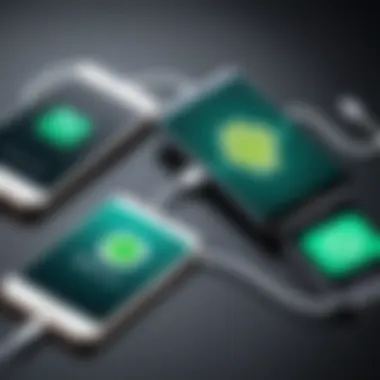
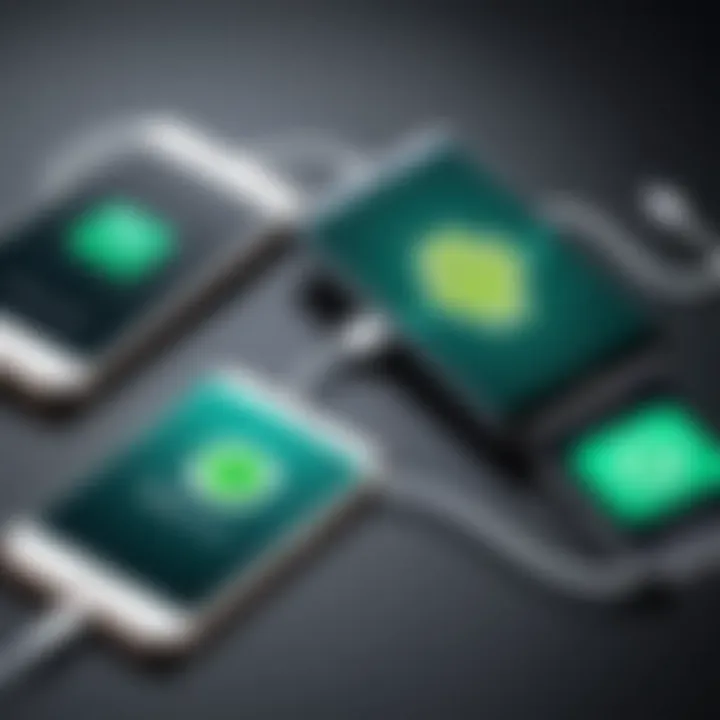
Users should ensure that they are connected to Wi-Fi while restoring, as this process may consume significant data. This step is vital for retaining continuity, ensuring messages remain intact even when switching to a different phone.
Using iTunes for Backup and Transfer
Using iTunes for backup and transfer offers another reliable method for users. This method is particularly useful for those who may not prefer using iCloud storage or have limited internet access. Here’s how users can back up their data through iTunes:
- Connect the old iPhone to a computer and open iTunes.
- Select the device and click on Back Up Now under the backup options.
- Once the backup process is completed, disconnect the old iPhone.
Now, to transfer the data to the new iPhone:
- Connect the new iPhone to the same computer.
- Open iTunes and select Restore Backup.
- Choose the most recent backup to restore.
This method gives users the advantage of having a local copy of their data. However, users should be aware that data transferred via iTunes will overwrite any existing data on the new iPhone.
In summary, transferring WhatsApp from one iPhone to another can be accomplished through iCloud or iTunes. Each method has its own merits, and the right choice depends on individual user needs, preferences, and available resources.
Transferring WhatsApp Between Android and iOS
Transferring WhatsApp between Android and iOS can be complex due to the different ecosystems and frameworks used by each platform. While both systems manage to support WhatsApp, they do so in ways that can create barriers during the transfer process. Understanding these differences is vital for users seeking smooth transitions without losing data.
Understanding Cross-Platform Challenges
One of the main challenges of transferring WhatsApp data from Android to iOS or vice versa is the variability in backup and storage options. Android primarily uses Google Drive for backups, while iOS relies on iCloud. This difference means that direct migrations aren't as straightforward. Users must navigate through several steps that involve exporting chats and ensuring compatibility across platforms.
Moreover, media files such as photos and videos can also face issues during the transfer. Often, they may not be included in the chat backup and require separate management. Data formats can differ between Android and iOS, potentially leading to further complications.
Another aspect to consider is the user interface. The layout and functionality of WhatsApp apps on different platforms can vary. This can lead to confusion for users when trying to locate their chats after migration. To minimize these challenges, users should familiarize themselves with the features and options available specifically for their devices prior to undertaking the transfer.
Using WhatsApp's Migration Tool
WhatsApp has introduced a migration tool designed to facilitate the transition from Android to iOS and back again more seamlessly. This tool aims to tackle the aforementioned challenges by streamlining data transfer while maintaining the structure of chats, media, and related files. The process requires both devices to be physically present and connected to the same Wi-Fi network.
Steps to use the migration tool are as follows:
- Ensure the latest version of WhatsApp is installed on both devices.
- Connect both devices to the same Wi-Fi network.
- On the new device, select the option to transfer data when setting up WhatsApp.
- Follow the prompts to initiate the transfer process. This will include scanning a QR code generated by the new device.
- The data transfer will start, and users can monitor the progress onscreen.
With this tool, users can effectively transfer individual chat histories and groups, along with media files. However, it’s imperative that users understand the limitations imposed by each operating system, as complete migration might not always be possible.
Considerations for WhatsApp Transfer
Transferring WhatsApp data involves careful planning. Users must consider several elements to ensure the process goes smoothly. Maintaining chat history is paramount for many. Conversations often contain important information, so keeping them intact while moving to a new phone is essential. Additionally, transferring media files is another significant factor. Photos, videos, and documents enrich conversations. Losing them can be frustrating.
Finally, verifying account information is crucial. Users need to confirm they are using the correct phone number linked to their WhatsApp account. This validation prevents issues during the transfer process. In short, thorough consideration of these aspects will make the WhatsApp transfer experience seamless and reliable.
Maintaining Chat History
The integrity of chat history is a primary concern for users. Many conversations carry sentimental value or significant information. Losing this data is not only inconvenient but could also result in missing critical information. Therefore, it is vital to back up chat history before initiating the transfer. For Android devices, users can back up their chats to Google Drive or use local backup options. iPhone users might rely on iCloud backups or utilize iTunes.
Before starting the transfer, it is advisable to review the backup settings in WhatsApp. An incomplete backup might lead to loss of data during the move. After transferring, users should check their chat history to confirm that all chats are intact. Ensuring that chat history is preserved allows users to maintain continuity in their conversations and experiences on the new device.
Transferring Media Files
Media files often enhance communication on WhatsApp. These files can include images, videos, and voice messages. Users must ensure that all these media files are part of the backup process. Similar to chat history, methods for backing up media files differ between devices. For those using Android, Google Drive can seamlessly handle media file backups. iPhone users can use iCloud to save their media data during the backup.
During the transfer, media files should transfer alongside the text conversations. Users may face challenges if media files are not appropriately backed up. Therefore, confirming that backup settings include all media files is essential. After completing the transfer, it is prudent to browse through the media gallery on WhatsApp to verify that all files are available. This diligence ensures that users carry forward complete memories without missing important visuals.
Verifying Account Information
Account information acts as the backbone for WhatsApp usage. Whenever a user transfers their WhatsApp account to a new phone, verifying the associated phone number is critical. If the number changes, users risk being unable to access their previous chats and settings. Users should check that the mobile number in use on their new device matches the number associated with their WhatsApp account.
Upon installing WhatsApp on the new phone, the app will typically prompt users to verify the phone number. It is vital to complete this step accurately. Failure to do so can prevent access to the chat history and media files. Therefore, users should ensure they have access to the old number or have already updated their account with a new number prior to the transfer. Verifying account information reduces potential hiccups that could arise during the transition.
Common Issues During Transfer
Transferring WhatsApp data to a new phone can be a smooth process, but it does come with its share of challenges. Recognizing potential problems in advance helps to prepare for a successful transfer. Addressing common issues can avoid frustration and ensure that the chat history and media files remain intact. Users can benefit not only from knowing what problems may arise but also from understanding how to resolve them. A careful approach to assessing these challenges ensures a seamless continuation of communication.
Backup Failure
Backup failure is one of the most prominent issues that users encounter when transferring WhatsApp. This problem usually stems from several factors. If the backup process is interrupted due to a weak internet connection or if the storage space on the backup destination is full, users may find themselves unable to initiate the transfer. To mitigate the risk of backup failure, it is advisable to check the available storage space on Google Drive or local storage before starting the process. Moreover, verifying the network connection during the backup can prevent hiccups.
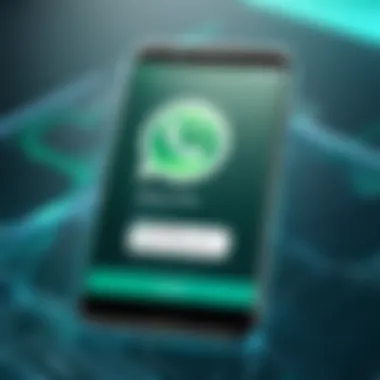
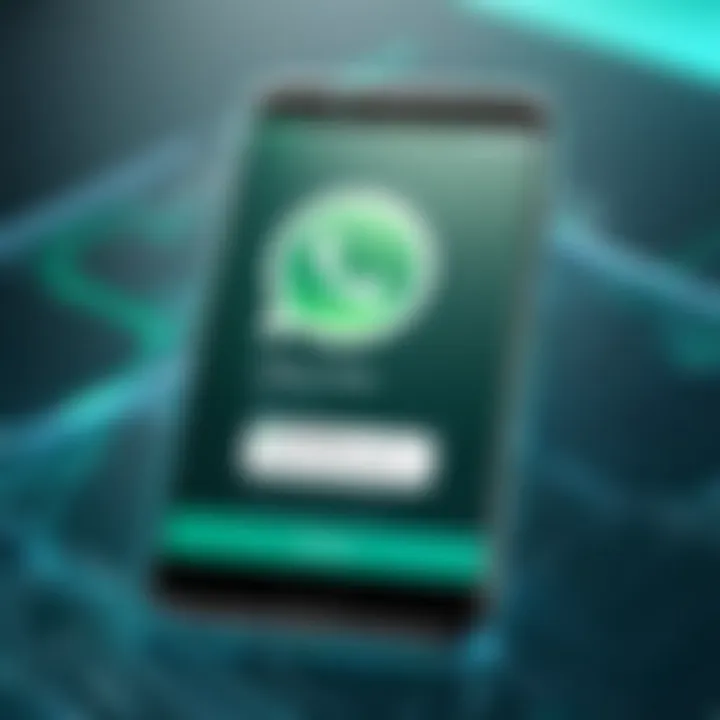
Key considerations for preventing backup failure include:
- Ensuring sufficient space: Confirm that there is adequate storage available on the backup medium.
- Stable internet: A strong and reliable internet connection is essential for cloud backups.
"The importance of a complete backup cannot be overstated; it is the foundational step for a successful transfer."
Restoration Errors
Restoration errors often become apparent during the process of transferring data to the new device. These errors generally occur when the app cannot find a compatible backup for restoration. This situation can arise if the backup was created on a different phone, or during a situation where the user attempts to restore from an outdated or corrupted backup file. It is wise to ensure that the backup is available and intact prior to attempting restoration.
To lessen the chances of encountering restoration errors, consider the following:
- Compatibility check: Use the same phone number associated with your WhatsApp account for restoration.
- Update WhatsApp: Keeping WhatsApp updated can resolve compatibility issues.
Connectivity Issues
Connectivity issues may also impact the transfer process. Slow or interrupted internet can make it difficult to download backups or even prevent apps from verifying backups. These issues can become a hindrance when users try to access their data during the transfer. Ensuring that both devices have a strong Wi-Fi connection is essential for a successful operation.
Some strategies for avoiding connectivity issues include:
- Use Wi-Fi: Avoid using mobile data to ensure a more stable connection.
- Network reset: If connectivity problems persist, restarting the router or connecting to a different network may improve performance.
By being aware of these common issues, users can approach the transfer process more confidently, resolving potential problems swiftly. An understanding of backup failure, restoration errors, and connectivity issues contributes significantly to maintaining user’s WhatsApp data integrity.
Troubleshooting Tips for a Successful Transfer
Ensuring a smooth transition of your WhatsApp data to a new phone can sometimes be a challenging affair. Various factors may complicate the process, ranging from software issues to connectivity problems. Therefore, having a set of troubleshooting tips is invaluable. These tips serve as a guide to help you identify and resolve potential issues quickly, allowing for a hassle-free transfer.
Rechecking Backup Settings
Before initiating the transfer, it is crucial to verify that your backup settings are correct. This step ensures that all your latest chats and media are included in the backup.
Here's how to recheck backup settings:
- Open WhatsApp on your current device.
- Navigate to Settings > Chats > Chat backup.
- Ensure that the last backup date aligns with your recent chat activity.
- If not, you can manually trigger a backup by tapping Back Up.
A successful backup is the cornerstone of a successful transfer. Do not overlook this step. With proper backup settings, you can minimize the risk of losing important data during the transfer process.
Updating WhatsApp Version
Outdated software can lead to compatibility issues. Therefore, it's prudent to verify that your WhatsApp version is up-to-date before starting the transfer process.
To check for updates:
- Go to the App Store on iPhone or Google Play Store on Android.
- Search for WhatsApp in the store.
- If an update is available, you will see an Update option. Tap it to start the update.
Having the latest version of WhatsApp helps ensure that all features work correctly during the transfer. Besides, updates may fix bugs or glitches from previous versions that could interrupt the process.
Resetting App Permissions
Sometimes, transfer issues arise from app permissions restrictions. If WhatsApp lacks the proper permissions, it may encounter problems accessing essential features during the transfer.
To reset app permissions, follow these steps:
- Go to your phone's Settings.
- Find Apps or Applications.
- Locate WhatsApp and tap on it.
- Check the Permissions section and ensure all relevant permissions are enabled.
Resetting these permissions might resolve issues you encounter during the transfer by allowing WhatsApp to function unobstructed.
Remember: Properly following these troubleshooting tips will enhance your chances of a successful WhatsApp transfer, preserving your valuable chat history and media files.
Culmination
In the rapidly advancing environment of mobile communication, transferring WhatsApp data between phones is not just a simple task but rather a vital process for maintaining personal and professional conversations. The ability to efficiently migrate chat history including messages, contacts, and media files makes a significant difference in ensuring continuity of communication. It also enables users to preserve valuable memories and discussions that may otherwise be lost.
The outlined steps, considerations, and troubleshooting methods showcased in this guide provide users the necessary tools to approach the transfer process with confidence and ease. Users are less likely to encounter significant interruptions when they follow these detailed instructions, allowing for a seamless transition from one device to another. In addition, troubleshooting tips empower users to resolve common issues, mitigating the risk of data loss.
The relevance of this topic cannot be overstated in today’s digital world. As technology evolves, the need for streamlined processes becomes critical. This article not only highlights the importance of data transfer in personal and business contexts but also addresses the technical concerns that can arise. By understanding the key points discussed, users can navigate the complexities of transferring WhatsApp with greater awareness and efficiency.
Summary of Key Points
- Significance of WhatsApp Data Transfer: Maintaining chat history and media is essential for seamless communication.
- Compatibility and Backup: Ensure device compatibility and proper backup methods before transferring data.
- Transfer Methods: Different approaches for both Android and iOS platforms.
- Common Issues and Solutions: Awareness of potential pitfalls can save time and frustration.
Final Thoughts on WhatsApp Transfer
Transferring WhatsApp data is a necessary skill in the modern tech landscape. As users upgrade devices or switch operating systems, having a strong understanding of how to manage these transfers ensures that essential conversations and media remain intact. This guide serves as a comprehensive reference, helping tech-savvy users navigate the intricacies of data migration.
The ongoing advancements in mobile technology may continue to evolve how these transfers are conducted. Users should stay informed about new tools and methods that enhance the transfer process. Keeping abreast of the latest developments will not only simplify future transfers but also enrich the overall experience of using WhatsApp across different devices.
"In technology, as in life, preparation and knowledge are crucial for effective execution."
With this guide, users can confidently transfer their WhatsApp data to a new phone and ensure their communication remains uninterrupted.



