Find and Activate Your Smartphone's Flashlight Easily
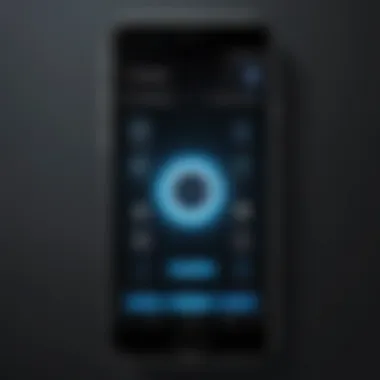
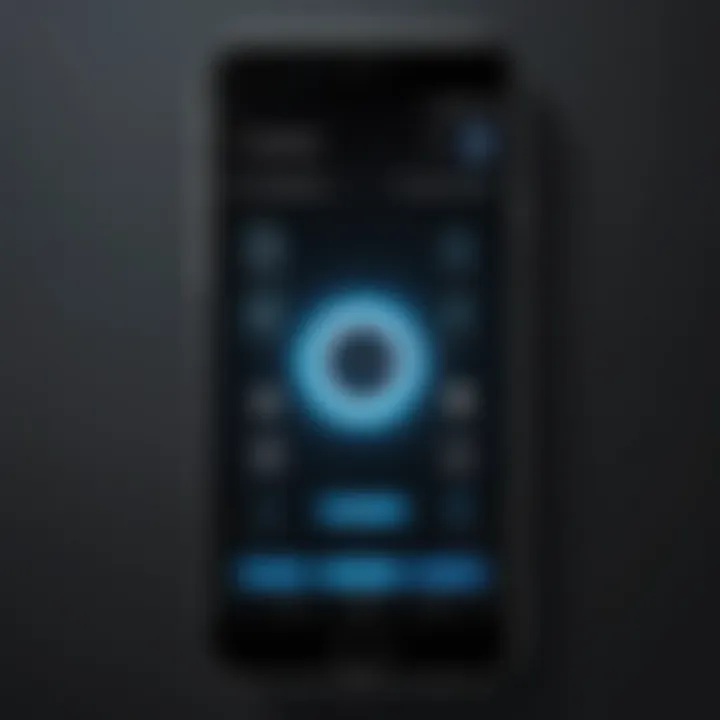
Intro
In an age where smartphones have become an extension of ourselves, knowing how to utilize their built-in features is essential. One such feature that commonly serves both practical and emergency purposes is the flashlight. Whether you're searching for something in a dark room or signaling for help, the ability to quickly access your smartphone's flashlight can be invaluable. This article guides you through locating and activating the flashlight functionality on popular smartphone platforms, namely iOS and Android. By understanding how to use this feature effectively, you will enhance your interaction with your smartphone, making it a more versatile tool.
Product Overview
Most smartphones today come with a flashlight feature integrated into their operating systems. This feature is not only easy to access but also designed for efficiency.
Key Features
- Quick Access: Users can activate the flashlight directly from the home screen or control center, making it readily available at moments notice.
- Brightness Control: Advanced settings on some devices allow for adjustment in brightness levels. Users can choose the intensity that best fits their needs.
- Flashlight Modes: Some devices provide different modes for various situations, including SOS signals or strobe options for emergencies.
Specifications
The specifications of the flashlight feature depend mostly on the smartphone model and operating system version. Here’s a general overview of what you can expect:
- LED Technology: Most modern smartphones use an LED light, which consumes less power and lasts longer.
- Operating System Compatibility: Available on devices running iOS 7 and later, as well as Android 5.0 (Lollipop) and newer versions.
Performance Analysis
Understanding the performance of the flashlight feature is critical for power users who rely on their devices for varied tasks.
Speed and Efficiency
The flashlight can be activated quickly, often just a swipe or tap away. In recent updates, both iOS and Android have optimized their systems for faster response times. Users should find the feature responsive enough for immediate needs.
Battery Life
Using the flashlight plays a crucial role in battery consumption. While the LED light is energy-efficient, continuous use can drain the battery. Regular checking of battery statistics allows users to manage usage and avoid unexpected shutdowns. It's advisable to turn off the flashlight when not in use to prolong battery life.
"By understanding your smartphone's flashlight, you are not just learning a feature; you are enhancing your overall interaction with technology."
In summary, the flashlight feature is a prime example of how smartphone technology can simplify our lives. As you navigate through various tips and ways to access this feature, it's essential to recognize its versatility and practicality. Understanding how to efficiently and effectively utilize the flashlight on your smartphone will ultimately make for a better overall user experience.
Foreword to Smartphone Flashlight Features
The flashlight feature on smartphones is a small but significant tool in our daily lives. Its convenience goes beyond basic illumination. As technology evolves, the functionality of this feature has enhanced, becoming essential for various situations like emergencies, outdoor activities, and everyday tasks. This section provides an overview of why understanding and efficiently utilizing the flashlight feature matters.
Evolution of Mobile Phone Lighting
Initially, mobile phones had basic LED indicators for notifications. These lights were hardly suitable for practical uses. However, as mobile technology progressed, manufacturers started integrating brighter and more effective LED lights. The transformation was significant. Over the years, many smartphones have transitioned to incorporate high-intensity LEDs that provide powerful lighting. This change allows for diverse applications – from finding your way in the dark to illuminating your surroundings while camping.
Understanding the Flashlight Functionality
The flashlight functionality is often located in the device's software settings, allowing for quick access. Users can generally toggle the flashlight on or off with just a swipe or tap. While seemingly simple, understanding this feature's depth can be advantageous. Users should consider how they access this function and what options are available for customization. For instance, many devices now allow the adjustment of brightness levels and even specific lighting modes for different contexts. Emphasizing familiarity with these functionalities can optimize the user experience with smartphones.
Key Takeaway: The flashlight is not merely a convenience; it is a versatile tool that enhances smartphone usability, making it imperative for users to know its capabilities and access methods.
Identifying the Flashlight on iOS Devices
Identifying the flashlight feature on iOS devices is essential for users seeking both convenience and functionality. The flashlight acts as a practical tool, whether for illuminating dark spaces, providing light during emergencies, or enhancing photography. Understanding how to easily locate this feature can significantly improve interactions with the device, making it more user-friendly. With smartphones being ubiquitous in our daily lives, being efficient in utilizing available features like the flashlight is important for overall tech literacy.
Navigating the Control Center
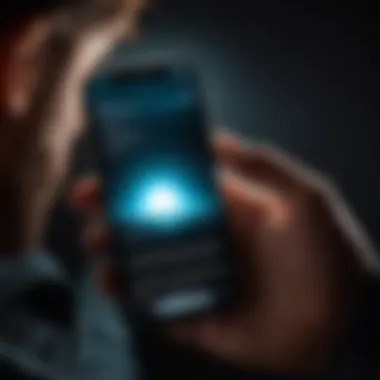

To access the flashlight quickly, users should become familiar with the Control Center on their iOS devices. This feature acts as a centralized hub for toggling various functionalities.
- Open the Control Center: On most iPhones, swipe down from the upper right corner of the screen. For older models with a home button, swipe up from the bottom edge.
- Locate the Flashlight Icon: The icon resembles a small flashlight. It is usually placed among other controls like Wi-Fi and Bluetooth.
- Activating the Flashlight: Simply tap the flashlight icon. The light will turn on immediately, providing instant illumination.
This method is both intuitive and efficient for regular users who need quick access to lighting.
Accessing via Settings
For those who prefer exploring their device settings more thoroughly, accessing the flashlight through the Settings app is also an option. Here’s how to do it:
- Open the Settings App: Find the gear icon on your home screen and tap it.
- Navigate to Control Center: Scroll down and select "Control Center" to manage your quick access options.
- Customize Controls: If the flashlight is not visible in your Control Center, you can add it by tapping on "Customize Controls". Look for the flashlight option in the list and add it to your most used features.
By customizing settings, users can personalize their iOS experience, making regular tasks more accessible and intuitive.
Locating the Flashlight on Android Devices
Locating the flashlight feature on Android devices is crucial for users who rely on their smartphones for versatile functionalities. Given that smartphones have become indispensable tools in everyday life, understanding how to quickly access the flashlight can enhance convenience and safety. Whether for a power outage or for navigating dark places, activating the flashlight is often needed. By mastering the method of doing so on Android devices, users can utilize their technology more effectively, ensuring readiness in various situations.
Using the Quick Settings Menu
The Quick Settings Menu on Android devices offers a streamlined way to access various features, including the flashlight. It is designed for efficiency and user-friendliness, allowing quick toggling of essential functions without digging through complex settings.
To find the flashlight in the Quick Settings Menu, follow these steps:
- Unlock your device: Make sure the screen is on and unlocked.
- Swipe down from the top: Pull down the notification shade by swiping down from the top of the screen. This gesture reveals the Quick Settings Menu.
- Locate the flashlight icon: Look for a flashlight icon, which is commonly represented by a flash symbol. Depending on the manufacturer, this icon might be different.
- Tap the icon: Once located, simply tap the flashlight icon to turn it on or off.
This method is preferred for its immediacy. It allows users to activate the flashlight in a matter of seconds, which can be particularly useful in emergencies or unexpected circumstances.
Finding Flashlight in Device Settings
If the Quick Settings Menu does not display the flashlight option, it can also be accessed through the device settings. This method may take slightly longer but is just as effective.
To find the flashlight in device settings, follow these steps:
- Open Settings: Navigate to the Settings menu on your Android device. This can typically be accessed via the app drawer or by selecting the gear icon from the Quick Settings Menu.
- Navigate to Display or Connections: Look for a section labeled "Display" or "Connections." These terms can vary based on the device.
- Select Flashlight: Within this section, there may be an option for "Flashlight" or "LED Flash." Tap on it to access the flashlight settings.
- Toggle the Flashlight: You will now be able to toggle the flashlight on or off from this menu.
This alternative method can be helpful if you prefer a more organized approach or need additional flashlight settings such as brightness control.
“Understanding the different access points for the flashlight feature ensures that users can adapt to varying situations, improving both preparation and response times.”
Alternative Methods for Flashlight Access
In the context of modern smartphone use, the flashlight feature stands as a quintessential tool for everyday scenarios. However, understanding how to access it efficiently goes beyond familiarizing with the usual methods. This section will discuss alternative methods for flashlight access that can provide users with enhanced convenience and functionality. By leveraging features like voice activation and third-party applications, individuals can make the most of their smartphone’s potential.
Voice Activation Features
Voice activation has transformed how users interact with devices. Many smartphones now support virtual assistants like Apple's Siri or Google Assistant. This integration allows users to turn on the flashlight without needing to navigate through screens or settings. Here are key points regarding voice activation:
- Hands-free Operation: This feature is especially beneficial in situations where hands are occupied, such as when carrying grocery bags or multitasking in other ways.
- Quick Access: Simply saying commands like "Hey Siri, turn on the flashlight" or "Ok Google, activate the flashlight" provides immediate access without any delays.
- Increased Accessibility: Voice activation is an important accessibility feature. It allows individuals with mobility impairments to utilize their devices more effectively.
To ensure these commands work well, check that the virtual assistant is enabled and that the device settings allow voice recognition when the screen is off.
Third-Party Applications
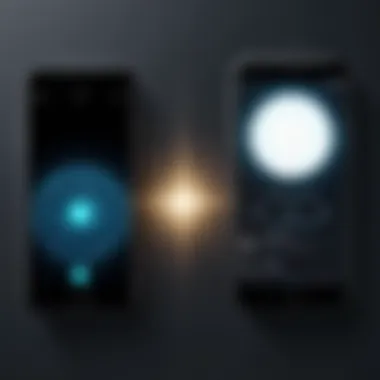
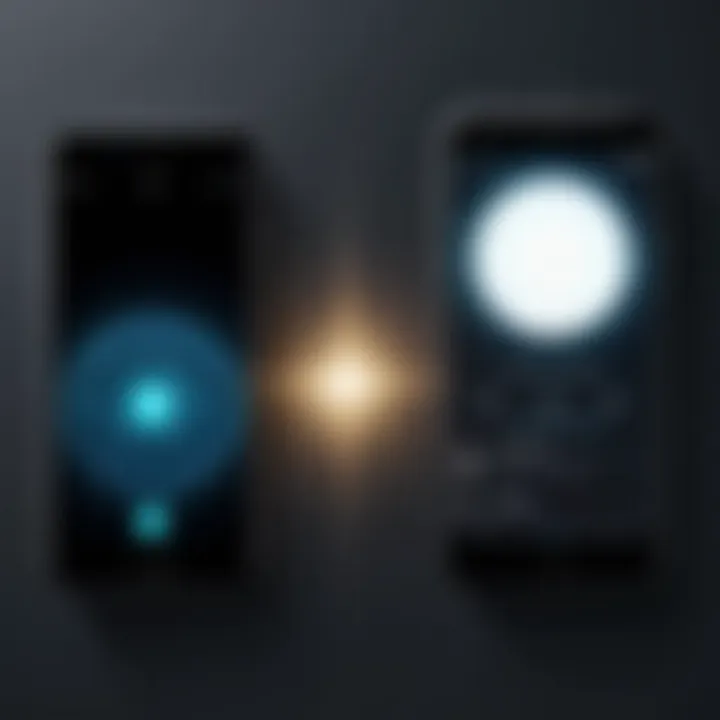
While the native flashlight features on smartphones are effective, many third-party applications offer additional functionalities and customization options. These applications often enhance the user experience by providing unique features that are not available in standard device settings. Consider the following advantages of using third-party flashlight applications:
- Enhanced Lighting Options: Some applications provide different modes such as strobe effects, adjustable brightness levels, and color filters.
- User-Friendly Interfaces: Third-party apps often focus on providing intuitive controls and easy navigation, improving the overall user experience.
- Combining Features: Certain applications integrate flashlight features with additional tools, such as SOS signals or ambient soundscapes.
When selecting a flashlight app, look for options that have positive reviews on platforms like the App Store or Google Play Store. Additionally, be cautious, as some apps may request extensive permissions that might compromise privacy.
Accessing the flashlight feature through alternative methods can enhance daily convenience, making it a practical consideration for all smartphone users.
Troubleshooting Common Flashlight Issues
Troubleshooting flashlight issues on smartphones is an essential part of ensuring that this convenient feature works when needed. Users often find themselves in situations where the flashlight fails to activate or perform as expected. Understanding the common reasons behind these issues can save time and reduce frustration. Moreover, knowing how to troubleshoot effectively empowers users to maintain their devices better, improving overall technology interaction.
When the Flashlight Does Not Activate
The first thing to check when the flashlight fails to turn on is whether the device itself is functioning properly. A simple restart of the smartphone can sometimes resolve minor glitches. If that does not work, the next step is to ensure that the flashlight feature is not turned off in the settings. In some cases, a software update may also be necessary. Keeping the operating system updated aids in avoiding compatibility problems with the flashlight feature.
Another factor to consider is the operating environment. If the smartphone is in a low-power state or battery-saving mode, some features, including the flashlight, may be disabled. Disabling battery saver mode or charging the device might help to restore functionality. If the flashlight still fails to activate after these steps, it could indicate a more serious hardware problem, such as a malfunctioning LED.
"Checking basic functionality can often reveal simple fixes to seemingly complex issues."
In summary, if the flashlight does not activate, check the device's software state, battery settings, and consider performing a reboot for a quick resolution.
Assessing Battery Life and Performance
Battery health plays a crucial role in the performance of the flashlight feature on smartphones. If the battery is degraded, the smartphone may limit power to accessories, including the flashlight. Regularly assess battery health via device settings. Most smartphones provide detailed information about battery usage, which can guide users in managing energy consumption.
To extend enjoyment of the flashlight feature, be mindful of the battery percentage. Low battery levels often trigger power-saving measures, which can disable the flashlight. Thus, before trying to access the flashlight, ensure the device has sufficient power. If the battery drains too quickly or does not hold a charge as expected, replacing it or consulting a technician could be advisable.
Maintaining optimal battery performance contributes to the functionality of all mobile features, including the flashlight feature. Managing battery health not only improves day-to-day smartphone functions but also enhances emergency readiness in critical situations.
Practical Applications of Smartphone Flashlights
Smartphone flashlights have evolved from a mere convenience to a necessity in daily life. The ability to use one’s smartphone not only as a communication tool but also as a reliable light source is quite significant. Understanding the various applications of smartphone flashlights allows users to maximize the utility of their devices, making them valuable in a myriad of situations.
Everyday Uses
The flashlight functionality on smartphones is useful in numerous day-to-day scenarios. From simply navigating a dark room to hunting for lost items under furniture, its applications are practically limitless. Here are some common everyday uses of smartphone flashlights:
- Finding items in the dark: Whether searching for keys in a dimly lit room or looking for something in the back of your car at night, the flashlight can provide quick visibility.
- Outdoor activities: Campers or hikers can benefit from the flashlight feature during evening excursions. It offers a simple way to illuminate paths or campsites.
- Home repairs: When working on a project under a sink or in a cramped space, the built-in flashlight can aid visibility without needing additional light sources.
- Reading in dim conditions: Instead of straining your eyes in poor lighting, using the flashlight to illuminate a page can enhance the reading experience.
Integrating the flashlight as part of one’s routine can save time and avoid potential mishaps. With a few taps on the screen, light is available precisely when needed.
Safety and Emergency Situations
The flashlight function is critical in emergency scenarios. In a situation where safety is compromised, being able to quickly access light can be pivotal. Consider the following points regarding safety and emergencies:
- Power outages: In the event of a blackout, having access to your smartphone's flashlight can provide immediate light, assisting in navigation and reducing panic.
- Accident scenes: If one witnesses or encounters a roadside accident, using a flashlight can help direct traffic and provide visibility, which can be essential until help arrives.
- Personal safety in dark environments: When walking alone at night, using the flashlight can deter potential threats by illuminating surroundings.
"In emergencies, a smartphone flashlight can be as crucial as first aid. Timing and visibility may prove vital."
The smartphone flashlight extends beyond practicality and steps into the realm of safety and protection. Users should be aware of its effectiveness in critical moments to ensure they are prepared when needed most.
Comparing Flashlight Features Across Devices


In today’s fast-evolving technology landscape, the flashlight feature on smartphones has transitioned from a simple utility to an essential functionality. This section explores the differences and similarities in flashlight capabilities across various smartphone devices, specifically focusing on iOS and Android systems. Understanding these differences is vital for users who rely on their smartphones not only for communication but also for practical tasks in diverse environments.
Users can benefit from recognizing these variations in flashlight functionality. By comparing features, one can determine which device enhances personal user experiences. It equips tech-savvy individuals with necessary knowledge to make informed decisions regarding device selection. It can also guide users in exploring full potential of their existing smartphones. The flashlight feature may be more than just turning on a light; it impacts user convenience, safety, and adaptability in real-world conditions.
Lighting Intensity and Modes
When evaluating flashlight features, light intensity plays a crucial role. Flashlights on smartphones may come with different brightness levels. Some devices offer just a toggle between off and full brightness, while others provide adjustable settings changing light intensity incrementally. This nuance can affect usability in different scenarios. For example, a higher intensity may be required for tasks in poorly lit areas or for safety during outdoor activities.
Apart from intensity, modes are also significant. Many smartphones include multiple light modes, such as:
- Steady Light: Ideal for most general tasks.
- Blinking or SOS Mode: Useful for emergency signals.
- Strobe Light: Effective for attracting attention in urgent situations.
Choosing the right mode can make a difference. Users should consider the varied applications such as reading, signaling for help, or simply illuminating pathways. Thus, understanding these features enriches the user experience.
Usability in Different Conditions
Different environments require diverse flashlight functionalities. For instance, a user might need a powerful beam for extensive outdoor conditions or a softer glow in confined spaces. The usability of a smartphone flashlight is contingent upon
- Lumens Output: A higher lumen count generally means a stronger beam.
- Beam Distance: The effectiveness of reaching far obstacles matters in navigation.
- Heat Resistance: Some devices may overheat in prolonged use. Therefore, it is essential to check these specifications when using flashlight in demanding situations.
Comfort and ease of activation also play crucial roles. For instance, smartphone models with widgets on home screens can allow quicker access than those requiring multiple steps. Flexibility in operation improves user satisfaction and trust in the technology. Recognizing how various models perform under different conditions ensures users can deal with challenges effectively.
Future of Smartphone Lighting Technology
Smartphone lighting technology plays a crucial role in enhancing user experience. As devices become more integral to daily life, the need for efficient and multifunctional lighting solutions grows. Future developments aim to not only make smartphone flashlights brighter but also smarter, catering to various user needs.
Innovations in Mobile Lighting
Advancements in mobile lighting are rapidly evolving. Emerging technologies integrate LED and laser lighting for improved intensity and energy efficiency. Manufacturers are creating flashlights that adjust brightness based on surrounding light conditions. This feature optimizes battery life and enhances usability in different environments. For instance, features such as adaptive brightness not only provide adequate lighting but also extend the phone's overall performance.
- High-Intensity LEDs: Flashlights using newer LED technology can produce brighter light while consuming less power.
- Color Temperature Adjustment: Some smartphones might introduce the ability to change color temperatures, allowing users to select warmer or cooler light based on need.
- Smartphone Integration: With increased connectivity, future smartphones could link with smart home devices to offer coordinated lighting solutions.
Integrating Flashlight with Smart Features
Integration of flashlight functionality with other smart features is a key trend. This integration aims to simplify user interaction and broaden the flashlight's application. New updates may allow users to control the flashlight through voice commands or automate it with dedicated apps.
- Voice Activation: Users could activate the flashlight easily by using voice assistants such as Siri or Google Assistant, enhancing accessibility.
- Scheduled Activation: Users might set their flashlight to turn on at specific times or in response to certain conditions, improving convenience in night situations.
- Emergency Features: Future flashlights may integrate SOS signals or flashing options for emerging situations, providing essential safety functionality.
Epilogue
The conclusion serves as the final synthesis of the various discussions about locating and using the flashlight feature on smartphones. It is essential to recap the different approaches for both iOS and Android devices. Understanding where to find and how to activate the flashlight not only enhances convenience but also showcases the depth of multifunctionality embedded in modern smartphones. By recognizing different methods, individuals can maximize their device's capabilities.
A succinct summary of the key points includes the navigation pathways through the Control Center for iOS users and the Quick Settings menu for Android users. We also discussed alternative methods like voice activation and third-party apps that can further simplify interaction with this feature.
Overall, the flashlight function, though seemingly simple, underscores a significant advancement in mobile technology. As devices continue to evolve, the role of features like the flashlight will only become more integrated into everyday life.
Summarizing Key Points
This article has dissected various aspects concerning the smartphone flashlight. Here are the key points:
- The flashlight feature can be easily located within the dedicated menus of both iOS and Android platforms.
- The Control Center on iOS and the Quick Settings menu on Android provide quick access.
- Alternative navigation includes accessing settings directly or utilizing voice commands.
- Troubleshooting tips addressed common issues, enhancing user engagement with their devices.
- Practical applications covered everyday uses, including safety situations where a reliable light source is crucial.
Encouraging Tech Literacy in Daily Life
Fostering a better understanding of technology is critical in today's digital age. By encouraging tech literacy, individuals are empowered to utilize features like the flashlight with confidence. Knowledge of such functionalities can lead to increased comfort in navigating devices, which ultimately influences efficiency and productivity.
Tech literacy also aids in troubleshooting minor issues. Users learn how to manage their settings instead of relying solely on external support.
As smartphone technology becomes increasingly modular and complex, being aware of every little functionality will aid users in making informed decisions. Future advancements may introduce new features that integrate more seamlessly with everyday life, making awareness of current options even more valuable.



