Sign Out of YouTube TV Remotely: A Complete Guide


Intro
In today’s fast-paced digital world, managing your streaming platforms effectively has never been more vital. As we dive into the world of YouTube TV, knowing how to sign out remotely is essential—especially for those who juggle multiple devices or share accounts with family or friends. Whether you've just finished binging your favorite show and want to ensure your account remains secure, or you've switched devices and need to log out of an old one, the need for a comprehensive understanding of YouTube TV's remote sign-out options cannot be overstated.
This guide aims to simplify your journey into signing out of YouTube TV remotely. By breaking down the process step by step and addressing possible hurdles, even those less familiar with technology can follow along with ease. We will also discuss various scenarios you might find yourself in, ensuring that whether you're at home on your smart TV or out and about using your smartphone, you’ll have the tools to protect your content and your account.
Additionally, we'll touch upon the importance of maintaining account security, which should always be on your radar when using any streaming service. So, grab your device and let’s get started.
Understanding YouTube TV and Its Features
When diving into the world of streaming services, YouTube TV stands out as a robust platform, offering not only a variety of live television channels but also a host of features that enhance the user experience. Getting a good grasp of YouTube TV and its capabilities is crucial as it forms the foundation for understanding how to manage your viewing habits and account security, particularly when it comes to signing out.
What is YouTube TV?
YouTube TV is an online television service that allows subscribers to watch live TV from major broadcast and popular cable networks. Unlike conventional cable, YouTube TV operates through the internet, making it accessible from various devices, including smart TVs, mobile devices, and computers. It essentially combines all the elements of traditional TV with the flexibility of on-demand viewing.
The fundamental appeal lies in its simplicity. Users can start watching almost instantly without the lengthy installation processes associated with traditional cable setups. This ease of access is a major draw for many tech-savvy individuals looking for a seamless viewing experience.
Key Features of YouTube TV
YouTube TV is packed with features that cater to a diverse range of preferences and needs. Below, we explore some of these features in depth, highlighting what makes them essential for users.
Live Streaming Options
One of the standout features of YouTube TV is its extensive live streaming options. This service offers access to over 85 channels, which includes a mix of local, national, and international networks. The ability to live stream shows in real-time means you can catch your favorite game or news broadcast as it happens, embodying the essence of live television.
The key characteristic of YouTube TV’s live streaming is its user-friendly interface, making it easy even for those less familiar with technology to navigate. Additionally, the cloud-based functionality enables users to watch their favorite channels without worrying about missing a moment. The flexibility you get to switch between channels is significant. However, it’s worth noting that some users may find the limited channel offerings in certain regions a drawback.
Cloud DVR Functionality
The Cloud DVR functionality of YouTube TV is a game-changer for many. This feature allows users to record their favorite shows and movies, storing them in the cloud for later viewing. With the essence of modern-day convenience, users can record as many shows as they like simultaneously, without the fear of losing any precious recordings to limited storage space.
Another notable aspect is that the recordings are available for nine months after they are created. This means that if you miss a show, you can still catch it at your convenience without the pressure of a ticking clock. However, some may find the absence of skip ads on recorded shows to be a minor inconvenience. Still, the ability to record live TV and watch it later offers unparalleled advantages for busy individuals.
Channel Offerings
The richness of channel offerings within YouTube TV cannot be overstated. The service not only includes popular networks like ESPN and FOX, but also a variety of niche channels that appeal to specific interests. This extensive range allows users to customize their viewing experience based on personal preferences.
Key characteristics include access to local channels like ABC, NBC, and CBS, which are vital for those who want to keep up with regional news and events. However, it may lack some channels, which may necessitate users to explore other subscription options for specific programming. The unique feature of the channel lineup is its regular updates, adapting over time to include trending channels. This adaptability ensures that the offerings are always relevant to the audience's interests.
"Understanding the features of YouTube TV is essential not just for effective viewing, but for maintaining control over your account and deciding how you might want to sign out remotely."
The Importance of Sign Out Functionality
Understanding the nuances of signing out of services like YouTube TV is not just a matter of convenience; it has significant implications for account security and user privacy. As streaming services proliferate and digital content consumption increases, one might think that keeping logged in everywhere might seem harmless. However, the opposite is often true. Regularly signing out of YouTube TV, especially on shared or public devices, is a vital step in safeguarding your personal information and viewing preferences.
Understanding Account Security
In today's fast-paced tech world, account security is becoming more complex yet crucial. YouTube TV, like many other online platforms, requires users to log in and manage subscriptions, save preferences, and even store payment information. Each time you log into such accounts, it creates potential loopholes for unauthorized individuals to access sensitive data.
When you don't sign out from devices, particularly if they are someone else's or a public computer, you run the risk of others being able to see your viewing history or even making unauthorized changes to your settings. Imagine someone else deciding to change your payment method or manipulating your favorite channels. That makes it essential to prioritize security by ensuring that you effectively sign out of your account after each session.
Preventing Unauthorized Access
The presence of diverse streaming platforms has amplified the need for robust security measures. This makes the act of signing out not just good practice but a necessity. Preventing unauthorized access is a holding point for keeping your digital presence secure.
Consider the following actions as part of your security framework:
- Device Management: Regularly check which devices are linked to your YouTube TV account. Remove any that shouldn't be there. It's prudent to regularly audit active device lists to ensure only your devices have access.
- Sign Out from Others: If you've watched a show at a friend's place or used a shared computer, make sure to sign out. This is the low-hanging fruit of security—forgetting these simple actions can leave the door wide open for others to intrude.
- Awareness of Public Networks: Always be wary when using YouTube TV on public Wi-Fi. Such networks can expose your sessions to prying eyes. If you must access your account on public or shared devices, signing out promptly helps mitigate the risks.
"A weak link in your digital security is often the simplest oversight—never underestimate the importance of signing out."
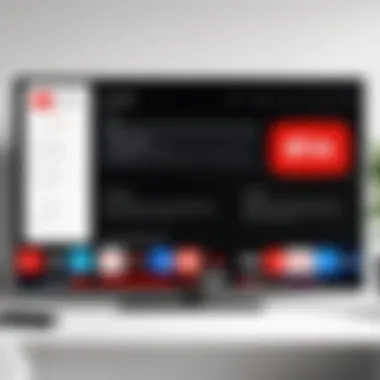

In summary, the importance of the sign out functionality cannot be overstated. As streaming platforms continue to become central to our digital lives, users must remain vigilant about their online presence. Every time you access your account, remember—signing out is not just a minor inconvenience; it’s a crucial step towards safeguarding your personal information and ensuring a secure streaming experience.
Methods to Sign Out of YouTube TV Remotely
Navigating the world of streaming services entails knowing how to secure your accounts effectively, especially when devices are shared among family and friends. This section will tackle the different methods available for signing out of YouTube TV, allowing you to protect your content, preferences, and personal information. Being equipped with this knowledge helps mitigate risks associated with unauthorized access, ensuring peace of mind.
Using the YouTube TV App
The YouTube TV app is designed for convenience. With millions of users accessing their accounts daily, signing out remotely through the app is not only straightforward but also swift, making it a popular choice.
Step-by-Step Instructions
- Launch the YouTube TV App: Start by opening the app on your device.
- Access Your Accounts: Navigate to your profile, usually found in the upper right corner.
- Select Settings: Once in your profile, look for the 'Settings' option.
- Sign Out Option: Scroll down until you see 'Sign Out' and click it.
- Confirm Your Choice: A confirmation prompt will appear. Choose 'Yes' to proceed.
The ease of use offered by these instructions contributes significantly to user experience. There's no need for extensive searches or confusion. Users benefit from quick succession through a few taps, making it a frontrunner in signing out remotely. However, some might find navigating through the menu slightly cumbersome if they are unfamiliar with the app layout.
Common Issues and Solutions
Every system has its quirks. When using the YouTube TV app, you could encounter challenges during the sign-out process.
Frequent Issues
- Error Messages: Sometimes, the app may throw error codes when trying to sign out. Common ones include "503 Service Unavailable".
- Hanging Sessions: Users may experience app freezes during this crucial moment.
Solutions
- Restart the App: For error messages, a quick restart sometimes does the trick.
- Clear Cache: If it's stalling, clear the app's cache in your device settings—a little digital housekeeping can work wonders.
This approach acts as a reliable safeguard by arming users against the usual pitfalls they may encounter.
Signing Out via Web Browser
Opting to use a web browser can offer larger screens and ease of navigation during the logout process—beneficial for those who prefer working with a mouse and keyboard.
Navigation Tips
When you decide to go the web route, keep these navigation pointers in your back pocket:
- URL Entry: Head to the YouTube TV website directly.
- Log Into Your Account: If you aren't logged in, enter your credentials.
- Profile Icon: Spot the profile icon in the top right corner.
- Settings Access: Select 'Settings' where you can find signing options.
- Hit Sign Out: Click the sign-out feature.
This user-friendly navigation is advantageous for those accustomed to web interfaces. Finding your way effectively can lead to a quicker logout, but it might feel intimidating for users who spend most of their streaming time on mobile apps.
Logout Confirmation Process
Upon initiating the sign-out, the process generally requests confirmation to make sure you really want to go through with it.
- Importance: This added layer of verification helps decrease the likelihood of accidental logouts.
- Follow-Up: After confirming, a message typically appears clarifying that you've been signed out.
By having this check in place, users avoid the pitfall of mistakenly logging out without fully intending to.
Using Google Account Settings
Since YouTube TV operates under Google’s umbrella, using Google Account settings can be another effective way to manage your sign-outs.
Accessing Account Permissions
Through your Google Account, you control permissions effectively. Here’s how to navigate it:
- Visit Google Account Page: Enter accounts.google.com and log in.
- Choose Security: Find the 'Security' tab.
- Review Devices: Scroll to 'Your Devices' to see all linked devices.
- Manage Access: Decide to sign out from any devices shown, including YouTube TV.
This level of access grants users significant control over their account, ensuring safety. However, it can be a bit tedious for those not well-versed in tech, needing to sift through various sections.
Identifying Linked Devices
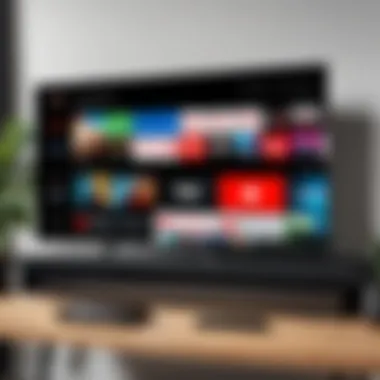

Crucial to account management is the ability to see all devices linked to your YouTube TV account.
Process
- Navigate through the steps mentioned to see a comprehensive list of devices.
Benefits
- This insight lets users pinpoint which devices might be active on their accounts, which can strengthen security against unauthorized access.
Nonetheless, some might feel overwhelmed by the sheer number of devices listed if they frequently share access.
Understanding these various methods to sign out of YouTube TV offers users a plethora of options to manage their streaming experience while prioritizing account security.
As technology continues to integrate deeper into our daily lives, being knowledgeable about your account’s management capabilities is non-negotiable.
Troubleshooting Common Issues
When using YouTube TV, one of the most common concerns users face is the process of signing out remotely. As this article emphasizes, being able to troubleshoot problems effectively can save users from significant headaches. Addressing issues during the sign-out process ensures that your account remains secure and gives you peace of mind, knowing that your personal information is safe.
Problems During Sign Out
Error Messages
Error messages can feel like a thorn in your side when you're trying to log out of YouTube TV. These notifications often signal that something went awry during the sign-out process. Their role in the overall user experience cannot be understated. By identifying the specific error message you're encountering, you can narrow down the root cause and resolve it efficiently.
Typically, one of the key characteristics of these error messages is that they inform you what went wrong, giving you clues to troubleshoot the issue. For instance, you might see messages saying "Unable to sign out, try again later" or "Network error." These gold mines of information help in diagnosing the problem. However, their downside lies in user confusion—especially for those not very tech-savvy. The intricacies of each error may not be immediately apparent, making this a less-than-ideal choice for individuals unfamiliar with the platform.
The unique feature of error messages is how they can guide users.
Advantages: They provide immediate feedback about potential problems.
Disadvantages: They can leave some users scratching their heads if the message isn't straightforward.
Hanging Sessions
Hanging sessions might be another unwanted visitor when you're trying to sign out. This occurs when a session doesn’t end as expected, leaving you with the impression that you're still logged in. It can be especially frustrating because it makes the sign-out process feel longer than it needs to be. When facing a hanging session, it is crucial to refresh your app or browser. This often forces an update that allows you to sign out correctly.
The key characteristic of hanging sessions is that they often lead to concerns about unauthorized access to your account. This is a beneficial aspect to note, as it urges users to pay close attention to their sign-out process. Allowing these sessions to linger can be like leaving your front door wide open.
The unique feature of hanging sessions is their unpredictability. Will it happen today? Tomorrow? It's a gamble.
Advantages: Awareness of hanging sessions can foster a cautious approach to account security.
Disadvantages: They can create unnecessary anxiety about account safety and user experience overall.
Account Recovery Options
Sometimes, the unexpected happens. If error messages or hanging sessions lead to a situation where account access is compromised or forgotten, knowing your recovery options becomes invaluable. Having a backup plan is like having an umbrella on a cloudy day—you might not need it, but if you do, you’ll be glad you have it. Options to recover your account typically involve verifying your identity through email or phone number linked to your account. This section provides guidance for users who find themselves in such situations, ensuring that they can regain access swiftly and securely.
Managing Multiple Devices
In today’s era of multi-device usage, managing how we interact with our streaming accounts like YouTube TV has become increasingly crucial. The importance of this topic cannot be overstated. With various devices connecting to any given service, being aware of what's active and how to control it ensures that users can maximize their experience while maintaining their privacy and security. People may use smartphones, tablets, smart TVs, and even gaming consoles to access YouTube TV. Thus, knowing how to manage these devices effectively is more than just a convenience – it's a necessity to prevent unwanted access and troubleshooting headaches.
Having control over which devices are linked to your account provides peace of mind. It helps you identify which ones might be sharing your subscription or, downright, which ones might be using your information without permission. In the exciting landscape of streaming services, being proactive about offboarding devices can also free up bandwidth and enhance overall performance.
Knowing how to navigate this can really come in handy in a pinch. If you find you’ve lent your credentials to a friend, or if you’ve set up a new device, it helps to be able to check in on things. Keeping your account secure while dodging potential unauthorized access is like tightening the security screws on your front door; it's just smart living in the digital age.
Identifying Active Devices
When managing a service like YouTube TV, the first step lies in identifying what devices are currently active using your account. This process is straightforward but absolutely essential. Users should regularly audit this list to keep track of all devices that can access their streams. Typically, you can find this information in the settings of your YouTube TV interface.
For those who haven’t ventured into this section yet, just navigate to your account settings. There will typically be a dedicated area labeled "Devices" or something similar. You'd be surprised how easy it is to forget about a device that has been connected for months. After all, life moves fast, and technology changes even faster.


Remote Sign Out Considerations
Selecting Devices to Sign Out
When the need arises to sign out of devices, knowing how to select which ones to remove is key. Users can prioritize signing out from devices that are less familiar or that they don't currently use. This action not only enhances security but also provides a quick cleanup to your account's accessibility.
A key characteristic of this process is the ability to pick and choose. This makes it a popular choice because it places control firmly in the hands of users. If you happen to notice any devices that shouldn’t be connected, you can swiftly take action. The unique feature here is the independence each user enjoys in safeguarding their viewing experience. The advantage? A well-curated list of devices helps maintain a smoother stream.
On the other hand, the disadvantage might be the momentary inconvenience of losing access from a device you occasionally use, so it's always wise to double-check before hitting the sign-out button. But at the end of the day, that’s a small price to pay for peace of mind.
Deleting Cache and Cookies
An often-overlooked aspect that plays a significant role in managing multiple devices effectively is the habitual tank of deleting cache and cookies. Over time, these files can clutter your device and sometimes even interfere with app performance. By regularly cleaning out cache and cookies, you ensure a more streamlined experience with YouTube TV.
The key characteristic of this action is that it frees up storage, which can lead to improved performance. It’s a best practice that doesn't just benefit one platform but extends across the board for various apps and services. In fact, making a habit of this can dramatically enhance load times and user experience. The unique feature here is its application across different devices and platforms, which means a quick reset can work wonders.
However, users should be aware of the downsides. Deleting these files might log you out from some accounts or erase saved preferences, which can require a little extra time to set everything back up. Still, the long-term benefits of smooth streaming significantly outweigh the inconvenience.
"Managing multiple devices not only keeps your account secure but greatly enhances your overall viewing experience. It's taking responsibility for your digital space."
Best Practices for Account Management
When it comes to managing your YouTube TV account, maintaining security is paramount. With increasing instances of cyber threats, it’s vital to stay one step ahead in protecting your information. This section will cover two critical practices: regularly updating your passwords and enabling two-factor authentication. Both help safeguard your streaming experience and personal data, allowing you to enjoy content without worry.
Regularly Updating Passwords
Updating your password regularly is a fundamental practice that cannot be overlooked. It’s not just about creating a strong password upon signing up; the real work begins after that. Frequent updates can deter unauthorized access and keep your account secure.
Here are few points to consider when determining how often to change your password:
- Timeframe: Aim to update your password every 3 to 6 months.
- Strength Check: After a password breach, change your password immediately, even if you think your account is secure.
- Unique Passwords: Ensure each online service has a distinct password. This reduces the risk of a compromised password in one service affecting others.
"A good rule of thumb is, if it feels like time to change your password, it probably is."
Furthermore, take the time to craft a password that isn't easily guessable. Avoid common phrases or personal information. Use a mix of upper and lowercase letters, numbers, and special characters to enhance security. It can be a bit of a juggling act keeping track of different passwords, but you can utilize password managers to aid you in this quest.
Enabling Two-Factor Authentication
Two-Factor Authentication (2FA) adds another layer of protection to your account. It requires not only your password but also a secondary verification method, often via a mobile device. This makes it exponentially more challenging for unauthorized users to access your account, even if they know your password.
To activate 2FA on YouTube TV, follow these simple steps:
- Log into your Google Account: Navigate to your account settings.
- Security Section: Find and click on the 'Security' tab.
- Enable 2FA: Follow prompts to activate. You may choose to receive codes via text or an authenticator app.
The benefits of 2FA are clear:
- Increased Security: Even if your password is leaked, the second layer of protection acts as a security blanket.
- Alerts on Unauthorized Attempts: If someone tries accessing your account, you will get notified immediately.
In summary, adopting best practices like regularly updating passwords and enabling two-factor authentication can drastically improve the security of your YouTube TV account. These steps are not just recommendations; they are essential in today’s digital landscape, ensuring you can focus on what’s really important—enjoying your favorite shows.
Culmination
Navigating the waters of YouTube TV's sign-out procedures is crucial for users who want to maintain their account's integrity and security. The significance of this article lies not just in the step-by-step instructions provided for signing out remotely, but also in understanding the context of what these actions imbue. Maintaining account security isn't just about keeping snoopers at bay; it's an act of personal responsibility in the digital age. As technology continues to evolve, the necessity of regularly auditing one's security measures grows.
Recap of Signing Out Procedures
- Using the YouTube TV App: The app provides a straightforward route to log out from your devices. Users simply tap on their account settings to find the log-out option quickly. For those who encounter glitches, restarting the app or clearing its cache can often remedy the situation.
- Signing Out via Web Browser: This method involves navigating to the account settings on the YouTube TV website. From there, a clear logout button should be accessible, completing the session promptly. This is particularly handy if you've been using a shared or public computer.
- Using Google Account Settings: This method offers users a broader perspective on device management. By accessing Google Account settings, you can review all linked devices and sign out from any that may no longer be in use. This step is vital for anyone who shares their accounts, ensuring that old devices do not linger in your settings.
This combination of methods safeguards your account against unauthorized access while allowing you to keep your streaming experience tailored to your preferences.
Final Thoughts on Security and Convenience
In an era where digital content consumption has become intertwined with privacy and security concerns, understanding how to sign out of YouTube TV cannot be overstated. Each method not only aids in managing devices but reinforces the overall security architecture of your online presence.
A robust approach includes not just signing out of devices but also staying attuned to the potential vulnerabilities in account management. Embracing practices such as regularly changing passwords and enabling two-factor authentication create layers of defense that make hacking attempts less appealing.
"Digital wilderness is unforgiving to the unprepared; equip yourself with the right knowledge to navigate it effectively."
Moreover, as you continuously balance convenience with security, the insights gained here serve as valuable tools in your streaming toolkit. In summary, while enjoying the vast offerings of YouTube TV, prioritize your account's security to enhance both your viewing pleasure and peace of mind.



