Setting Up a Bedrock Server: A Comprehensive Guide


Intro
Creating a Bedrock server for Minecraft can be an intricate yet rewarding endeavor. This setup allows players to connect in a shared, customized environment. For those keen on enhancing their Minecraft experience, knowing the right steps to establish a server is crucial. The process encompasses various elements including circumstances for setup, software requirements, and how to ensure smooth operation. This guide aims to provide comprehensive insight tailored for users at different levels of familiarity with server management.
Product Overview
Setting up a Bedrock server unlocks numerous features that elevate gameplay. Here, we will explore these key features and specifications that highlight its capabilities.
Key Features
- Multiplayer Connectivity: Enables seamless interaction between players over the internet.
- Customization Options: Offers flexibility to adjust game settings, such as difficulty modes and player limits.
- Cross-platform Compatibility: Allows players across different devices to join and play together, enhancing the social gaming experience.
- Security Features: Ensures player data protection and integrity of the game environment.
- Mods and Plugins: Supports various mods and plugins enhancing gameplay and server functionality.
Specifications
To start with a Bedrock server, one needs to understand the specifications necessary to run it effectively:
- Operating System: Windows, Linux, or macOS.
- Processor: A modern processor is essential for optimal performance.
- RAM: 1 GB minimum; up to 4 GB recommended for larger player counts.
- Storage: At least 1 GB of available space for installation and game files.
- Network: Stable internet connection with sufficient upload speed for supporting multiple players.
Performance Analysis
The efficiency of a Bedrock server can significantly influence gameplay experience. Here we analyze its performance aspects, focusing on speed, efficiency, and considerations for ongoing reliability.
Speed and Efficiency
- Server Response Time: A swift response time is critical for maintaining fluid gameplay. A well-configured server minimizes lag and optimizes the player experience.
- Resource Management: Efficient use of CPU and RAM can lead to a responsive server even in high-load situations.
Maintenance Considerations
Regular maintenance of the server is vital. This includes:
- Software updates to the server software.
- Backup of world data to prevent loss.
- Monitoring of player activity to ensure fair play and security.
Regular maintenance can significantly prolong server life and enhance player satisfaction.
Setting up a Bedrock server holds potential for both novice and experienced Minecraft players. It’s an endeavor that requires careful planning and execution to ensure a functional, enjoyable experience. As we proceed through this comprehensive guide, we will tackle the setup process, diving deeper into installation, configuration, and maintenance best practices.
Understanding Bedrock Servers
Understanding Bedrock servers is crucial for anyone interested in creating their own online Minecraft community. Bedrock servers are a specific type of multiplayer server that allows players using the Bedrock Edition of Minecraft to connect and game together. This platform offers a unique experience when compared to Java servers, mainly due to its accessibility and cross-platform capabilities. Additionally, comprehending the mechanics of Bedrock servers sets the foundation for a successful installation and management process, which is the focus of this guide.
In this section, we will cover the definition and functions of a Bedrock server, as well as the advantages that come with utilizing one for your gaming enjoyment.
What is a Bedrock Server?
A Bedrock server is a dedicated gaming server that runs the Bedrock Edition of Minecraft, which is designed for a variety of platforms including Windows, Xbox, PlayStation, Switch, and mobile devices. Unlike the Java Edition, this version provides a unified gaming environment, allowing players on different devices to connect and interact seamlessly. This cross-platform functionality is a significant benefit for players who wish to engage their friends without worrying about the specific gaming system they are using.
Setting up a Bedrock server involves installing server software that runs Minecraft for the Bedrock platform. The server software creates a dedicated environment where players can enjoy custom gameplay experiences and interact with one another.
Benefits of Using a Bedrock Server
The use of a Bedrock server comes with several benefits that can enhance the player experience. Here are some notable advantages:
- Cross-Platform Play: One of the most attractive features is the ability to connect players across multiple device types. This expands your potential player base significantly.
- Flexible Access: Bedrock servers allow you to set up your gaming environment according to your preferences and requirements. Players can enable or disable specific features, set game rules, and implement custom content.
- Performance: Compared to the Java Edition, Bedrock servers tend to have better performance, particularly for larger player bases, leading to a smoother gaming experience.
- Lower Cost: Setting up a Bedrock server can be done at a lower price point than some platform-based alternatives, making it accessible for a wider audience.
- Ease of Use: Many users find Bedrock server setup and configuration more straightforward compared to other server types, making it suitable for newcomers.
"Operating Bedrock servers can significantly enhance your Minecraft experience, unlocking opportunities for custom gameplay and social interaction."
In summary, understanding the relevance of Bedrock servers portrays not just the mechanics but also the myriad benefits that can be harnessed. It is a valuable entry point into diving deeper into server management and customization, which will serve as a foundation for the subsequent sections of this guide.
Prerequisites for Setting Up a Bedrock Server
Setting up a Bedrock server is a meticulous task that requires attention to various prerequisites. This section focuses on the necessary groundwork, ensuring a smooth setup process for both seasoned players and novices. Ensuring you meet specific requirements can drastically improve the server's functionality and overall performance. This clarity helps mitigate potential roadblocks later on, paving the way for an efficient and enjoyable gaming experience.
System Requirements
Before diving into the installation process, it is important to understand the system requirements for a Bedrock server. These specifications are vital for optimal performance. The recommended requirements typically include:
- CPU: A minimum of a quad-core processor is highly advised, as multiple players can load various chunks of the world simultaneously.
- Memory (RAM): At least 4 GB of RAM is necessary for a small server. For larger setups, consider 8 GB or more, depending on the number of expected players.
- Storage: Solid State Drives (SSD) are preferred due to their faster read and write speeds compared to traditional Hard Disk Drives (HDD). An SSD ensures that the server loads worlds and plugins quickly.
- Network: A stable internet connection with at least 10 Mbps upload speed is recommended for smooth gameplay without significant lag.
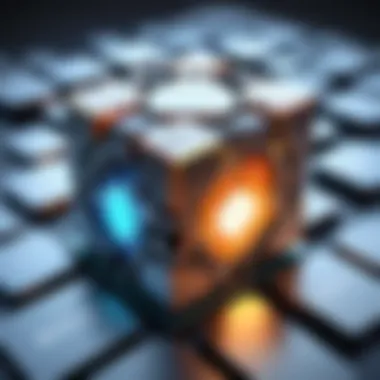

Necessary Software
The next step involves securing the right software for your Bedrock server. The primary software you need is the Bedrock server application, which can be downloaded from official sources. Additionally, consider using:
- Operating System: Depending on your preference, the server can be run on Windows, Linux, or Mac OS. Each system has specific dependencies that should be accounted for.
- Supportive Tools: You might want server management tools like screen or tmux on Linux to allow the server to run in the background. For Windows, tools like Nexus Mod Manager can be useful.
Ensure all software is downloaded from trusted sources to prevent malicious attacks.
Network Configuration Considerations
Configuring your network is crucial for ensuring that players can connect to your server. Several factors to consider include:
- Port Forwarding: You must forward port 19132 (the default port for Bedrock) on your router to allow external connections. This step is necessary for players outside your home network to join.
- Static IP Address: Assigning a static IP address to your server will ensure that the internal address does not change, simplifying the connection process for players.
- Firewall Settings: Adjust your firewall to allow traffic on the specific port your server uses. This ensures that the server can communicate with players without issues.
Remember: Proper configuration can significantly reduce potential connectivity issues. Network setup is a backbone for any server, influencing connection stability and speed.
By ensuring you understand and fulfill these prerequisites, you set a strong foundation for a successful Bedrock server. Addressing these crucial aspects upfront simplifies the installation and configuration phases, allowing you to focus on gameplay and community building.
Downloading the Bedrock Server Software
Downloading the Bedrock Server software is a critical first step in establishing a server environment for your Minecraft experience. The quality and security of the software you choose to install can significantly impact server performance and player experience. Therefore, it is paramount to ensure that you are acquiring the software from reliable sources. This section elucidates the key aspects regarding the downloading process, with a focus on identifying official sources and understanding how to verify the integrity of the downloaded files.
Official Sources for Download
When downloading the Bedrock Server software, always opt for the official sources to avoid any malicious content or outdated versions. The most trustworthy place to obtain the software is from the official Minecraft website. This ensures that you are using the latest version, incorporating all recent updates and security patches.
- Visit the official Minecraft website: Minecraft.net
- Alternatively, platforms such as GitHub occasionally host the Bedrock Server files, maintained by Mojang itself.
Using official sources minimizes the risk of compatibility issues that can arise when using unverified downloads. Furthermore, it helps to maintain the server’s performance and enhances the overall gaming experience for players.
Verifying the Downloaded Files
Verification is a crucial step that should not be overlooked. Downloading files without confirmation can lead to corrupted installations or, worse, compromise the server's security. Once you have downloaded the Bedrock Server package, follow these steps to verify the integrity of the files:
- Check File Size: Ensure that the file size matches what is stated on the download page. Inconsistencies can indicate a problem during the download.
- Use Hash Verification: Many official downloads provide a hash value. You can generate a hash for the downloaded file using a tool such as SHA256. Compare this value to what is provided on the download page.
- Scan for Malware: Utilize a reputable antivirus program to scan the downloaded files, ensuring no malware has entered your system.
"Verifying downloads is an essential step to maintain a secure server environment. It protects your server and players from potential threats."
By adhering to these verification practices, you can safeguard your installation process and ensure a smoother server setup. Proper preparation before installing not only enhances performance but also ensures a secure environment for you and your players.
Installing the Bedrock Server
Setting up a Bedrock server is a critical step to creating a controlled environment for your Minecraft experience. This section covers the installation process, which is essential for transforming your computer into a game server that allows players to connect and play together. Proper installation not only ensures that the server runs smoothly but also enables configurations for performance and security. An effective installation paves the way for a more enjoyable time for both players and administrators.
Steps for Installation on Different Operating Systems
When installing the Bedrock server, it is important to consider the operating system that will host the server. Each operating system has its distinct installation process, and this section will address the three major platforms: Windows, Linux, and Mac OS. Understanding these differences will enable users to choose a suitable method for their needs.
Windows Installation Process
Installing the Bedrock server on Windows is often seen as straightforward. The key aspect of the Windows installation process is that it uses a user-friendly interface and command line support. This combined functionality makes it a popular choice among gamers who might not be familiar with more complex systems.
One unique feature of the Windows installation process is the executable installer file provided by Mojang. This allows the user to initiate the installation with just a few clicks.
However, there can be disadvantages. Some users may find that Windows introduces overhead, as the operating system can consume resources that could otherwise be dedicated to the game server. This can lead to reduced performance, especially on older machines.
Linux Installation Process
The installation process for Linux is typically characterized by its flexibility and control. It is especially preferred by users who value customization and stability. Linux users often appreciate a powerful command line, enabling them to execute specific commands for server setup.
A key characteristic of Linux installation is the ability to script the installation process, allowing for quick deployment across various systems. This is very beneficial for those who intend to run multiple server instances or automate updates.
On the downside, beginners might encounter a steeper learning curve. The command line interface may seem daunting if you are not familiar with Linux. Furthermore, incompatibility issues with certain distributions can arise, requiring additional troubleshooting.
Mac OS Installation Process
Setting up the Bedrock server on Mac OS combines elements of both Windows and Linux. It uses a Unix-like environment, which may appeal to tech-savvy users. The process involves terminal commands but can also leverage user-friendly applications.
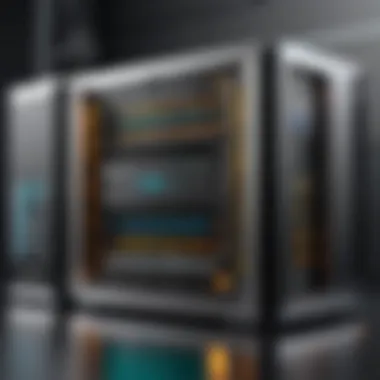

One notable feature of Mac OS installation is its integration with the Apple ecosystem, which can facilitate smoother installation of dependencies. This is advantageous for users already familiar with Mac tools. The surrounding ecosystem offers a cohesive experience.
However, Mac users may face challenges with resource allocation, similar to Windows. Additionally, there are some limitations in third-party applications and plugins that might not natively support Mac OS.
In summary, the installation of a Bedrock server varies significantly among platforms. Each system has its strengths and weaknesses, influencing the overall server performance and user experience.
Each operating system opens unique pathways for users, making the choice dependent on personal familiarity and the server's intended use.
Regardless of the system chosen, a solid installation lays the foundation for an effective and functional Bedrock server.
Configuring the Bedrock Server
Configuring a Bedrock server is a critical step that can greatly influence your Minecraft gaming experience. Proper configuration allows for tailored gameplay, optimal performance, and security enhancements. By understanding and adjusting various settings, server administrators can create a unique environment that caters to the preferences of players, whether they seek a casual experience or a competitive gameplay scenario. This section discusses important aspects of server configuration, highlighting the various tools and settings that enable a productive and enjoyable server environment.
Initial Server Configuration Settings
The initial configuration settings serve as the foundation for your Bedrock server. These settings dictate how the server operates and can affect everything from player interactions to performance metrics. Key elements include:
- Server Name: Choose a recognizable name for your server. This will help players easily identify it among others.
- Game Mode: Setting the default game mode is crucial for defining the player's experience, whether it be Survival, Creative, or Adventure mode.
- Max Players: Determine how many players can connect to your server at once. A well-planned capacity can prevent performance issues and ensure a smooth gaming experience.
Once these settings are defined, they can be found in the file, where simple alterations can be made to reflect your preferences. Understanding these settings allows for better management of the game, making it easier to adapt to player needs.
Setting Up Server Properties
Server properties control numerous aspects that dictate the gameplay and administrative experience. Adjusting these properties is essential for achieving the desired gameplay dynamics.
Some significant properties to consider include:
- Texture Packs: Enabling texture packs can enhance the visual experience, providing a fresh look to the game.
- Whitelist: Enabling a whitelist allows only specific players to join the server. This increases security and maintains a friendly community.
- Difficulty Level: Setting the server's difficulty influences player challenges—higher difficulties can increase the intensity of the game.
Each property can be adjusted in the same file mentioned earlier. Properly configured properties ensure a balanced and engaging experience, appealing to different types of players.
Enabling Plugins and Add-ons
Plugins and add-ons are valuable tools for extending the functionality of your Bedrock server. They enhance existing features or add entirely new gameplay elements. The use of these tools can distinguish your server from others and create a more dynamic gaming atmosphere.
Popular plugins include:
- Essentials: This plugin provides numerous useful commands for managing the server, enhancing the ease of operation for admins.
- CoreProtect: A tool for protecting blocks on your server that reduces the chance of unwanted destruction.
- LuckPerms: This plugin allows for player permission management, essential for larger servers where role differentiation is necessary.
To enable these plugins, specific installation steps must be followed and their compatibility with your server version should be verified. As you explore options for customization, remember that proper documentation is often provided by plugin developers, ensuring effective integration.
Always back up your server configuration before making significant changes. This will allow you to restore previous settings if needed.
Launching the Bedrock Server
Launching the Bedrock server represents a significant milestone in the entire setup process. It marks the transition from mere configuration to a dynamic environment where players can engage with one another. This phase is essential not only for verifying the server functionality but also for creating an active and enjoyable gaming experience. Understanding how to effectively launch your server can prevent common issues and foster a positive player interaction.
Starting the Server
Starting the Bedrock server is a straightforward process, but it requires careful attention to detail. The first step involves ensuring that all configurations are correct. Before you initiate the server, navigate to the folder where the Bedrock server files were extracted. If you followed earlier steps, you should have a file named for Windows or a shell script () for Linux and Mac OS. To start the server:
- Locate the server file.
Ensure you’re in the directory with the server files. - Execute the server.
- Monitor the console.
The server will print messages to the console, indicating its status. Look for messages saying "Server started" to confirm that your server is running.
- On Windows, double-click , or run it from Command Prompt.
- On Linux, open the terminal in the server folder and type .
- On Mac, similar to Linux, use the terminal and type .
Ensure you have the correct permissions set, especially on Linux systems, to allow the server to run smoothly. If the server fails to start, review the configuration files for errors. Common issues might include port conflicts or misconfigured server properties.
Verifying Server Functionality
Once the server is running, it is crucial to verify its functionality before inviting players. This step ensures that the server can handle connections and that gameplay remains smooth.
To verify functionality, consider the following steps:
- Check the console output.
The server console provides valuable information. Look for any error messages that might indicate problems. - Join the server.
Using a Bedrock client (like the Minecraft app), attempt to connect to your server by entering the server’s IP address and port. - Perform some tests.
Test various commands and game aspects, like creating structures or interacting with the game environment, to confirm all functions.
"A seamless server launch is key to providing an enjoyable gaming experience for players. Ensure that each configuration is correct to prevent issues at launch."


Summary
Properly starting and verifying the Bedrock server are fundamental tasks in the server setup process. By paying attention to detail and conducting thorough checks, you set the stage for an effective and enjoyable gaming experience. These early steps help build a foundation for a well-functioning server, ready to welcome players for engaging gameplay.
Connecting to the Bedrock Server
Connecting to a Bedrock server is essential for players to experience the full potential of the game. This section will cover the key considerations and steps involved in establishing a secure and efficient connection to your Bedrock server.
Client Compatibility
Understanding client compatibility is crucial before attempting to connect to your Bedrock server. Bedrock servers are designed to work with the Bedrock Edition of Minecraft, which is available on various platforms such as Windows 10, Xbox, PlayStation, Nintendo Switch, and mobile devices. Players must ensure their game version matches the server version.
To make sure of compatibility, it's advisable to routinely verify that you are using the latest version of the game. This not only enhances gameplay but also reduces issues related to connectivity.
In summary, always keep these points in mind:
- Check Game Version: Ensure you're using the same version as the server.
- Operating System Compatibility: Confirm that your device supports the Bedrock Edition.
- Cross-Platform Play: Take advantage of Bedrock's ability to connect players across different consoles and devices.
Connection Process for Players
The connection process is the gateway for players to enjoy the server environment crafted for them. Here’s a brief overview of steps to connect:
- Launch Minecraft: Open your game on your device.
- Select Play: Navigate to the ‘Play’ menu from the main screen.
- Add Server: Choose the option to add a server.
- Enter Server Details: Fill in the necessary information—server name, address, and port number (default is 19132 for Bedrock).
- Save and Connect: Save the details and select the server from your list to initiate the connection.
This structured approach allows players to quickly set up their connection without unnecessary complications.
It's important to note that sometimes connection issues can arise due to network firewalls or server settings. Ensure your firewall permissions allow for Minecraft to pass through, and verify server status to confirm it's operational.
Maintaining the Bedrock Server
Maintaining a Bedrock server is crucial for ensuring smooth gameplay and an optimal experience for all users. Regular maintenance not only prolongs the life of the server but also helps in identifying potential issues before they affect players. A well-maintained server can lead to higher player satisfaction, reduced downtime, and the overall health of the gaming community associated with it. In this section, we will explore the key aspects of maintaining your Bedrock server, and underline the significance of regular updates, backups, and performance monitoring.
Regular Updates and Backups
Regular updates are a fundamental aspect of maintaining a Bedrock server. Keeping your server software up to date provides access to the latest features, bug fixes, and security patches. Failure to apply updates can leave your server vulnerable to exploits that may disrupt gameplay or compromise player data. It’s recommended to check for updates frequently, particularly after major game releases or patches.
Backups are equally important. Creating regular backups ensures that you can recover your server from various issues, such as crashes, data corruption, or other unforeseen problems. A solid backup strategy includes:
- Backing up game files and player data regularly.
- Including configurations in your backup schedule.
- Keeping multiple backup versions in case a recent update causes issues.
The importance of both updates and backups cannot be overstated. With a proper schedule in place, you can reduce the risk of data loss significantly and maintain a stable server environment that players can enjoy without interruption.
Monitoring Server Performance
Monitoring server performance is another essential component of maintenance. By closely watching how your server operates, you can quickly identify and address performance issues before they affect user experience. Key performance metrics to monitor include:
- CPU and RAM Usage: High usage levels may indicate that your server needs more resources or optimization.
- Ping Times: Regularly check ping times to ensure players are not experiencing lag.
- Network Traffic: Monitor traffic levels to detect unusual patterns that may suggest potential attacks or overloads.
Utilizing performance monitoring tools can greatly assist in this task. Some servers might have built-in features for monitoring, while others may require third-party solutions. Effectively managing server performance will lead to an engaging and smooth gaming experience for players.
"Maintaining your Bedrock server is not just about keeping it running; it’s about providing a consistent and quality gaming experience for everyone involved."
In summary, maintaining a Bedrock server encompasses a strategic approach to updates, backups, and performance monitoring. Adopting these practices ensures the server operates efficiently and protects the gaming environment for all participants.
Troubleshooting Common Issues
In the realm of running a Bedrock server, troubleshooting is a critical aspect that often determines the server's success and the players' enjoyment. As with any technology, issues can arise that disrupt gameplay or hinder server performance. Addressing these problems swiftly not only enhances user experience but also minimizes downtime. This section explores common challenges, providing solutions that can save server administrators significant time and effort. Understanding how to troubleshoot effectively is essential for both beginners and experienced users alike. It empowers individuals to resolve issues independently, ensuring a smoother operation.
Resolving Connection Problems
Connection issues are among the most frequent problems faced by both server operators and players. These issues can manifest as players being unable to join the server, lag, or intermittent disconnections. Addressing these problems requires a systematic approach.
- Check Server Status: First, determine if the server is running. You can use commands in your server console to check its current status.
- Inspect Network Configuration: Ensure that your router is properly configured. Forward the correct ports (commonly TCP/UDP 19132) to allow traffic to reach the Bedrock server. This step is crucial for online accessibility.
- Firewall Settings: Examine your firewall settings on both the server host and player devices. Ensure that it allows traffic for the Minecraft Bedrock server.
- Use the Correct IP Address: Players should connect using the correct external IP address or domain name. Sometimes, using an internal IP can lead to connectivity failures.
- Internet Stability: Check your internet connection for stability. Fluctuations in service can affect overall gameplay experience.
By following these guidelines, many connection problems can be identified and resolved quickly, leading to a more enjoyable gaming experience.
Addressing Server Crashes and Errors
Server crashes can lead to significant frustration, both for the server admin and the players. These occurrences can stem from a variety of sources, including misconfiguration, hardware limitations, or even software bugs. Here are some effective strategies to manage these unexpected events:
- Analyze Logs: Access your server logs to pinpoint the cause of the crash. Logs often provide invaluable insights into what went wrong. They can reveal which plugin or resource caused instabilities.
- Resource Allocation: Ensure that your server has adequate resources. Low CPU or memory can cause instability, so consider upgrading your hardware or optimizing current resource usage.
- Check for Updates: Plugins and server software should always be kept up to date. Developers often release patches that fix bugs which may lead to crashes.
- Run a Clean Setup: If persistent crashes occur, it might be helpful to remove recently added plugins or mods to see if stability improves. Gradually reintroduce components to identify the source of the issue.
- Community Resources: Utilize forums and community resources. Websites like Reddit can be valuable for troubleshooting guidance from others who have faced similar issues.
Ultimately, having a systematic troubleshooting process can significantly reduce server downtime and improve the overall gaming experience for all users.



