Secure Your Android Gallery: Essential Methods Explained
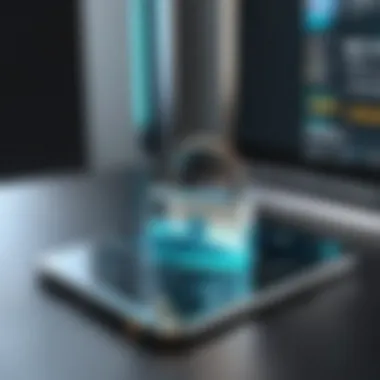
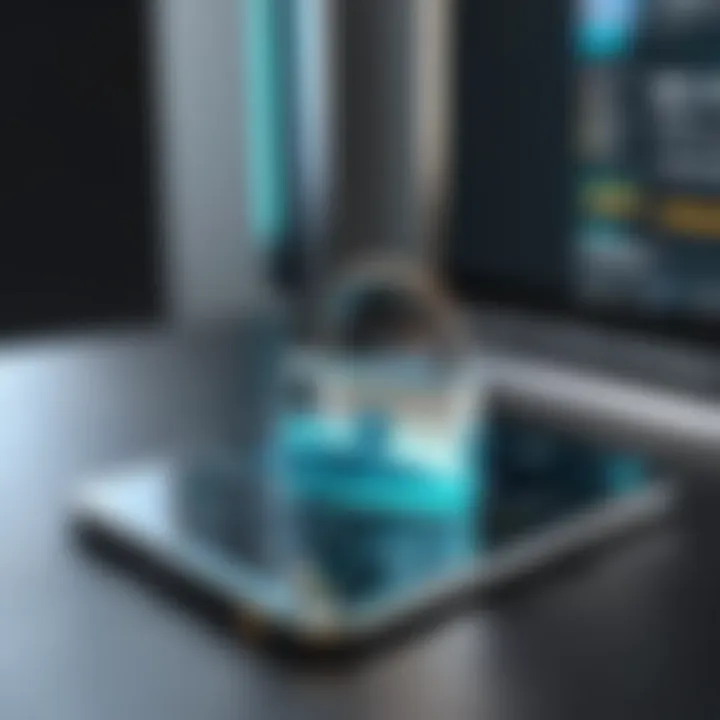
Intro
In today's digital world, privacy is a major concern for many users. With countless photos and personal media stored on smartphones, securing the gallery becomes a necessity. Android devices offer several ways to safeguard these images, some built-in and others available through third-party applications. The strategies can vary widely in terms of security features and usability. This guide aims to dissect these options comprehensively, helping users navigate the complexity of protecting their galleries without diminishing accessibility.
Product Overview
When examining methods to lock the gallery on Android devices, there are two primary categories: built-in features and third-party apps. The native functionalities of Android Phones can vary based on the manufacturer and operating system version, while third-party applications can offer a wider range of security options.
Key Features
- Built-in Features: Many Android devices come with native options to lock apps or secure the gallery through different means, including fingerprint, PIN, or pattern security.
- Third-party Applications: Numerous apps are available on the Google Play Store to provide advanced locking mechanisms. Some feature cloud backup and additional privacy settings.
Specifications
Both built-in features and third-party apps have distinct specifications:
- Built-in App Lock: Systems settings typically allow for app locking directly via security settings.
- Third-party App Examples: Apps like Keepsafe Photo Vault or Gallery Lock offer detailed permissions, allowing users to set unique password protection, hide photos, and even encrypt files.
Performance Analysis
Understanding the performance of the methods available is crucial to ensuring that users do not sacrifice usability for security.
Speed and Efficiency
- Built-in Features: Generally, native features exhibit quick response times and minimal system resource consumption, which promotes a seamless user experience.
- Third-party Applications: Some applications may require more resources, potentially slowing down the device. However, popular apps like Vault and Hide it Pro are designed for efficiency and often integrate well with existing system features.
Battery Life
- Built-in Options: Using built-in security tends to have a negligible impact on battery life since it utilizes the existing Android framework.
- Third-party Applications: Battery consumption can vary greatly among applications. It is wise to check user reviews for insights on battery performance before downloading.
Important Note: When selecting a method to secure your gallery, consider both functionality and how the technique will affect your device's performance.
By understanding the various options and their implications, users can make informed decisions that align with their privacy and usability needs.
Understanding the Need for Gallery Lock
In an age where personal data is continuously at risk, understanding the need for a gallery lock is essential. Our smartphones hold a myriad of sensitive information, including photos that capture private moments, events, and even personal documents. As such, securing this data becomes a matter of not just preference, but necessity. Users must recognize that their images are often shared widely, be it through social media or other platforms. Hence, a well-implemented gallery lock can act as a crucial barrier against unauthorized access, ensuring that only individuals who are meant to see these images actually do.
Moreover, as we embrace more sophisticated technology, threats become more sophisticated too. Cyber intrusions happen frequently, and unlocking your gallery can expose you to various dangers. An understanding of the privacy implications reinforces the idea that locking one’s gallery should not be an afterthought, but rather a primary concern.
The Importance of Privacy
Privacy is a fundamental right that is often overlooked in today's digital age. Every time someone unlocks the gallery and shares their device, they inadvertently increase the risk of exposing their private images. This breach of privacy can have serious repercussions. Some photos might include sensitive information, like photos of personal IDs or financial documents. Maintaining control over who accesses these images safeguards not just emotions, but personal safety and information.
When discussing privacy in this context, it is crucial to highlight the psychological aspect. The confidence individuals feel knowing their private content is secure can influence their overall digital experience. Feeling vulnerable about potential intrusions diminishes the enjoyment of capturing and sharing memories. Therefore, locking the gallery promotes peace of mind and encourages personal expression without fear.
Common Risks Associated with Unlocked Galleries
Leaving a smartphone gallery unlocked can lead to numerous risks. Users may misplace their devices or have them stolen, exposing their data to individuals with malicious intent. Once a gallery is accessible, the potential for misuse of images proliferates. Cyberbullying, identity theft, or even personal embarrassment are real threats that arise from unlocked galleries.
Furthermore, many apps that integrate with the gallery might automatically share images without explicit user consent. This can lead to unintended exposure of private content.
- Here are some common risks:
- Identity Theft: Personal images can be used for impersonation.
- Cyberbullying: Hurtful sharing of personal images can occur.
- Compromised Data: Sensitive documents or photos can be misused for malicious purposes.
Ultimately, the rationale behind locking a gallery transcends mere convenience. It is about protecting one's sense of self and maintaining autonomy over personal information. Taking the necessary steps to secure a gallery becomes an essential part of smartphone management.
Built-in Android Features for Gallery Security
In an era where personal data is often vulnerable to unauthorized access, utilizing built-in Android features for gallery security has become imperative. These features provide a first line of defense against data breaches. By leveraging native options, users can implement essential security measures without adding extra software, which could potentially carry risks of its own. Built-in features are typically designed to integrate seamlessly with the device's operating system, often resulting in a more stable and user-friendly experience.
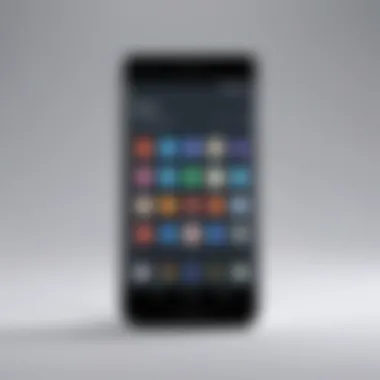
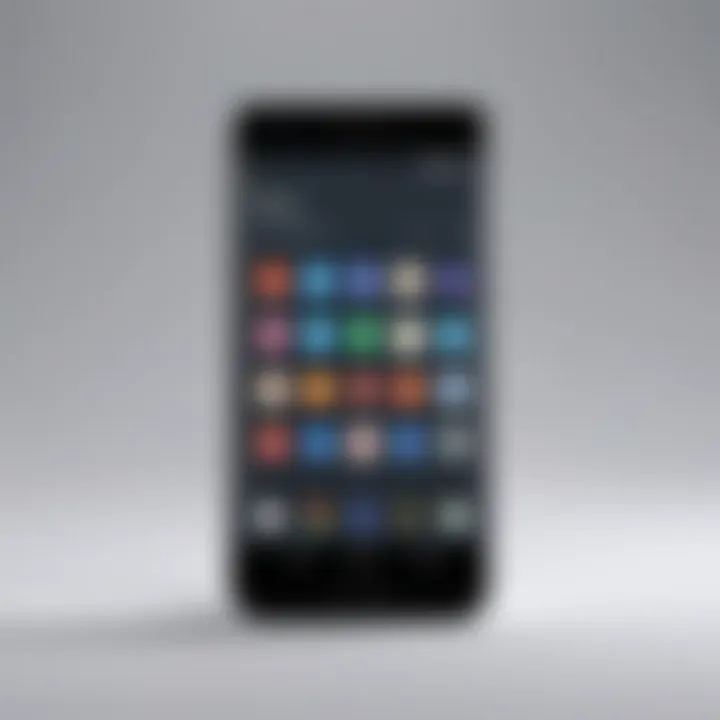
Using Device Lock Options
Fingerprint Lock
Fingerprint lock offers a modern and convenient means of securing access to your gallery. This biometric lock leverages the unique patterns of your fingerprints. As a security method, it is highly effective; the likelihood that someone else has the same fingerprint is minuscule. This characteristic makes fingerprint locks a very beneficial choice for users concerned about privacy and security.
One major advantage of this lock is speed. Unlocking the device with a finger takes mere seconds. However, it is important to note that if your fingers are wet or dirty, it can lead to unsuccessful attempts. Moreover, users need to ensure they register multiple fingerprints to avoid access issues.
Pattern Lock
Pattern lock is another popular built-in feature that allows users to draw a specific sequence on the screen to unlock their device. It is simple and visually intuitive, which makes it easy to remember for many users.
This method provides a good balance between security and convenience. A key aspect of pattern locks is their customizable nature; users can choose any pattern that they find easiest to recall. It is, however, possible for someone to visually capture your pattern if you are not careful, which poses a risk. For security, it may be beneficial to create more complex patterns.
PIN Lock
PIN lock is perhaps the most traditional method for device locking. Users set a numerical code, typically four to six digits long, to restrict access. Its main advantage is simplicity. Most people find it easy to remember a short number sequence. Moreover, unlike pattern locks, PINs are not as prone to being observed or guessed based on physical traces.
However, the downside is that if someone knows or guesses your PIN, they can gain full access. Moreover, repeated failed attempts can lead to temporary device lockout, which can be inconvenient. Ultimately, a PIN lock remains a solid option for many users, provided a unique combination is selected.
Secure Folder Setup
A secure folder is a specialized feature found on many Android devices that adds an extra layer to your gallery's security. It isolates sensitive data from other files, effectively creating a safe environment within your device.
Setting up a secure folder typically involves a straightforward process. First, users must navigate to the settings menu, find the secure folder option, and follow the prompts to establish a secure area. Users can shift photos and videos directly into this folder from the gallery, making them accessible only through the secure folder's authentication methods.
This feature allows for full customization regarding what is stored and enhances the overall privacy of your media. The secure folder's limitations come from its dependency on the device’s existing locking methods; therefore, the same considerations regarding fingerprint, pattern, or PIN locks apply.
Utilizing Third-Party Applications
In today’s world, securing personal media is paramount. Utilizing third-party applications to lock your gallery can provide additional levels of safety that built-in features may not offer. These applications often come with specialized functionalities, making them popular among users who seek enhanced security for their photos and videos. The flexibility in options allows users to tailor the solution to their specific needs, which is important in the diverse Android ecosystem. Users often find that certain third-party apps extend beyond mere locking, offering features such as cloud storage, encryption, and comprehensive management tools for their media content.
Overview of Popular Gallery Lock Apps
App Lock
App Lock allows users to put a password or pattern lock on various applications, including gallery apps. Its user-friendly interface and straightforward functionality make it appealing. The key characteristic of App Lock is its versatility; it does not only lock the gallery but can secure other apps, adding another layer of security to personal data. A unique feature of App Lock is its capability to take a snapshot of anyone attempting to access the locked content, which adds an extra layer of security. While it provides solid protection, users should be aware that excessive use might drain the battery quickly, which could be a consideration for some users.
Gallery Vault
Gallery Vault is tailored specifically for photo and video privacy, allowing users to hide their media behind a secure password. It is recognized for its simple and effective design. The main feature of Gallery Vault is its stealth mode, which enables the app to disappear from the main screen, providing discreet protection. This is significant for users who require privacy and do not want others to know that an app exists. However, users must be cautious about data loss, as any failure to back up media stored in the app could lead to permanent loss of important files.
Hide It Pro
Hide It Pro blends functionality with a casual interface, making it easy to navigate for users. It allows users to hide not just photos but also videos, messages, and other private files. A prominent feature of Hide It Pro is its ability to disguise itself as a standard audio manager, effectively camouflaging the app to prevent unauthorized access. This characteristic is beneficial for those who prioritize privacy and security. Nonetheless, some users have reported issues with the app crashing, which may frustrate those who need consistent access to their secured media.
How to Choose the Right App
Choosing the right app involves assessing individual preferences and specific needs. It is essential to consider the following points:
- Usability: The app interface should be easy to navigate.
- Features: Look for apps that offer functionality beyond just locking. Features like cloud backup and cleaning options should be examined.
- Security: Investigate the encryption methods used and read reviews about the app’s reliability.
- Support and Updates: Ensure the app is regularly updated and has support available for troubleshooting.
By taking the time to evaluate these aspects, users can effectively select a gallery lock app that aligns with their privacy requirements.
Step-by-Step Guide to Locking Your Gallery
Locking the gallery on an Android device is essential for users who wish to safeguard their personal media. It provides a secure environment for private photos and videos, protecting them from unauthorized access. This section simplifies the process of locking your gallery, detailing built-in features and third-party applications. Implementing these strategies not only enhances security but also brings peace of mind.
Configuring Built-in Features
Android offers numerous built-in features that are effective for locking your gallery. Utilizing these options can be straightforward, and they provide a reliable first line of defense.
- Fingerprint Lock: If your Android device has a fingerprint sensor, you can use it to secure your gallery. To enable this feature, go to Settings > Security > Fingerprint and follow the prompts to set it up. Once activated, any access to your gallery will require a registered fingerprint.
- Pattern Lock: This is another layer of security that relies on a pattern you draw on the screen. To configure this option, navigate to Settings > Security > Screen lock and select Pattern. Choose a secure pattern that is not easily guessable. This feature not only locks your entire device but also adds a layer of security for your gallery.
- PIN Lock: Similar to pattern locks, a PIN lock requires you to input a numerical code to unlock your device. It is simple to set up by going to Settings > Security > Screen lock and choosing PIN. Ensure your PIN is not easily identifiable.
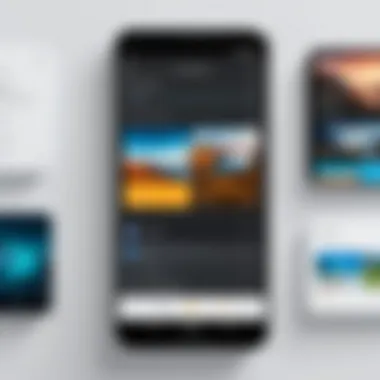
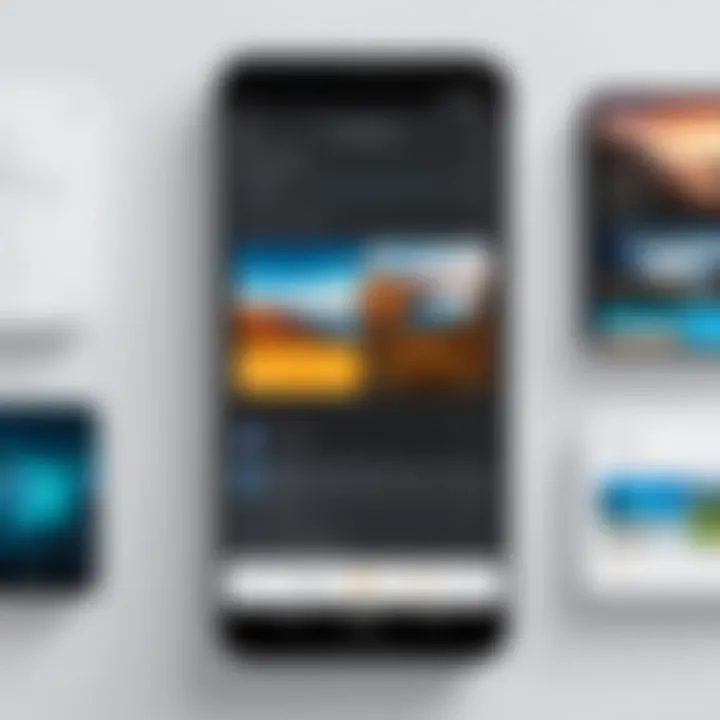
By implementing these built-in features, users can enhance the security of their gallery significantly.
Installing and Setting Up Apps
For those who want more advanced options, third-party applications offer additional features for locking galleries. Here’s how to install and configure them effectively.
- Selecting the Right App: Before installation, choose an app that fits your security needs. Applications like App Lock, Gallery Vault, and Hide It Pro are well-known for their effectiveness. Check user reviews and ratings in the Google Play Store to determine their reliability.
- Installation Process: Once you select an app, download it from the Google Play Store. Open the app once the installation is complete. Most apps will guide you through the initial setup process, allowing you to create a secure environment specifically for your gallery.
- Setting Features: After installation, explore the features that these apps offer. Options may include photo encryption, cloud backup integration, and secure sharing. Make sure to enable the gallery lock feature and customize the settings according to your preferences.
- Testing Security: After setup, it's prudent to test the app's effectiveness. Try accessing the gallery to ensure that it is adequately locked. Some apps may allow you to set decoy passwords, adding an extra layer of security.
Incorporating both built-in features and external applications provides a robust framework for securing your gallery. When properly configured, these methods can significantly mitigate the risks of unauthorized access.
Evaluating Security Levels
When it comes to securing your gallery on Android devices, evaluating security levels is a crucial aspect. In today's digital age, privacy should be a priority. With images being one of the most personal forms of data, ensuring that they are well-protected is not just prudent but essential. This section delves into the importance of understanding the various security solutions available, allowing users to make well-informed choices.
Comparing Built-in vs. Third-Party Solutions
Both built-in and third-party solutions provide various functionalities to lock and secure your gallery.
- Built-in Solutions: Android devices often come with built-in security features that offer basic protection. These features include device lock options such as fingerprint, pattern, and PIN locks. Additionally, many brands have introduced secure folders that can store private photos. The integration of these features into the operating system can ensure consistent security updates and stability, which is a significant advantage.
- Third-Party Solutions: On the other hand, third-party applications like App Lock, Gallery Vault, and Hide It Pro provide more specialized features. They can offer additional layers of security, such as encryption and customizable options tailored to user preferences. However, choosing third-party apps involves assessing their reputations to avoid security risks.
While built-in solutions are often easier to use and maintain less risk, third-party apps can provide a level of customization and advanced features that may be more appealing to those who require tighter security. Evaluating both options will assist users in choosing what best fits their privacy needs.
Assessing User-Centric Features
Assessing user-centric features in security solutions is critical for users looking to balance security with usability. Not all users have the same needs, and understanding which features matter the most can enhance the selection process.
- Ease of Use: Many users prioritize simplicity and convenience. A security solution with multiple steps for access can be more frustrating than effective. User-friendly interfaces provide a smooth unlocking experience while maintaining security.
- Customization Options: Some users may desire additional customization. The ability to choose different settings for individual albums or photos allows users to manage their privacy more effectively. Features like password recovery options or camouflage modes can also enhance user experiences.
- Monitoring and Information: Advanced solutions sometimes include monitoring features that inform users about attempted breaches or how frequently their albums are accessed. This is particularly important for those who want to be aware of potential unauthorized access.
- Compatibility: The compatibility of an app with various devices and Android versions is essential. A solution that functions seamlessly across devices helps users maintain security without major headaches.
Evaluating these user-centric features can significantly affect how users feel about the protection of their media. Ultimately, the balance between robust security and user-friendliness determines the effectiveness of locking a gallery on Android.
Troubleshooting Common Issues
Troubleshooting common issues is essential for ensuring that your gallery locking methods function seamlessly. With various security options available, complications may arise due to device compatibility, app malfunctions, or user errors. Recognizing and resolving these problems is crucial, as a malfunctioning security measure can expose personal data. Additionally, understanding these issues helps enhance the overall user experience and may prevent future complications.
Access and Compatibility Issues
Access and compatibility problems may surface when attempting to lock your gallery. These issues can stem from outdated devices, software differences, or the specific gallery locking app being used. First and foremost, confirm that your Android system is updated. New updates often come with improved security features and bug fixes. In many cases, outdated software can create conflicts, leading to access issues.
Moreover, different Android devices have varied hardware specifications. Some apps may not run correctly on all devices. When choosing a third-party locking application, always verify its compatibility with your specific Android version. Checking the app's reviews for insights into user experiences can also be beneficial.
If you encounter access issues, here are a few steps to consider:
- Restart your Device: A simple restart can resolve many temporary glitches.
- Clear App Cache: For the gallery lock app, clearing the cache can remove unnecessary data that could be causing problems.
- Reinstall the App: If troubleshooting doesn’t work, uninstalling and reinstalling the app may remedy the access challenge.
"Many access issues can be traced back to outdated software or compatibility conflicts. Regular updates are key to maintaining security and performance."
Troubleshooting Locking Failures
Locking failures can be incredibly frustrating, especially when reliance on security measures is high. These failures can materialize for several reasons. From misconfigured settings to app glitches, identifying the cause is crucial for a quick resolution.
Start by checking the configuration settings of your gallery lock. Ensure that you have followed the installation steps correctly. Misconfiguration is often the culprit behind locking failures. If you're using a built-in feature, confirming that the device lock options are set properly can prevent issues.
If problems persist, consider the following approaches:
- Update the App: Developers frequently fix bugs, so keeping your app updated is vital.
- Check Permissions: Ensure the app has the necessary permissions to function properly. Sometimes, without specific permissions, the app can't operate as intended.
- Adjust Device Settings: Occasionally, device security settings may conflict with third-party apps. Review the settings to ensure compatibility.
Finally, reviewing online forums or user guides can provide additional insights into specific issues. Connecting with user communities can often yield innovative solutions from other tech-savvy individuals who have faced similar challenges.
Understanding Privacy Settings for Images
Understanding privacy settings for images is crucial for anyone who values their personal information and media security. In our digital age, images can reveal much about our lives, making it essential to manage how they are shared and where they are stored.
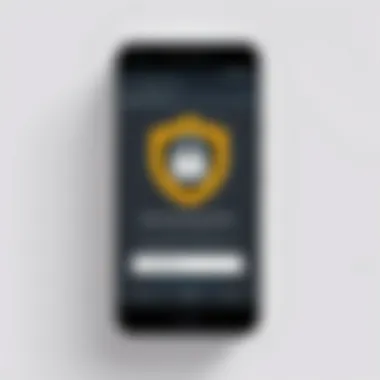
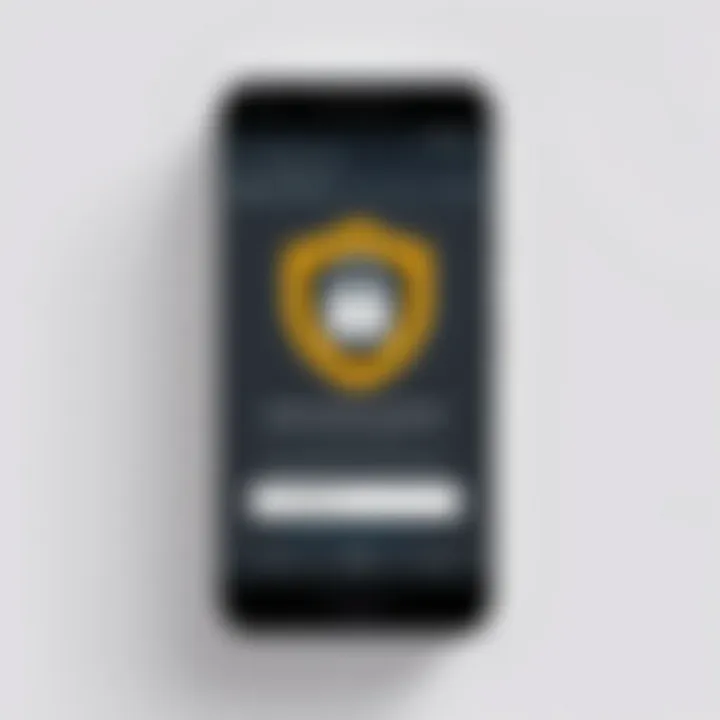
When considering privacy settings, one must think about the potential implications of unauthorized access to photo galleries. Images can contain sensitive data, including location information, personal moments, and private events. Hence, controlling access to these images effectively enhances security and mitigates the risks of unwanted exposure.
Controlling Sharing Settings
Controlling sharing settings is a fundamental step to ensure that your images remain private. Many apps, including social media platforms and cloud storage services, have default settings that may permit broader sharing than what is necessary. Here are key considerations:
- Review default sharing settings: Go through each app and check how images are shared by default. Disable unwanted access.
- Limit visibility: Many platforms allow you to customize who can view your content. Make use of options such as "Friends only" or "Private" functions to protect your images.
- Use temporary sharing options: Some apps offer features that allow sharing images for a limited time. This ensures images don’t remain accessible longer than intended.
Managing Cloud Backups
Managing cloud backups is another essential aspect of privacy regarding image storage. Cloud services can be convenient for accessing images from multiple devices, but they also require proper oversight to ensure that backups are secure. Here are vital points to manage your cloud backups effectively:
- Select trusted services only: Use reputable cloud storage options with strong security measures, such as encryption.
- Regularly audit backups: Periodically check what is stored in the cloud. Remove any images that no longer need to be backed up.
- Adjust backup settings: Control what gets backed up and when. For instance, you may choose to back up only specific folders that contain sensitive images rather than everything.
Approaching cloud backups mindfully can significantly enhance your overall image security, helping to avoid unintended leaks of personal information.
"Privacy is not an option — it's a necessity."
By understanding and implementing effective privacy settings for images, users can regain control over their personal data and make informed decisions about image sharing and storage practices.
Maintaining Security Practices
Maintaining security practices is crucial for anyone who wishes to keep their private media safe on Android devices. In a world increasingly dependent on smartphones, personal data is vulnerable to various threats. Therefore, consistent and proactive measures are necessary to prevent unauthorized access and protect sensitive information.
Users must understand that securing their gallery is not a one-time action but an ongoing commitment. This section will delve into two primary aspects: keeping software updated and avoiding untrusted applications. Both are essential to maintaining the integrity and security of personal data stored on devices.
Regular Updates and Backups
Regular updates and backups are fundamental to ensure that your Android gallery remains secure. Software updates introduced by manufacturers, like Samsung or Google, often contain critical patches that fix vulnerabilities. Ignoring these updates can expose your device to potential threats, making it easier for malicious actors to access your data.
To enable automatic updates, follow these steps:
- Go to Settings.
- Tap on System or About Phone.
- Select System Updates and enable automatic checking.
Besides updates, backups are equally critical. Frequent backups ensure that your data remains retrievable in case of device failure or unintended deletion. Various methods are available to back up your data, including:
- Using Google Drive for cloud storage.
- Local backups with USB connections to a computer.
- Third-party applications for comprehensive backups.
Be sure to verify your backups regularly to confirm that your essential files are backed up and accessible when needed.
Avoiding Untrusted Applications
The Android ecosystem allows users to download apps from multiple sources. While this versatility can be appealing, it also increases the risk of installing untrusted applications. Malicious apps can endanger your gallery by granting unauthorized access to personal files.
Consider these points while downloading applications:
- Always download from reputable sources like the Google Play Store. Though some apps are also available on external sites, they carry a higher risk of containing malware or spyware.
- Check user reviews and ratings before installing. High ratings often indicate reliability.
- Review permissions requested by the app. If an app asks for more permissions than necessary, it might be best to avoid it.
Future Trends in Gallery Security
Understanding future trends in gallery security is crucial as technology continues to evolve at a rapid pace. With increasing privacy concerns and the continuous development of mobile threats, the demand for more sophisticated security measures grows. This section examines the potential advancements in mobile security and the anticipated developments in Android gallery features.
Staying informed about the future of gallery security helps users choose technologies that not only meet current needs but are also equipped for future challenges. It encourages a proactive approach to personal privacy and protects valuable data against unauthorized access and other vulnerabilities.
Emerging Technologies in Mobile Security
The rise of new technologies dramatically impacts mobile security measures. Artificial intelligence and machine learning are at the forefront, providing more sophisticated ways of analyzing user behavior and identifying potential threats. These technologies can offer real-time protection, adapting security measures based on how a user interacts with their device.
Additionally, biometric authentication continues to gain traction. Beyond just fingerprint recognition, advancements are paving the way for facial recognition and even vein recognition. Such methods enhance security by making it increasingly difficult for unauthorized persons to gain access.
The integration of encryption technologies is another critical aspect of future trends. End-to-end encryption can ensure that media files within a gallery are secure during transmission, protecting user data from prying eyes. As these technologies evolve, they will likely become standard in both built-in security features and third-party applications.
Potential Developments in Android Gallery Features
The Android operating system is known for its adaptability and feature enhancements. Future developments may include integrated privacy controls that allow users to manage their gallery more effectively. Features could allow for customizable access, where different levels of password protection can be set for various albums or photos.
Furthermore, improvements in cloud integration could become more seamless. Users may be able to sync their secured galleries with cloud storage but with enhanced security layers, so only authorized devices can access the media. This relieves the burden of storage concerns while ensuring data remains secure.
The user experience may also see a focus on simplicity. The goal would be to create intuitive interfaces that allow users to set up gallery security features with minimal effort. A streamlined approach ensures that even less tech-savvy individuals can efficiently use security tools.



