How to Screen Share on Your Phone: A Full Guide


Intro
Screen sharing has changed the way we interact digitally. Whether for work, education, or social purposes, the ability to share your screen directly from your phone can enhance the communication experience. It allows for real-time collaboration, making it easy to showcase presentations, troubleshoot issues, or guide someone through a process. This guide delves into the methods available for both Android and iOS platforms, providing a detailed look at the tools and applications you can use for effective screen sharing.
Product Overview
To fully leverage the capabilities of screen sharing on your phone, it is important to understand both the software and hardware involved. This section focuses on the key features that enhance screen sharing experience and the specifications that support these features.
Key Features
- Compatibility: Screen sharing tools often support various applications, ensuring that you can share content across popular platforms such as Zoom, Skype, and Google Meet.
- Ease of Use: Many applications have a user-friendly interface, making sharing simple for both technology experts and novices.
- Real-time Collaboration: Features like annotation tools enable users to interact directly on shared screens, facilitating better communication.
- Recording Options: Some applications allow users to record shared sessions which can be useful for later review or sharing with those unable to attend in real-time.
Specifications
Understanding the specifications involved helps optimize your screen sharing experience. Look for:
- Operating Systems: Make sure your device runs on the latest version of either Android or iOS for compatibility with recent apps.
- Memory and Performance: Devices with ample RAM and processing power ensure smoother performance, minimizing lag during screen sharing sessions.
Performance Analysis
Assessing performance is crucial when engaging in screen sharing, particularly in professional or educational settings. Two main aspects come into play: speed and efficiency, as well as battery life.
Speed and Efficiency
Speed in screen sharing is heavily reliant on both the application used and the quality of your internet connection. Optimal performance generally occurs over a stable Wi-Fi connection, which minimizes disruptions. Efficient data handling ensures a seamless experience, particularly when sharing high-definition content.
Battery Life
Screen sharing can drain battery life faster than typical usage. To mitigate battery exhaustion, consider using power-saving modes or connecting your device to a power source during extended sharing sessions. Understanding the impact on battery life is essential, especially for users who rely on their devices for prolonged periods.
Ending
Understanding Screen Sharing on Mobile Devices
Screen sharing on mobile devices has become an essential skill in today’s digital world. Its importance is reflected in how we communicate, collaborate, and share information. From casual chats to professional meetings, the ability to share what’s on your screen adds a layer of effectiveness and clarity to interactions. This guide aims to shed light on this functionality, providing valuable information for users who wish to leverage screen sharing for various purposes.
Definition and Purpose
Screen sharing refers to the process of broadcasting your mobile device's screen to another user. This can be done in real-time, allowing both parties to see the same content simultaneously. The purpose of screen sharing varies according to the context.
- Collaboration: Teams can work together on projects, making it easier to discuss ideas and feedback immediately.
- Education: Teachers can use screen sharing to present lessons, demonstrating concepts visually.
- Technical Support: Users can receive help by allowing support staff to view issues directly on their screens.
Increasingly, the demand for this capability is expanding across industries. The seamless facilitation of communication leads to better understanding and interaction.
Common Use Cases
Screen sharing finds its utility in numerous scenarios. Here are some common examples:
- Virtual Meetings: During business conferences, users promote engagement by sharing presentations or collaborating on documents.
- Remote Learning: In online classrooms, educators share educational materials or conduct demonstrations in real time.
- Social Interactions: Friends sharing their gaming sessions or photos can enhance the social experience.
- Customer Support: Technical teams can diagnose problems more effectively by viewing clients' screens instead of relying on verbal descriptions.
"Screen sharing transforms a simple conversation into a comprehensive and interactive experience."
Understanding how to use screen sharing effectively can unlock new levels of productivity. It is vital for both personal and professional interactions, enabling individuals and teams to maximize their communication efforts.
Overview of Available Technology
Understanding the various technologies that enable screen sharing on mobile devices is crucial. This section highlights essential elements like Wi-Fi Direct, Bluetooth connections, and Wi-Fi network sharing. Each method presents its own advantages and considerations that users should be aware of.
Screen sharing relies heavily on the underlying technology. Users must select the appropriate method depending on their specific needs, such as connection speed, ease of use, and compatibility. Devices have different capabilities, and knowing which technology suits your device increases the effectiveness of shared sessions.
Wi-Fi Direct
Wi-Fi Direct is a revolutionary technology enabling devices to connect directly without a traditional network or router. With this method, devices establish a peer-to-peer connection. The primary benefit of Wi-Fi Direct is its speed and reliability; it can often handle larger data transfers more efficiently than other methods.
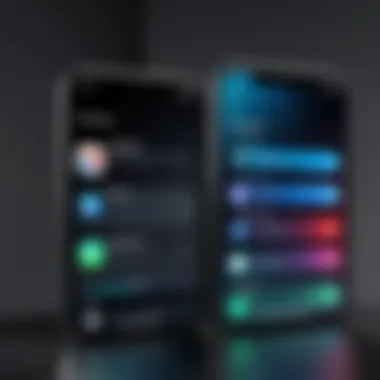
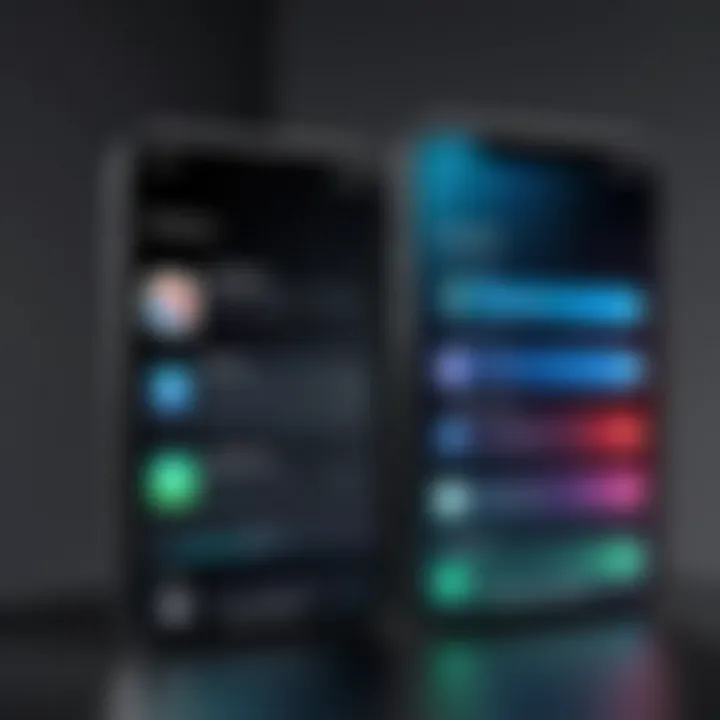
Using Wi-Fi Direct, you can share your screen in real-time with little latency, essential for activities like gaming or quick presentations. Many modern Android devices support this technology, which simplifies setting up screen sharing. Users can activate Wi-Fi Direct through their device's settings, allowing instant connection to compatible devices nearby.
Bluetooth Connections
Bluetooth connections provide another means for screen sharing, although less common for high-quality video. While it is broadly supported and very easy to set up, Bluetooth is limited by its low bandwidth. This restrictions mean it may not be suitable for more demanding tasks, but it can still be effective for sharing simple content, such as documents or images.
In practical terms, this means users can simply enable Bluetooth on both devices, pair them, and initiate screen sharing if supported. It is ideal for quick, informal sharing when both users are in close proximity to each other. Users need to keep in mind that Bluetooth connections have range limitations and may not provide the best experience for everything.
Wi-Fi Network Sharing
Wi-Fi network sharing is another robust option. This method allows multiple devices to connect via a common Wi-Fi network, making it one of the most stable options for screen sharing. The primary advantage is the high-speed internet it can provide, making it suitable for sharing high-definition video content or extensive applications.
To use Wi-Fi network sharing effectively, both devices must be connected to the same network. Many applications utilize this technology, ensuring minimal delays while sharing screens. Users should also be aware of network congestion, as too many devices connected to the same network can reduce connection quality.
Screen Sharing on Android Devices
Screen sharing has become a vital feature for many users of Android devices. It facilitates communication and collaboration, whether for personal, educational, or professional contexts. Effectively sharing your screen can enhance presentations, simplify problem-solving during technical support calls, and foster interactive learning experiences. Understanding how to employ different methods of screen sharing on Android is essential for maximizing the utility of these devices.
Native Screen Sharing Options
Android devices offer various native options for screen sharing, allowing users to project their screens without downloading additional applications. One prominent feature is the built-in Google Cast functionality, which lets users mirror their screens to compatible devices like TVs and smart displays. Accessing this feature usually requires a few simple steps:
- Connect to the same Wi-Fi network as the cast-enabled device.
- Open the Notification Panel and select the Cast option.
- Choose the device you wish to cast your screen to.
This functionality is especially beneficial for sharing media and presentations in larger settings. Additionally, some device manufacturers may include their proprietary screen sharing options, providing variations in user experience.
Third-Party Applications
Many third-party applications also facilitate screen sharing on Android devices, providing flexibility and additional functionalities beyond the native options. Popular applications include Google Meet, Zoom, and TeamViewer.
Google Meet
Google Meet is a comprehensive video conferencing tool that allows screen sharing during calls. It is particularly valuable for businesses and educational institutions. A key characteristic of Google Meet is its integration with Google's suite of productivity tools, enabling users to easily collaborate on documents and presentations while sharing their screens.
A notable feature is its ability to optimize the sharing experience based on network quality, which can be critical in low-bandwidth situations. However, the downside may include some limitations on the number of participants in free accounts, potentially hindering larger group sessions.
Zoom
Zoom has gained significant popularity for its user-friendly interface and robust feature set. A major advantage is its ability to accommodate a large number of participants, making it an ideal choice for webinars and online classes. Screen sharing within Zoom is intuitive; users can share the entire screen or select specific applications.
Unique to Zoom is its dual screen sharing option, where two participants can share content simultaneously, promoting collaboration. Some users might note that Zoom can consume substantial bandwidth and may experience glitches on slower connections, which can affect the sharing experience.
TeamViewer
TeamViewer stands out due to its focus on remote access and support. It allows users to share screens securely for troubleshooting or collaborative work. One of the key characteristics of TeamViewer is its cross-platform compatibility, making it a versatile choice for various operating systems.
A unique feature is its ability to control another device remotely, which can be beneficial for technical support. However, some might find that its interface is less intuitive compared to other screen-sharing applications, and the dependence on internet access can limit use in offline scenarios.
Settings and Permissions
To successfully share screens on Android devices, proper settings and permissions need to be configured. When using native options, ensure that all devices involved are connected to the same network. For third-party applications, specific permissions must be granted, such as access to screen recording.
In the app settings, users should check for any updates and make sure to allow necessary permissions to prevent issues during the sharing process. Clear permissions ensure a smooth experience, minimizing interruptions and providing a seamless flow during sessions.
Screen Sharing on iOS Devices
Screen sharing on iOS devices offers remarkable flexibility for users looking to share content seamlessly. This capability is critical not only for personal use but also for professional settings where collaboration is key. By understanding how to effectively use screen sharing on iOS, users can enhance communication, facilitate learning, and promote teamwork.
Using AirPlay
AirPlay is Apple's native solution for screen sharing, allowing iOS users to share their screens with Apple TV or compatible smart TVs. This technology employs Wi-Fi connectivity, enabling high-quality streaming and minimal lag.
One key benefit of AirPlay is its simple setup process. Users can easily activate AirPlay from the Control Center, making it accessible for anyone. Moreover, it supports high-resolution video and audio, making it a prime choice for presentations and streaming events.
However, AirPlay is limited to the Apple ecosystem. Users relying on non-Apple devices may find this option unsuitable, potentially requiring alternatives.
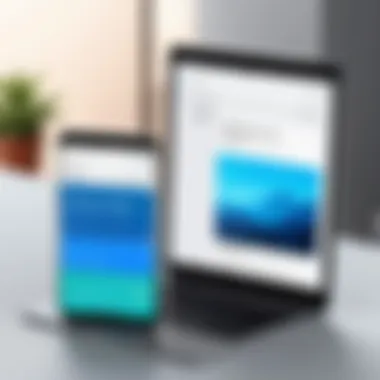
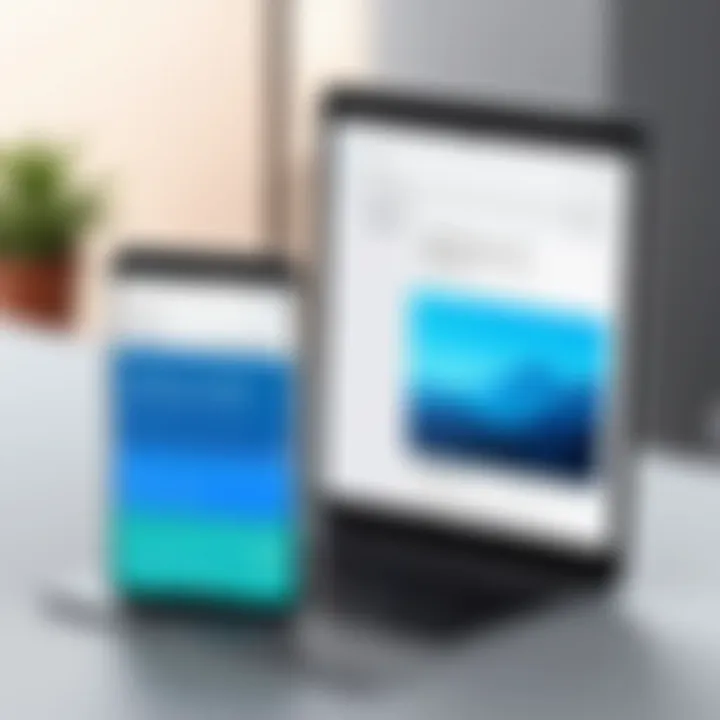
Third-Party Applications
Various third-party applications further enhance the screen sharing experience on iOS devices. Below are some notable examples:
FaceTime
FaceTime stands out as an integral part of Apple's ecosystem, designed for video and audio calls. Its screen sharing functionality is particularly beneficial for personal interactions and quick collaborations. One of FaceTime's key characteristics is its ability to seamlessly integrate with other Apple services. This means users can easily share their screen while on a call, allowing for efficient communication.
A unique feature of FaceTime is its compatibility with iOS and macOS, ensuring users can connect across devices. However, it is limited to Apple users, which may present challenges for those wanting to connect with Android users.
Skype
Skype is renowned for its versatility as a communication application that supports video calls, voice calls, and instant messaging. For screen sharing, Skype provides an easy-to-use interface that can benefit professional users. The platform is widely adopted, making it a common choice for virtual meetings.
A critical feature of Skype is its cross-platform capability. Users on iOS can share their screens with people using different operating systems. This inclusivity is a significant advantage, especially for mixed-user environments. However, some users may encounter connection stability issues during high-load sessions, affecting the sharing quality.
Microsoft Teams
Microsoft Teams offers a comprehensive suite of collaboration tools, including the ability to share screens. This application is designed with business professionals in mind, making it a popular choice for team communications. One of Microsoft Teams' key characteristics is its integration with other Microsoft products, which streamlines workflows.
A unique feature of Teams is its ability to allow multiple users to share their screens simultaneously. This can enhance collaboration during meetings. However, it may require a learning curve for new users, as its interface is more complex than simpler alternatives.
Settings and Permissions
Understanding the settings and permissions for screen sharing on iOS is crucial for smooth operation. Users must ensure that they grant necessary permissions to applications for accessing the screen. This is generally straightforward in the settings app, where users can customize privacy controls.
Additionally, maintaining software updates is important to ensure compatibility and to access new features. Failure to update might hinder the screen sharing experience, leading to potential functionality issues.
Technical Considerations
When utilizing screen sharing on mobile phones, several technical considerations play a critical role in ensuring successful and efficient operation. These factors not only influence the user experience but also determine the reliability and effectiveness of the screen sharing process. Understanding these elements can significantly enhance the overall outcome of your screen-sharing sessions.
Network Stability
Network stability is perhaps one of the most crucial aspects of screen sharing. A stable connection minimizes disruptions and ensures that the content you are sharing appears smoothly to your audience. Variability in network performance can lead to interruptions, which can frustrate both the presenter and the viewers.
To achieve optimal network stability, consider the following recommendations:
- Use a reliable Wi-Fi connection: A strong Wi-Fi network is generally more stable than cellular connections. Ensure you are close to the router to maintain a strong signal.
- Avoid bandwidth-heavy applications: During screen sharing sessions, minimize the use of other bandwidth-intensive applications. Streaming music or videos can strain your connection.
- Regularly check network speed: Tools like Speedtest can help you assess your network speed and stability.
Device Compatibility
Device compatibility is another significant factor that can impact screen sharing performance. Not all devices support the same features or applications, which can lead to compatibility issues. Users should always verify that both the sender's and recipient's devices can seamlessly connect using the chosen method for screen sharing.
When considering device compatibility, keep in mind:
- Operating systems: Ensure that both Android and iOS devices are using compatible versions of the applications involved in screen sharing.
- Software updates: Regularly update your devices. Outdated software can lead to features not working as intended.
- Hardware specifications: Older devices may struggle with screen sharing applications, especially if they are resource-intensive.
Quality of Connection
The quality of the connection during screen sharing greatly impacts the clarity and fluidity of the shared content. Poor connection quality can produce a choppy and laggy presentation, hindering communication effectiveness.
To optimize connection quality, adhere to these factors:
- Resolution settings: Adjusting the resolution of the shared screen can help improve performance, especially on slower connections. Lower resolutions may yield a smoother experience.
- Prioritize audio clarity: Clear audio is essential in screen sharing sessions. Utilize headsets if needed to enhance audio quality, which can often be more critical than screen quality.
- Test before sharing: Conduct a trial run to check the connection quality before important screen-sharing sessions. This allows you to troubleshoot any issues ahead of time.
A reliable network, compatible devices, and a high-quality connection are fundamental for achieving successful screen sharing sessions.
By paying attention to network stability, ensuring device compatibility, and optimizing connection quality, users can enhance their screen sharing experience. This understanding will allow for fluid, uninterrupted communication, crucial for both professional and personal interactions.
Best Practices for Screen Sharing
Screen sharing is a powerful tool, yet its effectiveness depends on how well you prepare and execute the sharing session. Adhering to best practices ensures a smoother experience for both the presenter and the audience. These practices not only enhance usability but also improve clarity and engagement. Here, we discuss critical best practices for screen sharing, focusing on preparation, notification management, and audience interaction.


Preparing Your Screen
Proper preparation before sharing your screen is crucial. This involves configuring your device settings and organizing your digital environment. First, close any irrelevant applications or tabs that do not pertain to your presentation. By minimizing distractions, you can maintain focus on the material at hand.
Adjust your screen resolution to ensure clarity. Higher resolution helps in clearly displaying text and images, making it easier for your audience to follow along. It’s also wise to test your content beforehand to confirm that everything works as intended, including multimedia elements like videos or presentations.
Additionally, you should consider using a clean desktop background to avoid confusing your audience. A simple, non-distracting background creates a professional appearance. Furthermore, you can pre-launch any necessary applications or documents to prevent any delays during the sharing session.
Managing Notifications
Notifications can be disruptive during a screen-sharing session. Avoid interruptions by silencing your device notifications before you begin. This includes notifications from messaging apps, emails, and social media platforms. Muting notifications reduces the likelihood of distracting alerts popping up on your screen, maintaining the focus on your presentation.
Depending on your device, you may have settings that allow you to enable "Do Not Disturb" mode. This feature temporarily blocks all notifications, allowing for an uninterrupted sharing experience. Always review your notification settings prior to starting a session to ensure that your audience remains engaged without interruptions.
Enhancing Audience Engagement
Engaging your audience is vital when sharing your screen. A passive viewer is less likely to absorb the content. One effective strategy is to encourage participation. Ask your audience direct questions or prompt them to provide feedback throughout the session. Interactive elements can hold their attention and stimulate discussion.
Incorporating visual aids such as slides or infographics can also enhance understanding and retention. Break down complex information into simpler, manageable chunks. This approach can help facilitate comprehension, particularly for less tech-savvy individuals.
Engagement and preparation go hand in hand. Failing to prepare means preparing to fail.
Ultimately, effective screen sharing requires attention to detail and proactive measures. Following these best practices not only improves the quality of your presentation but also fosters a collaborative atmosphere. With proper preparation, effective notification management, and engaging content, your screen-sharing efforts will be more impactful.
Troubleshooting Common Issues
Screen sharing can greatly enhance communication and collaboration, but it is not without its potential pitfalls. Understanding how to troubleshoot common issues is crucial for a smooth experience. This section will address some of the key problems you might encounter while screen sharing and provide solutions to help you overcome them. Addressing these issues not only saves frustration but also ensures that the process remains productive and effective.
Connection Problems
Connection issues are one of the most frequent challenges faced during screen sharing. They can stem from various sources. Weak Wi-Fi signals, interference from other electronic devices, or low bandwidth can lead to disconnection or unstable connections. If you find yourself unable to share your screen or if the connection is frequently dropping, consider the following actions:
- Check your Wi-Fi signal strength. Ensure that your device is close to the router or access point.
- Reduce interference by limiting the number of connected devices and distracting signals.
- Switch to 5GHz band. If your router supports dual-band, it is beneficial to use the 5GHz band for better performance during screen sharing.
- Restart your router. Sometimes simply rebooting the router can improve connectivity.
By troubleshooting connection problems effectively, you can significantly enhance your screen-sharing experience.
Lag and Latency
Lag and latency can disrupt the flow of a screen-sharing session, leading to a frustrating experience for both the presenter and the audience. Lag refers to the delay between your actions and their appearance on the viewer's screen. This problem often arises due to insufficient bandwidth. To address lag issues, consider the following:
- Make sure to close unnecessary applications on your device, as they consume bandwidth and processing power.
- Limit video streaming during the sharing session. Other users on the same network may be hogging bandwidth.
- Use a wired connection if possible. Connecting via Ethernet can provide a more stable and faster internet connection compared to Wi-Fi.
Managing lag and latency assures that your audience follows along without frustration, leading to a more engaging experience.
App-Specific Glitches
Different applications may present unique challenges. Each tool has its own set of features and bugs. App-specific glitches can include freezing screens, audio issues, or incorrect display settings. Here are steps to resolve these issues:
- Ensure you are running the latest version of the application. Updates often include critical fixes for known bugs.
- Check settings within the application to ensure they align with your needs. For instance, confirm that the right screen or window is being shared.
- Restart the app. Closing and reopening the application can resolve temporary glitches.
- Consult the app's support resources, such as documentation or user forums. These can provide insight into specific issues and potential fixes.
Being aware of app-specific glitches and how to solve them ensures that you are prepared for any situation that may arise during your screen sharing sessions.
Future of Screen Sharing Technology
As mobile technology evolves, the future of screen sharing technology holds significant implications for both personal and professional use. As mentioned earlier in this guide, screen sharing is already a valuable tool in education, remote work, and social interactions. However, advancements in technology promise to take this functionality to new heights. Understanding the emerging trends and potential innovations in this field can help users leverage the full capabilities of their devices.
Emerging Trends
Several trends are shaping the way screen sharing is utilized on mobile devices. Some key elements include:
- Increased Integration with AI: Artificial intelligence is starting to play a role in enhancing user experience when screen sharing. For example, AI can help automatically manage settings that optimize video quality and connection stability based on user context.
- Virtual and Augmented Reality Usage: As AR and VR technologies continue to develop, we may see screen sharing expand into new domains. This means the potential for sharing immersive experiences, such as collaborative environments or 3D modeling, could become a norm.
- Cross-Platform Compatibility: The need for seamless interaction between different operating systems is on the rise. Users expect to share screens not only among similar devices but across Android and iOS platforms. This development could simplify collaborative efforts greatly.
- Increased Popularity of Remote Collaboration: With the work-from-home culture becoming mainstream, more users are focusing on tools that facilitate this trend. Screen sharing will likely integrate with numerous productivity tools to enhance collaborative workflows.
"The expectation for effortless interaction is shaping the future of screen sharing updates, making it essential to stay informed."
Potential Innovations
Looking ahead, several potential innovations could redefine screen sharing capabilities on mobile devices:
- Enhanced Security Features: As concerns about privacy rise, future screen sharing solutions will likely include improved security protocols like end-to-end encryption. This would ensure that shared content is only visible to intended viewers, protecting sensitive information.
- Adaptive Streaming: Future innovations may introduce adaptive streaming features that adjust video resolution and frame rates in real-time, contingent on network conditions. This would minimize lag and experience smooth transitions even in lower bandwidth scenarios.
- Gesture and Voice Commands: As user interfaces evolve, employing voice control and gesture recognition will likely simplify the screen sharing process. Imagine sharing your screen or controlling settings simply by speaking or gesturing.
- Expansion of Interactive Features: Future applications may include tools that allow users to engage with the shared content more effectively. For instance, viewers could annotate, highlight, or react during a presentation, increasing interactivity and engaging the audience.
As technology progresses, being aware of these trends and innovations will prepare users to maximize the benefits of screen sharing on their mobile devices, enriching both personal and professional interactions.



