Screen Mirroring iPhone to Chromecast: A Complete Guide


Intro
Screen mirroring has become a common practice for many who wish to share content from their devices on larger screens. For iPhone users, integrating a Chromecast into their home setup can enhance their viewing experience. This guide aims to streamline the process of screen mirroring an iPhone to a Chromecast.
The attraction of using Chromecast lies in its versatility. It allows users to cast videos, music, and even mirror their entire iPhone screen onto a television. However, many might find the initial setup or the mirroring process somewhat daunting. This article will detail the necessary steps, outline key features of Chromecast, and provide troubleshooting tips.
Product Overview
Chromecast serves as an effective bridge between mobile devices and televisions. The latest version of Chromecast enhances functionality and user experience. Below are significant offerings of the device.
Key Features
- Simple Setup: Chromecast connects easily to a TV via HDMI, requiring minimal configuration through the Google Home app.
- Cross-platform Support: It supports a range of devices — from iPhones to Android phones, and even laptops.
- High-definition Output: Depending on model, it can stream content up to 4K resolution, ensuring sharp visuals.
- Diverse App Compatibility: Compatible with numerous apps including YouTube, Netflix, and more, making content streaming user-friendly.
Specifications
- Resolution: Up To 4K (with Chromecast Ultra)
- Connectivity: Wi-Fi (802.11ac)
- Dimensions: Compact and portable design
- Power Input: USB power connection, generally through TV's USB port or adapter
Performance Analysis
Screen mirroring performance is crucial. Users seek quick connections and a smooth experience.
Speed and Efficiency
Chromecast typically provides a lag-free experience, given a strong Wi-Fi signal. The time taken to initiate a screen mirror can vary depending on network conditions but usually completes in seconds. Many users report satisfactory performance with minimal interruption.
Battery Life
Since screen mirroring can consume battery, it is essential to consider the impact on your iPhone. Users should be aware that while casting, the iPhone may experience quicker battery drainage depending on the content duration. Monitoring battery levels is advisable when using this feature.
"Screen mirroring through Chromecast allows for a simplified way to share multimedia experiences without extensive setup across devices."
In summary, exploring the screen mirroring capabilities not only expands entertainment options but also enhances connectivity with devices. However, understanding the intricacies of setup and performance can significantly reduce potential frustration for users.
Preamble to Screen Mirroring
Screen mirroring has become a vital function for many technology users in our increasingly digital lives. This feature allows for the seamless sharing of content from one device to another, enhancing the viewing experience. With the rise of smart devices, being able to mirror an iPhone to a Chromecast is a practical solution, especially within home entertainment settings.
What is Screen Mirroring?
Screen mirroring refers to the technology that displays the content of one device on another display device. In this case, it means projecting an iPhone's screen onto a television through a Chromecast. By utilizing the built-in capabilities of both the iPhone and the Chromecast, users can view videos, photos, and other types of content on a larger screen. This function does not merely replicate the screen; it allows interactive control over the mirrored content, creating a more engaging experience for viewers.
Importance of Screen Mirroring in Daily Use
The significance of screen mirroring extends beyond simple functionality. Here are some points that contextually highlight its value:
- Enhanced Viewing Experience: Users can share photos and videos with friends or family using a larger screen.
- Productivity: For work tasks, mirroring can facilitate presentations and collaborative tasks.
- Entertainment: Streaming apps like Netflix or YouTube become more enjoyable when viewed on a big screen.
- Gaming: Mobile gaming can reach new dimensions when played on large displays, potentially enhancing performance.
Screen mirroring adds a layer of convenience to everyday tasks. By integrating this technology, users can bridge the gap between personal mobile content and shared big screens, thereby enriching their interaction with digital media.
Understanding Chromecast
In the realm of wireless technology, understanding Chromecast is crucial for anyone looking to enhance their viewing experience. Chromecast serves as a bridge between mobile devices and televisions, making content consumption more seamless. This technology not only allows users to stream from various services but also enables the easy transfer and display of media from personal devices. Grasping these functionalities is essential to maximize the benefits Chromecast provides.
Overview of Chromecast Technology
Chromecast operates on a unique principle that distinguishes it from traditional streaming devices. At its core, Chromecast is a small device that plugs into the HDMI port of a television, allowing it to receive streaming data over a home Wi-Fi network. It does not rely on a remote control; instead, it utilizes mobile devices as controllers. Users can cast videos, music, and even games from their smartphones, tablets, or computers. The ease of installation is another attractive feature. Setting up Chromecast involves connecting it to Wi-Fi and adding it to a compatible device, which can all be done within minutes.
A significant point to note is that Chromecast supports various streaming services, including Netflix, YouTube, and Hulu, among others. The versatility of Chromecast also extends to screen mirroring, enabling one to display content from an iPhone to a larger screen. This integration methodologies provide a cohesive viewing environment while maximizing the device's capabilities.


"Chromecast’s ability to unite multiple platforms into one cohesive system is a central pillar of its appeal."
Types of Chromecast Devices
Not all Chromecasts are created equal. The different variants available in the market each serve unique purposes and cater to varying user preferences. It is essential to know the distinctions:
- Chromecast (1st Generation): The original model designed for basic streaming tasks. It operates at 1080p and lacks many features of more advanced versions.
- Chromecast (2nd Generation): This model improves upon the first with a more streamlined design and enhanced streaming capabilities. It supports 1080p and includes better Wi-Fi connectivity options.
- Chromecast Ultra: This device brings 4K streaming to the table, along with HDR support. It's suitable for those who demand higher resolution and picture quality.
- Chromecast with Google TV: The latest iteration incorporates a remote and an interface, allowing users to browse content without the need for a separate mobile device. It supports various streaming apps and simplifies access to all content via voice control.
Understanding these differences is instrumental when deciding which device aligns with your streaming habits and preferences. This knowledge will pave the way for an informed decision, thus enhancing the overall experience.
Prerequisites for Screen Mirroring
Screen mirroring is an increasingly popular feature among tech users, but it requires certain conditions to work effectively. The section on prerequisites for screen mirroring outlines key components that must be in place in order to facilitate a smooth and successful connection between an iPhone and a Chromecast device. Awareness of these prerequisites is crucial. They form the foundation for the entire mirroring experience, ensuring devices can interact seamlessly.
Supported iPhone Models
Not every iPhone model is compatible with screen mirroring to Chromecast. While newer iPhones typically support this feature, older models may not have the necessary specifications. Generally, any iPhone capable of running iOS 12 or later should be able to utilize Chromecast for screen mirroring. This includes:
- iPhone 6s and above
- iPhone SE (1st generation) and later
- iPhone X and newer models
Before attempting to connect, users should confirm that their device’s software is up to date. Ensuring you have the latest version of iOS can not only enhance functionality but also address potential bugs related to screen mirroring.
Necessary Apps and Software
Screen mirroring can be significantly enhanced by utilizing specific apps designed for this purpose. While Chromecast has built-in support through various compatible apps, third-party applications can provide added features and improved performance. Some essential apps for effective screen mirroring include:
- Google Home: This is the primary app for managing Chromecast, and it allows seamless device connection and setup.
- YouTube App: This app has built-in Chromecast support, allowing users to easily stream content directly from iPhone.
- AllCast: A versatile option for those wishing to stream photos, music, and videos from their phone to Chromecast.
Keep your apps updated to ensure compatibility and access to the latest features.
Network Connectivity Requirements
A reliable Wi-Fi connection is crucial for effective screen mirroring. Both the iPhone and the Chromecast device must be connected to the same Wi-Fi network. A strong and stable connection minimizes latency issues, enhancing the overall streaming experience. Important points to consider include:
- Bandwidth: Ensure the bandwidth of your Wi-Fi is sufficient to support streaming activities. A minimum speed of 5 Mbps is generally recommended.
- Network Type: Make sure you are using a 2.4GHz or 5GHz Wi-Fi connection. 5GHz offers faster speeds, but the range may be limited, while 2.4GHz provides broader coverage with potentially slower speeds.
- Signal Strength: Position your Chromecast and router to minimize physical obstructions, which can interfere with the signal.
Methods to Screen Mirror an iPhone to Chromecast
Screen mirroring an iPhone to Chromecast opens a versatile avenue for enjoying content. Whether you're sharing presentations or simply streaming your favorite videos, understanding the methods to establish this connection is essential. Each approach offers unique advantages and potential drawbacks, making it crucial to select the one that aligns best with your needs.
Using Chromecast Built-In Apps
Using built-in apps is one of the most straightforward methods to mirror an iPhone to Chromecast. This approach often involves applications like YouTube and Netflix, which offer native support for Chromecast. Here's how to utilize this method effectively:
- Download the App: Ensure you have the desired app installed on your iPhone. Most popular streaming apps will have Chromecast features embedded.
- Connect to Wi-Fi: Your iPhone must be on the same Wi-Fi network as your Chromecast device.
- Open the App: Launch the app from your iPhone and select the video or content you want to share.
- Cast Icon: Typically, there will be a cast icon in the app interface. Tap this icon and select your Chromecast device.
- Start Mirroring: Once connected, your content will start playing on your TV.
This method is efficient, requiring minimal setup, and is beneficial for users who often utilize these specific applications.
Employing Third-Party Applications
If built-in apps do not meet your requirements, third-party applications can serve as valid alternatives. Various apps can enable screen mirroring that may not inherently support Chromecast options. Here are popular choices:
- AllCast: Offers a wide range of compatibility for various media file formats.
- iMediashare: Focuses on streaming photos and videos from your iPhone.
- Cast to TV: Provides easy casting features for multiple media from your device.
To use these apps, download them from the App Store, follow similar Wi-Fi connection steps, and proceed to share playlists directly to your Chromecast-enabled device. Keep in mind that some third-party applications may present limitations on quality or latency, so user reviews can guide you on the best choices.
Screen Mirroring via Google Home App
The Google Home app provides another efficient way to connect your iPhone with Chromecast. This method allows more comprehensive mirroring capabilities. Here’s the step-by-step process:
- Download Google Home: First, install the Google Home app from the App Store if you haven’t already.
- Set Up the App: Launch the app and follow the instructions to set up the Chromecast device on your network.
- Select "Cast Screen": Once set up, tap on the cast screen feature within the app.
- Appear to Cast: Choose your Chromecast device from the list available.
- Begin Casting: Your iPhone screen should now be mirrored to your TV.


This method allows you to display everything from your iPhone directly on the television, including applications that may not support Chromecast natively.
Setting Up Your Chromecast
Setting up your Chromecast is a crucial step to ensure effective screen mirroring from your iPhone. Without proper setup, users may encounter various issues, such as connectivity problems or difficulty in mirroring content. Proper configuration allows you to enjoy seamless casting of multimedia content, making your experience more enjoyable and user-friendly.
When setting up your Chromecast, consider the following important elements:
- Device Compatibility: Ensuring your Chromecast is compatible with your iPhone model.
- Operating System Updates: Keeping your devices updated can prevent software conflicts.
- Stable Wi-Fi Connection: A reliable network connection is vital for performance.
Initial Configuration Steps
Before using your Chromecast, you will need to configure it correctly. Start by connecting the Chromecast device to the HDMI port of your TV and power it on using a USB cable connected to a power source. Once the device is powered, turn on your TV and switch to the correct HDMI input.
Here are the initial steps for configuring your Chromecast:
- Download the Google Home App: Available on the App Store, this app will guide you through the setup.
- Connect Your iPhone to Wi-Fi: Ensure your iPhone is connected to the same Wi-Fi network you plan to use with the Chromecast.
- Open the Google Home App: Launch the app and allow it to search for your Chromecast.
- Follow On-Screen Prompts: The app will guide you through the steps to link your Chromecast to your Wi-Fi network.
Successful setup will allow your Chromecast to communicate with your iPhone seamlessly.
Connecting Chromecast to Wi-Fi
A critical aspect of using Chromecast is connecting it to your Wi-Fi network. If the Chromecast cannot connect to Wi-Fi, you will not be able to mirror your iPhone. To connect your Chromecast:
- Open Google Home App: Launch the app on your iPhone.
- Select Your Device: Tap on the Chromecast device listed.
- Choose Wi-Fi Settings: Follow the prompts to connect your Chromecast to the preferred Wi-Fi network.
- Ensure you have the correct network name and password.
Tip: For best performance, use a 5GHz Wi-Fi network if available for less interference and better speed.
After connecting, you should see confirmation in the Google Home App. Proper networking is essential for achieving smooth stream and mirror functionality.
Adjusting Settings for Optimal Performance
Adjusting settings on both the iPhone and Chromecast plays a pivotal role in ensuring an effective screen mirroring experience. When these settings are correctly configured, users can expect improved connectivity, optimized visual display, and a reduction in performance-related issues. A seamless connection between devices enhances user experience, making it more enjoyable to share media or presentations.
Adjusting iPhone Settings
To optimize screen mirroring from your iPhone, certain settings need to be reviewed. Begin by enabling both Wi-Fi and Bluetooth, as these connections facilitate the communication between devices. Follow these steps:
- Connect to the Same Network: Ensure your iPhone is connected to the same Wi-Fi network as your Chromecast. This is crucial for establishing a stable connection.
- Enable Screen Mirroring: Access the Control Center by swiping down from the upper right corner of the screen. Tap on the Screen Mirroring button, and select your Chromecast device from the available options.
- Adjust Display Settings: In Settings, you can modify display settings that may affect the mirroring quality. For instance, consider adjusting the brightness and resolution to match the output of your Chromecast.
- Limit Background Applications: Closing unnecessary applications helps free up processing power, thus improving the performance during mirroring.
By fine-tuning these settings, your iPhone can provide a more stable and efficient mirroring experience, allowing for smooth and uninterrupted media sharing.
Configuring Chromecast Preferences
The configuration of Chromecast preferences can substantially enhance screen mirroring performance. Proper settings not only ensure consistent connection but also improve the overall viewing experience. Here are several steps to consider:
- Access Chromecast Settings: Open the Google Home app on your device. If you do not have this app, it can be downloaded from the App Store. Once open, select your Chromecast device.
- Optimize Network Settings: Verify that the Chromecast is using the optimal network frequency. A dual-band router allows users to choose between 2.4 GHz and 5 GHz bands. Using the 5 GHz band may provide faster speeds, improving the mirroring experience.
- Update Chromecast Firmware: Regularly check for updates in the Google Home app, as software improvements can significantly enhance performance. Updates may address bugs or connectivity issues that could disrupt your mirroring sessions.
- Check Power Source: Ensure the Chromecast is plugged into a working power source. A stable power supply is essential for maintaining connectivity and performance.
Utilizing these configurations will not only enhance the stability of connections, but also elevate user satisfaction during screen mirroring sessions.
Troubleshooting Common Issues
When utilizing screen mirroring, especially between an iPhone and Chromecast, users may encounter several obstacles that can disrupt the experience. Recognizing the importance of troubleshooting common issues allows individuals to address potential problems proactively, ultimately enhancing the overall functionality and satisfaction with the technology. This section delves into specific issues, providing insights, solutions, and considerations for ensuring a seamless connection.
Connection Problems
Connection problems are frequently reported among those trying to screen mirror their iPhone to Chromecast. These issues can range from the iPhone not recognizing the Chromecast device, to disconnection during use. Factors such as outdated software, insufficient network strength, or improper setup can contribute to these problems.

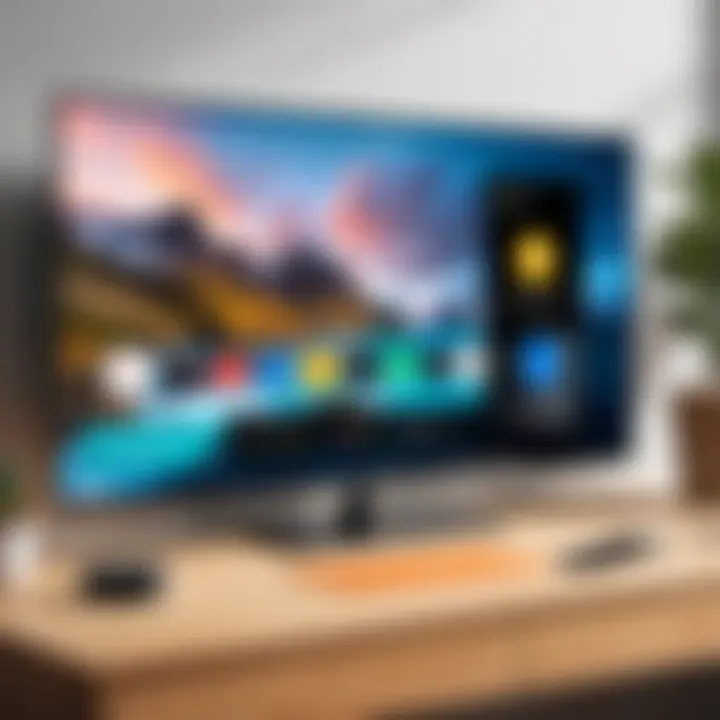
To resolve connection issues, users should:
- Ensure Compatibility: Confirm that both the Chromecast and iPhone are updated to the latest software.
- Restart Devices: Sometimes, a simple restart can rectify connection problems. Restart both the iPhone and the Chromecast.
- Check Wi-Fi Network: Both devices should be connected to the same Wi-Fi network. If they are on different networks, mirroring will fail.Troubleshoot your network settings accordingly.
If the above methods do not work, resetting the Chromecast to factory settings may be required. Remember, establishing a solid connection is the first step toward effective screen mirroring.
"A stable connection is fundamental for successful screen mirroring; without it, delays and failures can occur."
Performance Latency
Performance latency presents another significant challenge when screen mirroring. This lag can appear as delays in video playback or slow response times between the iPhone and the TV screen. Such issues can arise from various sources including network congestion, distance between devices, or interference from other electronic devices.
To minimize performance latency, users can attempt the following:
- Reduce Distance: Keeping the iPhone closer to the Chromecast may improve connection quality.
- Limit Network Usage: Reducing the number of devices connected to the network can enhance performance.
- Optimize Router Settings: Configuring Quality of Service (QoS) settings on the router can prioritize video traffic.
By addressing these aspects, users may significantly decrease the latency experienced during screen mirroring.
App Compatibility Concerns
App compatibility plays a crucial role in successful screen mirroring. Not all applications support casting to Chromecast, which can lead to frustration. Certain apps may require updates or specific configurations to enable this feature. In some cases, even an app that normally supports Chromecast may temporarily malfunction or experience bugs.
To mitigate app compatibility issues:
- Check Application Updates: Regularly updating apps can resolve bugs that hinder casting capabilities.
- Verify Compatibility: Consult the official app resource or forums like Reddit to confirm compatibility with Chromecast.
- Try Alternative Apps: Sometimes, using third-party apps like AllCast or Mirroring 360 can circumvent limitations of native applications.
Addressing app compatibility early can save time and ensure a smoother experience when mirroring your iPhone to Chromecast.
Future of Screen Mirroring Technology
The evolution of screen mirroring technology plays a significant role in how we interact with our devices today. As technology advances, the methods for connecting and sharing content have become more sophisticated. Understanding the future of screen mirroring technology is essential for users who want to maximize their experience with devices like the Chromecast.
The benefits of advancements in this area include increased efficiency, ease of use, and improved compatibility across various devices. Users will begin to notice faster connectivity and better resolution, providing a seamless viewing experience. Emerging formats and protocols may simplify or enhance the current practices, allowing for better content delivery from iPhones to Chromecast.
Emerging Trends in Screen Sharing
Screen sharing is rapidly transforming with new conventions. Sudden shifts toward wireless protocols, like Wi-Fi 6, may improve data transfer speeds. This results in reduced latency during activities such as gaming or live streaming. Additionally, the adoption of augmented reality (AR) and virtual reality (VR) is beginning to change how screen sharing is viewed.
- AR applications may use screen mirroring to overlay information on real-time visuals.
- Users might share elements of virtual environments with others, engaging collaboratively.
Moreover, cloud-based solutions are also gaining ground. Users may be able to store and access media remotely, pushing the concept of sharing beyond just localized networks. Instead, information and content can be accessed and shared from anywhere, enhancing flexibility and convenience.
Potential Upgrades in Chromecast Tech
Chromecast technology is evolving. The potential upgrades could lead to improvements in how devices communicate with one another. Expected features may include better integration of artificial intelligence and machine learning.
- Enhanced recommendations: AI could analyze user habits to suggest content across platforms, streamlining the viewing process.
- Voice control: Incorporating voice commands for managing playback or searching for content is another expected evolution.
- Compatibility improvements: Future Chromecast devices may support even more protocols, making them usable with a wider range of smart appliances.
Ending
The conclusion section of this article is crucial, as it highlights the essence of screen mirroring iPhone devices to Chromecast. It encapsulates the various elements discussed throughout the guide, providing a cohesive wrap-up that reinforces the importance of the integrated technology. Understanding how to effectively use screen mirroring enhances both entertainment and productivity.
Screen mirroring can allow users to stream videos, share photos, or even conduct presentations on a larger display. This capability lends itself to an enhanced viewing experience, making it valuable for both personal and professional pursuits. Those who explore these functionalities can enjoy seamless interactions across their devices.
Recap of Key Points
- Screen Mirroring Significance: It forms an essential link between mobile devices and larger screens, broadening how media and information are consumed.
- Chromecast Compatibility: Devices work together on the same Wi-Fi network, enabling a fluid connection.
- Various Methods: The article discussed built-in apps and third-party options, providing choices based on user preference.
- Troubleshooting Insights: Providing solutions to common issues helps create a smoother experience for users and reduces frustration.
Final Thoughts on iPhone and Chromecast Integration
Integrating an iPhone with Chromecast brings forth a remarkable blend of convenience and flexibility in viewing content. For tech-savvy users, understanding the nuances of this relationship can lead to enhanced user experiences. The ease of accessing content on larger displays can make gatherings more engaging and presentations more impactful.
In closing, as technology continues to evolve, so too does the potential for smarter, more efficient mirroring options. Keeping an eye on developments will ensure that users harness the full capabilities of what screen sharing can offer. The synergy between iPhones and Chromecast will likely improve, offering even more benefits in the future.
"The future of screen sharing technology is bright, filled with possibilities that extend beyond conventional viewing."
Embracing these advancements can lead to more innovative uses in diverse settings, ultimately transforming how we interact with digital content.



