Effective Methods to Retrieve Old Messages on iPhone

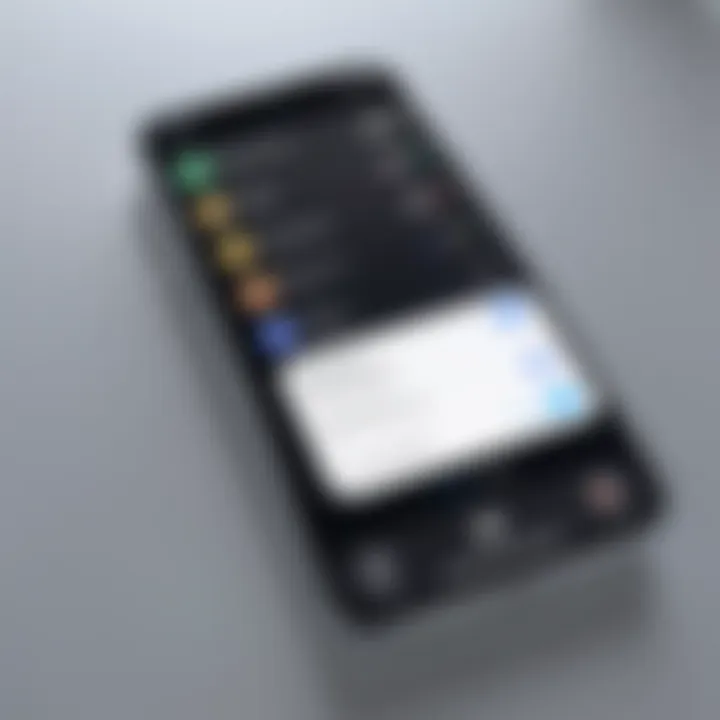
Intro
In today’s fast-paced world, it's quite easy to lose track of important messages on your iPhone. Life gets hectic, and before you know it, those meaningful conversations can slip right through your fingers. This guide aims to shed light on the methods you can use to retrieve those old texts. From adjusting basic settings to exploring advanced recovery techniques and utilizing specialized applications, you’ll find tailored solutions detailed within.
Navigating an iPhone’s interface can sometimes feel like trying to find a needle in a haystack, especially when attempting to pull up messages that were once at your fingertips. Whether it's a sentimental message from a loved one or crucial information regarding a project, the frustration of not being able to access them can be quite taxing. Fear not, as this guide will equip you with essential know-how.
By the end of this article, you should have a good grasp of several techniques to recover your lost texts, ensuring that you not only retrieve what you need but also understand how to prevent future mishaps. Let's dive in.
Understanding iPhone Message Storage
How Messages Are Stored
Messages on an iPhone are primarily stored in a database that organizes them for quick access. This database uses various methods to categorize messages, including timestamps and identifiers that denote the sender and recipient. When a message arrives, it gets assigned a unique identifier, which helps the system keep track of it. But, as any seasoned iPhone user knows, messages can get lost or deleted, and that can be a nuisance.
A Peek Behind the Curtain
The iPhone uses SQLite, a lightweight database management system, to manage these messages. This allows for efficient querying, meaning when you scroll through your message history, the device isn't laboring hard behind the scenes. It’s snappy.
Types of Messages on iPhone
Understanding the types of messages helps in knowing your options while retrieving them. The main types of messages that are typically stored on an iPhone include iMessages, SMS, and MMS, each with its own nuances and characteristics.
iMessage
iMessage is Apple's proprietary messaging service, offering a vast array of features. One standout characteristic is that it utilizes Wi-Fi or your cellular data plan for sending messages, allowing for lower costs when connecting with other Apple devices. A unique feature of iMessage is its end-to-end encryption; this means the messages are kept private, readable only by the sender and recipient.
However, this security might be a double-edged sword: if you delete an iMessage, recovering it becomes a more challenging task since they are not stored on Apple's servers for an indefinite time. For tech-savvy users, this might just be an interesting twist in a digital narrative, but it does pose challenges if you're trying to track down a forgotten exchange.
SMS and MMS
Now, let’s consider SMS and MMS. Standard SMS (Short Message Service) can send text messages without the bells and whistles of iMessage; it’s reliable and often used when Wi-Fi isn't available. Where it gets interesting is with MMS (Multimedia Messaging Service), which allows for sharing photos, videos, and group texts, broadening its scope beyond what simple SMS can do.
A major plus for SMS and MMS is that they don’t rely on an internet connection. This makes them user-friendly, particularly in regions with spotty connectivity. Yet, this simplicity can come at a cost; SMS and MMS do not have the same privacy features that iMessage boasts, which can be a concern for privacy-conscious users.
In summary, appreciating the nooks and crannies of iMessage versus SMS and MMS can be a game-changer when it comes to retrieving those old messages. Each has its identity and relevance, shaping how you manage your communications and, crucially, how you recover them when the need arises.
Checking Default Message Settings
Understanding the default message settings on your iPhone is crucial for effectively managing and retrieving messages. Often, users find themselves sifting through their message history, only to realize that older messages are missing or seem to have vanished into thin air. This could be due to established retention settings or even syncing issues. Knowing how messages are retained can help you avoid unnecessary loss of important communications.
Message Retention Period
The message retention period refers to how long your iPhone keeps your text messages before they are automatically deleted. There are two primary settings to consider: Keep Messages Forever, 30 Days, or 1 Year.
Understanding this period is vital because:
- If your setting is on 30 Days, any texts older than that will be removed without a second thought.
- Switching it to Forever can safeguard critical conversations, especially those containing sensitive information or cherished memories.
- Mismanagement of this setting could lead to situations where a vital message is lost, leading to regrets down the road.
Users should frequently check and adjust their message retention settings to ensure their text history aligns with expectations. It's like ensuring that while you may toss out the old take-out menus, you keep the cherished family recipes.
How to Adjust Retention Settings
Adjusting the retention settings on your iPhone isn't rocket science, but knowing where to look can save you lots of headaches. Follow these steps to adjust your message retention:

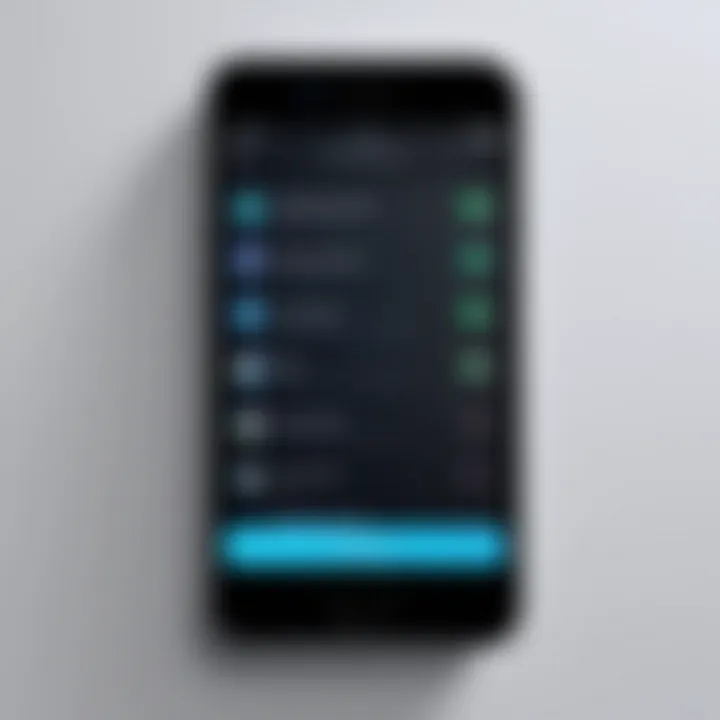
- Open the Settings application on your iPhone.
- Scroll down and tap on Messages.
- Look for the section labeled Message History.
- Here, you will see the options available for retaining messages. You can choose from Keep Messages Forever, 30 Days, or 1 Year.
- After selecting your preferred option, simply exit the settings, and your new setting will take effect without needing to save explicitly.
"An ounce of prevention is worth a pound of cure." Keeping your messages longer can prevent future difficulties in retrieval, especially during important times.
By routinely checking and adjusting these settings, you can establish a robust framework for how your iPhone manages your messages. Emphasizing thoughtful management of communication history is essential, as it reflects your preference for data preservation. In our fast-paced digital lives, a seemingly small setting can make a huge difference.
Using iCloud to Retrieve Old Messages
When it comes to recovering old messages, iCloud plays a significant role for iPhone users. It’s one of the most streamlined options available, allowing you to keep your messages synced across all your devices. Utilizing iCloud not only helps with messaging but also ensures that you have a safety net in case of accidental deletions or device changes. The beauty of using iCloud is that it provides convenience, simplicity, and accessibility all in one package, minimizing the hassle when searching for that long-lost text.
Syncing Messages with iCloud
To get started with retrieving old messages, it’s vital to ensure that your messages are actually synced to iCloud. This is a proactive step that sets you up well for later when you may need to dig deep into your message history.
- Enable Messages in iCloud: Go to Settings, tap your name at the top, select iCloud, and make sure that the Messages toggle is turned on. This means that your messages will automatically sync over to iCloud.
- Storage Management: Keep an eye on your iCloud storage. If it’s near its limit, your messages may not sync properly.
The key benefit here is that when messages sync with iCloud, you can access them from any Apple device signed into your iCloud account. This feature has real advantages, especially for those who juggle multiple gadgets.
Restoring Messages from iCloud Backup
In case messages are missing or accidentally deleted, restoring from an iCloud backup is a popular route. This method can be a lifesaver as it allows users to revert their iPhone back to a previous state where those messages still existed.
Steps to Restore
Restoring messages from an iCloud backup can seem like a tall order, but the process is relatively straightforward.
- Check Backup Status: First, ensure your last backup was recent by going to Settings, tapping your name, then iCloud, and finally iCloud Backup.
- Factory Reset: You’ll need to erase your iPhone to restore it from backup, which can be a daunting but necessary step. Go to Settings ➔ General ➔ Reset ➔ Erase All Content and Settings.
- Restore from iCloud: Once your phone restarts, follow the prompts and select "Restore from iCloud Backup." Choose the backup that contains the messages you want.
This process is beneficial because it reverts not only your messages but other data as well, effectively restoring your settings and personal information all at once. However, there's a catch—if the backup is not the most recent, you might lose data created after the selected backup.
Potential Data Loss Concerns
While restoring messages from iCloud is effective, it doesn’t come without its worries. It's essential to keep in mind that:
- Last Backup Matters: If you created a backup after the messages were deleted, restoring from that backup will result in the loss of anything saved since that point.
- Limited Message History: iCloud typically retains backups for a limited time, and if you haven't backed up your phone for an extended period, older messages might not be recoverable.
This potential data loss consideration is a cornerstone in this entire retrieval process. Balancing the need for recovery with the risks involved is what makes this method a mixed bag of outcomes. While iCloud provides powerful tools to help with message recovery, caution is needed to avoid unintentional data loss.
Exploring iTunes for Message Recovery
Understanding how to use iTunes for message recovery is essential for anyone looking to revisit their past conversations. iTunes serves as a gateway, allowing users to manage and restore backups of their iPhone messages, offering a sense of reassurance when important texts go missing. This section delves into the mechanisms behind iTunes backups and the restoration process, equipping users with knowledge that can potentially save hours of frustration.
Backing Up Messages via iTunes
Backing up your messages through iTunes is a straightforward process. The first step involves connecting your iPhone to your computer using a USB cable. Once connected, launch the iTunes application (or Finder on macOS Catalina and later). Here’s a simple guide to ensure you do it right:
- Select Your Device: In iTunes or Finder, locate your iPhone by clicking on the device icon.
- Choose Backup Options: There will be options to back up your data. Make sure to select "This Computer" to ensure the backup occurs locally on your device.
- Encrypt Backup (Optional): For an added layer of security and to store passwords and health data, consider checking the box to Encrypt local backup. Don’t forget your password!
- Start Backup: Click Back Up Now to begin the process. Depending on how much data you have, this could take a few minutes.
Regular backups ensure that you won’t lose your crucial messages during unexpected incidents like device failure or accidental deletions.
Restoring from an iTunes Backup
Restoration of messages from an iTunes backup is a similar process but comes with more critical considerations. After realizing that some messages are missing, you may decide to restore your backup. Here’s how to go about it:
- Connect Your iPhone: Use a USB cable to connect your iPhone to the computer where your backup is stored.
- Open iTunes or Finder: Launch the application and select your device when it appears.
- Restore Backup: Click the Restore Backup button. You will be presented with a list of backups available.
- Select a Backup: Choose the appropriate backup file based on the date and size. Make sure you choose one that you believe contains the messages you want to recover.
- Confirm Restore: Click Restore and wait for the process to complete. Your iPhone will reboot, and upon restarting, it should have the messages retrieved from the selected backup.


Using iTunes for message recovery is a critical resource in maintaining old messages. By regularly backing up your device and knowing how to navigate restoration processes, you place yourself in a better position to safeguard and retrieve your most vital communications.
Third-Party Applications for Data Recovery
When tackling the challenge of retrieving old messages from an iPhone, third-party applications emerge as critical allies. These tools can bridge the gap when built-in mechanisms just won't do the trick. Some individuals face situations where messages were deleted, lost due to system failures, or simply cannot be retrieved through standard methods. Here, third-party recovery tools become not just beneficial but essential.
Using these applications can offer multiple advantages, including user-friendly interfaces and extensive data recovery capabilities. Unlike Apple’s native solutions, many third-party apps provide options to restore a broader range of data, which can be crucial for those who often need access to lost conversations. Furthermore, many applications prioritize comprehensiveness, enabling the retrieval of not only messages but also photos and other media from conversations.
However, it’s important to approach these tools with caution. The compatibility with iPhone systems varies, and potential risks may arise concerning data privacy. Therefore, thorough research and reading user reviews is a smart step before settling on a recovery tool. Those who prioritize simplicity may find value in a well-reviewed app that offers one-click recovery options, while tech-savvy users might appreciate the granular controls available in more advanced software.
"Recovering deleted messages isn’t always a walk in the park. Sometimes it takes just the right tool to get to the job done."
Popular Recovery Tools
A handful of third-party applications have garnered attention for their effective data recovery capabilities. Here are a few to consider:
- Dr.Fone by Wondershare: Known for its wide array of recovery options, Dr.Fone can restore messages, photos, and more from iOS devices.
- Tenorshare UltData: This tool is popular for its simplicity and effectiveness. Users appreciate its ability to retrieve messages and contacts from various scenarios.
- iMobie PhoneRescue: With a clear interface, this application helps in recovering deleted messages while also offering a preview feature to see what you'll get back.
- EaseUS MobiSaver: Not only does this app retrieve lost messages, but it also supports recovery from iCloud and iTunes backups, which can be quite handy.
Each of these tools stands out in its unique ways, catering to different user needs, and showcasing the value third-party applications can bring.
How to Use Recovery Applications
Getting started with a recovery application isn't rocket science; however, following steps closely is key to successful recovery of messages. Below is a step-by-step guide to using these tools effectively:
- Choose the Right Application: After researching options, select an application that fits your needs and budget.
- Download and Install: Visit the official website of the tool you chose and download the software. Install it on your computer or device as per the instructions provided.
- Connect Your iPhone: Use a working USB cable to connect your iPhone to the computer. Make sure to trust the computer if prompted.
- Launch the Application: Open the application and choose the type of data you wish to recover (in this case, messages).
- Scan the Device: Initiate the scanning process. This could take some time depending on the size of your stored data.
- Preview Recoverable Messages: After scanning is complete, most applications allow you to preview the messages that can be restored. This is a useful step to ensure what you're recovering is indeed what you need.
- Restore Messages: Once satisfied, follow the on-screen prompts to restore your messages.
It's advisable to back up your data regularly moving forward, as data recovery can become a laborious process if messages are lost again. Also, be cautious about data privacy and ensure that you’re working with a reputable application to avoid any unintended consequences.
Limitations of Recovery Options
When it comes to retrieving old messages on an iPhone, it’s crucial to understand that not all methods are foolproof. Each option carries its own set of limitations that might hinder recovery efforts. Being aware of these constraints helps you manage expectations and navigate the recovery landscape more effectively.
For many users, knowing that a method won’t always work can be disheartening. But let’s break down the specifics—not every technique will deliver the desired results. The limitations can range from technical shortcomings to the sheer unpredictability of data retention.
Retrieving Deleted Messages
Deleting a message on your iPhone doesn’t necessarily mean it’s gone forever; however, it also doesn’t guarantee recovery. Once a message is deleted, it may linger on the device for a while, but as you use the phone more, the data can easily get overwritten. Here are several critical points to consider when trying to retrieve a deleted message:
- Recent Deletions: If a message was deleted recently, it has a better chance of being recovered compared to older deletions.
- Storage Limitations: If your storage is full, iOS tends to manage space by wiping older files, which can include deleted messages.
- Backup Reliance: Relying solely on backups for message recovery is risky; if the backup was created after the message was deleted, recovery won’t happen.
As painful as it might be, notable lacks in data recovery capabilities exist. Sometimes, what's gone is really gone. It's important to keep in mind the last-ditch efforts of third-party recovery software also vary in their success rates.
General Constraints of Each Method
Every recovery method has its weaknesses, be it iCloud, iTunes, or third-party apps. Here’s a quick look:
- iCloud Recovery:
- iTunes Backup:
- Third-Party Applications:
- If iCloud sync is off, messages won’t be saved to the cloud. If you didn’t set this feature up, you might be in a tight spot.
- Restoring from iCloud wipes the current content, which adds layers of risk to your data.
- iTunes only backs up data when connected and synchronized actively. If you haven’t done this frequently, you might miss the crucial message you need.
- Like iCloud, restoring from an iTunes backup replaces everything on your device, meaning newer messages might vanish in the process.
- No universal software guarantees success, and some apps might even pose a security risk. Plus, you might face unexpected costs.
- Often, the recovery capability is directly proportional to how much you are willing to spend; that can feel a pinch when you least expect it.

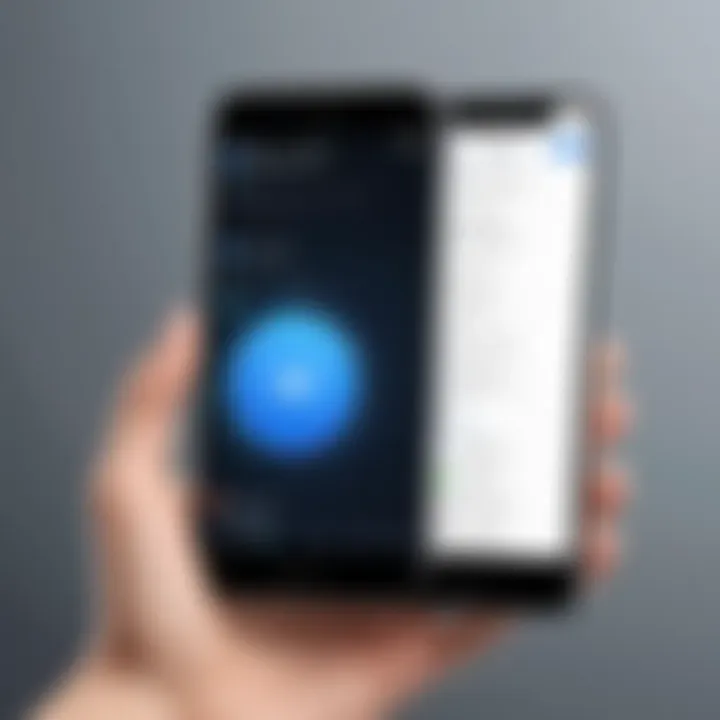
As you can see, while there are multiple channels to explore, the road to recovering old messages isn't straightforward. Informing yourself about these limitations can save you from unnecessary frustration and allow for a more focused approach should you find yourself missing important texts.
Preventive Measures for Future Retrieval
Many iPhone users find themselves frantically searching for old messages, often to no avail. To prevent falling into this headless-chicken phase, understanding the importance of preventive measures becomes paramount. When you think about your digital communication, it's akin to dealing with a cluttered attic—if you don’t organize it, you’ll likely lose track of things. Preventing the loss of precious messages isn’t just about recovery; it’s about maintenance and foresight.
Keeping records of conversations can be invaluable, whether it’s for personal reminiscing or professional documentation. Old messages can hold sentimental value or serve as a key reference point in a business exchange. By implementing simple practices now, you’re saving yourself from future headaches later.
Regular Backups
Setting aside a few moments to back up your iPhone regularly pays off more than you might think. It’s like having a safety net; if one day you accidentally delete a vital message, you can easily restore it.
- iCloud Backup: Automating your backups via iCloud is a no-brainer. Once enabled, your iPhone conducts backups while it’s charging and connected to Wi-Fi. Simply head to Settings ➔ [your name] ➔ iCloud ➔ iCloud Backup and toggle it on.
- iTunes Backup: If you’re on a computer, iTunes can serve you well. You can manually connect your iPhone and create a backup that includes messages. Just make sure to hit that Back Up Now button every once in a while.
Remember, the backup size might vary depending on how many messages and files you accumulate. So, keep an eye on your storage whether it's on iCloud or local.
Using Message Archiving Features
Apple has included some handy features that often get overlooked. Archiving messages can act like a digital filing cabinet—keeping important conversations out of sight but always retrievable.
The key here is to understand how to flag or save significant messages.
- Star or Pin Messages: Just like bookmarking a favorite page in a book, you can star or pin important message threads within Messages. These marked threads then become easily accessible when you need to return to them.
- Use Notes App: For further flexibility, copying and pasting crucial messages into the Notes app provides not only easy access but also an additional layer of information organization.
By ensuring simple measures like backups and archiving routines, you’re preparing yourself to face the unexpected head-on. The steps you take today can make a world of difference tomorrow. Moreover, if the need arises to retrieve an old message, your digital life will be a little less chaotic.
"An ounce of prevention is worth a pound of cure."
Taking proactive steps in managing your iPhone messages won’t only help you find what you’ve lost but also enhance your overall digital literacy.
Steps to Follow When Messages Are Missing
When users find themselves unable to locate important messages on their iPhones, it's crucial that they know specifically how to approach the situation.
Missing messages can arise due to various reasons, including accidental deletion, software glitches, or simply a lack of awareness regarding iPhone settings. Therefore, understanding the right steps to take can mean the difference between retrieving precious texts and losing them forever. This section will guide you through some essential processes to follow and highlight the potential benefits of each step.
Initial Troubleshooting
Before diving into more technical methods of message recovery, start with some basic troubleshooting steps. This process is less time-consuming and can often resolve the problem simply.
First, ensure that you are looking in the right place. Go to the Messages application and check if you accidentally filtered or archived your messages. Here's how:
- Check Filters: In the Messages app, tap on "Filters" to see if any filters are hiding messages.
- Pull Down to Refresh: Sometimes a simple refresh can work wonders. Just pull down on the message list to refresh it.
- Check for Updates: Make sure your iOS is up-to-date. Go to Settings > General > Software Update to see if there’s a new version available.
If these steps don’t help, consider restarting the device. This often resolves many minor software issues that may be causing messages to disappear. Hold down the power button and slide to power off. After about 30 seconds, turn it back on.
In case these basic steps don’t get you on the right track, you might need to delve into more advanced options or check backups.
Consulting Apple Support
Should the missing messages continue to elude you after initial attempts, contacting Apple Support is a wise next move. They possess specialized knowledge and tools that could assist in diagnosing the issue.
When reaching out to Apple Support, it helps to prepare some information beforehand. This includes:
- Your iPhone model
- The version of iOS currently running
- Description of what you have already tried
By presenting a clear picture, you increase the chances of a quicker resolution. Apple Support can provide insights on potential underlying problems or guide you through restoring messages that may seem permanently lost.
Should consulting standard support not yield the fruit you’re looking for, consider visiting an Apple Store for in-person support. Bringing your device directly to a technician can sometimes ease the process.
"The quicker you act, the higher the chance you have of recovering those elusive messages that hold sentimental or urgent information."
In summary, when messages vanish from your iPhone, follow these steps: start with basic troubleshooting, and if that falls flat, don’t hesitate to get in touch with Apple Support. Their expertise could prove indispensable in reclaiming lost digital correspondence.



