Complete Guide to Resetting Your Apple ID on iPhone
Intro
Resetting your Apple ID on an iPhone is an essential skill for modern users. Those who rely on Apple products must often manage their Apple IDs, whether due to forgotten passwords or the need for changes in account security and personal circumstances. Understanding the nuances of this process is crucial for maintaining access to your devices and services. In this guide, we will explore the structured steps needed to successfully reset your Apple ID while also addressing common challenges that may arise.
Product Overview
Importance of Apple
Your Apple ID serves as the gateway to Apple's ecosystem. It integrates everything from iCloud to the App Store. This makes it vital to keep your account secure and up-to-date.
Key Features
- Account Security: Regular updates help in safeguarding your personal data.
- Access to Services: An active Apple ID is necessary for accessing music, apps, and services seamlessly.
- Family Sharing Options: With Apple ID, sharing purchases with family becomes straightforward.
Resetting Your Apple
When to Reset
You might find the need to reset your Apple ID in several situations:
- Forgot your password.
- Want to enhance security by changing your ID.
- Experiencing account issues.
Steps to Reset Your Apple Password
- Open the Settings app on your iPhone.
- Tap on your name at the top of the screen.
- Select "Password & Security."
- Tap on "Change Password."
- Follow the prompts to reset your password. If forgot, tap on "Forgot password?" to use recovery options.
Changing Your Apple
If you want to change your Apple ID entirely, consider following these steps:
- Backup Data: Before making significant changes, ensure that your data is backed up through iCloud or iTunes.
- Sign Out: Go to Settings, tap your name, scroll down, and select "Sign Out."
- Create New Account: Follow the prompts to set up a new Apple ID with a different email.
Troubleshooting Issues
In the process of resetting, there could be several issues:
- Not Receiving Verification Code: Ensure the phone number linked to your Apple ID is active.
- Locked Account: If too many unsuccessful attempts occur, your account may lock. Wait or follow the recovery steps provided.
Always ensure two-factor authentication is enabled for added security.
Synthesis of Information
Resetting your Apple ID can seem overwhelming, but by breaking it down into digestible steps, it becomes manageable. From understanding the importance of your Apple ID to dealing with specific issues, this guide aims to empower users to navigate the Apple ecosystem efficiently.
Managing your Apple ID effectively is central to safeguarding your digital life, whether it is for personal or professional use. The aim is to provide clarity on a process that can affect your overall experience with Apple products.
Understanding Apple
In this section, we address the concept of Apple ID, a fundamental component of the Apple ecosystem. Understanding what an Apple ID is and its significance helps users manage their account effectively. An Apple ID is more than just a username or password. It serves as a gateway to access various Apple services, including the App Store, iCloud, Apple Music, and much more. The knowledge about your Apple ID is critical, especially when it comes to resetting your password or updating account information. It ensures users can retain access to their purchased content, personal data, and devices.
What is an Apple ?
An Apple ID is your personal account used to access all Apple services. When you create one, you input essential information, including an email address and a password. This account allows you to manage your purchases, subscriptions, and settings across devices. It functions on all Apple devices, such as iPhones, iPads, and Mac computers. An Apple ID is linked to multiple services like FaceTime, iMessages, and iCloud storage. If you forget your Apple ID or password, accessing these services can become challenging. Therefore, having a strong understanding of how it works is important for user convenience.
Why is an Apple Important?
An Apple ID is crucial for several reasons:
- Access to Services: It unlocks a wide range of services. Without it, you cannot download apps, back up your data, or enjoy Apple Music.
- Security: Linking services to a unique identifier helps secure your information. It reduces the risk of unauthorized access.
- Personalization: It allows customization of your experiences across devices. You can store preferences and settings specific to your usage.
- Purchasing: An Apple ID is necessary for purchases on the App Store. All your transactions and download history are tied to this account.
Understanding the importance of your Apple ID helps in effectively managing your account and ensuring continuity in accessing your device features. The insights provided in this section lay the foundation for why you might need to reset your Apple ID later.
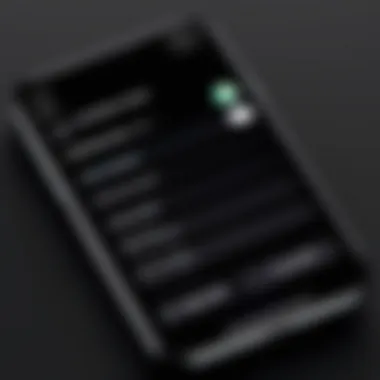
When to Reset Your Apple
Resetting your Apple ID is a critical decision for users. Often, this process is influenced by a variety of factors that necessitate action. Understanding when it is appropriate to trigger a reset can lead to better management of your Apple account, ensuring security and convenience.
Forgotten Password
One of the most common scenarios for resetting an Apple ID involves forgetting the password. As our digital lives become increasingly complex, it is easy to lose track of multiple passwords. This can happen due to various reasons, such as infrequent use of the account or simply memory lapses. In the event that you cannot remember your Apple ID password, it's essential to reset it promptly. Failing to do this can lock you out of your account and limit your access to services like iCloud and the App Store. If you can't recall your password, utilizing the password reset options available through your iPhone or Apple's website is a vital first step.
Security Concerns
Another significant reason to reset your Apple ID is related to security. If you suspect that your Apple ID may have been compromised, taking immediate action is crucial. Signs of a possible compromise can include unfamiliar activity on your account or receiving unexpected password change notifications. Resetting your password can enhance your security and help regain control over your account. Enabling two-factor authentication also adds an extra layer of protection, which is something to consider alongside your reset efforts. The connection between personal data privacy and the integrity of your Apple ID cannot be overstated.
Account Personalization Changes
Lastly, changes in personalization needs can warrant a reset of your Apple ID. As users, we often evolve in how we use technology. Changes in email addresses, personal preferences, or even joint family or business usages may require different Apple ID settings. If you have changed your email or wish to create a new account for a particular purpose, updating your Apple ID is logical. This step allows for familiar and consolidated access to your favorite services without confusion or technical issues.
It is essential to recognize when a reset is necessary, as it affects both security and user experience.
In summary, whether it's due to forgotten credentials, security issues, or a need for updates based on personal use, being informed about when to reset your Apple ID is crucial. Taking timely action not only safeguards your data but also ensures a seamless experience across Apple's ecosystem.
How to Reset Apple Password
Resetting your Apple ID password is a crucial task that can greatly impact your overall security and ease of access to Apple services. Given the central role your Apple ID plays in your digital life, losing access to it may lead to inconvenience and security vulnerabilities. Therefore, mastering the steps to reset your password is essential for maintaining control of your account.
This section will elucidate two primary methods to reset your password: through your iPhone settings or using Apple’s website. Each approach has its own advantages and may be preferable depending on your current access and circumstances.
Through iPhone Settings
Resetting your Apple ID password through your iPhone is a convenient method that allows you to regain access directly from your device. Follow these steps:
- Open the Settings app on your iPhone.
- Tap on your name at the top of the screen to access your Apple ID settings.
- Select Password & Security.
- Tap on Change Password.
- You might need to enter your device passcode.
- Follow the prompts to enter your new password and confirm it.
This method is quick and avoids unnecessary steps by handling the process directly on your iPhone. However, it is important to ensure that your device is updated to the latest version of iOS for optimal functionality.
Using Apple’s Website
In cases where access to your iPhone is not possible or you prefer an alternative route, resetting your password via Apple’s website is a reliable option. This process can be executed from any web browser, making it accessible even from public computers or other devices. Here are the steps:
- Open a web browser and navigate to the Apple ID account page.
- Click on Forgot Apple ID or password?
- Enter your Apple ID email address and follow the on-screen instructions.
- You may need to answer security questions or receive an email verification to confirm your identity.
- Once verified, you can create a new password.
Using the website offers flexibility, but take special care in non-private settings to protect your information.
By knowing these methods, you empower yourself to handle situations where password access is lost. Both paths are designed for security and user flexibility. Ensuring the strength of your new password is also critical to preventing future issues.
Two-Factor Authentication
Two-Factor Authentication (2FA) serves as a critical layer of security for your Apple ID. In an age where account hacking and data breaches are prevalent, 2FA adds an extra defense by requiring not just a password but also a verification code. This substantially reduces the risk of unauthorized access, as an attacker would need both your password and the one-time verification sent to your trusted device.
Understanding Two-Factor Authentication
Two-Factor Authentication is a security measure designed to confirm your identity. It requires two distinct forms of verification when accessing your Apple ID from a new device or browser. Initially, you provide your password. Next, a unique verification code is sent to one of your linked devices. You must enter this code to complete the sign-in. This process ensures that even if someone obtains your password, they cannot access your account without the verification code.
Some important details about Two-Factor Authentication include:
- It works only with devices that use iOS 9 or later.
- You can manage your trusted devices via your Apple ID settings.
- If you don't have access to a trusted device, you may experience challenges logging in.
In essence, 2FA adds a necessary barrier against potential threats.
How It Impacts Resetting Your Apple
When resetting your Apple ID, Two-Factor Authentication greatly influences the process. If you've enabled 2FA, the account reset will involve several steps:
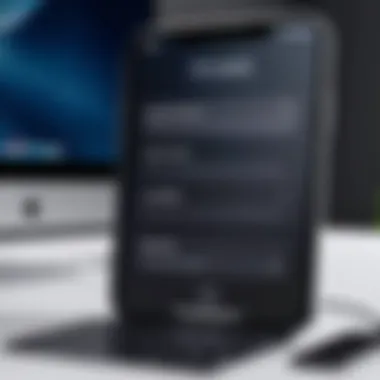
- You will need to provide the necessary verification code sent to your trusted device.
- If you cannot access your trusted device, recovering your account could prove more difficult.
- Without the verification code, traditional methods of password recovery become less effective.
It is vital to keep your recovery methods updated.
This ensures your account stays secure even if you need to reset your Apple ID.
Using 2FA effectively means staying aware of any devices you designate as trusted. Any changes to your Apple ID—such as updating your email address or resetting your password—will require that second layer of verification, making the process secure but also a bit intricate. Thus, understanding how 2FA operates is crucial for a smooth Apple ID management experience.
Resetting Apple Without Password
Resetting your Apple ID without a password is a crucial topic. Users often find themselves locked out of their accounts due to forgotten credentials. Such situations can be frustrating, but understanding how to navigate this process can alleviate much of the associated stress. Having the ability to reset your Apple ID without the password can enhance your account management and security. It also ensures you have continuous access to essential services tied to your Apple ID.
In this section, we will explore two primary methods for resetting your Apple ID without a password: using a recovery key and contacting Apple Support. Each method has its own technical steps and considerations to keep in mind. We'll break down each approach so that you can decide what works best for your situation.
Using Recovery Key
A recovery key is a unique code generated when you set up your Apple ID. It is meant to help you regain access to your account if you forget your password. If you have enabled this feature, using your recovery key can be a straightforward method to reset your Apple ID.
To use your recovery key, follow these steps:
- Go to the Apple ID account page. Visit the Apple ID website and attempt to log in with your credentials.
- Select "Forgot Apple ID or password?". This will direct you to the password reset options.
- Enter your Apple ID when prompted. Ensure you input the correct email address associated with your account.
- Choose "Use Recovery Key". You will see the option to use your recovery key for verification.
- Enter your recovery key. This key must be entered accurately for the process to proceed.
- Follow prompts to reset your password. Once your recovery key is accepted, you can set a new password.
"Always keep your recovery key secure and accessible, as losing it could complicate access to your account."
While using a recovery key can be effective, it depends on whether you have previously set it up. If not, alternative options must be utilized.
Contacting Apple Support
If you do not have access to your recovery key, the next best option is to contact Apple Support directly. This route can provide assistance tailored to your specific circumstances, especially if you face unique issues concerning your Apple ID.
Here’s how to approach this:
- Visit the Apple Support website. Navigate to the official Apple Support page for account management.
- Choose "Get Support". This will guide you through various support options.
- Select "Apple ID" related assistance. Look for topics specifically focused on Apple ID issues.
- Explain your situation. Use the chat feature or phone support to describe what you’re experiencing and the need to reset without a password.
- Provide necessary identity verification. You may need to answer questions or provide information like the email associated with your Apple ID, your device serial number, or other identifiable details.
- Follow their guidance. The support team will provide instructions to help you regain access.
Reaching out to Apple Support can be helpful, yet it may take time depending on the complexity of your issue. Be prepared for a thorough verification process to ensure the security of your account.
In summary, resetting your Apple ID without a password is manageable through either a recovery key or direct assistance from Apple Support. Understand your options, assess your situation, and choose the most effective method for resetting your Apple ID.
Changing Your Apple Email
Changing your Apple ID email is a significant step that many users may face due to various personal circumstances. An Apple ID acts as the key to accessing a plethora of Apple services, including iCloud, the App Store, and Apple Music. If you find yourself wanting or needing to change your Apple ID email, understanding the process is crucial. There are several reasons one might consider this action, such as switching to a more secure or preferred email address or addressing potential security issues. It is essential to approach this step carefully, as not being fully informed can lead to complications in accessing your services.
A correctly updated Apple ID email ensures that all your purchased content remains accessible, while also protecting your personal data. Proper management of your email can improve your overall digital security. In this section, we will discuss the steps involved in changing your Apple ID email and the potential consequences you should consider before proceeding.
Steps to Change Your Email
- Sign in to Your Apple ID: Start by visiting the official Apple ID website at appleid.apple.com. Sign in with your current Apple ID and password.
- Access Account Settings: Once signed in, look for the option labeled "Account" and select it. This section will provide a range of information related to your Apple ID.
- Edit Your Email Address: You will see your current Apple ID email. Select the option to change it. You will need to enter the new email address you wish to use.
- Verify Your New Email: After entering the new address, Apple will send a verification email to that address. Access your email and follow the verification link within the message.
- Complete the Process: Once verified, your Apple ID email will be updated. Double-check to ensure that all services linked to your Apple ID are functioning properly with the new email.
This process may vary slightly depending on any security measures or two-factor authentication settings you have in place. Make sure your new email is one you use regularly, as you will need it for further verification steps.
Consequences of Changing Your Email
Changing your Apple ID email is not without its potential repercussions. Understanding these can help you make a more informed decision. Here are some key points to consider:
- Loss of Access: If the new email address you choose is already associated with another Apple ID, the update will fail. Ensure that this is an unassociated email before proceeding.
- Impact on Purchases: Your purchase history, subscriptions, and iCloud data will remain linked to your Apple ID. However, it may take time for certain services to reflect the changes.
- Verification Needs: After changing your email, you may be prompted to verify services or applications that were previously linked to your original email. Keep this in mind to avoid disruptions in usage.
- Two-Factor Authentication: If you use two-factor authentication, changing your email may require additional verification steps. Be prepared to receive verification codes at your new email address.
- Communication Changes: Any communications from Apple, such as security alerts and notifications, will now be sent to the new email. This could affect how you manage alerts or updates from Apple services.
"Always ensure that your Apple ID email is secure and accessible to maintain seamless access to your Apple services."
Taking these consequences into account can aid in your decision-making process. It’s essential to weigh the benefits against the risks when considering a change to your Apple ID email.
Troubleshooting Common Issues
When it comes to resetting your Apple ID, encountering problems can be frustrating. Understanding how to troubleshoot common issues is essential for maintaining access to your account. This section covers some recurring problems that users face while resetting their Apple ID. Addressing these concerns directly can significantly enhance your experience and ensure that you regain access to your account efficiently.


Password Reset Not Working
One common issue users face is when the password reset process fails. This can happen for several reasons. Firstly, the email address linked to your Apple ID might be incorrect, or you might have multiple accounts. Make sure you are entering the right email address. If the password reset email does not arrive, check your spam or junk folder, as sometimes automated messages can be misclassified.
In addition, if you attempt multiple resets in a short period, Apple might temporarily lock your account to prevent unauthorized access. Waiting a few hours can help. If you are trying to reset via phone and the prompts are not functioning, restart your iPhone, check your internet connection, and try again.
Account Locked
An account lock can occur for security reasons. If too many failed login attempts are made, or if Apple detects suspicious activity, the account may be locked. To resolve this situation, visit the Apple ID website. You will usually see a message regarding the locked status.
Follow the on-screen instructions. You might be directed to answer security questions or receive a verification code via another device. If those methods do not work, contacting Apple Support might be necessary. Ensure you have as much information as possible to validate your identity during this call, such as your device serial number and any associated email accounts.
Verification Code Not Received
Receiving the verification code is vital for completing the Apple ID reset process, especially for users with two-factor authentication enabled. If you find yourself waiting for a code that never arrives, first check your network connection. It's also prudent to ensure that the phone number associated with your Apple ID is correct and the phone is able to receive SMS.
If you do not receive the code, you can opt to have it sent to a trusted device if you have one. Alternatively, you might try requesting that a new code be sent. If issues persist, verify your Apple ID settings on your device. Sometimes, toggling the settings off and back on can fix small glitches that interfere with receiving messages.
Troubleshooting issues with your Apple ID quickly can save time and prevent further complications. Familiarity with these common problems and their solutions enables users to manage their accounts more effectively.
Best Practices for Apple Security
In today's digital age, the security of your Apple ID cannot be taken lightly. It serves as the gateway to a variety of services, including iCloud, the App Store, and Apple Music. Thus, implementing strong security practices is vital not only for protecting your personal data but also for maintaining a seamless experience across Apple devices.
Understanding and employing best practices for Apple ID security minimize risk. A compromised Apple ID can lead to unauthorized purchases, access to sensitive information, and much more. Here are crucial elements to consider when securing your Apple ID.
Selecting a Strong Password
Choosing a strong password is the first step in safeguarding your Apple ID. A good password should be unique and complex, avoiding easily guessed phrases or dates. Here are some tips:
- Length Matters: Aim for at least 12 characters. Longer passwords are generally harder to crack.
- Mix It Up: Combine uppercase and lowercase letters, numbers, and special characters.
- Avoid Predictable Passwords: Steer clear of using birthdays, anniversaries, or common words.
- Use a Password Manager: These tools can generate and store complex passwords, reducing the mental load.
By ensuring your password is robust, you set a strong foundation for your account's security. It also reduces the chances of unauthorized access, which is critical in protecting your information.
Enabling Two-Factor Authentication
Using two-factor authentication (2FA) adds an extra layer of protection to your Apple ID. With 2FA, even if someone knows your password, they cannot access your account without a secondary form of verification. This is particularly beneficial in preventing unauthorized access.
Here’s how two-factor authentication functions:
- Initial Sign-in: When you log in for the first time from a new device, you will receive a verification code on your trusted device.
- Enter the Code: You must input this code before gaining access, effectively verifying your identity.
Two-factor authentication significantly enhances your account security, making it much harder for potential attackers to gain access.
To enable two-factor authentication:
- Go to "Settings" on your iPhone.
- Tap your name at the top.
- Select "Password & Security."
- Follow the prompts to turn on two-factor authentication.
By integrating these security measures, you can better safeguard your Apple ID and maintain the integrity of your data and personal information.
Epilogue
Resetting your Apple ID is a critical process for maintaining account security and functionality. In this article, various facets related to resetting your Apple ID on an iPhone have been explored. The process not only allows users to regain access after forgetting their passwords but also serves as a preventive measure against potential security risks. Having a clear understanding of the reset process ensures that users can navigate their Apple ID management without unnecessary complications.
Recap of the Reset Process
To summarize, the steps for resetting your Apple ID primarily involve:
- Identifying the need for a reset: Understanding if the reset is due to a forgotten password, security issues, or a need for account personalization.
- Executing the reset: Utilizing either the iPhone settings or Apple’s website depending on your preference.
- Engaging with two-factor authentication: Being aware of its implications, especially during the reset phase.
- Troubleshooting any issues: Knowing how to resolve common problems that can occur throughout the process.
These steps provide a comprehensive pathway for resetting the Apple ID effectively.
Final Recommendations for Users
For optimal management of your Apple ID, the following recommendations should be adhered to:
- Use a strong and unique password: This reduces the likelihood of unauthorized access.
- Always enable two-factor authentication: This adds an additional layer of security.
- Regularly review your account settings: Ensure all personal information is up-to-date and review authorized devices.
- Educate yourself on recovery options: Knowing how to use recovery keys or contact Apple Support can be beneficial in emergencies.
By practicing these recommendations, users can enhance not only their security posture but also their overall experience with Apple's ecosystem. Understanding the importance of having a secure Apple ID is crucial in today’s digital age.



