Mastering App Removal on Your Android Device
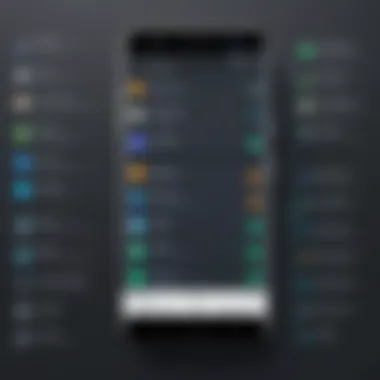
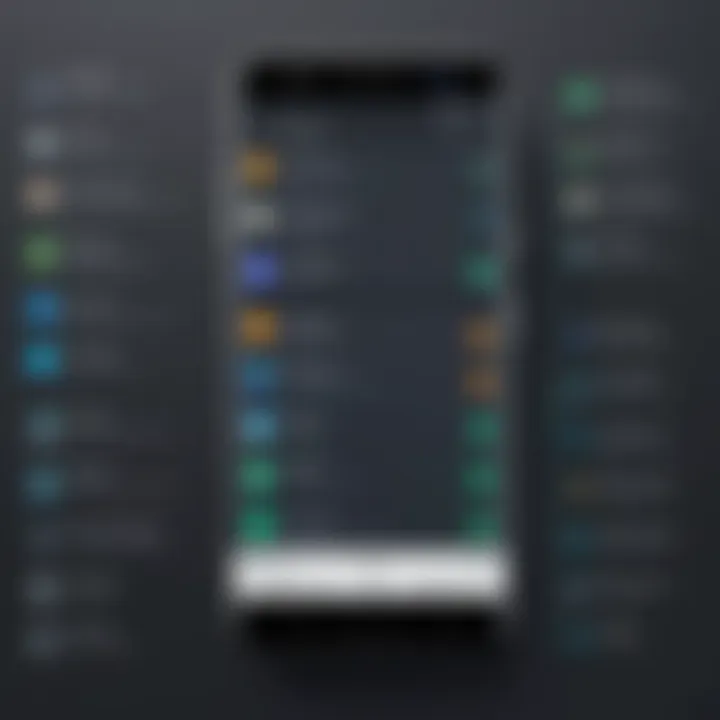
Intro
In today's digital age, smartphones have become integral to our daily lives. However, with app availability at an all-time high, it is common to accumulate several unwanted applications over time. Removing these apps is essential for maintaining your device's performance, improving storage capacity, and enhancing your security. Android, being one of the most widely used operating systems, provides various options for app uninstallation. This guide will offer comprehensive methods for removing unwanted applications from your Android phone while also addressing the implications on security and performance.
Understanding the nuances of app management on Android not only empowers users but also contributes to an overall better user experience. People often overlook the effects of unused apps, such as background processes that slow down the phone and unnecessary data usage, which can drain battery life.
This article will navigate through native removal techniques, third-party solutions, and critical considerations for users. By the end, you will be equipped with the knowledge necessary to manage your applications effectively.
Understanding App Management on Android
Effective app management is crucial for any Android user. This section elucidates the essentials of managing applications on your device. Properly managing your apps ensures a smoother user experience and optimal performance. By grasping this concept, you empower yourself to take control of your device's functionality.
Importance of Removing Unwanted Apps
Removing unwanted apps is not just a matter of preference; it has tangible benefits. First, it helps declutter your app drawer. A cluttered interface can be overwhelming, making it difficult to locate necessary applications. More importantly, unwanted apps can consume significant resources, leading to potential security vulnerabilities. Some apps often run in the background, impacting the battery life and overall operation of your device. Regularly reviewing and removing these apps can result in a more efficient phone performance.
Impact on Device Performance
Device performance is affected by numerous factors, notably the number and type of apps installed. When numerous apps occupy storage, they can create lag, slowing down your phone's response time. Furthermore, pre-installed apps, commonly referred to as bloatware, can take up processing power and memory. In essence, removing unnecessary apps frees up system resources, leading to an overall enhancement in device speed. Maintaining a lean application list can help in maintaining the long-term health of your device.
Storage Considerations
Storage is a critical aspect of app management. Android devices often have limited storage capacity, particularly in lower-end models. Each app occupies a certain amount of space, and some larger applications can significantly constrict your available storage. Regularly assessing your applications can help free space for new updates or files you wish to store. By uninstalling apps that you seldom use, you can help alleviate storage constraints. This proactive approach not only assists in maintaining adequate storage levels but also ensures your device remains agile and responsive.
Native Methods for App Removal
Native methods for app removal are essential for Android users seeking to manage their devices effectively. They offer built-in solutions that do not require additional software. This aspect is significant since it provides a straightforward approach for users who may not be tech-savvy. By utilizing these native methods, users can ensure that they maintain control over their applications without the risk of third-party applications complicating the process.
Removing Apps via Settings Menu
Navigating to Settings
Navigating to the Settings menu is the gateway to app management on an Android device. It allows users to access all device settings in one place. This approach is popular because it provides a clear pathway to manage apps without needing external tools. The intuitive design of the Settings menu makes it easy to find the Application Manager, enhancing user experience. However, some users may find the various options overwhelming if they are not familiar with Android's layout.
Accessing Application Manager
Accessing the Application Manager is a crucial step for app removal. This section includes a comprehensive list of all apps currently installed on the device. The key characteristic of Application Manager is its ability to provide detailed information about each app, including storage usage and permissions. This feature is highly beneficial as it allows users to identify which apps take up excessive space or may pose security risks. However, the downside is that users might overlook important system apps that should not be uninstalled, potentially affecting device functionality.
Selecting and Uninstalling Apps
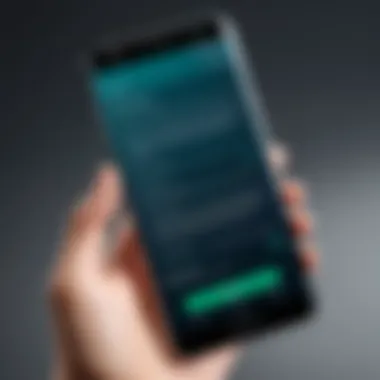
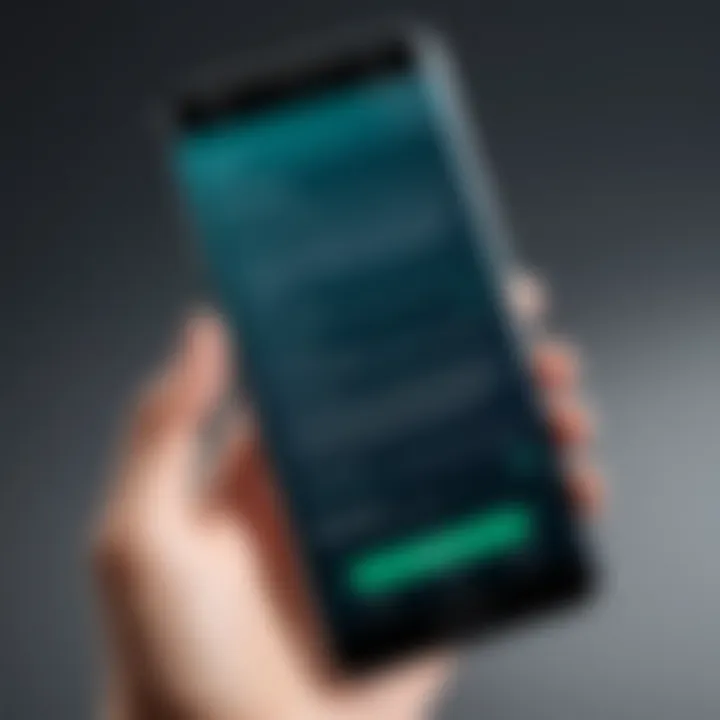
Selecting and uninstalling apps can be a transformative experience for users. This process involves choosing specific applications from the list presented in the Application Manager and removing them from the device. The main advantage of this method is its direct approach; users can immediately see the space they reclaim after uninstallation. This method is often the most efficient way to tidy up the device. Nevertheless, if users are not cautious, they may accidentally uninstall apps that they need, losing important functionality in the process.
Using Home Screen for Removal
Using the home screen for app removal is another effective native method. This process simplifies app management and allows users to act quickly without navigating through the settings.
Long-pressing App Icons
Long-pressing app icons on the home screen is an intuitive way to initiate the removal process. This method is beneficial for its simplicity and speed; users can do this in seconds. Once an icon is pressed, options often appear that make it easy to uninstall or move the app. The downside is that this method may not provide all the information that accessing the settings would offer, potentially leading to uninformed deletions.
Dragging to Uninstall Option
Dragging to the uninstall option complements the long-pressing method effectively. This approach is straightforward and visual, making it suitable for all user skill levels. The key characteristic here is the ease of use; users can see when they are about to uninstall an app. While this method is quick, users should be careful to ensure they do not accidentally drag the app to the wrong location, which could result in unintended app deletions.
Uninstalling Updates from Pre-installed Apps
Uninstalling updates from pre-installed apps is a valuable native option for Android users. Rather than removing the app entirely, this method enables users to revert problematic apps to their factory versions. The key advantage of this process is that users can often solve performance issues with pre-installed applications without losing them completely. However, this may not always resolve issues and can lead to confusion about the app's current version if users do not monitor updates carefully.
Utilizing Third-party Applications for App Management
Third-party applications for app management serve as valuable tools for those seeking an efficient way to remove unwanted apps from their Android devices. While native methods provide a basic level of functionality, third-party options often come packed with enhanced features that streamline the process of managing applications. These tools offer various functionalities, all geared toward improving user experience and device performance. Among the benefits are increased flexibility, the ability to batch uninstall applications, and often, more insightful analytics regarding app usage.
Prologue to App Management Tools
App management tools are software applications designed to help users monitor, uninstall, and organize their installed apps efficiently. These tools can be particularly useful if you are dealing with numerous installed applications and need a way to keep things organized. Most app management tools come with a user-friendly interface that categorizes apps based on usage frequency, size, and other relevant factors. This organization can make it much easier to identify and eliminate apps no longer needed.
Popular Third-Party Solutions
Overview of Top-rated Apps
Several top-rated apps in the market cater to app management needs. Applications like
CCleaner,
SD Maid, and
App Inspector are widely recognized for their capabilities. They help users uninstall unwanted apps quickly and efficiently. CCleaner, for instance, is known for not just uninstalling but also cleaning residual files left behind.
A significant characteristic of these apps is their ability to provide insights into app performance and storage usage. The unique feature lies in their analytics, which helps users understand which apps consume the most resources. However, one must be wary of granting unnecessary permissions to these tools, as they can potentially compromise device security.
Key Features to Look For
When selecting a third-party app management tool, certain key features should be prioritized. Regular updates, user interface simplicity, and comprehensive app analytics are essential. A user-friendly interface allows effortless navigation, which is crucial for those who may not be tech-savvy. Other unique features might include batch uninstallation capabilities or the option to temporarily disable apps rather than completely removing them.
While these tools can offer substantial advantages, it is also vital to consider the potential drawbacks, such as intrusive advertising or the risk of encountering less reliable software. Therefore, thorough research into user reviews and app credibility is recommended before finalizing a selection.
Step-by-Step Guide to Using Third-party Apps
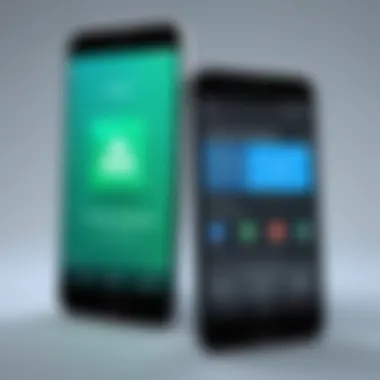

Using third-party apps for managing unwanted applications on your Android device can greatly enhance the removal process. Below is a step-by-step guide on how to effectively utilize these tools:
- Download and Install the App
Choose a reputable app management tool from the Google Play Store and install it on your device. - Open the App
Launch the application and allow any necessary permissions required by the tool. - Explore Options
Navigate the application to explore its features. Look for options such as ‘App List’, ‘Uninstall’, or ‘Recommendations’. - Select Apps for Removal
Mark the apps that you wish to uninstall. Some tools allow you to select multiple apps to remove them in one action. - Confirm Uninstallation
After making your selections, follow the prompts to confirm the uninstallation process.
Using third-party applications grants users a level of control and effectiveness that often surpasses native removal options. This subsequently leads to an improved Android experience.
Addressing Potential Issues Post-Removal
After successfully removing unwanted apps from your Android phone, it is crucial to address the potential issues that may arise following the uninstallation process. This aspect of app management cannot be overlooked. Ignoring possible consequences can lead to degraded performance, loss of valuable data, and complications in restoring important applications. A proactive approach will help in managing your device effectively and ensuring it runs smoothly.
Identifying App Dependencies
Many applications on your Android device may have dependencies on other apps or system components. For instance, during the removal of a specific app, you might inadvertently also delete software that other applications rely upon. This can hinder functionality and lead to error messages or crashes in dependent programs.
To identify app dependencies:
- Review Feedback: When uninstalling, pay attention to any prompts or warnings about other apps that might be affected.
- Use Dependency Tools: Certain third-party tools are available that can display app relationships, identifying which app relies on which.
It is wise to examine these relationships before making major deletions. This way, you can avoid issues that fragment your experience on the device.
Handling Performance Lag After Uninstallation
Experiencing a performance lag after uninstalling apps is not uncommon. This might be caused by residual data left behind or by the operating system adjusting to the newly freed resources. It’s vital to recognize that while deleting unwanted applications clears up space, it does not instantly translate to better performance.
To mitigate performance issues:
- Clear Cache: After uninstallation, access the "Storage" settings and clear the cache for applications that might still hold onto old data.
- Restart the Device: Often, a simple restart helps the operating system recalibrate its operational capacity and manage resources better.
- Perform a System Update: Ensure that your Android system is updated, as these updates regularly fix bugs and improve device performance.
Taking these steps can assist in regaining optimal performance without lingering issues.
Restoring Deleted Applications
There are times when you may regret uninstalling an application, whether it is due to removing a useful feature or needing it again for unexpected reasons. Fortunately, restoring deleted applications can be a straightforward process, provided you have prepared in advance.
Here are some methods to restore applications:
- Google Play Store: Simply open the Google Play Store, navigate to your account's
Best Practices for Managing Apps on Android
Effective app management is crucial for optimizing the performance of your Android device. Many users download apps frequently, leading to clutter and potentially detrimental effects on device efficiency. Understanding best practices helps not only in maintaining a clean environment but also in ensuring that devices run smoothly and securely. By adhering to these practices, users can maximize the usability and lifespan of their devices.
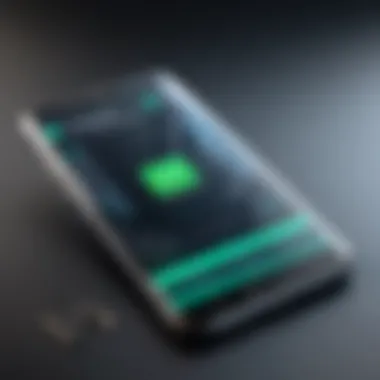

Regular Maintenance and Checks
Regular maintenance of applications is essential for ensuring optimal device performance. This means routinely reviewing installed apps, deleting those that are no longer necessary, and updating the remaining apps to their latest versions. Regular checks can also identify apps that may have security vulnerabilities.
To perform maintenance, schedule a periodic app audit, perhaps monthly or quarterly. During this audit:
- Verify app usage: Assess how frequently each app is used. Delete those that are seldom enjoyed or that have become irrelevant.
- Check for updates: Keeping apps up to date is not only about accessing new features but also about incorporating security patches.
- Review permissions: Occasionally, permissions requested by apps change. Reassessing these will help in maintaining privacy.
Being Selective with App Downloads
The vast ecosystem of applications available can be overwhelming. It is tempting to download numerous apps, but being selective ensures you only keep those that are useful. Each app consumes resources, whether storage space or processing power.
When considering a new download, ask:
- Is this app necessary? Evaluate how often you will use it.
- What are the reviews and ratings? These can provide insights into app quality and potential problems.
- Does it request excessive permissions? Be cautious of apps that require more access than needed.
This practice not only shortens clutter but also contributes to overall device performance.
Leveraging Built-in Features for Optimal Performance
Android devices come with various built-in features that can be utilized to manage apps effectively. Features like the storage manager, data saver, and battery optimization tools are designed to aid users in maintaining performance.
Consider the following built-in tools:
- Storage Manager: Easily identify large apps or files that can be deleted. This helps in optimizing the available space without the need for third-party tools.
- Data Saver Mode: Limits background data usage by apps. This ensures that only essential apps function while saving data and battery life.
- Battery Optimization: This feature allows apps to enter sleep mode, thus preserving battery life and enhancing device longevity.
By integrating the use of built-in features, users can maintain a well-functioning Android environment without extra complications.
Maintaining an organized app library means not just performance—but assurance that your device remains secure from threats that poor app choices may incur.
Epilogue
In a world increasingly reliant on digital technology, the management of applications on Android phones is a crucial concern. The act of removing unwanted apps is not merely a matter of preference; it directly affects device performance, security, and storage. By understanding the strategies available for effective app removal, users can ensure their devices run smoothly and securely, fostering a more enjoyable user experience.
Recap of Key Points
To summarize the main points discussed in this article:
- Importance of app removal: Consistently removing unwanted apps helps maintain optimal performance and frees up valuable storage space.
- Native vs third-party methods: Android provides built-in functionalities for app uninstallation, while third-party applications can offer specialized tools and features for more complex management.
- Challenges: After removing apps, users may face issues regarding dependencies, performance lags, or the need to restore previous installations.
- Best practices: Regular checks, selective downloads, and leveraging built-in features can enhance overall device management.
Final Thoughts on App Management Efficiency
Efficient app management is not just about decluttering one’s device; it is about creating an environment that maximizes functionality and performance. Each choice made regarding apps contributes to the user experience. By implementing the procedures and insights discussed, users can cultivate a more responsive and manageable Android environment. As we move forward, embracing a proactive approach to app management will ensure that our devices not only serve our needs but also enhance our daily interactions with technology.
"Smart device management leads to enhanced productivity and an overall better tech experience."
Users are encouraged to stay informed and continually assess their digital landscape for efforts in efficiency. Adopting a more discerning attitude toward app usage will pave the way for improved performance and satisfaction.



