Remote Desktop Connection vs TeamViewer: A Detailed Comparison
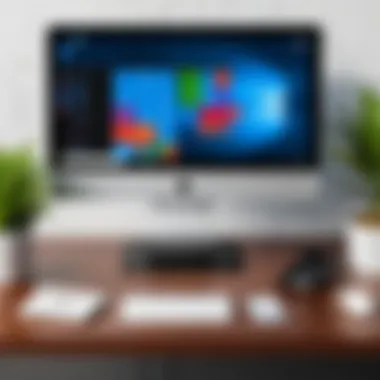
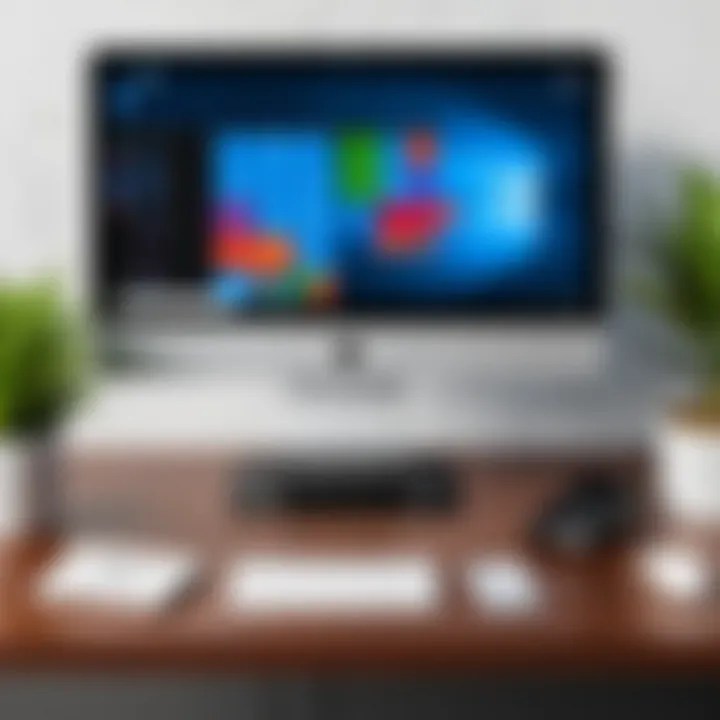
Intro
In the digital age, being able to access a computer remotely has become crucial. Whether it’s for professional tasks or personal connectivity, tools that allow remote access are essential. Two widely recognized solutions stand out: Remote Desktop Connection and TeamViewer. While both serve the same fundamental purpose, they do so in ways that can greatly affect user experience. This article delves into the comparisons between the two, shedding light on features, usability, and security aspects to help users determine which tool is the right fit for their particular needs.
Product Overview
Understanding what each tool offers is vital for any user looking to choose the appropriate solution. Here’s a closer look at Remote Desktop Connection and TeamViewer, their key features, and some specifications that highlight their capabilities.
Key Features
- Remote Desktop Connection:
This is a built-in feature available in Windows OS that allows users to connect to a remote PC and control it as if they were sitting in front of it. Key features include: - TeamViewer:
A third-party software that offers comprehensive remote access for various platforms, including Windows, Mac, and Linux. Some notable features of TeamViewer are:
- Simple setup for local networks.
- Ease of use and integration with Windows.
- Capable of accessing files and running applications remotely.
- Cross-platform support, making it versatile for different operating systems.
- File transfer capabilities directly between devices.
- Session recording and remote printing options.
Specifications
- Remote Desktop Connection:
- TeamViewer:
- Platforms: Requires Windows 10 Pro or Enterprise.
- Security: Uses Network Level Authentication (NLA) for secure connections.
- Connection Type: Mainly local network connections.
- Platforms: Supports Windows, Mac, Linux, iOS, and Android.
- Security: Implements end-to-end encryption along with two-factor authentication.
- Connection Type: Works effectively over the internet.
"Choosing the right remote access tool means evaluating not just the features, but your specific use cases and environments as well."
Performance Analysis
Performance is a key factor when it comes to remote access solutions. How fast and efficiently these tools operate can vastly change the user experience.
Speed and Efficiency
When discussing speed:
- Remote Desktop Connection:
- TeamViewer:
- Works seamlessly in local environments, showing high responsiveness when the connection is stable, as it's designed primarily for LAN access.
- Speed can vary depending on internet connectivity, but it generally provides smooth operation even with slower connections thanks to its optimizing algorithms. Users often find it just a tad slower than a direct local connection, but the difference is minimal.
Battery Life
For portable use, battery consumption is also a concern:
- Remote Desktop Connection does not heavily drain battery life since it predominantly runs directly on the machine accessed.
- TeamViewer, on the other hand, might consume more power during long sessions, given that it maintains a continuous internet connection for facilitating remote access.
Both tools have their strengths and weaknesses, ultimately catering to different user requirements and scenarios. The next sections will delve deeper into usability and security, further illuminating their comparative advantages.
Prelude to Remote Access Solutions
Remote access solutions have become a cornerstone in the modern digital age, providing users with the capability to connect to computers and networks from virtually anywhere in the world. This flexibility not only boosts individual productivity but also enhances collaboration across teams scattered in different locations. In this section, we will take a closer look at what remote access really means, delving into its significance in today’s technological landscape.
Defining Remote Access
Remote access refers to the ability to connect to a computer or a network from a distant location. Think of it like having a key to your office desk that you can use from your couch at home. By utilizing various tools and technologies, users can securely control their devices, access files, and run applications as if they were sitting right in front of them.
For instance, someone working from home can troubleshoot a colleague's computer issue or access confidential files stored on a company's server without needing to be physically present. This kind of connectivity is real game-changer, especially in environments where time and efficiency are critical.
The Importance of Remote Access Tools
The importance of remote access tools can't be overstated. They’ve transformed not just how we approach work but the very fabric of workspace itself. Let's explore a few pivotal reasons why they matter:
- Increased Flexibility: Workers can operate from various locations, making it easier to lump in hours during commutes or late evenings.
- Cost Savings: Companies can save on overheads as fewer employees are present in physical offices. This can lead to lower utility bills and rent costs.
- Enhanced Collaboration: Teams can work seamlessly across time zones, sharing resources and ideas without the bottleneck of physical constraints.
- Business Continuity: In times of crisis—like natural disasters or pandemics—remote access tools help keep a business running without skipping a beat.
"In the world of technology, those who can adapt will thrive, and remote access tools are pivotal to achieving that adaptability."
Embracing remote access solutions not only empowers users but also enriches the overall functionality of businesses. It's about working smarter, not harder, in a landscape where the rules of engagement keep evolving. Now, let's move on to explore specific solutions such as Remote Desktop Connection and TeamViewer, and see how they stack up against each other.
Overview of Remote Desktop Connection
Remote Desktop Connection stands as a pivotal tool for anyone needing to tap into another machine from afar. This technology, often embedded within Windows operating systems, allows users to establish a direct link to a remote computer over a network, treating it as if they were sitting right in front of it. This overview dives into key functionalities, system requirements, and the inherent advantages along with drawbacks of adopting Remote Desktop Connection.
Functionality and Features
Remote Desktop Connection offers various functionalities that cater to the needs of both individual users and enterprises. At its core, it allows full access to desktops as well as applications. Users can perform tasks like file management, software installation, and even troubleshooting issues without the need to be physically present. Notably, it supports multiple sessions, enabling different users to log in to their desktops simultaneously.
Some standout features include:
- Drag and Drop: Effortlessly transferring files between local and remote machines.
- Clipboard Sharing: Copying and pasting text or images seamlessly from one machine to another.
- Multi-Monitor Support: Employing multiple screens to enhance user productivity, particularly useful in a professional context.
The convenience offered by Remote Desktop Connection has made it a key player among remote access tools. However, one must consider its dependence on adequate network stability and configuration considerations that are critical for optimal performance.
System Requirements and Compatibility
To utilize Remote Desktop Connection, one must ensure that the necessary system prerequisites are met. The host machine must be running a compatible version, typically Professional, Enterprise, or Ultimate editions of Windows. Additionally, the client machine, regardless of its version, must have network connectivity to establish the remote session.
Key System Requirements:


- Compatible Windows version on host machine
- Active network connection
- Notably, the performance may vary based on the quality of the internet connection.
The compatibility aspect does raise concerns for users operating non-Windows systems, as built-in support for Remote Desktop on these platforms is often lacking, leading to possible integration issues or the need for third-party solutions.
Pros and Cons
Pros:
- Cost-Effective: Being built into Windows reduces the need for external software purchases.
- High Level of Control: Offers users complete command over the remote machine, making it suitable for technical support and maintenance tasks.
- Integrated Security: Uses existing Windows security features, including encryption and user authentication mechanisms.
Cons:
- Limited Cross-Platform Support: Primarily aimed at Windows, which may not be ideal for teams using diverse operating systems.
- Dependence on Network: Performance is heavily reliant on the quality and speed of the internet connection, which can present challenges in environments with poor connectivity.
Ultimately, Remote Desktop Connection is a powerful tool suited for those primarily operating within the Windows ecosystem. However, careful consideration must be given to the specific use-case scenarios to ascertain whether it aligns well with the user's requirements.
Understanding TeamViewer
TeamViewer has carved out a significant niche in the realm of remote access solutions, making it vital to examine its features and functions closely. Understanding TeamViewer, in particular, allows users to appreciate its unique offerings that set it apart from alternatives, such as Remote Desktop Connection. Whether you're a tech-savvy individual or just someone looking for a reliable tool for occasional screen sharing, TeamViewer has something to offer.
The distinctiveness of TeamViewer lies not only in its features but also in its adaptability. This tool shines particularly well in situations where cross-platform capabilities are needed; seamlessly connecting devices across different operating systems like Windows, macOS, and Linux. Moreover, TeamViewer's user-friendly design opens the doors for not just tech enthusiasts but also for users less familiar with technology. As one of the preferred solutions for remote support and collaboration, the practical implications of understanding TeamViewer are profound.
"TeamViewer is like a universal remote, giving you control over your devices from anywhere in the world."
Key Features and Functionality
When delving into the key features of TeamViewer, several elements stand out. For example, its One-Click Access feature allows users to connect to a remote computer with minimal hassle, reducing setup times significantly. This capability becomes invaluable in business settings, where every second counts.
The File Transfer functionality is another shining star; letting users upload or download files between connected devices effortlessly. This ensures that remote work doesn't miss a beat due to file accessibility issues. Additionally, multi-user sessions permit collaboration among team members, making it easy for groups to work together in real-time.
Moreover, remote printing proves to be a game-changer, enabling users to print documents from a remote machine directly to a local printer. The integration of a chat function gives users the ability to communicate without additional tools.
Compatibility and Setup Process
Diving into the compatibility of TeamViewer, we find a broad horizon. The application works across a variety of platforms and devices, including smartphones and tablets, which expands its functionality. Users can download the software easily from their respective app stores or the official TeamViewer website, making the installation process straightforward.
Setting up TeamViewer is typically just as easy as pie. Users need only to create an account, install the application, and share their unique ID and password if they’re offering access to someone else. This intuitive setup process helps to alleviate the barriers often associated with remote access tools. Moreover, TeamViewer’s Quick Support module caters to situations where immediate assistance is required, allowing users to run a standalone version without needing to install the full software, which can be a huge time saver in urgent scenarios.
Advantages and Disadvantages
Now, let's explore the advantages and disadvantages of using TeamViewer. On the upside, the cross-platform compatibility, as previously mentioned, expands usability to a wide range of devices. Furthermore, its strong emphasis on security—with features like two-factor authentication—adds a layer of trust for users concerned about data security.
However, TeamViewer isn’t without its drawbacks. For example, some users find the pricing structure less appealing for long-term usage, especially for businesses requiring multiple licenses. Additionally, the software can occasionally exhibit performance issues on slower internet connections, causing frustrating delays that can disrupt workflow.
In summary, while TeamViewer provides a robust solution for remote connectivity, it’s essential to weigh the pros and cons to see if it aligns with personal or organizational needs.
Comparative Analysis of User Experience
In the realm of remote access solutions, user experience plays a pivotal role in determining the effectiveness of tools like Remote Desktop Connection and TeamViewer. A thorough comparative analysis of user experience encompasses various aspects, analyzing how these tools perform in real-world scenarios. Understanding elements such as interface design, ease of use, and performance metrics not only informs individuals about their options but also aids them in selecting the better fit for their particular needs.
User Interface Design
User interface design in remote access software cannot be overstated. It's like the engine of a car; a well-designed interface makes it more comfortable and intuitive for the user to navigate. When comparing Remote Desktop Connection and TeamViewer, one can observe distinctive design philosophies.
- Remote Desktop Connection tends to have a more utilitarian interface focused on functionality, which might feel slightly dated to some users, especially those accustomed to sleek and modern platforms. The layout is straightforward but can sometimes come off as cluttered.
- On the flip side, TeamViewer offers a more contemporary, visually appealing interface. It organizes various features into categories, making them easier to access. Icons and buttons are neatly placed, and overall, it provides a smoother visual flow, resulting in a more satisfying user experience.
Ultimately, the choice between the two may depend on personal preference. Some users might appreciate the straightforwardness of Remote Desktop Connection, while others might favor TeamViewer’s modern aesthetics.
Ease of Use
Ease of use is another critical factor which can swing a decision in favor of one tool over the other. Effective remote access tools should minimize the learning curve, allowing users to focus on their tasks instead of struggling with complex navigation.
- With Remote Desktop Connection, users often find the initial setup process a bit daunting if they're not familiar with networking configurations. Connecting to a remote machine requires knowledge of IP addresses and specific settings that can trip up even the more tech-savvy. This could lead to frustration, particularly for someone seeking immediacy in their connection.
- In contrast, TeamViewer emphasizes user-friendliness with a hassle-free installation process. It employs a simple ID and password mechanism, allowing users to connect quickly without needing to mess with any advanced settings. This simplicity has made it a go-to choice for many who prioritize time-saving over complicated setups.
Performance Metrics
To determine how each tool performs under pressure—whether it's sluggish connections, dropped calls, or what responsiveness feels like—performance metrics become essential. How these applications handle load and maintain connection quality can have serious implications, especially in a professional setting.
- In general, Remote Desktop Connection is often known for offering robust performance when the network conditions are stable. It tends to outperform TeamViewer in terms of connection stability across solid internal networks, making it suitable for setups where reliability is critical.
- Conversely, TeamViewer excels in fluctuating network conditions. Users often report that it manages to maintain functionality even when the connection is less than ideal, thanks to its adaptive quality. This feature can significantly benefit users who frequently work from varied locations, often on inconsistent Wi-Fi connections.
"In the race for superior user experience, the nuances of interface design, ease of use, and performance capabilities can substantially influence choice among remote access tools."
Security Considerations
In the domain of remote access solutions, security stands as a pillar that cannot be overlooked. As individuals and organizations increasingly rely on tools like Remote Desktop Connection and TeamViewer, understanding the security frameworks they employ becomes paramount. Both applications not only facilitate seamless connectivity but also pose potential risks if not properly secured. When user data and device integrity are at stake, the way security is addressed in these platforms has significant implications for choosing a solution that handles sensitive information with care.
Understanding the security features offered by Remote Desktop Connection and TeamViewer can be likened to walking a tightrope. One must stay balanced between accessibility and protection, ensuring that while the door of remote access is open, it can’t be easily breached.
Encryption Protocols
Encryption serves as the first line of defense against unauthorized access. Both Remote Desktop Connection and TeamViewer employ robust encryption algorithms to ensure data is scrambled before it travels across the internet.
- Remote Desktop Connection utilizes the Remote Desktop Protocol (RDP), which incorporates encryption using protocols such as TLS (Transport Layer Security). This means that any data sent between devices is encrypted, securing it against eavesdroppers.
- TeamViewer, on the other hand, uses AES (Advanced Encryption Standard) with a key length of 256 bits. PSK (Pre-Shared Key) security is also implemented to add another layer of protection.
"Encryption fundamentals are not just optional; they serve as the backbone of secure remote connections. Without them, data integrity is compromised."
These protocols not only protect against interception and attacks but also build user trust, showing that both platforms prioritize confidentiality.
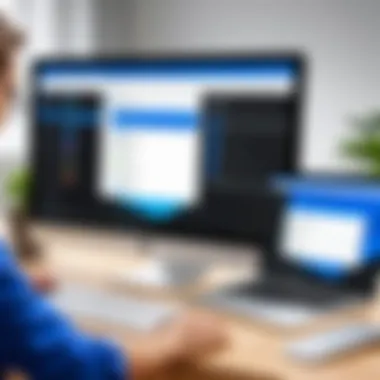
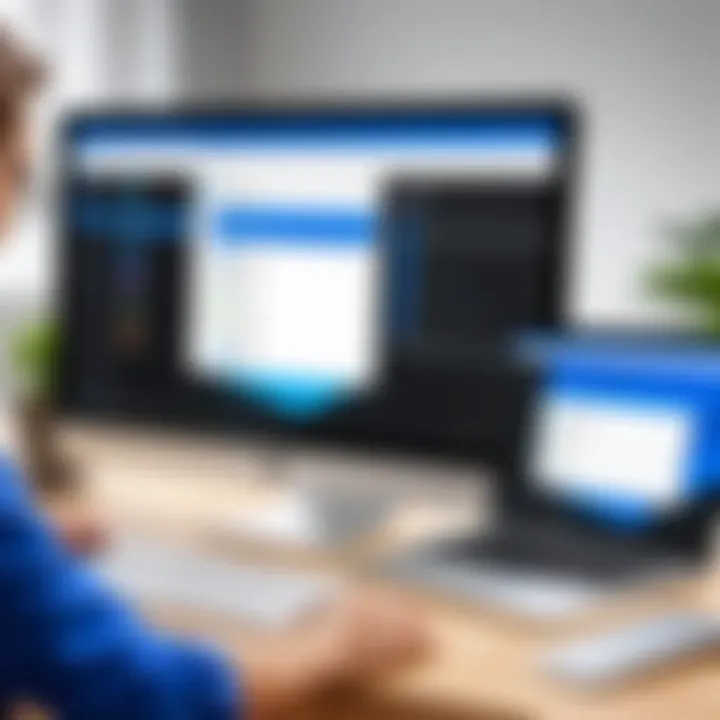
User Authentication Mechanisms
User authentication mechanisms are essential for verifying identities before granting access. They act as the gatekeepers to your digital assets.
- Remote Desktop Connection relies primarily on Windows-based authentication. By default, it supports Network Level Authentication (NLA), which requires the user to be authenticated before a full connection to the remote session is made. This reduces the risk of unauthorized access since credentials are needed even to initiate the connection.
- TeamViewer adopts a more flexible approach, allowing users to authenticate with a combination of personal passwords and session codes that are unique for each session, along with options for two-factor authentication (2FA). This dual-layer authentication significantly increases security by requiring not just knowledge but possession.
It’s these authentication layers that transform user identity verification from a mere task into a critical process that underpins overall security.
Potential Vulnerabilities
While both Remote Desktop Connection and TeamViewer come fortified with strong security measures, they are not impervious to vulnerabilities. Understanding these weaknesses is a critical part of implementing effective security protocols.
- For Remote Desktop Connection, common vulnerabilities may include weak passwords, credential theft, and issues stemming from outdated software that hackers can exploit. Keeping systems patched and using strong, complex passwords can mitigate many risks.
- With TeamViewer, there have been instances where users have fallen victim to social engineering attacks, wherein adversaries trick users into revealing their credentials. Moreover, if not configured properly, file transfer capabilities can inadvertently allow the transfer of malicious files.
Both platforms require continuous vigilance and proactive management to defend against emerging threats. Regular updates and cybersecurity training for users form a part of an effective shield against potential exploits.
Performance and Reliability
When it comes to remote access solutions, the elements of performance and reliability are paramount. These factors can significantly impact user experience and overall productivity. A remote desktop solution that falters on either front can lead to frustration, delays, and even financial losses. Understanding these metrics helps users align their choices with their specific needs, allowing for smoother operations whether in a corporate environment or for personal use.
Connection Stability
Connection stability stands as the backbone of any remote desktop service. When grappling with critical tasks or providing support, an unstable connection can be the difference between smooth sailing and a sinking ship. This parameter is influenced by several aspects, including internet speed, network conditions, and the underlying technology of the software itself.
For example, Remote Desktop Connection is often praised for its stability in corporate settings, especially when the systems are well maintained. Many users have reported that it maintains a steady connection even in less-than-ideal network conditions. In contrast, TeamViewer also offers reliable connections, but experiences can vary based on the geographical location between the host and remote systems.
- Factors Affecting Connection Stability:
- Network bandwidth availability
- Latency levels
- Quality of the hardware used
Both options take measures to enhance stability but may react differently in real-world scenarios. For instance, while TeamViewer automatically adjusts quality based on connection speed, Remote Desktop aims for a certain level of fidelity, potentially leading to fluctuations if conditions worsen. It is crucial to test both choices under typical working circumstances to gauge which service provides a more robust experience.
Speed and Responsiveness
Speed and responsiveness are also crucial when assessing a remote desktop tool. No one enjoys staring at a loading screen or experiencing lag while trying to perform essential tasks. The interplay between speed and responsiveness affects how effectively an individual can work, particularly with high-intensity applications like design software or data analytics tools.
Remote Desktop Connection tends to have an edge in speed. Since it operates more directly over the Windows operating system, users often note snappier interactions when accessing files or applications. However, some users argue that this speed comes with a trade-off in terms of user-friendliness; once a connection is established, things move quickly, but the initial setup can be more complex.
In contrast, TeamViewer is designed to be user-friendly, with fast setup processes. Users can get going in less than a few minutes. The responsiveness can vary according to different factors like the distance from the server and the encryption protocols being used, which could sometimes lead to noticeable lag.
"You’ve got to work with what you’ve got, but knowing the lay of the land lets you choose paths that lead to smoother outcomes."
In evaluating speed and responsiveness, consider what best fits your usage patterns. You might appreciate a speedy but complex connection, or perhaps a slightly slower but straightforward process is more appealing.
In summary, both connection stability and speed/responsiveness play indispensable roles in the performance of remote desktop applications. Understanding these terms can aid in making informed choices, ensuring that users select a tool that meshes seamlessly with their respective environments.
Use Cases and Applications
Understanding the use cases and applications for Remote Desktop Connection and TeamViewer is crucial for any tech-savvy individual or organization looking to choose the right remote access solution. Each software serves distinct purposes suited to particular environments and needs. Thus, knowing when and how to implement these tools can enhance productivity and streamline workflows. You can tap into the broader advantages and limitations inherent in both options when you examine their application in various scenarios.
Business Scenarios
When it comes to business environments, the choice between Remote Desktop Connection and TeamViewer hinges on several factors, including team size, the nature of tasks, and the necessity for security. For larger organizations that require in-depth management of multiple computers, Remote Desktop Connection often stands out. It integrates seamlessly with Windows servers, allowing IT personnel to administer numerous desktops from a single point. This becomes invaluable during troubleshooting or system updates.
On the other hand, TeamViewer provides a more flexible solution, especially suitable for collaboration. Imagine a team of remote workers collaborating on a project, occasionally needing to share screens or files. TeamViewer’s intuitive interface facilitates quick access with minimal setup, making it perfect for impromptu meetings or support sessions. This feature can be a game-changer for businesses that do not have set hours or fixed locations for their employees.
Consider these elements while evaluating business suitability:
- Licensing Costs: Larger teams might see varying costs depending on the number of licenses needed. Understanding the total cost of ownership is pivotal.
- User Accessibility: TeamViewer’s ability to connect across platforms (Windows, Mac, Linux, iOS, Android) might appeal to diverse teams.
- Remote Support: TeamViewer’s support features can help tech support teams solve issues without being on-site.
Personal Use Cases
On the personal front, the application of Remote Desktop Connection and TeamViewer often diverges sharply. Individuals might need these tools for various reasons, including accessing personal files remotely or providing tech support to family and friends. In such cases, TeamViewer shines through with its simplicity. A few clicks set it up without requiring complex configurations. Imagine helping a non-tech-savvy family member access their computer from across town; TeamViewer makes this a breeze.
Conversely, Remote Desktop Connection might appeal to those who prefer to dive deeper into remote management tasks. For example, if an avid gamer wants to manage their home gaming setup while traveling, they can use Remote Desktop Connection. This allows for higher performance with a direct connection to their home computer, ensuring smooth gameplay remotely.
Things to keep in mind for personal use:
- User Friendliness: TeamViewer often wins personal users over with its straightforward interface.
- Connecting Devices: Remote Desktop Connection may require more initial setup, but it could provide a richer experience for dedicated users.
- Security Aspects: Both tools have security measures, but everyone should evaluate which aligns best with their personal data security preferences.
“Choosing the right remote access tool is not just about features; it's about how well the tool fits into your specific needs.”
Understanding these use cases can ultimately shape the decision about which remote access solution—Remote Desktop Connection or TeamViewer—is the best fit for both personal and business scenarios.
Pricing Structures
Understanding the pricing structures of Remote Desktop Connection and TeamViewer is essential for both personal and professional users. These tools serve different market segments and cater to unique needs. Thus, comprehending their pricing strategies is vital in determining which solution aligns best with individual requirements and budgets.
When evaluating pricing, consider not only the initial costs but also the long-term value. Users must weigh the features offered against the monthly or annual fees to assess if the investment is justifiable. Additionally, discounts, licensing options, and support included must be taken into account.
Remote Desktop Connection Pricing
Remote Desktop Connection (RDC) typically operates on a model that is integrated with Windows operating systems. This means that many Windows users do not have to purchase a separate license for RDC as it comes bundled with specific versions of Windows.
- Standard Costs: Most users might find that they do not incur any additional costs for using RDC if they are operating a compatible version of Windows, like Windows Professional or Enterprise.
- Licensing: For businesses, the costs can vary. Windows Server licenses can be required, along with Client Access Licenses (CALs) for each user or device accessing the server. This can add up quickly, depending on the number of users.
- Additional Considerations: Upgrading to more advanced versions of Windows, if not already owned, may be required to take full advantage of RDC’s features. Users should also consider costs associated with maintaining server hardware and software updates.
Overall, the pricing structure for Remote Desktop Connection can vary widely based on existing infrastructure. For individuals and smaller operations, continuing to use existing Windows features might be a cost-effective solution.


TeamViewer Pricing Model
TeamViewer has a more varied pricing structure and targets a broader audience, from individual users to large enterprises.
- Subscription Plans: TeamViewer offers different subscription plans, typically categorized by features and the number of users allowed. For single users, there’s a personal use license available for free, though it comes with limitations. For commercial use, users can choose plans which range in cost from about $49 per month to $199 per month depending on the features required.
- Free Trials and Updates: TeamViewer often provides free trials for prospective users, allowing them to assess functionality before committing financially. They also frequently update their software, and these updates are included in the subscription.
- Business Benefits: Companies may benefit significantly from TeamViewer’s robust feature set, which includes multi-login capabilities and ongoing support, making the investment worthwhile.
Support and Resources
In the increasingly connected world of technology, the accessibility to support and resources for tools like Remote Desktop Connection and TeamViewer is paramount. A well-rounded support structure can be the difference between productive troubleshooting and prolonged frustration. Having reliable resources helps users maximize the capabilities of these platforms, ensuring they are not left in the dark while facing issues.
Available Documentation
Documentation plays a crucial role for any software product. For Remote Desktop Connection, Microsoft provides comprehensive guides and manuals. These documents cover everything from basic setup instructions to advanced troubleshooting tips. The manual usually is written in straightforward language, making it easier for users of varied technical backgrounds to comprehend. Moreover, updates to the software often come with new documentation to address recent changes, which is vital as features evolve over time.
On the flip side, TeamViewer offers its own extensive documentation. It's typically filled with how-to articles, FAQs, and video tutorials which help users navigate through common issues. This foresight can save users from considerable headaches. For instance:
- Installation Protocols - Guidance on how to install on multiple platforms.
- Feature Explanations - Detailed descriptions of specific functions.
- Troubleshooting Steps - Clear paths to address frequent discrepancies.
This kind of well-structured documentation is beneficial in preventing users from feeling lost, thus allowing them to utilize the software efficiently.
User Community and Forums
A vibrant user community can be a lifeline. TeamViewer, for example, boasts an active forum where users share insights, hacks, and solutions. Engaging with other users can bring forth a collective wisdom that’s incredibly valuable. The topics in these forums can range from simple questions like "How to set up a remote session" to complex discussions about file transfer speed and security measures.
Similarly, users of Remote Desktop Connection can benefit from Microsoft's forums. These communities harness the power of shared experience. Users often document solutions to unique problems they faced, creating a knowledge base that others can tap into.
"No matter how excellent a tool is, sometimes someone might beat you to a solution. That's why those forums are a game-changer."
Having this platform for interaction not only aids troubleshooting but fosters a sense of belonging among users. They can ask questions, share tips, or even vent frustrations, nurturing a community atmosphere that benefits everyone.
Choosing the Right Tool for Your Needs
Determining which remote access solution—Remote Desktop Connection or TeamViewer—fits your needs can feel akin to navigating a winding road with no clear signs. The significance of this choice extends far beyond just personal preference; it influences productivity, efficiency, and even the security of your data. Hence, understanding specific elements that define your requirements is crucial for making the right call.
Choosing the right tool involves several considerations, from evaluating the functionalities you truly need to understanding the context in which you will use these tools. Perhaps you need to assist a colleague from afar, work on a file stored at your office, or engage with clients during a presentation. Each scenario may require different capabilities and tools tailored to those contexts.
Analyzing Personal Requirements
First off, assessing personal or organizational goals is vital. Ask yourself, what exactly do you need the software to achieve?
- Purpose: Are you looking for straightforward remote control? Or do you need intricate file-sharing capabilities?
- Frequency of Use: Will you be using it daily, or just occasionally? This can influence whether a free or paid version is more appropriate for your situation.
- Support Needs: If you are in an environment where real-time support is necessary, you might lean towards TeamViewer’s more robust support features. Conversely, if it's for personal use, Remote Desktop Connection might suffice.
When weighing these factors, you might find it helpful to draft a list of your requirements against the distinctive features of both tools. This way, you can make a more informed comparison.
Making an Informed Decision
Now, onto the decision-making process itself. After gathering your requirements, it’s time to evaluate how well each software meets those needs. Here are some tips:
- Trial Periods: Take advantage of any free trials available. This hands-on experience often reveals practical insights that specs cannot.
- Feedback from Peers: Consult colleagues or forums to gather perspectives on each tool based on actual use cases. Dive into what users are saying on platforms like Reddit for authentic experiences.
- Long-Term Vision: Consider future project requirements. Does one software tool hold more promise for potential upgrades or new features?
Throughout this analysis, keep a keen eye on security features and performance metrics, which are key in today’s technological environment. Making an informed decision not only protects your data but also enhances your workflow efficiency.
"An easy solution today might be a headache tomorrow if it doesn't accommodate future demands."
In essence, taking the time to analyze your requirements and diligently weighing your options lays the groundwork for selecting the right tool. The chosen software should not only facilitate your current needs but should also adapt to your evolving technology landscape.
Future Trends in Remote Access Technology
The field of remote access technology is already seeing significant shifts, and it's essential to keep an eye on what’s brewing in this area. As businesses and individuals increasingly rely on remote access solutions, understanding the future trends can provide insights into upcoming features and developments that enhance user experience and security.
Emerging Technologies
The rise of various emerging technologies is set to improve remote desktop solutions like Remote Desktop Connection and TeamViewer. Some key potentials include:
- Artificial Intelligence (AI): AI integration could revolutionize remote access, providing smarter functionalities, such as predictive maintenance, automated troubleshooting, and intelligent session management. Imagine a remote desktop system that can suggest fixes or solutions before you even notice something is wrong.
- Augmented Reality (AR) and Virtual Reality (VR): These technologies promise to bring a more immersive experience into remote access tools. For instance, technicians could use AR headsets to interact with physical systems as if they were on-site, making troubleshooting and guidance more effective.
- Internet of Things (IoT): With an increasing number of devices interconnected, the demand for remote access to these smart devices is rising. Future solutions may focus on seamless access to IoT devices, making it easier to manage and monitor systems remotely, from smart home appliances to industrial machinery.
"The incorporation of emerging technologies in remote access tools is not just an option; it is fast becoming a necessity in this digital age."
Potential Developments in Security
As the reliance on remote access grows, so too does the focus on security. In the coming years, security enhancements will likely become a top priority across remote access solutions. Considerations include:
- Advanced Encryption Techniques: Expect to see stronger encryption protocols. Techniques like quantum encryption could secure connections in ways we can hardly fathom today, making data breaches much more challenging for cybercriminals.
- Biometric Authentication: Enhancing user authentication through biometrics such as facial recognition or fingerprint scanning makes the entire access process safer. This makes unauthorized access far less likely while offering flexibility to users concerned about password fatigue.
- Continuous Monitoring: Continuous intrusion detection systems may evolve to provide real-time analytics, identifying and thwarting threats before they impact your system. Automatic alert systems could inform users of suspicious activities immediately, allowing them to act promptly.
In summary, keeping an eye on future trends in remote access technology can provide individuals and businesses with the insight they need to make informed decisions. Staying ahead of emerging technologies and security developments will not only enhance user experience but also foster a more secure environment, which is increasingly crucial in our tech-driven world.
Finale
In wrapping up the discussion around Remote Desktop Connection and TeamViewer, it’s important to underscore the core elements that guide the decision-making process for users. This article has sought to illuminate the distinctive features, performance metrics, and security measures that both solutions offer.
Summarizing Key Insights
To summarize the key insights:
- Functionality: Remote Desktop Connection tends to cater to businesses that require seamless access to centralized systems, whereas TeamViewer thrives in scenarios requiring immediate support and fast user access. This difference in purpose is paramount.
- User Interface: TeamViewer is often lauded for its user-friendly interface, making it a go-to option for those less technically inclined. In contrast, Remote Desktop Connection may present a steeper learning curve but provides a more integrated experience for those within a corporate IT ecosystem.
- Security: While both platforms have robust security measures in place, the focus on user authentication and session encryption varies, potentially influencing user trust. Understanding these security protocols can help users gauge their comfort level with each solution.
- Cost-effectiveness: Pricing structures differ significantly. Remote Desktop Connection can often be more budget-friendly for large organizations utilizing Windows infrastructure, while TeamViewer's cloud-based model may suit smaller teams needing flexibility in support scenarios.
Final Thoughts and Recommendations
Choosing between Remote Desktop Connection and TeamViewer depends on specific use cases. For businesses: If your operation demands persistent remote access to computers and servers, Remote Desktop Connection may be more aligned with your needs. However, if your focus is on providing instant support or managing occasional remote tasks, then TeamViewer is likely the better pick.
In the ever-evolving digital landscape, both tools will continue to adapt. Users are encouraged to stay updated on new features and advances in security technologies. By doing so, they can ensure that they choose the right tool at the right time. Ultimately, understanding one's unique requirements is vital. Each tool has its strengths and weaknesses, and the best choice hinges on aligning those characteristics with personal or organizational needs.
"Ultimately, understanding one's unique requirements is vital."
As technology evolves, users must remain astute in their choices, balancing the features they value most with the evolving landscape of remote access technology.



