Achieving High-Quality Audio Recordings on iPhone
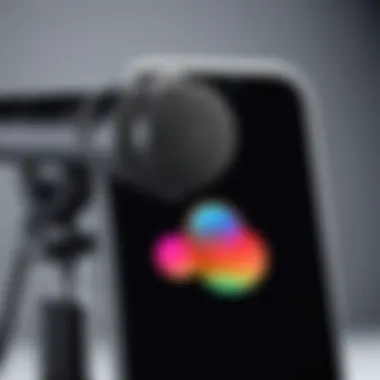
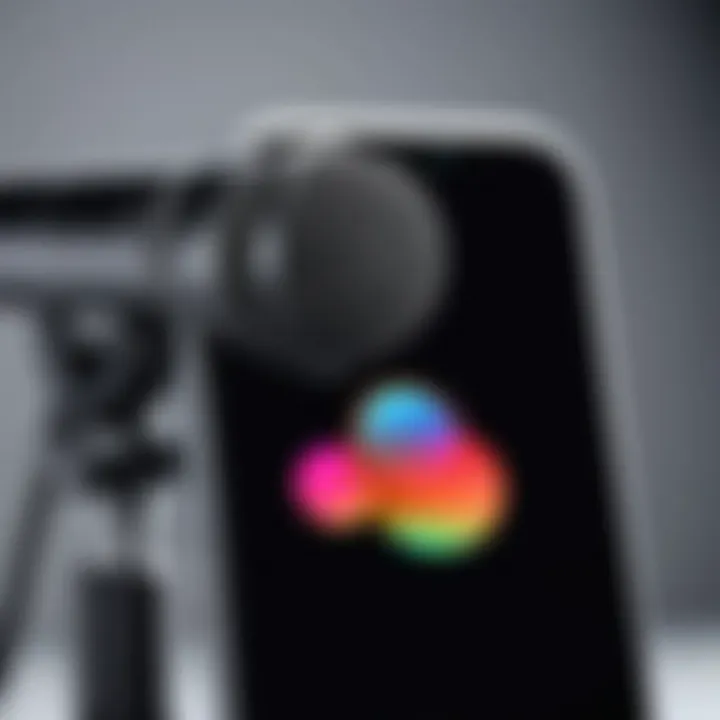
Intro
Capturing crisp and clear audio can be quite a challenge, particularly when you’re relying on a handheld device like an iPhone. But don’t let that deter you! With a bit of know-how and the right set of tools, you can record professional-grade audio right from your pocket. Whether you’re a budding podcaster, journalist, or just someone who loves to document life’s moments, this guide is designed to help you navigate the ins and outs of recording quality audio using your iPhone.
There’s no denying that audio quality matters. It can make or break the overall vibe of your content, and poor sound can even overshadow great visuals. So, as we delve into this guide, we’re going to explore various techniques, essential apps, and external accessories that could elevate your recording experience. Ready? Let’s get started!
Preamble to Recording Audio
Recording audio has become an essential part of modern communication, art, and documentation. With the rise of content creation, interviews, podcasts, and personal projects, the need to capture quality sound has never been more vital. This guide aims to explore the numerous aspects of achieving high-quality audio recordings using an iPhone, a tool that many carry in their pockets.
Understanding the intricacies of audio quality can help users make informed decisions about how and where to record. While most people might think that any recording is good enough, there are subtle differences that can greatly influence how sound is perceived by listeners. Factors such as clarity, depth, and ambiance can transform a piece of audio from mediocre to captivating.
Understanding Audio Quality
When we talk about audio quality, it's not just the loudness or the crispness of the sound; it’s multifaceted. Good audio quality signifies a recording that accurately captures the intended nuances. These nuances can include the warmth of a voice, the clarity of musical notes, or the subtle background sounds that add richness to the piece.
Individuals often overlook these details, believing as long as the words can be heard, it’s sufficient. However, in a world flooded with content, only the recordings that stand out tend to grab attention. A listener can easily discern a quality recording from one that sounds flat or muddied, often impacted by factors like microphone choice, distance from the sound source, and the environment in which the recording occurs.
The Role of Mobile Devices in Audio Recording
Mobile devices, especially iPhones, have revolutionized the audio recording landscape. Gone are the days when high-quality recording required cumbersome equipment and years of expertise. Now, an individual can simply pull out their iPhone and capture sound with relative ease.
- Portability: The inherent convenience of an iPhone makes it easy to record anywhere, from bustling city streets to quiet cafes.
- User-Friendly Technology: With built-in apps designed for recording, it's as simple as a few taps on the screen to start.
- Quality Enhancements: As technology progresses, so do the features of mobile devices. Recent iPhone models come equipped with impressive microphones and sound-processing software that can significantly improve recording quality.
In essence, iPhones serve as powerful tools in our quest for quality audio. However, it's crucial to fully grasp how to utilize these devices effectively. The right knowledge can turn an average iPhone into a robust recording studio, allowing for the creation of professional-grade audio content.
Essential iPhone Features for Audio Recording
When it comes to recording audio on an iPhone, understanding its features can significantly impact the quality of your recordings. The iPhone packs a host of built-in functionalities optimized for audio capture, making it an excellent tool for both amateurs and seasoned professionals alike. From the microphone specifications to customizable audio settings, these built-in capabilities serve as a strong foundation for creating crisp and clear recordings that can stand out.
Built-in Microphone Specifications
At the heart of audio recording on the iPhone lies its built-in microphones. Apple thoughtfully designs these microphones to capture sounds with clarity, thus enabling users to obtain good audio quality without needing external gear. Typically, iPhones feature multiple microphones positioned to capture sound from various directions. This multi-directionality helps in picking up voice clearly while minimizing unwanted background noise.
"Quality audio is not just about what you record; it’s also about how the device captures the sound."
Each iPhone model may have its own specifications, but generally, they are designed to handle a range of frequencies effectively. High-end models usually come equipped with advanced technology that enhances noise cancellation. The result? A noticeable reduction in ambient noise when recording conversations or musical performances.
Audio Settings Overview
Moving on to the audio settings, these are crucial for ensuring that you get the best recording possible. The iPhone allows users to customize settings that directly influence sound capture quality. Two prominent features that demand particular attention are microphone sensitivity and input gain control. Let’s dissect each of them further.
Microphone Sensitivity
Microphone sensitivity refers to the microphone's ability to detect and respond to sound levels. In simpler terms, a sensitive microphone can pick up quiet sounds while ignoring louder distractions. On iPhones, this setting is particularly beneficial for recording soft-spoken individuals or environmental sounds.
The key characteristic of microphone sensitivity is its responsiveness. A high sensitivity means you can capture sounds that might otherwise go unnoticed. This is a prized feature when recording interviews or ambient noises in serene settings, as it enables you to preserve the authenticity of sound landscapes.
However, there’s a caveat: too much sensitivity can lead to an overwhelming amount of background noise, muddling your main audio. Hence, it’s important to strike a balance based on your recording environment. Adjusting the sensitivity setting can have advantages, such as achieving clearer recordings, but it may also require extra care in noisier surroundings.
Input Gain Control
Input gain control is another pivotal setting in the iPhone’s audio configuration, influencing the loudness of the recorded audio. This feature allows users to modify the volume at which sounds are captured, ensuring that your recordings aren't too quiet or painfully loud.
What makes input gain control particularly useful is its adaptability. If you're recording in a loud environment, increasing the gain helps capture your voice or primary sound more effectively. Conversely, in quieter settings, lowering the gain prevents distortion due to excessive volume capture, which can lead to a clipped or unpleasant audio experience.
The advantage of using input gain control is clear. It grants users the flexibility to adapt their recordings to fit varying acoustic conditions. While it’s recommended to monitor levels while recording, mastering this feature could mean the difference between a professional-sounding audio and a garbled mess.
In summary, the essential features of the iPhone, including its microphone specifications and adjustable audio settings, lay the groundwork for recording high-quality audio. Understanding and leveraging these features will help you navigate any recording scenario and achieve the best possible sound profile.
Choosing the Right Environment
Selecting the right environment for recording audio is crucial for achieving pristine sound quality. Often, the noticeable difference between a decent recording and a superb one boils down to the surroundings. A quiet space can prevent background noise from intruding on your audio, which is vital whether you're conducting an interview, recording a podcast, or capturing a personal story.


When combined with iPhone's capabilities, careful environmental selection amplifies your audio's clarity and depth. Factors such as room acoustics, surface materials, and ambient noise all contribute to the overall audio quality, impacting how listeners perceive the recorded content.
Assessing Ambient Noise Levels
Before hitting the record button, it’s essential to assess the ambient noise levels of your chosen location. The sounds around you can either enhance or detract from the auditory experience you're trying to create. Here’s how to go about it:
- Listen Attentively: Spend a moment in the environment and note any sounds. Consider unpredictable noises too, like traffic, chatter, or appliances.
- Use a Decibel Meter: There are apps available that can measure sound levels. This could give a clearer idea of whether the ambient noise is overpowering or acceptable.
- Conduct Test Recordings: Sometimes, the only way to know for sure is to record a short sample and listen back. This will reveal any unwanted sounds you might have missed.
By carefully evaluating ambient noise, you can decide whether adjustments in location or time are necessary. It's about crafting an audio canvas without unnecessary interference.
Optimal Recording Locations
Once you've assessed the ambient noise, the next step is pinpointing optimal recording locations. Here are some scenarios worth considering:
- Quiet Interior Spaces: Rooms with carpets, curtains, or soft furnishings help absorb sound, minimizing echoes. Basements or enclosed spaces can sometimes provide a natural barrier to external noise.
- Natural Sound Barriers: If outside, seek locations shielded from the street noise. Parks or gardens, especially on less busy days or during early mornings, can create serene acoustic environments.
- Noise-free Time Slots: Timing can make a difference. Recording during quieter hours of the day, like early mornings or late evenings, often yields better results.
"Choosing your environment is just as important as your equipment. A great mic in a noisy place will still yield a mess!"
Focusing on these elements makes a substantial difference in audio clarity, leading to richer, more engaging recordings, all while utilizing the power of your iPhone effectively.
Techniques for Effective Sound Capture
Recording high-quality audio on your iPhone requires more than just pressing the record button. It's about understanding the nuances of audio capture and mastering various techniques to ensure clarity and impact. When approached correctly, these techniques can elevate the quality of your recordings significantly. In this section, we will delve into some key methods that can help you achieve professional-sounding audio.
Microphone Placement Strategies
Microphone placement is critical. The way you position your microphone can drastically influence the sound quality of your recording. For instance, the distance between the microphone and the sound source plays a significant role. If you’re recording someone speaking, try to keep the microphone about six to twelve inches away, depending on the loudness of their voice. Too close might capture unwanted breath sounds, while too far can dilute the audio’s richness.
Some additional strategies include:
- Angle: Experiment with angles. Sometimes, placing the mic slightly off-axis can reduce plosives (the harsh sounds produced by letters like "p" and "b").
- Use Props: If you’re capturing sound in a noisy environment, consider using sound reflectors or placing the mic behind a screen for diffusion. No one wants a cacophony of distractions.
- Field Testing: Do a short test recording prior to your main event. This ensures your placement is just right, minimizing issues during the actual recording.
Dealing with Echo and Reverb
Echo and reverb can muddle your recordings, making them sound less professional. Understanding how to manage these acoustics is key. Echo typically occurs when sound bounces off hard surfaces, while reverb is the persistence of sound in a space after the original sound has stopped.
To control these phenomena:
- Choose the Right Location: Smaller and carpeted rooms tend to have less echo than large, open spaces. If possible, find a room with curtains or soft furnishings that can absorb sound.
- Use Treatment: Sound absorbent panels or foam can greatly reduce reverb. You can also improvise with blankets or pillows to tame unwanted reflections.
- Monitor Live: If you're able, listen in real-time through headphones while recording. This allows you to adjust the setup as you’re recording.
"Sound quality is not just a technical jargon; it’s about creating an experience that captures the listener’s ear."
Using Directional Microphones
Directional microphones are game changers when it comes to isolating sound. Unlike omnidirectional mics that capture sound from all angles, directional mics focus on sound from a specific direction. This can prove invaluable in noisy settings.
When working with directional microphones, consider the following:
- Photo Style: Choose between cardioid, supercardioid, or hypercardioid patterns based on your needs. Cardioid mics are great for interviews, whereas hypercardioid options can be useful for stage performances.
- Wind Protection: If you’re recording outdoors, using windshields can help prevent that annoying whooshing sound that occurs when wind hits the mic.
- Compatibility: Ensure your directional mic is compatible with your iPhone. Some might require adapters, so check before you head out to record.
Recommended Apps for Audio Recording
The landscape of audio recording has shifted considerably with the rise of mobile technology. For users who are serious about capturing quality sound on their iPhones, selecting the right application can make a world of difference. The significance of this section lies in understanding that while built-in features of the device are certainly beneficial, apps specifically designed for audio recording can enhance the functionality and the results of your efforts. Each app brings its own unique set of features, tailored to various needs, from podcasting to music production and beyond.
An effective audio recording app can offer functionalities like advanced editing tools, sound effects, and multiple track recording, which are essential for professionals or aspiring content creators alike. App selection isn't merely about user-friendliness or aesthetics; it’s about finding a tool that can effectively bridge the gap between novice attempts and professional-grade recordings.
Overview of Top Recording Apps
When it comes to recording audio on an iPhone, there are several popular applications that stand out due to their capabilities and user satisfaction. Here are a few that have gained considerable traction:
- GarageBand: This app is not just for music creation but is highly effective for recording diverse audio types. GarageBand features a multitrack interface and various loops, making it versatile for musicians and podcasters alike.
- Ferrite Recording Studio: Targeted primarily at podcasters, this app offers powerful editing tools and an easy-to-use interface. Ferrite makes it simple to record, edit, and produce audio right from your device.
- Voice Record Pro: This is a highly regarded app for straightforward voice recordings. It offers a variety of formats and cloud-storage options, making it suitable for interviews or lectures.
- Hindenburg Journalist: A narrative-driven audio recording app, Hindenburg focuses on ease of use and integrates seamlessly with journalism workflows. It’s particularly useful for storytellers who need to enhance their interviews and segments.
- TwistedWave: Known for its simplicity and power, TwistedWave is a favorite among sound editors for its range of features, including effects and normalization capabilities.
Evaluating App Features and Benefits
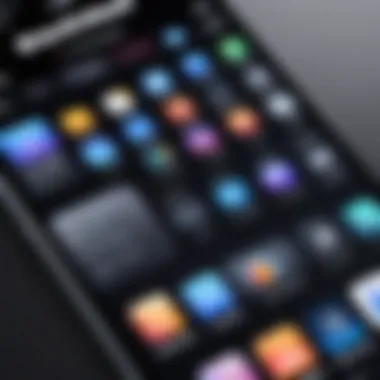

The evaluation of audio recording apps should be thorough, as the features directly impact the quality and efficiency of the recording process. Below are some key aspects to consider:
- User Interface: A clean and intuitive user interface allows even those new to audio recording to navigate the app easily. Simplicity can be an important advantage here.
- Editing Capabilities: Many apps provide far advanced editing tools. Look for features like trimming, fading, and voice enhancement to refine and improve your sound post-recording.
- Support for External Devices: If you’re using high-quality microphones or mixers, ensure the app can handle these devices without hitch. Support for external audio interfaces can be crucial.
- File Formats: Different recording apps support various audio file formats. Choose one that meets your needs, particularly if you're planning to share files across different platforms or software.
- Cloud Storage Integration: For easy access and backup purposes, apps that offer cloud storage options can be very convenient.
Ultimately, selecting an audio recording app on your iPhone hinges on your specific requirements and preferences. Evaluating these features can help streamline the recording process, ensuring your audio quality meets the highest standards.
External Accessories to Enhance Audio Quality
When it comes to recording audio on an iPhone, the built-in tools can only take you so far. To truly elevate the audio quality, adding external accessories becomes crucial. These accessories not only improve sound capture but also allow for greater flexibility. By integrating these tools into your setup, your recordings could morph from decent to remarkably clear and professional.
In this section, we will discuss essential external accessories like microphones and audio interfaces, focusing on their characteristics, benefits, and considerations when using them.
Microphones for iPhone
Lavalier Microphones
Lavalier microphones, often called lav mics, are compact and clip onto clothing, making them discreet choices for interviews or presentations. One standout characteristic is their ability to capture sound from the speaker while minimizing background noise. This specificity allows them to excel in situations like interviews where clarity is paramount.
The unique feature of lavalier microphones is their hands-free operation; they don’t require the user to hold them, which is especially advantageous in busy environments. However, one drawback may be their sensitivity to clothing rustle, which can inadvertently affect the audio quality. Nonetheless, for those aiming for a professional touch in their recordings, lavalier microphones remain popular.
Shotgun Microphones
Shotgun microphones, known for their directional pickup pattern, are designed to capture sound from a specific source while rejecting noise from other directions. This aspect makes them ideal for situations where you want to focus on a subject, such as during interviews or filming presentations. Their key characteristic is the long, narrow shape, which helps in isolating the sound source.
One unique feature that sets shotgun microphones apart is their ability to capture quality audio at a distance. This can be incredibly beneficial when recording in spaces where proximity to the sound source isn't practical. As with any tool, there are drawbacks; they can be less effective in noisy environments if not used properly. Still, for clear and focused sound, shotgun mics can be a game changer.
USB Microphones
USB microphones are popular for their ease of use and plug-and-play capability, making them an excellent choice for those new to audio recording. Their primary advantage is their ability to connect directly to an iPhone using an adapter, eliminating the need for expensive audio interfaces. This access allows users to enjoy high-quality sound without breaking the bank or needing complicated setup.
A unique feature of USB microphones is their built-in A/D conversion, ensuring better audio quality than standard 3.5mm microphones. However, this might come with limitations in terms of mobility, particularly because most USB mics require being set up in a stable environment. Still, for those looking for simplicity without sacrificing quality, USB microphones can be a solid investment.
Audio Interfaces and Mixers
As audio recording grows more complex, having the right interface or mixer becomes essential. Audio interfaces connect professional microphones to your iPhone, providing superior sound quality that surpasses standard inputs. They allow you to manage multiple sound sources, vital when you record podcasts, interviews, or music.
Using a mixer gives the operator control over audio levels, EQ, and effects in real-time, which can significantly enhance the overall sound. This level of control is particularly beneficial in intimate settings like home studios or live events. However, it does come with a learning curve, which could be challenging for beginners.
It's crucial to choose the right accessories based on your specific recording needs, as they can heavily influence the final audio quality. Invest in reliable gear, and you will surely elevate your iPhone recording experience beyond its built-in capabilities.
Editing and Enhancing Recorded Audio
Editing and enhancing your recorded audio is crucial in achieving a polished final product. With the rise of content creation—be it podcasts, videos, or music—the importance of clear, professional audio cannot be overstated. When you record with your iPhone, you might feel that the initial capture is sufficient. However, editing allows you to refine your work, improve clarity, and enhance the listening experience for your audience.
Specifically, effective audio editing can help in removing unwanted noises, adjusting volume levels to ensure consistency, and applying special effects that add a professional touch. These steps are pivotal in crafting a final piece that not only meets your expectations but also resonates well with your listeners.
Basic Editing Techniques
Diving into the basic editing techniques, there are two primary aspects worthy of closer examination: trimming audio and adjusting volume levels.
Trimming Audio
Trimming audio involves cutting out unnecessary segments of your recording. This could mean removing long pauses, filler words, or any irrelevant chatter that may distract from the main message. The key characteristic of trimming is its ability to streamline audio, which is vital for maintaining the audience's attention. This editing method is popular for its simplicity and effectiveness, especially for those new to audio editing.
One unique feature of trimming is that it allows you to control the pacing of your content. By removing unwanted content, you ensure that the listener's experience flows smoothly from one point to another. However, the downside might be that trimming can sometimes unintentionally affect the context of what is being said, so it’s advisable to listen carefully after making edits.
Adjusting Volume Levels
Adjusting volume levels is another essential technique in audio editing. This is where you ensure that no part of your recording is too loud or too soft. A recording that experiences fluctuating volume can frustrate listeners and hinder message retention. The key characteristic of this editing technique is that it helps create a uniform sound experience across the entire audio. This feature is beneficial in not only enhancing clarity but also aiding comprehension.
When you adjust volume levels, there’s a unique advantage in creating a better listening environment. For example, enhancing the soft-spoken parts while reducing the noise of background sounds or sudden loud spikes can lead to a much more enjoyable experience. However, over-adjusting can lead to distortion or loss of audio quality, making careful moderation necessary.
Applying Effects and Filters


Once you've tackled trimming and volume adjustments, applying effects and filters can take your audio a notch higher. Effects like reverb can add depth, while EQ can help emphasize certain frequencies, giving your recordings a well-rounded sound. Filters are used to remove unwanted frequencies, enhancing clarity further.
By thoughtfully applying effects and filters, your audio can stand out from the crowd while maintaining its integrity. Remember to use these effects sparingly; too many can make your audio sound synthetic. Instead, strive for a balance that enriches the original recording but doesn't overshadow it.
"Good audio editing not only improves sound quality but also contributes to the overall narrative you’re trying to share. Every edit should serve a purpose, making the message clearer, not muddier."
Best Practices for Recording Audio on iPhone
Recording quality audio on an iPhone can be both a rewarding and challenging endeavor. In a world where multimedia content reigns supreme, knowing the best practices can make the difference between a lackluster audio experience and a professional-sounding recording. Proper preparation, monitoring, and fine-tuning can elevate the sound quality significantly. Thus, embracing these best practices is essential for anyone who wishes to capture crisp, clear sound on their device.
Preparing for a Recording Session
Before hitting the "record" button, preparation is key. Here are a few strategies that can pave the way for successful audio capture:
- Choose the Right Location: Finding a quiet place to record is paramount. Look for areas with minimal background noise. This can include rooms with thick carpets or curtains, which naturally absorb sound. Avoid busy streets or noisy cafes.
- Gather Necessary Equipment: Take stock of any accessories you might need ahead of time. For example, consider using a good quality external microphone, such as a lavalier or shotgun microphone, to enhance your recordings further. Don’t forget to have extra batteries or a power source if using powered devices.
- Set the Tone: Adjust the internal settings on your iPhone. Navigate to the audio settings and customize the input gain if your recording app allows. This adjustment can prevent distortion and ensure that your voice or instrument is captured accurately.
Preparing your environment and equipment may seem like a hassle, but it’s a crucial investment in achieving high-quality audio.
Monitoring Audio During Recording
Once recording has started, diligent monitoring is vital to catch issues in real time. Here are effective ways to ensure you're capturing the best possible audio:
- Use Headphones: Plug in a set of headphones while recording. This allows you to listen to the audio feed directly and identify any unwanted sounds or distortions immediately. If you hear something off, it's often easier to fix it while you still have the opportunity.
- Check Levels Frequently: Keep an eye on the audio levels throughout the recording. Many apps provide visual representations of sound. Look for any peaking indicators to prevent clipping, which can ruin audio quality.
- Trial Run: Performing a quick test recording can save you a world of trouble. Recording a short clip and listening back can reveal potential flaws before you record your main content.
By actively monitoring your audio during the session, adjustments can be made on the fly to secure the integrity of your recording.
"Prevention is better than cure."
Adopting these practices might seem simplistic, yet they can vastly improve your recordings and help avoid common pitfalls. With each session, applying these principles will enhance your skills.
Troubleshooting Common Audio Issues
Recording high-quality audio is an art and a science, and even the most seasoned users can sometimes run into bumps on the road. Troubleshooting common audio issues is crucial, as it not only ensures that your recordings sound professional but also saves you from the frustration of poor sound quality. This section equips you with the knowledge to identify problems and implement effective solutions, so your recordings always shine. It’s about harnessing your iPhone’s potential to capture crystal-clear sound, whether you're recording a podcast or a simple voice memo.
Identifying Sound Problems
To tackle audio issues, it’s important first to pinpoint the source of the problem. This can vary widely from technical glitches to environmental factors. Here are some common problems you might face:
- Background Noise: This can be anything from wind howling outside to people chatting nearby. If you notice that your voice is getting drowned out, you might be in the wrong spot.
- Distortion: This occurs when the sound is too loud for the microphone to handle, leading to a garbled mess. If your recordings sound like a jumbled jumble of noise, it's time to check your levels.
- Unbalanced Audio: Sometimes, one channel may dominate the recording, leaving the listener feeling like they’re on a seesaw.
- No Sound: Quite the dilemma, isn’t it? Your microphone might not be connected properly, or you may have accidentally muted the recording.
Recognizing these issues early can save you headaches later, allowing for smoother post-production work. Always take a quick listen to your recordings before wrapping up a session to catch any pitfalls right off the bat.
Solutions to Enhance Audio Clarity
So, you've identified the sound problems. Now, what can you do? Here are practical solutions to the most frequent issues encountered during audio recording:
- Shoot for a Quiet Location: Choosing a noise-free environment cannot be overstated. If you can, record in a spot where unwanted sounds are muffled. Empty rooms work wonders.
- Use a Windscreen: If you’re recording outdoors, a simple windscreen cover for your microphone can drastically reduce wind noise and improve sound quality.
- Reduce Mic Sensitivity: Adjust microphone sensitivity settings in your audio app. Lowering this can mitigate distortion caused by loud sounds.
- Monitor Levels in Real-Time: Use headphones while recording to catch any audio anomalies as they happen. This lets you address issues on-the-fly and improves the final output.
- Post-Processing Tools: Consider employing audio editing tools like GarageBand or Audacity to clean up your recordings. Noise reduction filters can help smooth out rough edges and enhance clarity.
Keeping an ear out for audio issues will go a long way in ensuring crisp and clear recordings.
By being proactive in troubleshooting and employing these methods, you’ll have an arsenal of strategies at your disposal. Every audio issue has a solution, so don't let glitches derail your recording ambitions.
Ending
Recording quality audio on the iPhone stands as a pivotal skill for anyone engaging in content creation, interviews, or personal projects. It's not just about having the latest device; it’s understanding and utilizing the myriad features that transform your iPhone into a powerful audio capture tool. With the right techniques and preparations, anyone can produce crisp, clear sound that meets professional standards.
Summary of Key Points
To wrap it up neatly, here are some essential points highlighted in this guide:
- Environment Matters: The space where you record can have a huge influence on audio quality. Aim for quieter settings and be mindful of echo-prone areas.
- Microphone Selection: Utilizing an external microphone can significantly boost your recordings. Options like lavalier and shotgun microphones offer varied benefits based on the target environment or subject.
- App Functionality: Choose your recording app wisely. Various apps come with features that can enhance audio quality, such as equalization and real-time monitoring.
- Post-Processing Skills: Basic editing, including trimming and volume adjustments, can take your final product from good to exceptional.
- Troubleshooting Tips: Identify common issues like background noise and echo early, and know how to tackle them.
Incorporating these elements into your audio practices can elevate your results, ensuring that your recordings resonate well with your audience.
Future Developments in Mobile Audio Recording
Looking ahead, the mobile audio recording landscape is ripe for innovation. Here are some trends and potential developments to keep an eye on:
- Enhanced AI Tools: As artificial intelligence progresses, expect tools that will help auto-tune, enhance clarity, and even edit recordings with minimal user input.
- Spatial Audio Capabilities: Future iPhones might adopt advanced spatial audio technologies, offering immersive sound experiences that mimic real-world acoustics.
- Integration with Smart Devices: The ability to control external audio equipment through your smartphone could streamline the recording process, making it more intuitive for users.
- User-Friendly Interfaces: As recording apps begin to incorporate more advanced features, a continued focus on user-friendly designs will likely emerge, allowing users to access complex features without a steep learning curve.
In essence, staying ahead of these developments will not only refine your recording skills but also ensure you're utilizing the best tools available for superior audio quality.



