Pairing Your New Firestick Remote: A Complete Guide
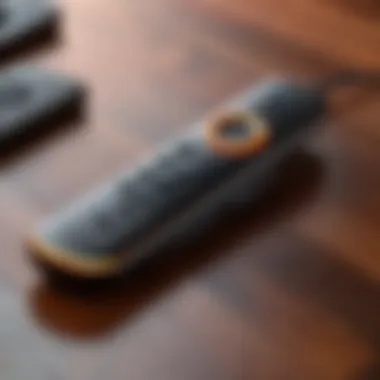

Intro
In the era of home entertainment, the Amazon Firestick has emerged as a prominent device, enriching the viewing experience with its extensive range of streaming capabilities. However, the user experience can sometimes hinge on an often overlooked aspect: the remote control. Pairing a new Firestick remote is an essential skill for users, be they newcomers to the platform or seasoned tech enthusiasts.
Understanding the nuances of how to connect this device not only empowers the user but also enhances their overall engagement with the technology. This guide will break down the pairing process in detail, offering insights into necessary preparations, step-by-step instructions, troubleshooting tips, and the importance of a reliable connection.
Product Overview
The new Firestick remote is designed with user-friendliness at its core, ensuring that it seamlessly fits into the entertainment ecosystem surrounding Amazon's streaming service.
Key Features
- Voice Control: This remote includes Alexa voice control, allowing users to navigate content through voice commands.
- Shortcut Buttons: Direct access to popular streaming services enhances convenience.
- Enhanced Range: Improved connectivity extends the operational range, reducing the need for line-of-sight.
Specifications
- Battery Type: Uses two AAA batteries for operation.
- Connectivity: Bluetooth technology ensures a stable, wireless connection to the Firestick.
- Material: Constructed with durable plastic to withstand frequent use.
Performance Analysis
Evaluating the remote's performance can occur through several important metrics.
Speed and Efficiency
The responsiveness of the Firestick remote is generally praised. A direct command executes almost instantaneously, improving user efficiency while navigating through menus and streaming services. Users have noted a reduced lag time when compared to earlier models, which is critical for maintaining the immersion in their viewing experience.
Battery Life
While actual battery life may fluctuate based on usage, users typically report several months of operation on a single set of batteries. Regular use of voice control features may drain the batteries faster, but the option to utilize standard AAA batteries allows for straightforward replacement without needing specialized tools or components.
"A well-paired Firestick remote not only enhances your control over the content but increases overall enjoyment with fewer interruptions."
The Firestick remote's capabilities, from voice functionalities to its efficient design, represent an advancement in how users interact with their streaming devices. This guide aims to provide clarity on pairing this essential accessory effectively.
Understanding the Firestick Remote
The Firestick remote is an integral component of the Amazon Fire TV ecosystem. It serves not only as a simple interface for navigation but also enhances the overall user experience for streaming content. Understanding the Firestick remote involves recognizing its various types, features, and the significance of this knowledge for effective usage.
When users become familiar with their remote, they can more easily access a wide range of services and functionalities. This understanding translates into a more enjoyable viewing experience. Knowing what kind of remote one has and its specific capabilities allows users to fully leverage the functionalities that come with their Fire TV.
In the context of this article, we will delve deeper into the different types of Firestick remotes and the features they offer. This information is vital for anyone looking to pair a new remote successfully, ensuring that the device not only connects but also operates efficiently.
Types of Firestick Remotes
There are several models of Firestick remotes, each tailored for different devices. The standard Fire TV Stick remote is simple and functional, featuring basic navigation buttons, a microphone for voice commands, and quick access buttons for popular streaming services like Prime Video and Netflix. More advanced remotes, such as the Fire TV Stick 4K remote, come with enhanced features like volume control and power buttons that can control the TV directly.
Here is a brief overview of the common types of Firestick remotes:
- Standard Firestick Remote: Basic remote with essential buttons.
- Firestick 4K Remote: Includes additional features for enhanced control.
- Fire TV Cube Remote: Offers features like voice control and TV control settings.
- Fire TV Stick Lite Remote: A more budget-friendly option with limited functionalities.
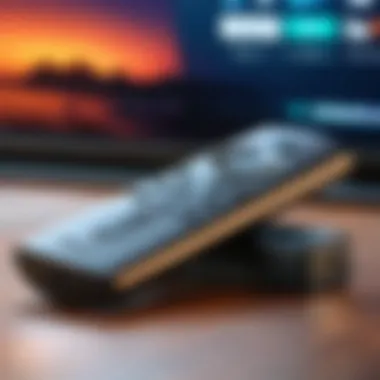
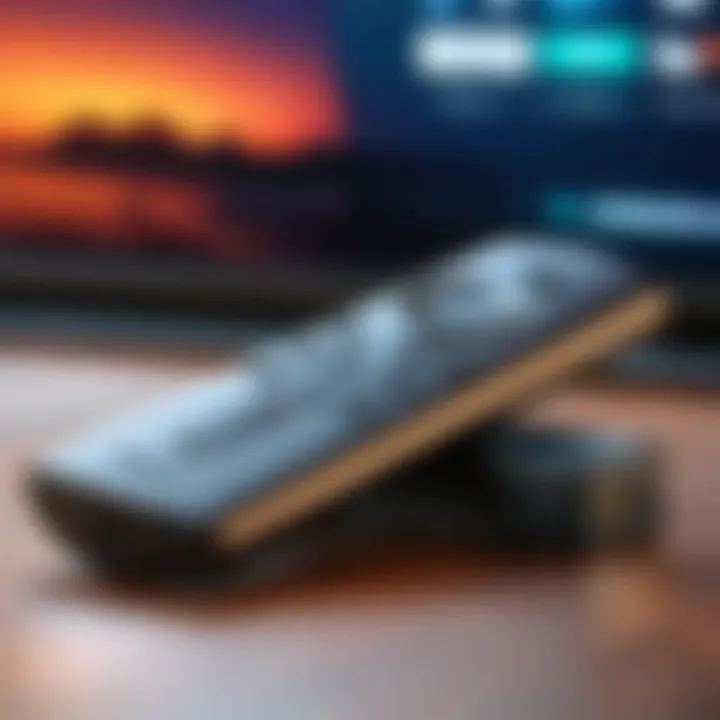
Being aware of these types helps when determining compatibility and functionalities, particularly when pairing a new remote.
Features of a Firestick Remote
The features of a Firestick remote play a critical role in the overall functionality of the Fire TV system. Key features include:
- Voice Control: Many remotes have integrated Alexa support, allowing users to search for content or control playback using voice commands.
- App Shortcuts: Quick access buttons for popular streaming apps help streamline the navigation process.
- Navigation Control: Easy-to-use directional buttons make browsing through menus and content seamless.
- Power and Volume Control: Higher-end remotes enable users to control their TV's power and volume, reducing the need for multiple remotes.
- Bluetooth Connectivity: Most remotes connect via Bluetooth, providing a greater range and eliminating the need for direct line-of-sight.
These features significantly enhance the user experience, allowing for more straightforward access to content and better control over the viewing environment. Understanding these functionalities is essential when it comes time to pair a new Firestick remote.
Preparing for Pairing
Before diving into the process of pairing a new Firestick remote, it is essential to understand the preparatory steps that enhance the overall experience. Preparing for pairing is critical for ensuring that the connection proceeds smoothly and any potential issues are mitigated beforehand. This stage involves identifying and gathering specific items you will need and confirming that your devices are compatible. Proper preparation not only saves time but also minimizes frustration, making the pairing experience seamless.
Gather Necessary Supplies
To ensure a successful pairing, you must gather several necessary supplies. The most important item, naturally, is the Amazon Firestick remote itself, preferably a new or compatible model. Additionally, the following items should be on hand:
- TV with an HDMI port: The Firestick connects to your television's HDMI input.
- Wi-Fi connection: A stable internet connection is vital for using the Firestick effectively.
- Power source: Ensure you have the power adapter and USB cable that come with the Firestick.
- Batteries: Most Firestick remotes require two AAA batteries. Confirm that you have fresh batteries available, as depleted batteries often lead to connectivity issues.
Gathering these items in advance allows you to focus solely on the pairing process without interruption. Having everything ready simplifies the task at hand and helps ensure that the remote will have sufficient power to establish the connection.
Ensure Device Compatibility
Compatibility is another crucial factor when preparing your Firestick remote for pairing. The remote should be designed to work with your specific model of the Firestick. Here are a few points to consider regarding compatibility:
- Model Matching: Confirm that your new remote is either an original version from Amazon or an official replacement. Different models may not support the same features.
- Firestick Version: Ensure that your Firestick is a generation that can work with the new remote. The Firestick may have different remotes based on the generation released.
- Updates: Check if your Firestick device has the latest software update. Sometimes, older versions of the device can face issues recognizing new remotes. Keeping your system up to date helps to enhance compatibility with peripherals like remotes.
By ensuring these compatibility factors, you can prevent common connection issues down the line. Being mindful of compatibility not only ensures smoother operation but also enhances your overall user experience with the Firestick.
Step-by-Step Pairing Process
The pairing process for a new Firestick remote is essential for ensuring seamless interaction between the remote and your Fire TV device. This section breaks down the procedure into simple steps, making it easier for both novice and experienced users. During this phase, you will deal with critical elements such as initial setup, activating necessary modes, and ensuring secure connections. Each part of this process plays a role in more efficient navigation and operation of your streaming experience.
Initial Setup of the Remote
Before you can use the Firestick remote, it is vital that it is set up correctly. This usually entails inserting batteries. When you open the remote package, look for two AA batteries. Simply match the positive and negative ends of the batteries with the markings inside the battery compartment. Close it securely. With the properly inserted batteries, the remote becomes operational, and you can proceed to the next steps. The initial setup might sound simple, yet it is a crucial first step. Without completing this, the pairing process cannot effectively commence.
Activating Pairing Mode
Once the remote is set up with batteries, it is necessary to activate pairing mode for it to connect to the Fire TV device. To do this, press and hold the Home button on the remote for around ten seconds. This initiates a signal that allows for identification between the remote and the Fire TV Stick. You may notice a light indicator blinking during this process. If successful, the on-screen prompt will confirm that the remote is in pairing mode. If you see a pairing prompt appearing, you can move to the next step. This activation step is critical as it signals the remote to search for compatible devices to connect with.
Connecting to the Fire TV Device
The final step is connecting the remote to your Fire TV device. Make sure your Fire TV is powered on. As the remote is now in pairing mode, it should automatically detect the Fire TV. Upon a successful connection, the accompanying screen will display confirming that the remote is paired. At this stage, take a moment to test the remote.
"Successful pairing is essential to enhance the usability of your Fire TV experience, providing more intuitive control and navigation."
To test, simply navigate through menus or use the remote for a basic function, like adjusting volume. If it functions as intended, then you have completed the pairing process without issues. But if it does not respond, you might need to repeat the steps to ensure proper connection. This is a fundamental phase that lays the groundwork for how effectively you'll command your streaming service, impacting overall user satisfaction.


Verifying Connection
Verifying the connection of your Firestick remote is a crucial step to ensure optimal performance and a seamless streaming experience. Without proper verification, you might encounter unexpected interruptions or difficulties while navigating through your favorite content. This section will delve into the methods for confirming the remote's connectivity and highlight the benefits of assuring a solid connection.
Testing Remote Functionality
Testing remote functionality involves checking whether each button on your Firestick remote works as it should. After pairing the remote, follow these steps to ensure everything is functioning correctly:
- Power on the TV using the remote's power button.
- Use the navigation buttons to move through the interface. Make sure each directional button responds without delay.
- Select different apps to ensure that the app buttons (like Netflix or Prime Video) are responding appropriately.
- Check the volume buttons to ensure they control the TV volume correctly.
- Test the voice command feature, if available on your model, by pressing the microphone button and giving commands like "Open Netflix."
This testing is significant because it can reveal any issues immediately, allowing you to troubleshoot or confirm that the device is functioning as expected.
Accessing Settings to Confirm Pairing
Accessing the settings is another method to confirm that your Firestick remote is properly paired. Here’s how to navigate through the settings:
- Begin by pressing the Home button on the remote.
- Navigate to the Settings option at the bottom of the main menu.
- Scroll to the Controllers & Bluetooth Devices section.
- Select Amazon Fire TV Remotes.
- Here, you can see all paired devices. Your new remote should appear in the list.
If the remote is listed, it confirms a successful connection. If not, you may need to repeat the pairing process.
In summary, verifying connection is an essential practice. It not only validates that the remote is operating correctly but also enhances the overall user experience. Regular checks can help to mitigate potential issues that may arise during use.
Troubleshooting Common Issues
When pairing a new Firestick remote, issues can inevitably arise. Understanding how to troubleshoot these common problems increases user satisfaction and enhances the overall experience with the Fire TV device. This section focuses on identifying specific issues, providing solutions, and offering preventive measures to ensure a seamless streaming experience. Recognizing and addressing these concerns can save time and prevent frustration.
Remote Not Pairing
One of the most frustrating issues is when the remote fails to pair with the Firestick. This problem can stem from multiple factors. Firstly, make sure the remote is within range, ideally within 10 feet. Batteries should be fresh and installed correctly. If these basic checks do not resolve the issue, it may be necessary to reset the remote. To do this:
- Remove the batteries from the remote.
- Unplug the Fire TV device from the power source and waiting for at least 30 seconds.
- Plug the device back in and let it boot fully.
- Reinsert the batteries into the remote.
- Press and hold the "Home" button for about 10 seconds.
This process often re-establishes communication between the remote and the Firestick. In some cases, interference from other wireless devices can cause pairing to fail. Keeping the area clear of potential obstacles and electronic devices can also improve connectivity.
Remote Disconnects Frequently
Experiencing frequent disconnections can be irritating when using the Firestick remote. This issue may indicate a weak battery or interference. Start by checking battery levels and replace them if necessary. If the problem persists, consider the positioning of wireless devices. Wi-Fi routers, microwaves, or other electronic devices can introduce interference.
Additionally, ensure that the Firestick software is up to date. Outdated software can lead to connectivity issues. Accessing the settings menu on the Fire TV will allow you to check for and install updates easily. If disconnections continue after these steps, resetting the remote or the Firestick may be required.
Unresponsive Buttons
If certain buttons on the Firestick remote become unresponsive, this indicates potential physical or software issues. To troubleshoot:
- Inspect the remote for dirt or debris around the buttons, which can obstruct functionality.
- Clean the remote gently using a microfiber cloth and rubbing alcohol.
- If the issue continues, reset the remote by removing the batteries and pressing all buttons for about 10 seconds.
- Reinsert the batteries and test the buttons again.
In situations where some buttons remain unresponsive, but the others work, it may suggest a hardware fault. At this point, considering a repair or replacement can be prudent, depending on the warranty coverage and overall condition of the remote.
Remember, ensuring a strong and stable connection is vital for enjoying your streaming experience without interruption.


By addressing these common issues proactively, users can minimize the impact of connectivity problems and enjoy their Firestick to the fullest.
Maintaining Your Firestick Remote
Maintaining your Firestick remote is crucial for ensuring a seamless streaming experience. A well-cared-for remote extends its lifespan and enhances overall functionality. By understanding a few key practices, users can avoid common pitfalls and operate the device with greater efficiency. This section explores the critical aspects of maintaining your Firestick remote, focusing on optimizing battery life and cleaning care routines.
Optimizing Battery Life
Battery life directly affects how users interact with their Firestick remote. A remote that frequently runs out of power leads to inconvenience and frustration. To optimize battery life, consider the following:
- Use Fresh Batteries: Always install new, high-quality batteries. Avoid mixing old and new batteries, as this can cause operational issues.
- Power Off When Not in Use: Some remotes have an auto-off feature that saves battery. If yours doesn't, consider removing the batteries when the remote won't be used for extended periods.
- Limit Backlight Usage: If the remote has a backlit feature, disable it when unnecessary. This can significantly conserve battery.
- Check for Connectivity Issues: Often, if a remote seems to use battery quickly, it may be having trouble maintaining its connection. Resolving connectivity can lead to better battery efficiency.
Cleaning and Care
Keeping the remote clean is just as important as battery management. Dirt and grime can hinder functionality and responsiveness. Here are some effective cleaning tips:
- Wipe Down Regularly: Use a soft microfibre cloth to wipe the surface of the remote. This helps eliminate dust and prevents build-up that could affect button performance.
- Focus on the Buttons: Dirt can accumulate around buttons, making them stick or become unresponsive. Use a cotton swab slightly dampened with rubbing alcohol to clean around the buttons carefully.
- Avoid Liquids: Never submerge the remote in water or use excessive amounts of liquid cleaner. This can damage internal components and void warranties.
- Store Properly: When not in use, keep the remote in a designated area, away from food or drink. This will mitigate the chances of accidental spills and ensure it remains in good condition.
It is vital to maintain both the batteries and cleanliness of the remote to experience uninterrupted streaming services.
By following these suggestions, users can maximize the lifespan of their Firestick remote. Regular maintenance contributes to reliability and enhances the overall user experience.
When to Replace Your Firestick Remote
Understanding when to replace your Firestick remote is vital in maintaining an uninterrupted streaming experience. A well-functioning remote enhances ease of use and improves the overall experience with your Fire TV device. However, over time, external factors can lead to deterioration. This section will provide insight into indicators that suggest a replacement is necessary, along with considerations to keep in mind when deciding between repair and replacement.
Signs of Wear and Tear
Wear and tear on a Firestick remote can manifest in various ways. Recognizing these signs early can prevent further frustration while using your device.
- Physical Damage: Look for cracks, deep scratches, or a worn-out appearance. Physical damage can compromise the remote's functionality.
- Battery Compartment Issues: If the battery compartment is loose or doesn't securely hold batteries, this can lead to power issues. Inconsistent power can make it frustrating to use.
- Unresponsive Buttons: If certain buttons require a lot of pressure or multiple tries to respond, this is usually a sign that the remote is nearing the end of its life. It can disrupt the seamless interaction with your Fire TV.
- Connectivity Problems: If your remote frequently disconnects or struggles to connect, it might be time for replacement. A remote should pair easily and maintain a steady connection with your Fire TV device.
- Frequent Low Battery Notifications: Constantly receiving notifications about low battery levels, even when you have replaced them recently, might indicate internal issues with your remote.
Keeping a lookout for these signs can save you from unnecessary hassle in the long run. It is essential to assess your remote regularly to ensure it meets your needs effectively.
Deciding Between Repair or Replacement
When faced with a malfunctioning Firestick remote, the decision between repair and replacement can be challenging. Here are some important factors to consider that may guide your choice:
- Severity of Damage: If your remote has significant physical damage, repair may not be possible or worth the effort. Consider the extent of the damage before making a decision.
- Age of the Remote: An older remote may not be worth repairing, especially if newer versions offer enhanced features and improved battery life. Assess whether investing in a new remote would be more beneficial.
- Cost of Replacement Versus Repair: If repairs are costly and the price is close to that of a new remote, replacement may be the better option. New remotes often come with warranties, which adds value.
- Availability of Replacement Parts: If you can find the necessary parts to repair the remote and the cost-effective, it could be an attractive option. However, if parts are hard to find, replacement might be your best course.
- Convenience Factor: Sometimes, the time required to repair an item may not be worth the hassle. If a new remote can be purchased quickly, convenience may lean your decision.
Ultimately, making an informed choice involves evaluating both the state of your remote and your specific needs. Taking the time to assess these elements will guide you in ensuring a seamless streaming experience.
The End
In this article, we have explored the essential aspects of pairing a new Firestick remote. Understanding the pairing process is crucial for seamless user experience when using your Fire television device. Each step presented offers clarity on how to connect your remote effectively, ensuring you can get to your streaming content without unnecessary hassle.
Recap of Key Points
To summarize the key points discussed:
- Types of Firestick Remotes: Recognizing the different models available helps in understanding compatibility issues and features.
- Preparation: Gathering necessary supplies and checking device compatibility is critical for a smooth pairing experience.
- Step-by-Step Pairing: The initial setup, activating pairing mode, and connecting to the Fire TV device are the main actions needed to establish a connection.
- Troubleshooting: Awareness of common issues such as connectivity failures or unresponsive buttons can save time and frustration.
- Maintenance: Regular care for your remote extends its life and improves performance.
- Replacement Considerations: Recognizing signs of wear and deciding between repairing and replacing ensures long-lasting usability.
Final Thoughts on Using Firestick Remote
The Firestick remote is an integral part of your streaming arsenal. Properly pairing it allows access to countless streaming services and applications, enhancing your entertainment experience. By following the guidance offered, users can troubleshoot issues efficiently, maintain their remote, and ultimately enjoy their Fire TV-enabled devices to the fullest. Whether you are a tech enthusiast or a casual viewer, comprehending the nuances of your Firestick remote can elevate your entire streaming routine.



