Dynamic Wallpapers: A Guide for iPhone Users
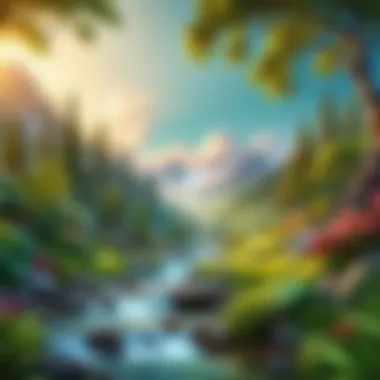
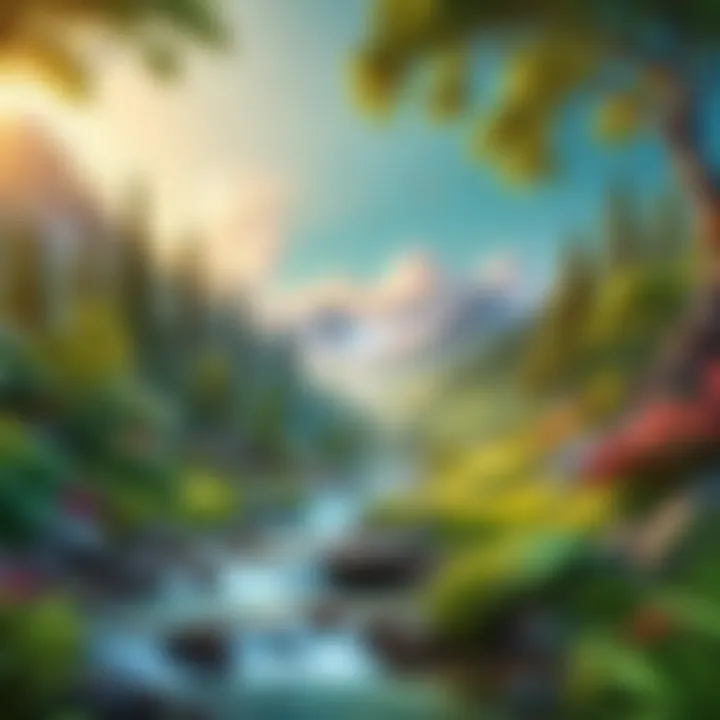
Intro
In a world where personalization has become a hallmark of user experience, the ability to set a moving wallpaper on an iPhone offers a unique way to express individuality. Live wallpapers can transform a device from merely functional into a canvas of creativity. This guide will explore various aspects related to obtaining and setting up these dynamic wallpapers on your device. By understanding the available tools, features, and methods, users can effectively enhance their iPhone experience. Here, we will look into the core options beneath the iOS system, highlight useful apps, and provide step-by-step instructions for implementation.
Product Overview
Moving wallpapers, often referred to as live or dynamic wallpapers, enable a rich visual experience that goes beyond static backgrounds. The iPhone's iOS system offers built-in support for such wallpapers, allowing users to engage with their devices in novel ways.
Key Features
- Live Wallpapers: An iPhone allows you to utilize live wallpapers that animate when the screen is pressed. These are not just visual enhancements; they also provide interactivity, making the user interface feel lively.
- Customization Options: Users can choose from an array of both default and third-party live wallpapers, enabling extensive personalization.
- Integration with Motion Effects: iPhones utilize the gyroscope to add depth and a parallax effect to the wallpapers, creating a sense of movement as the device is tilted.
Specifications
To efficiently run moving wallpapers, an iPhone benefits from certain specifications:
- Model Compatibility: Live wallpapers function best on iPhone models starting from iPhone 6s and later.
- iOS Version: For live wallpapers to work seamlessly, ensure that your device is running on at least iOS 9 or later.
Performance Analysis
The performance of dynamic wallpapers on an iPhone is governed by various factors, including device specs and operating system capabilities. It’s essential to consider how these wallpapers affect speed and battery life.
Speed and Efficiency
Overall, moving wallpapers are optimized to work well with iOS, so they do not cause noticeable lag or delays. However, the responsiveness may vary based on the complexity of the wallpaper and the overall load on the device. To preserve the efficiency, limit the number of overlapping applications in use when displaying a live wallpaper.
Battery Life
Battery consumption can be a concern when using moving wallpapers. While static images may consume less power, live wallpapers can cause a slight drain, especially if they feature interactive elements or are used extensively in short periods. Users should be mindful of this, especially if relying on live wallpapers throughout the day.
"Using moving wallpapers adds a personal touch to your device, but be aware of the potential impact on battery life."
By now, it is clear that setting up moving wallpapers on an iPhone can significantly enhance your device's aesthetics, with careful consideration regarding performance constraints. The next sections will delve deeper into how to create or obtain these wallpapers and the step-by-step processes involved in their installation.
Preamble to Moving Wallpapers
Moving wallpapers, often referred to as live wallpapers, have gained considerable prominence in recent years due to their ability to transform the static experience of a device into a dynamic one. In a world where personalization is paramount, the significance of incorporating moving wallpapers on iPhones cannot be overstated. They not only enhance the visual aesthetics of the device but also offer an element of interactivity.
Understanding Live Wallpapers
Live wallpapers leverage the capabilities of the iOS system to provide a more immersive user experience. Unlike traditional wallpapers, these dynamic options animate upon interaction, usually when the screen is pressed or tapped. This technology allows users to enjoy a lively background that can change based on user interaction. Importantly, the charm of live wallpapers lies in their subtlety. Unlike flashing images that can distract, they provide a gentle movement that enhances rather than overwhelms.
The Appeal of Moving Wallpapers
The allure of moving wallpapers stems from their ability to showcase individuality and creativity. Users can select from various themes and animations that resonate with their personal style. Whether choosing serene natural landscapes, energetic abstract designs or animated characters, the wide array of options caters to diverse preferences. Furthermore, moving wallpapers can elicit emotional responses, enhancing the user's connection to their device. They serve not only as visual enhancement but also as a reflection of personality.
"The right moving wallpaper can redefine the way a user interacts with their device, making it a more personalized experience."
In essence, moving wallpapers enhance the overall experience of using an iPhone, making it more engaging and unique. By delving into the available options and methods to implement them, users can fully unlock the aesthetic potential of their devices.
iPhone Compatibility with Moving Wallpapers
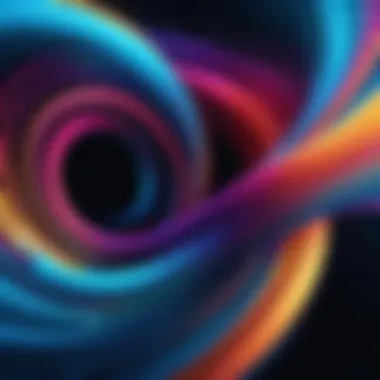
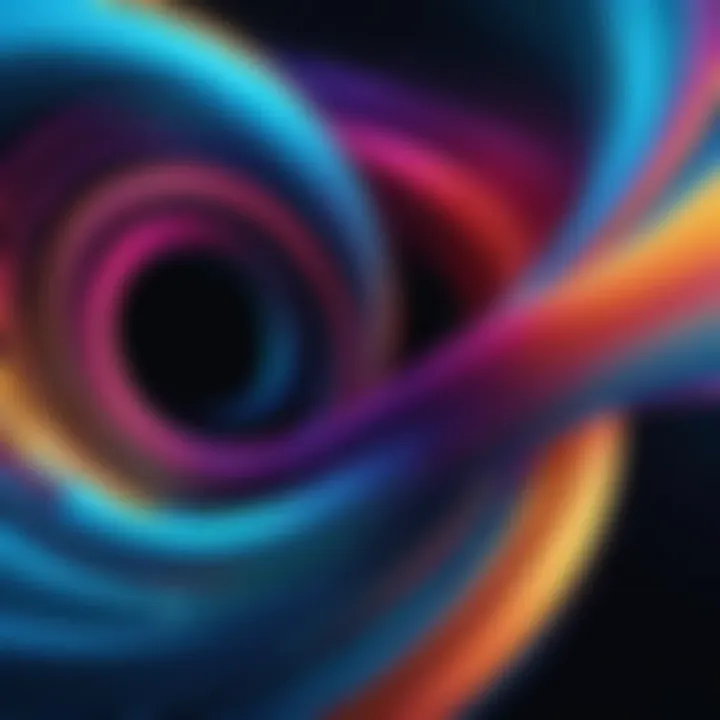
Understanding the compatibility of iPhones with moving wallpapers is essential for users who wish to personalize their devices. The ability to set dynamic visuals on a smartphone not only enhances aesthetics but also reflects individual preferences and style. This section outlines the specific elements that determine whether an iPhone can support moving wallpapers.
Supported iPhone Models
Not all iPhone models support live wallpapers. This limitation is primarily due to hardware capabilities and the operating systems they run. Generally, iPhones starting from the iPhone 6s series onward can utilize live wallpapers. Models including iPhone 6s, 6s Plus, SE (1st generation), and every subsequent model, such as the iPhone 7, 8, X, and the newest variations, offer the necessary functionality to use moving wallpapers.
If you are unsure about your model's compatibility, you can easily check it via the Settings app. Go to Settings > General > About. Here, you will find the model name and number, allowing you to confirm if your device supports moving wallpapers.
iOS Version Requirements
The iOS version on your device is another critical factor that dictates the functionality of live wallpapers. For optimal performance and access to this feature, your iPhone should be running at least iOS 9.0 or later. Versions prior to this do not support moving wallpapers.
To verify your iOS version, navigate to Settings > General > About again. The software version will be displayed here. If you find your iOS to be outdated, consider upgrading to the latest version for enhanced features and improved security. Upgrading is a straightforward process, accessible via Settings > General > Software Update.
In summary, being aware of your iPhone model and the version of iOS you are using is crucial for utilizing moving wallpapers effectively. Compatibility ensures that you can take full advantage of the dynamic visuals that add life to your iPhone experience.
Finding Moving Wallpapers
Finding the perfect moving wallpaper can significantly enhance the user experience on an iPhone. The process involves not just aesthetics but also understanding the functionality and the capabilities of the device. Dynamic wallpapers can provide a refreshing look that appeals to users who appreciate personalization and trendiness. Choosing the right source for your wallpapers is not merely about preference; it involves considering compatibility, resolution, and the technology behind these visuals.
Using the Built-in Options
The iPhone comes equipped with several built-in live wallpapers that users can access without the need for any additional software. These options are straightforward and easy to use. Users can find these built-in wallpapers within the Settings app. To do this, navigate to Settings > Wallpaper > Choose a New Wallpaper. From there, users can select the Live section to view available options. The advantage of using built-in options is their easy accessibility. They often include high-quality images optimized for the device, ensuring a seamless experience. However, the selection may be limited, and some users may find them lacking in uniqueness.
Third-party Wallpaper Apps
For those seeking more variety or specific themes, third-party applications can be a treasure trove of options. The App Store hosts numerous apps that specialize in moving wallpapers. These apps offer a wide range of categories and styles that appeal to different tastes. They often include user-generated content, which means that the variety can be almost endless.
App Store Recommendations
When it comes to choosing a third-party app, recommendations from the App Store can be quite helpful. Notable apps like Zedge and Walli have established themselves as favorites due to their vast libraries of wallpapers and user-friendly interfaces. These applications often update their collections regularly, allowing users to find fresh visuals easily. One significant characteristic that sets these apps apart is their ability to curate lists based on user interests and trending options. This feature makes it simpler for users to discover what’s popular. However, some may face limitations with free versions, as premium content might require subscriptions.
User Reviews and Ratings
User reviews and ratings play a crucial role in the overall experience of selecting wallpaper apps. By examining ratings in the App Store, users can gauge the reliability and quality of a wallpaper application. An app's star rating often reflects user satisfaction and can provide insights into its performance and functionality. Additionally, written reviews can offer valuable information regarding quirks, bugs, or specific issues that other users have encountered. While positive reviews can indicate a well-received app, users should also be cautious of any red flags or recurring negative comments. Such assessments can guide decisions and help avoid poor experiences with lower-quality apps.
"User feedback is vital in selecting effective and enjoyable wallpaper apps. This community input is often as valuable as the app description itself."
Creating Custom Moving Wallpapers
Creating custom moving wallpapers on an iPhone allows for a highly personalized user experience. This capability is not just about aesthetics; it reflects one’s individuality and creativity, enhancing the overall interaction with the device. Customization options go beyond default choices, enabling users to create wallpapers that resonate with their personality.
The significance of custom moving wallpapers lies in their ability to engage the user visually. A well-crafted wallpaper can add an element of charm and style, making the device feel more unique. Furthermore, creating your own wallpapers allows for a sense of ownership over the device. There are benefits to employing custom videos and live photos, including flexibility in design, originality, and the potential to showcase cherished memories.
Considerations about creating these wallpapers include choosing the right source material and ensuring a balance between quality and file size to avoid slowing down the device. Ultimately, custom moving wallpapers can serve as an extension of one’s identity, making them an essential element in the pursuit of a personalized iPhone experience.
Using Video Clips
Utilizing video clips as moving wallpapers is a popular method for customization. The iPhone allows users to set video files as wallpapers, a process that can infuse any device with dynamic elements. This approach has a few essential components. First, users must ensure that the videos are optimized for use as wallpapers. Video clips should be short, ideally not exceeding 30 seconds, to suit the wallpaper functionality.
To set a video clip as a wallpaper, follow these steps:
- Select a suitable video clip from your library or download one from online sources.
- Open the Photos app and find the video.
- Tap the share button and select "Use as Wallpaper."
- Adjust the frame and ensure it fits well on the screen.
- Finally, tap set and choose where you want the wallpaper to appear.
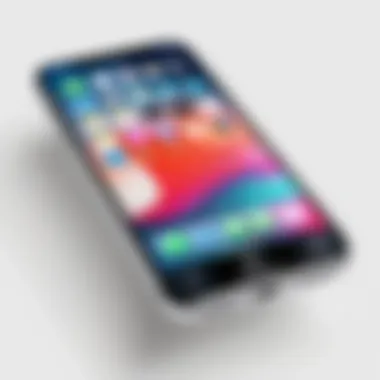

It is important to consider resolution and brightness, as darker and higher-resolution videos provide better visibility and does not distract from icons and text. Opting for visually appealing clips can make an iPhone screen more inviting and engaging.
Live Photos as Wallpapers
Live Photos present another unique method for creating moving wallpapers. This feature captures moments in a dynamic way, allowing users to set these short video sequences as their wallpaper. A Live Photo can be taken directly from the iPhone camera or downloaded from other sources. The result is a visually stimulating display with subtle motion.
To set a Live Photo as wallpaper, do the following:
- Open the Photos app and locate the Live Photo you want to use.
- Tap the share icon and select "Use as Wallpaper."
- Make sure to enable "Live Photo" during the setting process, so the wallpaper animates with a touch.
- Set it for both the lock screen and home screen or one, according to your preference.
Live Photos are particularly appealing as they capture real moments, adding a layer of sentimentality to the device. This sense of personalization can enhance the emotional connection users feel towards their smartphones.
Setting Moving Wallpapers on iPhone
Setting moving wallpapers on your iPhone adds a personal touch to your device. This customization becomes an essential aspect of user experience. The visual appeal of moving wallpapers can make your phone feel unique, a reflection of your personality and taste. Technology has evolved to allow dynamic visual aesthetics, providing options that range from subtle to vibrant animations.
A well-chosen moving wallpaper can enhance the overall interface of your iPhone. This enhancement goes beyond aesthetics; it can also create an engaging user experience. However, it is crucial to consider factors such as battery life, performance, and compatibility while setting moving wallpapers. Understanding these can ensure that your customization does not compromise device functionality.
Step-by-Step Guide to Setting Live Wallpapers
To set a live wallpaper on your iPhone involves several straightforward steps. Before you begin, ensure your iPhone supports live wallpapers. Once that is confirmed, follow the steps below:
- Open Settings: Start by tapping on the Settings app on your home screen.
- Select Wallpaper: Scroll down and select the "Wallpaper" option.
- Choose New Wallpaper: Tap on "Choose a New Wallpaper."
- Select Live Photos: Here, you can access your existing live photos. You can also choose from Apple's built-in live wallpapers. Look for the "Live" section, which will display available options.
- Set the Wallpaper: Once you’ve selected your preferred live photo, tap on it to see a preview. Make sure the option labeled "Live Photo" is activated. This ensures that the wallpaper moves when you press and hold the screen.
- Adjust and Set: You can choose to set it as your Lock Screen, Home Screen, or both. After making your selection, click on "Set" to confirm the changes.
By following these steps, your iPhone will now showcase a moving wallpaper that breathes life into your device's interface.
Adjusting Settings for Optimal Performance
Setting moving wallpapers on your iPhone can enhance aesthetics, but it’s essential to adjust the necessary settings to maintain performance. Here are some tips:
- Battery Life: Live wallpapers can consume more battery than static ones. Consider enabling Low Power Mode if you experience significant battery drain.
- Dynamic vs. Static: Decide whether you want motion on your wallpaper or prefer a static image. If performance dips occur, reverting to a static image may be beneficial.
- Background App Refresh: Sometimes, background applications can interfere with wallpaper performance. Turn off Background App Refresh for non-essential apps if you notice sluggishness.
- Storage Management: Ensure you have sufficient storage space. A cluttered device can slow down overall performance, impacting how wallpapers display.
Optimizing these settings will help enjoy the dynamic appeal of moving wallpapers without sacrificing your iPhone's efficiency.
Troubleshooting Common Issues
When using moving wallpapers on your iPhone, encountering issues is not uncommon. Understanding how to troubleshoot these problems enhances your experience and helps maintain the device's performance. This section focuses on common issues users might face, providing guidance on resolving them effectively. By addressing these problems, you can enjoy the aesthetic appeal of moving wallpapers without unnecessary frustration.
Live Wallpaper Not Working
Compatibility Checks
Compatibility checks are crucial when troubleshooting live wallpaper issues. The first step is to verify if your iPhone model supports live wallpapers. Not every iPhone can utilize this feature. For instance, older models may not support the technology needed for dynamic visuals. Checking the Apple Support page or the official specifications for your device can clarify compatibility.
This is beneficial as it saves time and ensures that you do not waste effort trying to set a live wallpaper that your device cannot display. Knowing which models support live wallpapers allows users to appreciate advanced features. One unique aspect of this check is that it directly influences usability and satisfaction with the iPhone experience.
Settings Review
Reviewing settings is another fundamental aspect of troubleshooting. Users often overlook the settings that govern how live wallpapers function. It is essential to ensure that Live Wallpapers are enabled in your device's settings. Navigate to Settings > Wallpaper and confirm that you've selected a live photo.
This process is widely regarded as beneficial since improper settings can lead to dissatisfaction with the wallpaper experience. Additionally, reviewing settings allows users to identify any other features that may be causing issues, such as accessibility settings that might hinder movement effects. Providing an easy-to-follow setting review can empower users to take control over their device's functionality.
Performance Concerns
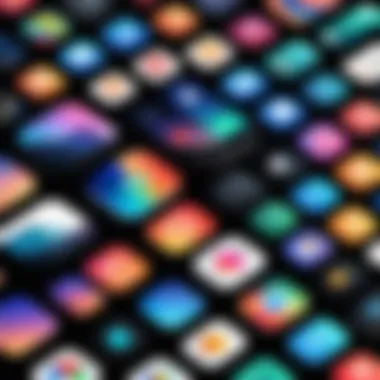
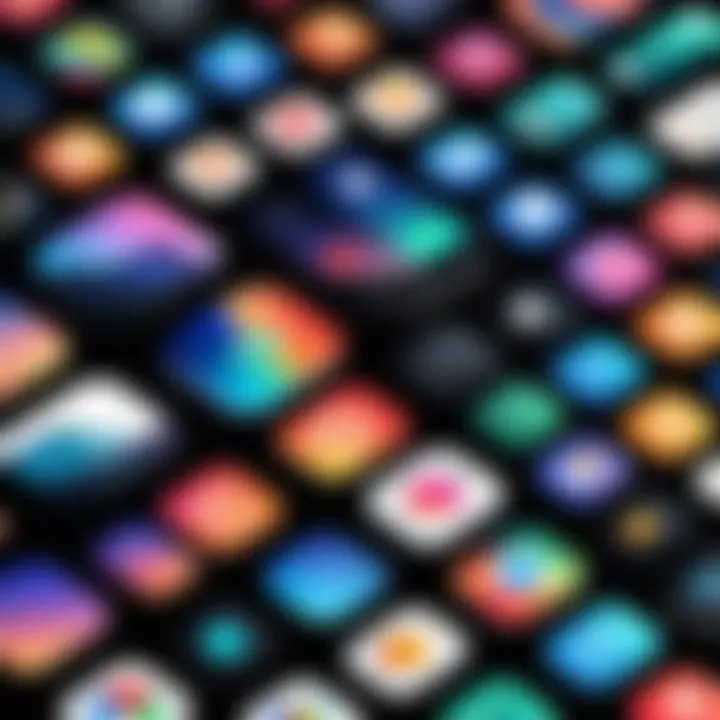
Performance complaints can diminish user satisfaction with moving wallpapers. Understanding the potential performance issues is vital for maintaining your iPhone’s optimal operation while enjoying the visual flair of moving elements.
Battery Drain Problems
Battery drain is a prominent concern when using moving wallpapers. Live wallpapers utilize more resources than static images, leading to quicker battery depletion. This characteristic is essential since users with heavy usage will want to consider the impact on battery life before selecting a live wallpaper.
The advantage here is awareness. Educating users about battery drain can lead to more informed decisions regarding customization. It might be a good idea for users to monitor their battery usage through the Settings > Battery menu. This allows them to see if their wallpaper choices significantly impact performance. Awareness also encourages users to balance aesthetic desires with practical considerations.
System Slowdown
System slowdown during the use of moving wallpapers is another aspect to consider. When the iPhone is processing live wallpaper animations, it may experience lag, especially on older devices. This can hinder overall performance and create a frustrating user experience.
It is important to note that not all moving wallpapers are created equal. Some may demand more resources than others. This understanding can assist users in selecting wallpapers that do not overly tax their device. By shifting focus back to performance, users can sustain the aesthetic value of their moving backgrounds while enjoying smooth operation. Recognizing that there are trade-offs helps users maintain realistic expectations regarding their device’s performance.
Ultimately, knowing how to troubleshoot common issues enhances your overall experience with moving wallpapers on your iPhone.
Being informed and proactive about compatibility, settings, and performance concerns can make a significant difference in your device usage.
Best Practices for Using Moving Wallpapers
Using moving wallpapers on an iPhone can greatly enhance the visual experience of your device. However, to make the most out of this feature, it is important to follow certain best practices that can lead to better usability and performance. By understanding the options available and how they impact your device, you can achieve a personalized and aesthetically pleasing setup. Here, we will look at key elements to consider and the benefits of implementing these practices effectively.
Choosing the Right Wallpaper
Selecting the right moving wallpaper involves more than just personal preference. It is essential to consider how the design and motion affects day-to-day usage. High-definition images and videos can be stunning, but they may also consume more battery life and processing power. A lighter moving wallpaper can ensure that your phone operates smoothly.
Here are some tips when you choose:
- Resolution Matters: Opt for wallpapers that are optimized for your specific iPhone model to prevent distortion.
- Subtle Movements: Wallpapers that have gentle motions tend to be less distracting. Look for designs that create an ambiance without overwhelming your view.
- Personal Touch: Aim for choices that resonate with your style or mood. This can enhance your connection to your device.
Balancing Aesthetics and Performance
When incorporating moving wallpapers, balancing the visual appeal with performance is crucial. Striking this balance helps ensure that your phone not only looks good but also functions properly.
Consider the following aspects:
- Battery Consumption: Live wallpapers may drain the battery faster than static ones. If you find that your battery life is suffering, it may be time to change to a less demanding wallpaper.
- System Resources: Assess how the wallpaper impacts app performance. If the device feels sluggish, this could be a sign that the wallpaper is using too many system resources.
- Testing Options: Try different wallpapers to see which ones provide that ideal compromise between aesthetics and performance. Observe changes in battery life and responsiveness after switching.
Remember: It is all about finding that perfect match that reflects your personality while keeping your iPhone running smoothly.
In summary, best practices for using moving wallpapers include careful selection based on resolution and subtlety, as well as keeping performance in mind. This not only enhances user experience but also ensures that the phone remains functional and efficient.
Finale and Future Trends
The exploration of moving wallpapers on the iPhone reveals both the current appeal and future potential of mobile customization. This article highlights how dynamic visuals can enhance user experience, making devices not just tools for communication but also canvases for personal expression. As technology evolves, the ways in which we can innovate and personalize our devices will only expand. Understanding this trend is crucial for users who wish to stay on the cutting edge of technology.
Recap of Key Points
In summary, this guide has provided a thorough overview of moving wallpapers for iPhone users. Here are the focal points discussed:
- Understanding Live Wallpapers: Live wallpapers can create an interactive experience, offering appealing animations that respond to touch.
- Compatibility: We covered the necessary iPhone models and the required iOS versions, ensuring users can utilize these features effectively.
- Finding and Creating Wallpapers: Methods for locating moving wallpapers include both built-in options and third-party applications. Furthermore, users can craft custom wallpapers using video clips or live photos.
- Implementation: Setting these wallpapers correctly is essential for optimal visual effects, with a focused step-by-step guide to assist users in this process.
- Troubleshooting: Common issues, such as wallpapers not working, were explored, along with practical solutions to enhance performance and battery life.
Emerging Technologies in Mobile Customization
Looking ahead, several emerging technologies may further revolutionize mobile customization. Notable trends include:
- AI-driven Personalization: Artificial intelligence is paving the way for adaptive wallpapers that change based on user behavior, location, and mood. This could lead to a more tailored visual experience.
- Augmented Reality Integration: As AR capabilities grow, moving wallpapers may transform into immersive experiences, engaging users in their surroundings in new ways.
- Higher Resolution Displays: Advances in screen technology will enable even more vibrant and detailed wallpapers, making the options for customization more appealing.
- Improved Battery Management: Future developments may focus on maintaining performance while using dynamic visuals, minimizing battery drain while maximizing aesthetic appeal.
Moving wallpapers represent just a fraction of the ongoing evolution in mobile customization. Users who stay informed about these trends will better appreciate the full capabilities of their devices.

