Maximizing Microsoft Word on Your Chromebook
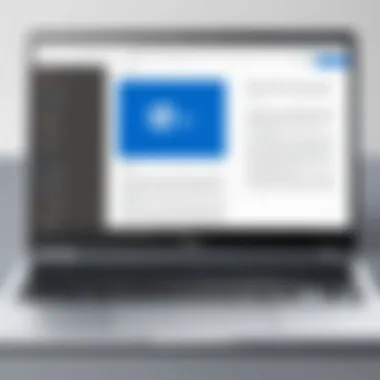
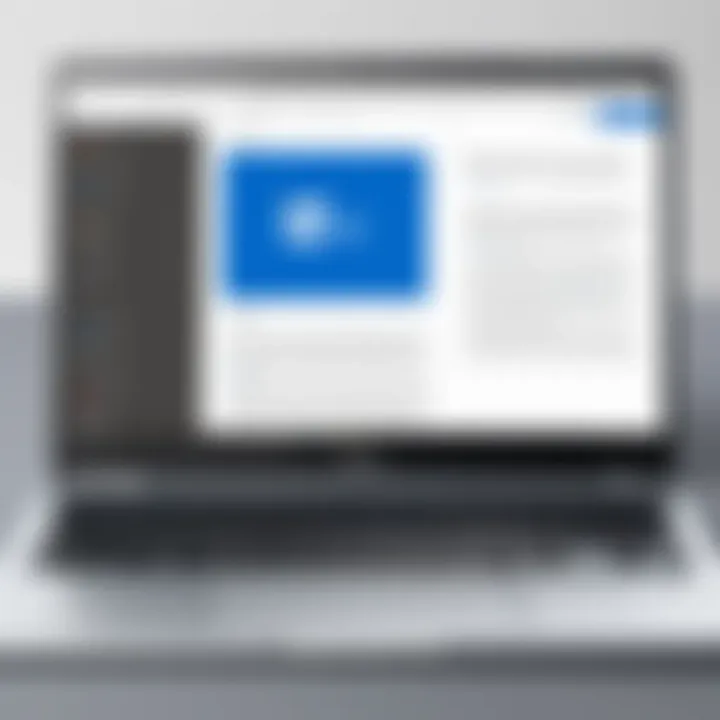
Intro
In today's ever-evolving tech landscape, Chromebooks have emerged as a popular choice for many users seeking portability and simplicity. However, one challenge many face is how to effectively integrate Microsoft Word into their Chromebook experience. This article aims to shed light on this compatibility challenge, emphasizing not just the challenges, but also the wealth of solutions available to maximize productivity. Let's dive into the unique features of Chromebooks and how they interact with Microsoft's powerful word processing software.
Product Overview
Understanding the core aspects of what Chromebooks offer is crucial in appreciating their synergy with Microsoft Word.
Key Features
- Lightweight and Speedy - Chromebooks are known for their quick boot times and smooth performance, thanks to Chrome OS. This operating system primarily runs applications on the cloud, providing users with a seamless experience when using web-based programs like Microsoft Word Online.
- Simplicity and Security - Built with a focus on security and ease of use, Chromebooks frequently receive automatic updates and come with built-in virus protection. This means less hassle for the user.
- Multi-layered Accessibility - Chromebooks allow users to access Microsoft Word through multiple means: via the web, through Android applications on the Chrome Web Store, and even through Linux setups for advanced users.
Specifications
Chromebooks come in a variety of models, each with different specifications. Here are some common specifications you'll find:
- Processor: Generally equipped with Intel or ARM processors that strike a balance between performance and battery consumption.
- RAM: Ranges from 4GB to 16GB, imposing limits on multitasking capabilities.
- Storage: Typically features limited internal storage (32GB to 128GB), with emphasis placed on cloud storage solutions.
- Screen Size: Varied sizes from compact 11.6-inch displays to larger 15.6-inch screens, catering to different preferences.
Performance Analysis
Now that we understand the features and specifications, it's important to analyze how well these devices perform when running Microsoft Word.
Speed and Efficiency
When using Microsoft Word on a Chromebook, performance depends largely on your internet connection. Since most functionalities are cloud-based, a stable connection ensures a smooth word processing experience. With proper bandwidth, even extensive documents load and save without delays.
Battery Life
One of the standout qualities of Chromebooks is their impressive battery life. Most models last between 8 to 12 hours on a single charge. This longevity makes working from anywhere, be it a café or a park, much more feasible. Users can comfortably engage in long writing sessions without the constant search for power outlets.
Chromebooks provide the benefit of long-lasting battery life, making them practical companions for Microsoft Word users on the go.
The End
In summary, integrating Microsoft Word with your Chromebook can be a game-changer for productivity. With their unique features and robust performance in mind, users can tailor their Chromebook experience to leverage Microsoft Word fully. By keeping potential challenges in focus while exploring available solutions, you can enhance your workflow and output efficacy, making the most of both technologies.
Prologue to Chromebooks
In the realm of modern computing, Chromebooks have carved a niche for themselves, offering a distinct experience that appeals to a diverse range of users. Whether you are a student, a professional, or simply someone who needs a reliable device for daily tasks, understanding Chromebooks is essential in maximizing productivity, especially when integrating tools like Microsoft Word. This section lays the groundwork, highlighting what a Chromebook is, its standout features, and the broader ecosystem built around Chrome OS. As we traverse this digital landscape, it becomes clear that knowing these intricacies not only helps users choose the right device for their needs, but also optimizes their utilization of applications, fostering better workflow management.
What is a Chromebook?
A Chromebook is a laptop or tablet that operates on Google's Chrome OS, rather than traditional operating systems like Windows or macOS. Designed primarily for running applications within the web browser, Chromebooks emphasize simplicity and speed. With their lightweight nature and streamlined user interface, they are perfect for tasks that mainly revolve around online activities. Most users find them especially suitable for students or anyone who relies heavily on web applications. They boot up nearly instantaneously, allowing users to dive straight into their work without fiddling with updates or the clutter that often accompanies conventional systems.
Key Features of Chromebooks
Chromebooks are known for several key features that set them apart:
- Simplicity: The Chrome OS interface is user-friendly and minimizes confusion for newcomers. There’s very little bloatware, which often plagues conventional machines.
- Security: Chromebooks are designed with security in mind, offering automatic updates and built-in virus protection. Each session is sandboxed to keep potential threats at bay.
- Affordability: Often, Chromebooks come at a lower price point compared to traditional laptops, making them an attractive option for budget-conscious buyers.
- Cloud Storage Integration: With Google Drive and other cloud services tightly integrated, users can easily store and access their files from anywhere with internet.
- Battery Life: Typically, they offer impressive battery longevity, making them reliable for long-term use without always needing to plug in.
Because of these features, Chromebooks suit a wide range of usages, from academic purposes to day-to-day tasks, which is a vital consideration when discussing their compatibility with applications like Microsoft Word.
The Chrome OS Ecosystem
The Chrome OS ecosystem revolves around web applications and cloud services.
In this environment:
- Web Apps: Most tasks can be done via web apps, so native software installations are minimal. You can find alternatives for most traditional applications in their web versions.
- Google Services: Integration with Google services enhances productivity, with tools such as Google Meet, Calendar, and Sheets working seamlessly for collaboration.
- Android Apps: Recent developments allow many Android applications to run smoothly on Chromebooks, expanding their usability significantly.
This thriving ecosystem means that users are not confined to traditional software but can explore various applications tailored for their needs, especially in the context of document processing and management, where Microsoft Word plays a crucial role.
Overview of Microsoft Word
Understanding Microsoft Word is crucial, especially for users who want to work seamlessly across diverse platforms like Chromebooks. This section delves into the various facets of Microsoft Word, shedding light on its core strengths and relevance in today’s digital workspace.
Microsoft Word: A Powerful Word Processor
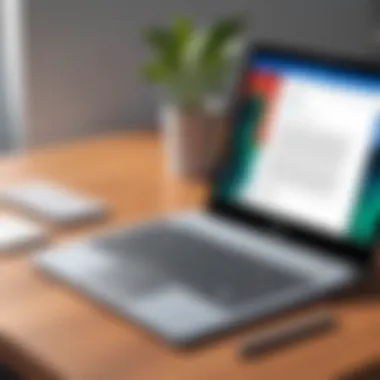

Microsoft Word has earned its stripes as a dominant player in the word processing arena. With its user-friendly interface and potent capabilities, it serves as a reliable tool for professionals, students, and casual users alike. Its integration of advanced features such as spell check, grammar suggestions, and customizable templates puts it a cut above the rest. Users can create anything from quick notes to comprehensive reports with just a few clicks.
Moreover, its extensive formatting options allow documents to be tailored for specific purposes, be it a formal report, a resume, or an invitation. It’s not just about writing; Word empowers users to present their ideas in a polished manner that captures attention. As one might say, it’s more than just a word processor, it’s a bridge to effective communication.
Key Features of Microsoft Word
Some of the standout features of Microsoft Word include:
- Collaboration Tools: Work with others in real-time, leaving comments and suggestions that enhance group projects.
- Cloud Integration: Save documents to OneDrive, ensuring access from any device, including Chromebooks.
- Smart Lookup: Research directly within documents, fetching insights without the need to leave Word.
- Accessibility Features: A variety of tools ensure content is usable for everyone, regardless of ability.
These features are not only designed to enhance productivity but also to elevate the overall user experience. They ensure that writing and formatting are not just tasks but an enriching venture.
The Relevance of Microsoft Word in Modern Workflows
In a world where remote work and digital communication have become the norm, Microsoft Word’s significance cannot be overstated. Many organizations rely on it not only for documentation but also for seamless collaboration. It plays a pivotal role in both academic and professional settings.
As projects increasingly move online, the ability to share, edit, and comment on documents in real-time has transformed how people work together. Additionally, with the rise of mobile and lightweight devices, such as Chromebooks, cloud-based word processing has become a necessity. This is where Microsoft Word shines. It adapts well to the needs of the modern user, offering both versatility and functionality. Whether drafting a proposal or collaborating on a thesis, Word is steadily ingrained in our digital workflows, helping users meet deadlines with ease.
"Microsoft Word is not just about letters and words; it's a fundamental tool in crafting professional narratives that resonate across various fields of life."
Compatibility of Microsoft Word with Chromebook
The integration of Microsoft Word within a Chromebook environment is a topic of increasing relevance for users who thrive on productivity. As Chromebooks gain traction in education and business sectors, understanding how to effectively use a familiar word processor like Microsoft Word becomes essential. This section delves into the various avenues through which users can access Word on their Chromebooks and examines the implications of these choices.
Accessing Microsoft Word on Chromebook
When it comes to accessing Microsoft Word on a Chromebook, users have several pathways available. Each method caters to different needs and provides unique advantages. One common way is accessing Microsoft Word through a web browser, which means you don’t need to install additional software. This is particularly convenient when you’re on the move or using a device shared with others.
- Web Browser: Simply navigate to office.com, where you can log in with an existing Microsoft account and start working. This makes it easy for users to access their documents from anywhere, provided they have an internet connection.
- Microsoft Word App: For those who prefer an app-based experience, utilizing the Play Store is another option.
Utilizing Microsoft Word Online
Using Microsoft Word Online comes with a bouquet of benefits that users may find appealing. For one, it eliminates the worry about system requirements, making it accessible on virtually any Chromebook model. Here are few reasons why Microsoft Word Online can be a great fit:
- Real-Time Collaboration: Multiple users can edit documents simultaneously, making it a powerful tool for teams.
- Auto-Save Feature: No more fears of losing unsaved work; changes are automatically saved to OneDrive.
- Compatibility with Office Formats: Documents can be created or edited in the familiar .docx format, assuring compatibility with other Microsoft Office users.
The catch? Some advanced features available in the desktop application may not be present online, which could be frustrating for users who rely heavily on them.
Installing Microsoft Word via Play Store
For those who prefer a more native experience, installing Microsoft Word directly from the Play Store is a sensible choice. This method offers a closer analogy to using the standard desktop software. It’s pretty straightforward: find Word in the Play Store, hit install, and you’re on your way. Keep in mind:
- Performance Variations: Depending on your Chromebook's specs, user experience can differ.
- Features: The app version includes many features you might miss in the online format, but still may not be as full-fledged as its desktop counterpart.
- Compatibility: Users should check for updates regularly to ensure the latest features and security patches which enhance functionality.
In summary, while Chromebooks and Microsoft Word may not seem like a match made in heaven, it’s evident that various methods of access provide flexibility tailored to a user’s preferences and needs. Engaging with these tools effectively can lead to a smoother workflow, preventing users from getting bogged down in the quirks that sometimes arise with cross-platform functionality.
Limitations and Challenges
When integrating Microsoft Word with a Chromebook, it’s vital to understand the limitations and challenges that might crop up along the way. These factors can significantly influence the usability and effectiveness of word processing tasks on this platform. Knowing these roadblocks aids users in making informed decisions about their workflows and can enhance overall productivity by setting realistic expectations.
Performance Considerations
In the realm of Chromebooks, performance is a double-edged sword. On one hand, Chromebooks offer speedy boot times and generally lower system demands, but on the other, the reliance on web applications introduces potential speed bumps. For instance, users may notice a lag when using Microsoft Word Online, particularly when dealing with heavier documents or complex formatting. A page that might load instantaneously on a traditional desktop could exhibit noticeable delays on a basic Chromebook.
Moreover, while newer models of Chromebooks sport improved hardware—like better RAM or faster processors—that’s not universally true across all devices. Users with older models may face challenges such as slow processing and loading times, especially when navigating between multiple applications or using resource-heavy documents.
To mitigate these issues, consider the following tips:
- Regularly Clear Cache: This helps in maintaining faster loading times.
- Limit Open Tabs: Fewer active tabs can lead to better performance.
- Upgrade Hardware: If possible, investing in a Chromebook with enhanced hardware may yield significant improvements.
File Compatibility Issues
A major hurdle that users may encounter involves file compatibility. Microsoft Word tends to use .docx and .doc formats, while Chromebooks, particularly those leaning heavily on Google applications, might foster a different environment. This disparity can lead to issues when trying to open, edit, or save files between Microsoft Word and Chromebooks.
There are several considerations to keep in mind:
- Conversion Mess: Files converted to Google Docs format may lose special formatting or features when reopened in Word.
- Version Differences: Variations between desktop Microsoft Word and Word Online can result in discrepancies in how files are displayed.
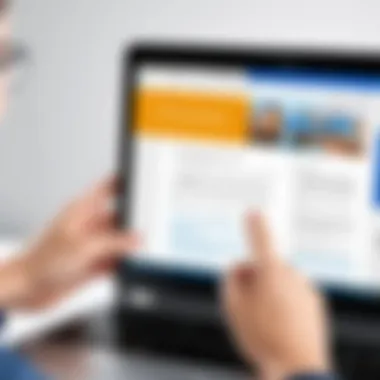
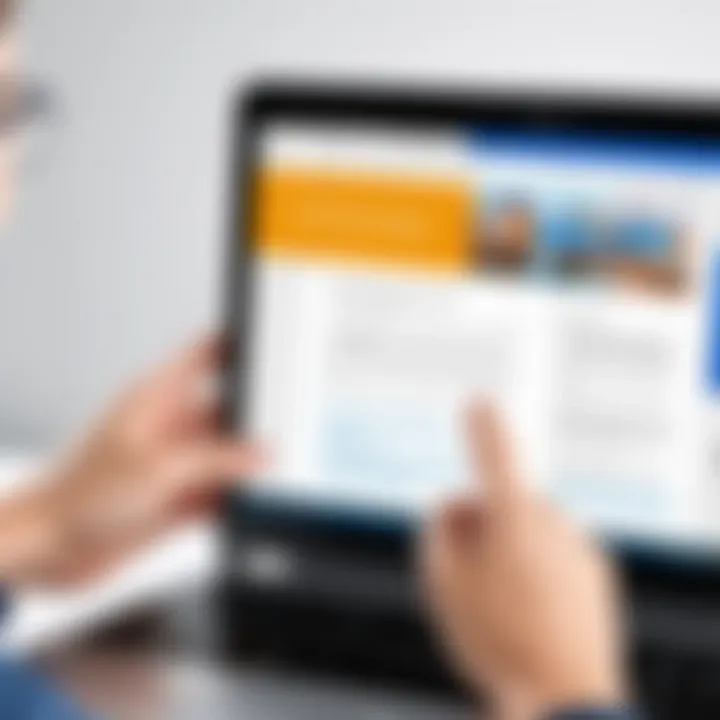
To smooth the road ahead, ensure to export and save documents back to the original Microsoft formats before sharing or accessing them through Word on a Chromebook. This can minimize surprises during collaborative efforts.
User Experience Discrepancies
User experience may vary significantly when interfacing with Microsoft Word on a Chromebook compared to traditional devices. Many users report that certain features are less intuitive or harder to locate in the online versions or mobile apps than on a desktop application. For example, specific formatting options available in Word may not be easy to find or may function differently in a browser environment.
Some aspects to be aware of include:
- Limited Feature Set: The online version of Word might not offer the full suite of functionalities available in the desktop version, leading to frustration for power users.
- Narrow View Options: Chromebooks, especially with smaller screens, may feel cramped during intensive editing sessions, complicating the user experience.
Ultimately, adapting to these challenges requires patience and adaptability. Many seasoned users find that after a bit of acclimation, they can leverage the strengths of both Microsoft Word and their Chromebook to create a smooth workflow that meets their needs.
Integrating Chromebook and Microsoft Word in Workflows
Integrating Chromebook with Microsoft Word can significantly streamline how users manage their documents and collaborate with others. Many among the tech-savvy individuals and gadget lovers often seek the best ways to enhance their productivity. Understanding how these two tools work together is crucial for anyone looking to maximize their efficiency in a digital workspace.
Using a Chromebook usually centers on a cloud-based approach, while Microsoft Word offers robust features that many rely on for word processing. The convergence of these two platforms creates a unique environment where users can blend simplicity with complexity, if done right. The integration process involves knowing not just the functionalities of each, but also understanding the most effective practices to manipulate them in tandem.
Some specific benefits of integrating these systems include:
- Accessibility: With both tools being cloud-oriented, users can access documents from anywhere, at any time.
- Collaboration: Real-time editing features in Microsoft Word facilitate seamless collaboration, even for teams using Chromebooks.
- Versatility: Different document formats can be handled with ease, circumventing common compatibility issues.
However, while the essential features align surprisingly well, there are considerations users must keep in the forefront to ensure smooth operations.
Best Practices for Documents Management
When handling documents on a Chromebook using Microsoft Word, management practices are the linchpin to success. As files accumulate, organization becomes paramount. Here are several best practices:
- Utilize Folders Effectively: Keep your documents organized by creating specific folders for different projects or clients.
- Regular Back-ups: Relying fully on cloud storage can be risky. Make it a habit to periodically download crucial documents to a trusted device or external drive.
- Consistent Naming Conventions: Use clear and consistent naming conventions for files. This could mean adding dates or project identifiers to easily find what you need.
The notion here is to maintain clarity and minimize clutter, avoiding the potential chaos that can arise from poorly managed digital files.
Enhancing Collaboration with Google Drive
Another layer in this integration narrative is the synergy between Microsoft Word and Google Drive. Both platforms possess features designed to foster collaboration, but when used together, they can amplify individual strengths.
A key advantage of using Microsoft Word in conjunction with Google Drive is the ability to share files easily while maintaining format integrity, allowing for editing without losing design elements.
To enhance collaboration:
- Share Files Directly: When collaborating with others, share documents via Google Drive. This allows colleagues to access the latest version without the hassle of email exchanges.
- Leverage Commenting Features: Both platforms support commenting, which makes it straightforward to exchange feedback without modifying the original text until everyone is on board.
- Version History: Being able to track changes is vital in collaborative settings. Familiarize yourself with both Word’s and Google Drive’s version control systems.
Each of these strategies encourages a collaborative environment that leverages the strengths of both Microsoft and Google, creating a richer workflow.
Utilizing Keyboard Shortcuts Effectively
The final strand in this discussion focuses on optimizing your workflow through keyboard shortcuts. Both Microsoft Word and Chromebooks have an array of shortcuts that can save invaluable time during document creation and editing.
- Common Microsoft Word Shortcuts:
- Chromebook Specific Shortcuts:
- Ctrl + C (Copy)
- Ctrl + V (Paste)
- Ctrl + Z (Undo)
- Alt + Tab (Switch between open tabs)
- Ctrl + Shift + Q (Log out)
- Ctrl + L (Highlight the URL in the address bar)
Integrating these shortcuts into your daily use can drastically decrease the time spent on tasks, making you more efficient. Knowing your way around keyboard shortcuts not only speeds up your workflow but also minimizes distractions caused by switching back and forth between mouse and keyboard.
- Practice: Take time to memorize these shortcuts.
- Build Muscle Memory: Consistent use will solidify these actions into your routine, helping you to navigate tasks like an expert.
The integration of Chromebook with Microsoft Word is no small feat, but with the right practices and tools, it is certainly achievable. By managing documents intelligently, collaborating effectively, and utilizing keyboard shortcuts, users can optimize their workflow, turning what may seem like a fragmented process into a cohesive, streamlined operation.
Alternatives to Microsoft Word on Chromebook
In the realm of productivity tools, users often find themselves seeking alternatives when the primary application doesn't meet their needs. For those using Chromebooks, the situation may arise due to various factors including performance, compatibility, or simply preference. Alternatives to Microsoft Word can provide flexibility and may even enhance your working experience, catering specifically to the distinctive characteristics of Chromebooks. Exploring these options is pivotal in ensuring that users can maintain productivity without compromising functionality.
Google Docs: A Viable Option
When it comes to word processing on a Chromebook, Google Docs often stands at the forefront. Not only is it built to operate smoothly within the Chrome OS environment, it also offers seamless integration with other Google services. This cloud-based solution allows users to access their documents anytime, anywhere, on any device, provided there's an internet connection.


Some notable benefits of Google Docs include:
- Collaboration Features: Multiple users can work on the same document in real-time, making it easier for teams to collaborate without the need for back-and-forth emailing.
- Auto-Save Functionality: The risk of losing your work is minimized, as documents are saved automatically.
- Accessibility: Users can share documents swiftly through links, enabling viewers or editors without the hassle of software installation.
However, it’s worth noting that some advanced features found in Microsoft Word might be lacking, which could impact users accustomed to a more comprehensive tool.
LibreOffice and Other Word Processors
For those hesitant to tie themselves to a single ecosystem, LibreOffice emerges as an appealing alternative. This free, open-source software suite provides a robust suite of tools, including a word processor called Writer, that is well-suited for Chromebook users who prioritize versatility. Its advantages include:
- Supports Multiple Formats: LibreOffice can open and save files in many different formats, including .docx and .odt, reducing compatibility woes.
- Rich Features: It offers many features similar to Microsoft Word, such as advanced formatting options and extensive editing tools.
Another potential contender is WPS Office, which brings a familiar interface for users transitioning from Microsoft Word. While not as closely integrated with Google services, it provides several formatting choices, templates, and even a free version for basic usage.
Choosing the Right Tool for Your Needs
Selecting a word processing tool is subjective and influenced by various factors like project size, team collaboration, and user interface preferences. Here are some elements to consider:
- Budget: Analyze any costs associated with premium features in alternatives like WPS Office or the potential subscription fees for Microsoft 365.
- Features Required: Assess whether you need advanced features like mail merges, macro capabilities, or formatting tools that some tools provide better than others.
- Collaboration Requirements: If your work involves sharing documents with a team, prioritize tools that make collaboration easy.
Ultimately, understanding your workflow and the specific needs can guide you in making an informed decision on which alternative is best suited for your tasks. As Chromebooks continue to evolve, so too does the landscape of applications available, allowing users to adopt tools that fit their individual work styles.
"The right tool can significantly enhance one's productivity, turning a simple task into an effective solution."
Evaluating these alternatives will help you navigate the landscape of word processors available for your Chromebook, ensuring you always have the ideal tool at your disposal.
The Future of Using Microsoft Word on Chromebooks
The landscape of productivity tools is constantly evolving, and the intersection of Chromebooks and Microsoft Word is no exception. With the rise of cloud technology and an increasing reliance on mobile platforms, understanding the future of using Microsoft Word on Chromebooks is paramount for professionals and casual users alike. There's a lot to unpack in this segment, which not only highlights anticipated advancements but also showcases the ongoing adaptability of these platforms in meeting user demands.
Trends in Cloud-based Applications
Cloud computing has revolutionized how we interact with applications, and Microsoft Word is anchoring itself firmly in this trend. This shift towards cloud-based environments means that users can expect more seamless integration, improved collaboration features, and enhanced accessibility.
- Accessibility Anytime, Anywhere: Users can access their documents from any device connected to the internet, converging ideas and inputs from various locations without a hitch.
- Frequent Updates: Unlike traditional software that often requires manual updates, cloud-based applications typically offer rolling updates that keep users on the latest version without any disruptive installations.
- Scalability: For organizations, the capability to easily manage licenses and scale usage according to team size or project needs provides significant advantages.
As cloud-based applications continue to mature, Microsoft Word on Chromebooks will likely see greater optimization, focusing on specific features that cater to the user experience—like auto-save functionalities that ensure that no nugget of information is ever lost and that discussions continue flowing without interruption.
Potential Developments in Chromebook Capabilities
Chromebooks, once viewed primarily as gateway devices, are evolving rapidly. With enhancements in hardware, operating systems, and application support, they are becoming more robust.
- Processor Advancements: New Chromebook models are integrating faster processors, such as those from Intel’s Core series and AMD’s Ryzen line, facilitating a smoother performance when running applications like Microsoft Word.
- Increased Internal Storage: Manufacturers are also boosting internal storage, making it possible to store more documents and media locally, effectively nullifying one of the common limitations of previous models.
- Enhanced Compatibility: The ongoing effort to improve compatibility with various applications will further facilitate the utility of Microsoft Word, making it an appealing choice for diverse work needs.
This shift towards more capable hardware means that power users will no longer have to sacrifice performance when choosing a Chromebook for their workflow.
Impact of AI on Document Creation
Artificial intelligence is already infiltrating various aspects of technology, and document creation is no exception. This influence presents both challenges and opportunities for users of Microsoft Word on Chromebook.
- Smart Editing Tools: AI-powered tools can assist users in refining their writing by suggesting better phrasing or flagging grammatical errors, thus enhancing the overall document quality.
- Predictive Text: Similar to features seen in email clients, predictive text can speed up writing by anticipating user needs based on previous usage patterns.
- Content Generation: As AI continues to advance, new possibilities like generating text content based on prompts will be a game-changer for many users, enabling more creative freedom.
Integrating these AI capabilities within Microsoft Word not only heightens efficiency for users but also opens avenues for exploring creative endeavors by allowing individuals to focus on ideas rather than just formatting.
"The future of Microsoft Word on Chromebooks isn't just about functionality; it's about redefining productivity itself."
Ending
The importance of integrating Microsoft Word with a Chromebook cannot be overstated in today's technology-driven landscape. As the lines between devices and their capabilities continue to blur, users must adapt to maintaining productivity regardless of the hardware at their disposal. This conclusion not only wraps up the discussion but also emphasizes the benefits and considerations involved in this integration, showcasing its significance.
Summarizing the Integration Experience
To summarize, integrating Microsoft Word with Chromebooks offers users a unique opportunity to leverage the strengths of both platforms. Users can utilize Microsoft Word’s powerful formatting and editing features while enjoying the simplicity and portability that Chromebooks provide. The experience of switching between cloud and local storage, managing files across platforms like Google Drive, and employing keyboard shortcuts enhances workflow efficiency.
However, it’s also critical to acknowledge the limitations. For example, Chrome OS isn’t as robust as traditional operating systems, meaning that performance can sometimes lag, especially with complex documents or heavy multitasking. Users might see discrepancies in how documents appear across different devices, which can lead to misunderstandings when sharing work with colleagues!
Ultimately, by embracing the integration of these tools, users can navigate their work with finesse, adapting their use of Microsoft Word for Chromebook to fit their needs. The experience, while with its ups and downs, can lead to an enhanced understanding of document management in a fast-paced, cloud-oriented world.
Final Thoughts on Chromebook and Microsoft Word
Considering adaptability and responsiveness, Microsoft Word remains a leading choice, even on Chromebooks. This tool provides essential functionalities that ensure users can produce high-quality documents when they need them. Beyond that, continuous improvements in both Chrome OS and Word indicate a promising future for users of both tools. It’s a collaboration that can deliver on productivity while addressing some of the challenges discussed.
As we think about what lies ahead, it’s also imperative to remain aware of potential advancements in AI and how they might enhance document creation even further. Embracing these shifts will allow tech-savvy individuals to remain at the forefront of their fields, forever pushing boundaries and redefining possibilities!



