Mastering Your iPhone Home Screen for Peak Efficiency
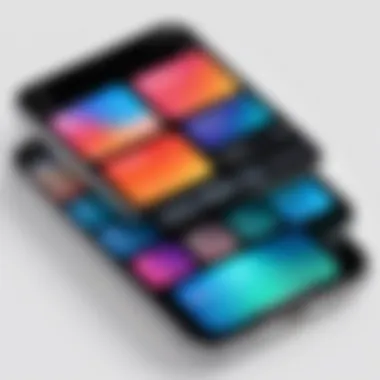
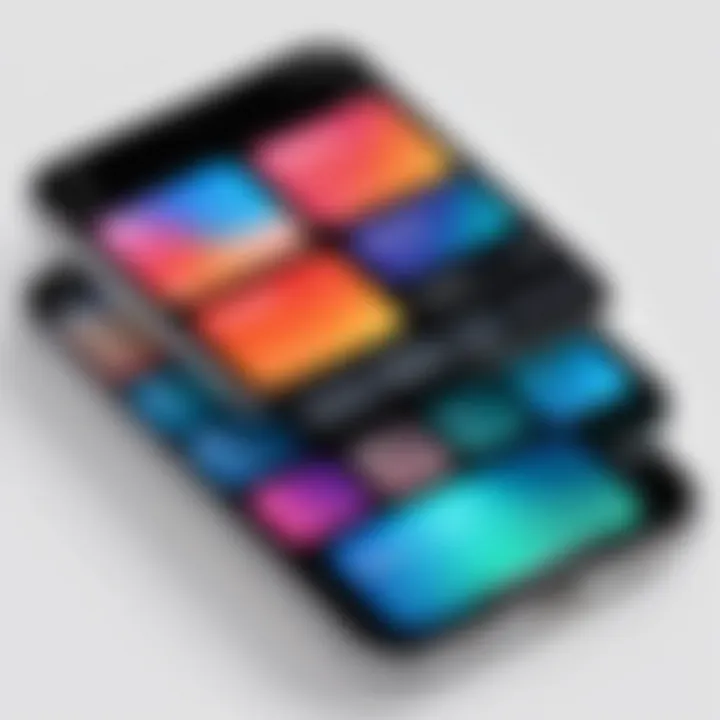
Intro
In the realm of mobile technology, the ability to tailor your device to reflect personal style and maximize efficiency is paramount. The iPhone home screen serves as the primary interface for users, making its optimization crucial. With an ever-expanding array of apps and features, it becomes essential to implement strategic organization methods. This article delves into various techniques to enhance your iPhone home screen, ensuring both aesthetics and functionality.
Product Overview
Optimizing your iPhone home screen involves understanding the core elements that comprise it. The focus is on three main aspects: organization, visual appeal, and practicality. Below, we explore these key features.
Key Features
- Customizable Layout: You have the freedom to arrange apps and widgets as per your convenience. This allows for quick access to frequently used applications.
- Adaptive Widgets: Widgets provide glanceable information. You can add weather updates, news and calendar events right to your home screen.
- Folder Creation: Group similar apps together into folders. This reduces clutter and enhances navigation efficiency.
Specifications
Each iPhone model offers different features related to customization. The latest releases, like iPhone 14, support various widget sizes and types, allowing for enhanced personalization options. Older models may have limitations, but basic organizational tools remain standard across devices.
Performance Analysis
A well-organized home screen not only looks appealing but can also positively impact device performance.
Speed and Efficiency
An optimized home screen contributes to a swifter navigation experience. By reducing the number of pages you scroll through and allocating significant apps to the front, you enable quicker access. Furthermore, the placement of frequently used apps in a single view fosters efficient multitasking.
Battery Life
While customization enhances the user experience, it's essential to be mindful of battery consumption. Static elements consume less battery than dynamic ones. Consider limiting live widgets if you notice rapid battery drain. Always monitor battery performance following customization adjustments to find the balance between functionality and power conservation.
In summary, a thoughtfully arranged iPhone home screen significantly improves accessibility and user efficiency while showcasing personal style.
To maximize the benefits of your home screen, start with assessing your most used apps and how you interact with them. This approach ensures your customization supports your daily activities effectively.
Understanding the iPhone Home Screen
The iPhone home screen serves as the primary interface for users. It not only displays applications but plays a crucial role in shaping the overall user experience. Understanding its layout and functionality is vital for optimizing the device for daily use. An organized home screen can enhance both accessibility and efficiency. It allows users to engage with their most important tools and information quickly. Additionally, it can reduce clutter, making navigation simpler.
Intro to iPhone Home Screen Layout
The layout of the iPhone home screen includes several elements, each serving distinct purposes. Users encounter a grid of app icons displayed prominently. This grid can include folders, which serve to group related applications, providing a cleaner appearance. Below the app grid, the Dock holds a maximum of four apps, offering quick access to frequently used applications. The layout typically accommodates multiple pages, which users can swipe through.
As users customize their home screen, they can rearrange apps, change sizes, and introduce widgets. Widgets can display vital information directly on the home screen, enhancing functionality beyond a traditional application icon. Recognizing these components and the flexibility of the home screen layout is important for creating a tailored user experience.
Importance of an Organized Home Screen
An organized home screen is essential for minimizing distractions and maximizing productivity. When apps and widgets are logically arranged, users can access their most utilized tools quickly, saving time and effort. Furthermore, organization can prevent overwhelming feelings often caused by cluttered digital spaces.
Benefits of an organized home screen include:
- Improved efficiency in workflow: Users can locate necessities at a glance.
- Enhanced focus: A clean space promotes a clearer mindset, reducing time spent searching for apps.
- Increased customization: Tailoring the design and organization aligns the device with personal preferences and needs.
"A well-organized home screen can reflect the user’s priorities, simplifying daily interactions with technology."
Assessing Your Needs
Understanding how to optimize the iPhone home screen begins with an essential phase: assessing your needs. This stage is vital as it influences how you will organize your apps, use widgets, and create folders. By identifying the tools you rely on daily, you can tailor your home screen layout for efficiency and ease of access. The effectiveness of your iPhone experience hinges not just on the apps you use but also on how quickly you can find and interact with them.
Identifying Most Used Apps
Begin with a careful analysis of your most used apps. What applications are you opening every day? Take note of the top five to ten apps you access regularly. This might include social media platforms, productivity tools like Notion, or communication apps such as WhatsApp. The main benefit here is that you can prioritize these applications on your home screen, placing them in easily reachable spots.
Consider creating a dedicated page for these frequently used apps to streamline your interaction. This practice will minimize time spent searching through multiple pages and folders, enhancing productivity.
Defining Functional Requirements
Once you've identified your primary apps, it's time to define their functional requirements. Ask yourself how each app contributes to your daily tasks. Does a specific app require more immediate access? Are there apps that you use in similar contexts that could be grouped together?
For example, if you often need to switch between email and a calendar app, placing them next to each other makes accessing them more convenient. Also, your home screen should reflect not only personal preferences but also practical functions.
Incorporating these aspects will ensure you have a home screen that not only looks good but works effectively for your lifestyle.
"A well-organized home screen can save you precious time in your daily routine and enhance overall user satisfaction."
By assessing your needs, you are laying a foundation for an optimized home screen experience. This approach empowers you to make informed choices about app placement, aiding in better accessibility and usability.
Customizing App Icons
Customizing app icons on your iPhone allows for a more personalized experience, bringing a sense of ownership and individual flair to a device widely used in daily life. This customization is not merely about esthetics; it is also about enhancing navigation efficiency and reflecting your personal style. By changing the appearance of icons, users can create a cohesive visual theme or differentiate crucial apps for easier access. These small adjustments significantly influence usability, transforming the user interface into something more uniquely aligned with personal preferences.
Changing App Icons Using Shortcuts
This process begins with the Shortcuts app, a powerful tool embedded within iOS. By leveraging Shortcuts, users can not only change app icons but also automate tasks, enhancing overall workflow. Here’s a straightforward approach to changing app icons:
- Open the Shortcuts App: Access it from your home screen.
- Create a New Shortcut: Tap the '+' icon in the upper right corner.
- Add Action: Select "Open App," then choose the app you want to customize.
- Customize Icon: Tap the three dots on the top right, then select "Add to Home Screen." Here, you can choose an image or icon of your choice.
- Rename and Save: After selecting your new icon, proceed to name the shortcut and tap "Add" to finish.
The resulting icon will appear on your home screen, functioning just like the original app icon. This method allows users to utilize images from the web, your photo library, or custom icons from various resources, expanding the possibilities for personalization. While this can be cluttered if overdone, selecting a few carefully curated icons enhances both the look and feel of the home screen.
Selecting Icon Aesthetics
When selecting aesthetics for app icons, consider how these choices affect the overall functionality and visual harmony of your home screen. Here are some factors to keep in mind:
- Color Coordination: Choose colors that complement or contrast effectively. A uniform color scheme can create a calming visual environment.
- Icon Style: Opt for iconography that is consistent in style, whether minimalist, flat, or illustrative. This cohesiveness contributes to an appealing user interface.
- Functionality: Ensure that selected icons maintain recognizable qualities for their respective applications. This balance between aesthetics and functionality makes navigation intuitive.


"A well-designed home screen can drastically improve your efficiency and enhance your overall device experience."
The psychology of color and shape plays an essential role. For instance, warmer colors tend to draw attention quickly, making critical apps stand out. Additionally, simplicity and clarity in icon design help reinforce usability. Users should examine their daily interactions with apps and determine which icons resonate most effectively with their workflows.
Ultimately, customizing app icons is not just an aesthetic choice but also a strategic decision that can optimize your iPhone experience.
Utilizing Widgets
Widgets have become a transformative feature on the iPhone home screen, offering users quick access to key information and functionalities. These small, interactive elements can display live data from apps without launching them, providing a snapshot of whatever is most relevant to the user. The inclusion of widgets not only enhances aesthetic appeal but also significantly improves usability.
Incorporating widgets allows for a more streamlined experience. Users can configure their devices in a way that suits their daily routines or preferences, making important data readily accessible. This can reduce the number of taps needed to find information, thus improving overall efficiency.
Most importantly, widgets can be customized in various sizes and layouts. This flexibility lets users create a personalized dashboard that reflects their individual needs, facilitating a deeper connection with the device.
Types of Available Widgets
There are several types of widgets available to iPhone users, each serving different purposes. The primary categories include:
- App-Specific Widgets: These widgets are designed for individual applications. For instance, the weather app widget displays current conditions and forecasts.
- System Widgets: These provide functionalities tied to the iOS ecosystem, like the calendar or battery level. They integrate seamlessly with the operating system.
- Smart Stack Widgets: These are a newer feature that allows users to stack multiple widgets in one area. The iOS system suggests the most relevant widget based on time, location, or activity.
Developers of popular apps like Google, Spotify, and Apple Music have tailored their widgets to deliver essential information at a glance. This variety allows users to choose and arrange widgets according to their specific needs and preferences.
Incorporating Widgets for Functionality
When integrating widgets into your home screen, consider how they can enhance functionality. Here are some strategies to maximize their impact:
- Prioritize Critical Information: Place widgets that provide real-time data, such as weather or calendar events, where they are most visible. This allows for quick checks without opening multiple apps.
- Mix and Match Sizes: Utilize different widget sizes to create an organized yet dynamic look. Larger widgets can display more information, while smaller ones can take up less visual space.
- Regularly Update Content: Ensure that widgets are linked to frequently used apps or tools to keep the content relevant. For instance, if a news widget shows outdated articles, it loses its value.
- Experiment and Adapt: Don’t hesitate to experiment with widget placement and selection. The home screen is a personal space, and adjusting it based on changing needs over time is a good practice.
By thoughtfully incorporating widgets, you can create a home screen that not only looks appealing but also serves your daily needs effectively, ensuring that tools and information are always at your fingertips.
"Widgets are a bridge between minimalism and functionality on your iPhone."
This capacity to blend form with practicality makes the careful selection and arrangement of widgets an essential step in optimizing your iPhone home screen.
Organizing Apps into Folders
Organizing your apps into folders is a crucial aspect of optimizing your iPhone home screen. This method enhances both functionality and aesthetics while significantly improving navigability. By grouping similar applications, users can reduce clutter and locate their desired tools much more efficiently. Folders serve as a visual method for sorting, allowing you to maximize screen real estate. Moreover, a well-structured folder system enhances your overall iPhone experience.
The benefits of organizing apps into folders can be summarized as follows:
- Improved Accessibility: Quickly find applications without scrolling through pages of icons.
- Customized User Experience: Tailor your home screen to reflect personal usage habits.
- Visual Clarity: A streamlined look allows for easier recognition of frequently used apps.
However, it's essential to consider how you categorize your apps. A thoughtful folder structure involves prioritizing both productivity and ease of access.
Best Practices for Folder Creation
Creating app folders requires strategic planning. Here are some best practices to follow:
- Group Similar Apps: Organize by functionality. For example, place social media apps in one folder and productivity tools in another.
- Limit the Number of Apps per Folder: Keeping fewer apps per folder can reduce overwhelm and maintain focus.
- Use Icons Wisely: Since app icons are often visually similar, remember to distinguish between them. Use unique icons or colors if your iPhone supports it.
- Update Regularly: Occasionally reassess your folder layout. As your app usage changes, you may need to reorganize.
Naming and Categorizing Folders
Naming your folders correctly can have a significant impact on usability. Clear and precise labels enhance user experience. Consider the following aspects when naming folders:
- Be Descriptive: Use names that clearly indicate the content inside, like "Games" or "Finance."
- Keep It Short: Aim for brevity to allow easy identification at a glance.
- Consider Frequency of Use: Position folders based on how often you use them. Place the most frequently accessed apps in visible folders on the first page of your home screen.
- Application of Color Codes: Using color coding for folder names or icons can provide a quick visual reference, thus speeding up navigation.
Using a logical structure for app folders not only makes it easier to find what you need, but it also enhances the aesthetic appeal of your home screen, contributing to a smoother user experience.
Incorporating these strategies can lead to an optimal organization of your apps. Prioritizing functionality and clarity will dramatically improve your interaction with your iPhone.
Implementing the Grid System
Implementing the grid system on your iPhone home screen offers a structured approach to app organization. This system allows users to arrange icons in a way that enhances usability and accessibility. With a clear layout, users can locate apps quickly, creating a more efficient workflow. The grid system also contributes to the aesthetic appeal of the home screen, making it visually appealing and organized.
Understanding Grid Arrangements
Grid arrangements dictate how apps are displayed on the screen. Apple provides a default layout that places apps in a matrix-like structure. This arrangement is intuitive and familiar for users. The grid system generally follows a set number of rows and columns, which ensures that the applications occupy the entire screen effectively.
One benefit of using a grid system is the way it minimizes visual clutter. When icons are evenly spaced and systematically arranged, it becomes easier to focus on specific tasks. The grid allows for quick mental mapping of where each app is located. For example, placing communication apps in one row and productivity apps in another helps streamline access.
Maximizing Screen Space
Maximizing screen space is crucial in creating an efficient home screen. The grid system allows users to fill available space wisely, ensuring that no app gets lost among the others.
Some considerations for maximizing screen space include:
- Prioritize Core Apps: Place frequently used apps at the lower section of the grid for easier thumb access.
- Use Folders Wisely: Group related apps together, which permits an organized approach without overwhelming the grid.
- Limit Pages: Keep the number of home screen pages to a minimum. Each additional page can create the risk of hidden apps, reducing overall efficiency.
By consistently applying these principles, users can ensure that their home screens are not only aesthetically pleasing but also functionally superior. This attention to detail enhances the overall user experience and reflects a well-thought-out design philosophy.
Incorporating Aesthetic Themes
In the realm of home screen optimization, aesthetics play a vital role that goes beyond mere appearance. A thoughtfully designed home screen caters not only to individual taste but also enhances overall user experience. When aesthetic themes integrate well with funcionality, users find it easier to navigate their devices. This can create a more pleasant interaction with apps and tools, enhancing productivity.
Choosing Color Schemes
Color schemes are one of the initial aspects to consider for aesthetic organization. A harmonious color palette can make the home screen visually appealing and create a sense of coherence. Selecting colors that align with personal preferences can also improve satisfaction.
- Complementary Colors: Using colors that oppose each other on the color wheel can create visual interest.
- Monochromatic Palettes: Sticking to different shades of a single color can give a professional and unified look.
- Accent Colors: Including a few bold colors for key elements can help draw attention where needed.
When selecting color schemes for app icons and background, it is advisable to ensure that colors maintain legibility and clarity. This prevents visual clutter and distractions, making it easier to use the device for longer periods.
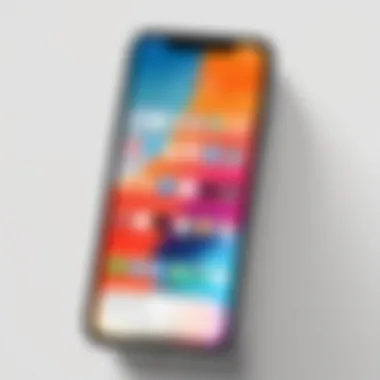

Effects of Aesthetics on Usability
The interface's aesthetics directly affect usability. A well-organized home screen, designed with aesthetics in mind, can enhance a user's ability to quickly locate apps and information. This can result in a smoother communication between the user and their device.
- Mental Clarity: A cluttered and chaotic home screen can lead to confusion. By incorporating a clean aesthetic, users can experience reduced cognitive load.
- Engagement: A visually stimulating layout may encourage users to interact with devices more frequently, turning routine tasks into engaging experiences.
- Brand Perception: Customizing aesthetics can also help in aligning the device's appearance with personal branding. This may prove useful for professionals presenting their identities in various digital spaces.
Style can dictate usability. Cohesion in design raises efficiency, making tasks simpler and more enjoyable.
Ultimately, incorporating aesthetic themes into your iPhone home screen design is a balance of personal expression and functional clarity. Prioritizing both aesthetic quality and usability can lead to a richer interaction and an overall enhanced user experience.
Maintaining Home Screen Efficiency
In today's fast-paced digital environment, maintaining home screen efficiency on your iPhone is essential for maximizing productivity and ensuring seamless accessibility to your most-used applications. A well-organized home screen saves time, reduces frustration, and enhances the overall user experience. This section discusses key elements involved in keeping your home screen effective, including regular updates and the removal of unused apps.
Regularly Updating Your Layout
As technology evolves and your personal needs change, it's crucial to adjust your home screen layout regularly. What worked yesterday may not suit your needs today. Regular updates help keep your home screen relevant and tailored to your current app usage. Over time, specific applications may become obsolete or replaced by others.
Consider following these points when updating your layout:
- Reevaluate app importance: Take note of apps you frequently use. If certain apps consistently sit unused, it might be time to either remove or relocate them.
- User experience factors: Different configurations can change how quickly you access apps. Experiment with different layouts for optimizing speed and efficiency.
- Task categorization: For some users, grouping apps by tasks or purposes can lead to better organization. For instance, you might group productivity apps in one area and entertainment apps in another.
Regularly reevaluating your layout ensures a consistently effective home screen, catering to your lifestyle.
Removing Unused Apps
The presence of unused apps can clutter your home screen, making navigation cumbersome and increasing the time it takes to locate essential applications. Removing these unused apps not only tidies your interface but also enhances your efficiency. Consider these benefits:
- Improved visual clarity: A cleaner home screen makes it easier to find the apps you use most frequently, elevating your overall experience.
- Reduced distractions: Fewer apps on your screen means less temptation to open unnecessary applications, helping to maintain focus on important tasks.
- Increased storage space: Deleting unused apps can free up space on your device, allowing for updates and new installations of apps that you find truly beneficial.
"A streamlined home screen leads to streamlined productivity."
To start removing unused apps, follow these steps:
- Identify the apps: Look for apps that you haven’t opened in weeks or perhaps even months.
- Press and hold the app icon: This will prompt options for removal, including a delete option.
- Confirm removal: Deleting will also help save additional storage space, making your device run more efficiently.
By focusing on maintaining an efficient home screen through regular updates and removing unnecessary applications, you align your digital environment with your current usage patterns. These steps not only enhance your productivity but also contribute to a more enjoyable and responsive interaction with your iPhone.
Exploring Accessibility Features
Accessibility features on the iPhone home screen are essential for creating a more inclusive experience for users. These features ensure that individuals with varying abilities can effectively utilize their devices. From visual impairments to limited motor skills, it is crucial to understand how these tools can enhance usability and accessibility. This section delves into the customization options available and their practical applications.
Customizing Accessibility Shortcuts
Customizing accessibility shortcuts allows users to quickly access essential features tailored to their needs. This can include settings like VoiceOver, Magnifier, or Switch Control. To customize these shortcuts, go to Settings, then Accessibility, and select Accessibility Shortcut. Here, users can choose the functions that suit them best.
Benefits of customizing shortcuts include:
- Quick Access: Users can enable their most-used features without navigating through multiple menus. This saves time and effort.
- Personalization: Each person's needs are unique. Being able to personalize shortcuts enhances the device's usefulness.
- Ease of Use: For those who may struggle with fine motor skills, a quick tap can simplify the interaction with the iPhone.
"Accessibility is not just a feature; it’s a commitment to making technology available for everyone."
This feature empowers users to shape their interaction with technology, enhancing their overall experience.
Using Assistive Touch for Navigation
Assistive Touch provides a virtual button on the screen that helps users navigate their devices without using physical buttons. This is particularly beneficial for those with motor disabilities. The assistive touch can be customized to include specific actions.
To enable Assistive Touch:
- Go to Settings.
- Select Accessibility.
- Tap on Touch and then AssistiveTouch.
- Toggle the switch to turn it on.
Once activated, users can access touch gestures easily. This tool is useful for:
- Performing Gestures: Users can perform multi-touch gestures using a single tap on the Assistive Touch button.
- Accessing Controls: It allows users to control volume, lock the screen, and access notifications easily.
- Tailored Commands: Users can create custom actions for a more personalized touch experience.
Including these accessibility features makes the home screen much more user-friendly.
Epilogue of Accessibility Features
Exploring accessibility features on the iPhone enhances the user experience by promoting inclusivity. By customizing accessibility shortcuts and utilizing Assistive Touch, users can optimize their interactions. These innovations demonstrate Apple’s commitment to accessibility, ensuring every individual can use their device efficiently and effectively.
Advanced Customization Techniques
Advanced customization techniques play a crucial role in optimizing your iPhone home screen. With the abundance of apps and features available, tailoring your device to suit your preferences can greatly enhance usability and aesthetic appeal. Customization isn't just about appearance; it reflects how each user interacts with their device and streamlines accessibility. By applying advanced techniques, users can significantly improve their daily technology experience.
Creating Custom Widgets
Widgets have evolved beyond mere aesthetic enhancements. They can effectively provide essential information at a glance. Creating custom widgets allows you to select elements that matter most, such as weather updates, reminders, or news headlines. Custom widgets can be tailored to match your home screen's theme, making your entire interface cohesive.
- Choosing Widget Size and Style: You can select from small, medium, or large widget sizes depending on how much information you want displayed.
- Selecting Data Sources: Use apps like Widgetsmith or Color Widgets to create bespoke displays of information from various platforms.
- Incorporating Images and Icons: Custom images and icons can make your widgets more visually appealing and personalized.
This level of personalization can help display information efficiently, reducing the time spent navigating through various apps.
Utilizing Automation for Home Screen Management
Automation can bring a new dimension of efficiency to your iPhone home screen. Using the Shortcuts app, users can automate repetitive tasks that typically consume time. For example, you can create custom shortcuts to launch specific apps, send messages, or even alter settings based on the time of day.
- Creating Home Screen Shortcuts: Shortcuts can be created to single-click open multiple apps or even to activate certain functions, like turning on Do Not Disturb when it’s time for meetings.
- Setting Automation Triggers: You can set automation triggers based on location, time, or actions, allowing your iPhone to respond intuitively.
- Dynamic Changing of Widgets and Icons: Automatically changing the appearance of widgets or icons based on time of day or battery status can also enhance usability.
The advantage of automation is in its ability to remove steps and distractions from daily tasks, making your home screen a hub of efficiency.


"The most effective way to optimize your device is through thoughtful customization and automation. It creates a personalized atmosphere that can significantly boost productivity and user satisfaction."
Security Considerations
In an age where data privacy is paramount, the iPhone home screen requires careful thought regarding security. The organization of apps, widgets, and folders might seem straightforward. However, failing to consider security can expose sensitive information to unintended users. This section will delve into vital elements that contribute to a secure iPhone home screen, focusing on the need for privatizing data and safeguarding against unauthorized access.
Privatizing Home Screen Data
Your iPhone home screen can reveal significant information about your habits, preferences, and daily routines. As such, it's essential to think about how to privatize this information. Here are some ways to manage your data visibility on the home screen:
- Limit Sensitive Content: Avoid placing apps on the main home screen that give access to personal or sensitive data, like banking or health apps. Instead, consider placing such apps within a secured folder or moving them to a secondary page.
- Utilize App Privacy Settings: Most apps have built-in privacy settings. Explore these settings and adjust them to prevent unauthorized access to your data.
- Consider Hidden Apps: iOS allows for apps to be hidden from the home screen. This is another way to protect sensitive content from casual observers.
By adopting these practices, you not only safeguard personal information but also maintain a cleaner, more organized interface that reduces the risk of unintentional data exposure.
Safeguarding Against Unauthorized Access
Preventing unauthorized access to your iPhone home screen is crucial for maintaining data security. Even with steps taken to privatize data, it is futile if the device can be easily breached.
- Enable Face ID or Touch ID: These biometric features provide a high level of security, ensuring that only authorized users can access your device. The convenience of unlocking your iPhone with a fingerprint or face scan adds a layer of protection.
- Use Strong, Unique Passwords: Set a strong passcode that is difficult to guess. Consider using a mix of letters, numbers, and symbols. Do not use easily available information like birthdays or names.
- Regular Updates: Keeping your iOS updated is essential for security. Apple continually releases updates that fix vulnerabilities and enhance system defenses. Set your iPhone to update automatically to ensure you have the latest protections.
- Two-Factor Authentication: Implement this feature for any accounts that support it. It requires a second verification step, making unauthorized access even more difficult.
By following these guidelines, you can greatly reduce the risk of unauthorized access to your iPhone and protect your personal data.
"Security is not a product, but a process." - Bruce Schneier
Future Trends in Home Screen Design
Understanding future trends in home screen design is essential for effectively optimizing your iPhone user experience. As technology evolves rapidly, so do the preferences and needs of users. The home screen acts as the user's primary interface with the device, thus reflecting the broader changes in technology and user behavior. New layouts, features, and functionalities will emerge, allowing for more personalized interactions that adapt to the user's lifestyle.
The incorporation of artificial intelligence and machine learning opens many possibilities for customizing the home screen. These technologies can analyze user behavior patterns, providing suggestions for app placements, widgets, and overall arrangement. For example, AI might suggest moving frequently used applications to more accessible locations, streamlining user interactions and improving overall efficiency.
In addition to AI, the increasing integration of smart home devices influences how users interact with their mobile interfaces. Control systems can be more accessible directly from the home screen, offering an intuitive experience. This makes accessing smart devices faster and more efficient.
"The future of home screen design will prioritize personalization and efficiency, adapting dynamically to users’ habits and ecosystems."
Moreover, as devices become more interconnected, we may see a move towards more seamless transitions between apps and functions. This interconnectedness can manifest as fluidity in design, where users can perform multiple actions or access various functionalities without switching apps. Thus, the emphasis will be on creating a fluid user experience that minimizes disruption.
Emerging Technologies Impacting Home Screen Customization
Recent technological advancements are reshaping how users can customize their home screens. The expansion of augmented reality (AR) capabilities is notably impacting design possibilities. AR applications can display information directly on the home screen in new and engaging ways. This allows users to visualize information contextually, making interactions more intuitive.
Gadget lovers might also appreciate developments in haptic feedback technology. More refined haptic responses can create a tactile dimension to interactions, enriching the experience as users navigate their home screens.
The growth of modular design offers another exciting avenue. Users may have the ability to modify their home screens into modular units tailored to their habits and preferences. This means users could select distinct layouts and even swap modules based on immediate needs.
By utilizing these technologies, users gain unparalleled control over how they interact with their devices, ultimately enhancing usability.
Predictions for the Future of Mobile Interfaces
The future of mobile interfaces, particularly the home screen, is likely to see dramatic transformations. With a focus on user-centric design, interfaces may become increasingly adaptive, responding in real-time to user contexts. Whether a user is at home, work, or outdoors, the home screen could shift in functionality to better meet specific needs and situations.
Furthermore, we may witness the rise of voice-activated interfaces, influencing how information is accessed and displayed. As voice recognition technology becomes more reliable, the reliance on touch may diminish, paving the way for hands-free navigation. This can lead to more efficient multitasking and minimize the attention required to manage multiple applications.
Case Studies
Case studies play an essential role in understanding the impact of home screen design on user experience. By analyzing real-world examples, users and designers can gain insights into effective strategies that enhance functionality and aesthetics. This section explores successful home screen designs while considering various factors influencing organization and accessibility.
Analyzing Successful Home Screen Designs
Examining successful home screen designs allows users to identify patterns and techniques that improve usability. For instance, consider a case where a user arranged frequently used apps for easy access while placing less important ones in folders. This layout minimizes time spent searching for applications and highlights the need for personalized organization.
Another noteworthy example involves the use of widgets. Many users have incorporated widgets that display real-time information relevant to their routines. For example, a weather widget positioned prominently can immediately inform the user about conditions, thus enhancing daily planning. The efficacy of such designs often stems from a balance between aesthetics and functionality.
Focus on color schemes is another significant aspect. Users frequently report satisfaction in home screens that use a cohesive color palette. A home screen that blends app icons and widgets harmoniously captures attention without overwhelming the user.
User Feedback on Home Screen Changes
User feedback is crucial in refining home screen layouts and features. Gathering insights from individuals who have revamped their home screens can reveal trends and preferences. Many users report a marked increase in productivity following customization. The introduction of folders often correlates with enhanced organization, enabling users to locate applications more swiftly.
In addition, users tend to express positive sentiments regarding the use of themes. For instance, a switch to darker aesthetics not only pleases the eyes but also potentially extends battery life on OLED screens. This feedback highlights the practical advantages alongside personal preferences in home screen design.
"A well-organized home screen not only saves time but also enhances the overall experience with my device. The changes I made transformed how I interact with my apps." - User Review
Ultimately, studying diverse case studies and user responses forms a comprehensive understanding of effective home screen optimization. The strategies derived can guide both novice and skilled users in crafting a tailored experience on their iPhones.
End: The Importance of a Thoughtfully Designed Home Screen
The design and arrangement of your iPhone home screen are not mere aesthetic choices; they directly influence how efficiently you navigate your device and manage your daily tasks. A well-structured home screen allows for quick access to essential apps, reduces screen clutter, and enhances the overall user experience. It reflects a personalized approach to technology, enabling users to utilize their devices in a way that suits their unique preferences and workflows.
Moreover, considering factors such as usability and access to frequently used applications makes daily activities more seamless. Users can save time by organizing apps and widgets thoughtfully. This practical organization helps in establishing a more functional device, reducing the frustration that often comes from searching for applications buried under layers of disorganization.
Also, with evolving technologies, a thoughtful home screen design prepares you for the future. Staying ahead in customizing your home screen enables one to adapt to new features released in software updates, thereby maintaining relevance in a dynamic digital landscape.
A well-designed home screen not only enhances usability but also elevates the entire interaction with your device.
Summarizing Key Takeaways
- Functional Access: A well-organized home screen makes it easier to access frequently used applications, which saves time and enhances productivity.
- User Experience: Personalizing the home screen leads to a more enjoyable interaction with your device. When users can customize certain elements, they often engage more with their iPhones.
- Adaptability: Staying organized prepares your home screen for future updates and features, keeping you engaged with your device over time.
- Reduced Clutter: An organized home screen minimizes digital clutter, which can be visually and mentally distracting.
- Enhanced Functionality: Incorporating widgets and using folders contributes to improved functionality, allowing specific tasks to be performed more efficiently.
Encouraging Personalization
Personalization serves as a foundation for optimizing your iPhone home screen. Every user has distinct needs that evolve over time. By tailoring your home screen layout, you create an interface that truly reflects your daily habits and preferences.
Encouraging personalization involves empowering users to explore the various customization options available. For example, changing app icons or using diverse color schemes can transform your home screen into a more inviting and vibrant space. By integrating widgets, users can present critical information at a glance, reducing the need to navigate multiple apps.
Furthermore, consider experimenting with folder organization. Grouping similar applications can enhance usability, provide clarity, and ensure critical tools are readily accessible. Users should feel invited to adjust their home screens frequently as their priorities change, cultivating an environment that both delights and supports productivity.
Through personalized experiences, individuals not only gain efficiency but also develop a connection with their devices, making technology feel more relevant and integrated into their lives.



