Mastering Internet Connectivity in Windows 11


Intro
In today's digital world, reliable internet connectivity is essential for both personal and professional activities. Windows 11, Microsoft's latest operating system, brings several improvements and features aimed at enhancing the user experience when connecting to the internet. This guide will delve into the various internet connectivity options available in Windows 11, equipping users with the knowledge needed to troubleshoot common issues and optimize their settings for a better online experience.
The focus will be on understanding the network settings, addressing security measures, and refining connectivity performance. By the end of this article, users will have practical insights and tools at their disposal to navigate their internet connection effectively, making this guide valuable for both novice users and tech enthusiasts alike.
Intro to Windows
Windows 11 represents a significant evolution in the Windows operating system, with particular enhancements in internet connectivity. Understanding Windows 11 is crucial for users aiming to leverage these advances. The operating system is designed with the modern user in mind, integrating innovative features while maintaining user-friendly navigation.
One of the primary benefits of Windows 11 is its refined interface that facilitates easier access to network settings. Users can quickly connect to the internet, whether through a wired connection or wireless network. This streamlined process encourages a seamless experience, reducing frustration often associated with setup and connectivity challenges.
Moreover, Windows 11 places a strong emphasis on security and performance, which are fundamental for any internet connectivity solution. Enhanced network management tools allow for better monitoring and customization of settings. Users can optimize their experience by adjusting specific parameters, aligning performance with their unique needs.
Additionally, Windows 11 enhances support for various internet connection types. This versatility caters to diverse user preferences. The system provides options for wired, wireless, and mobile hotspot connections. Each of these methods has its benefits, accommodating users who may need flexibility or high-speed access.
"Windows 11 not only redefines how users connect to the internet but also enhances their overall digital experience."
Overall, the introduction of Windows 11 sets the stage for a robust internet connectivity framework. As users navigate this system, understanding its key features will prove essential to maximizing connectivity and ensuring a secure, efficient online presence.
Key Internet Features in Windows
The arrival of Windows 11 brought various enhancements that directly improve internet connectivity. Users need to understand these key internet features to maximize their experience. Overall, these improvements aim to create a streamlined process for connecting and managing networks. It is essential that users become familiar with these functionalities to make informed decisions.
Enhanced User Interface
The user interface of Windows 11 has an improved design that makes navigating internet settings more intuitive. The system introduces a modern layout, which is beneficial for both novice and advanced users. Key components include an organized Settings application that groups network options in a clear manner.
Here are some notable changes:
- Centralized Network Settings: Users can access Wi-Fi, Ethernet, and mobile network settings from a single location.
- Visual Enhancements: Icons and visuals are now more user-friendly, making it easier to locate specific settings.
- Quick Action Buttons: Settings for airplane mode, VPN, and Wi-Fi can be quickly toggled from the taskbar.
These user interface improvements enhance the overall experience by reducing the time and effort required to manage internet connections. The intuitive design also encourages exploration of features that users may not have utilized before.
Improved Network Management Tools
Windows 11 has introduced several advanced network management tools that simplify the process of connecting and maintaining internet services. These tools are vital for users who depend on stable online performance and seek efficient management of their networks.
Consider some of the improvements this new OS offers:
- Network Status Indicator: A clear status display provides information about current connectivity and any issues.
- Diagnostics Functionality: This feature helps identify issues quickly, directing users to potential problems.
- Network Reset Options: Users can easily reset their network settings, making recovery from connection problems straightforward.
These network management tools are crucial for seamless internet usage. Their presence in Windows 11 signifies a move towards a more proactive approach in managing connectivity.
Types of Internet Connections Supported
The diversity of internet connections available is vital for users seeking optimal performance in their online activities. Windows 11 supports various types that cater to different needs, whether for home, office, or mobile use. Understanding these options allows users to make informed choices, improving not only connectivity but also the overall user experience.
Wired Connections
Wired connections remain a staple for reliable internet access. They generally offer better stability, low latency, and higher speeds compared to their wireless counterparts.
The most common types of wired connections include Ethernet, which involves using a direct cable from your router to your device. Ethernet connections reduce interference from other devices, making them ideal for activities like online gaming and video streaming. Users should consider factors like cable category (e.g., Cat 5e, Cat 6) as they affect speed and distance. Moreover, connecting directly to a router is often simpler and more secure than configuring wireless settings.
Wireless Connections
Wireless connections provide flexibility and convenience, catering to a modern lifestyle where mobility is essential. Windows 11 supports Wi-Fi standards such as 802.11ac and 802.11ax, also known as Wi-Fi 6, offering faster speeds and better performance in congested areas.
Using Wi-Fi allows multiple devices to connect without physical cables, but users must be mindful of potential risks such as interception and interference. Signal strength can fluctuate based on distance and barriers like walls. To enhance wireless performance, it's recommended to position the router in a central location and limit the number of devices connected concurrently. Additionally, modern routers often come equipped with features like dual-band support, allowing users to choose their frequency for optimal speed and stability.
Mobile Hotspots
Mobile hotspots present a portable solution for users who need access to the internet on-the-go. By using cellular data from smartphones or dedicated hotspot devices, users can connect laptops and tablets without relying on traditional broadband services.
While mobile hotspots are convenient, they also vary significantly in speed and data limits based on the service provider. Signal strength can affect performance, often depending on the network coverage in a given area. It's crucial to monitor data usage to avoid monstrous bills, especially for those who rely on mobile data frequently. For optimal use, find a provider that offers robust coverage and consider the types of plans that suit your browsing habits.
"Understanding the types of internet connections available can greatly enhance your user experience. Choose wisely based on your needs and environment."
Setting Up Your Internet Connection
Setting up your internet connection is crucial for ensuring a seamless online experience with Windows 11. The process impacts how users engage with various applications and services. A well-configured connection can enhance performance, reduce latency, and improve overall user satisfaction. Understanding different connection types and how to set them up is essential for optimizing productivity. Key elements to consider include the type of network, required hardware, and necessary configurations.
Configuring Wired Networks
Configuring wired networks generally provides a fast and reliable connection. This method uses an Ethernet cable, connecting directly to the router or modem.
To set up a wired connection in Windows 11:
- Connect an Ethernet cable from the modem to the computer.
- Ensure that the network adapter is enabled.
- Go to Settings, navigate to Network & internet.
- Under Status, check if the connection is recognized.
- If needed, configure IP settings manually by selecting and then adjusting the IP settings.
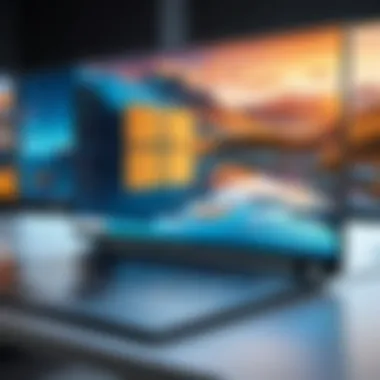
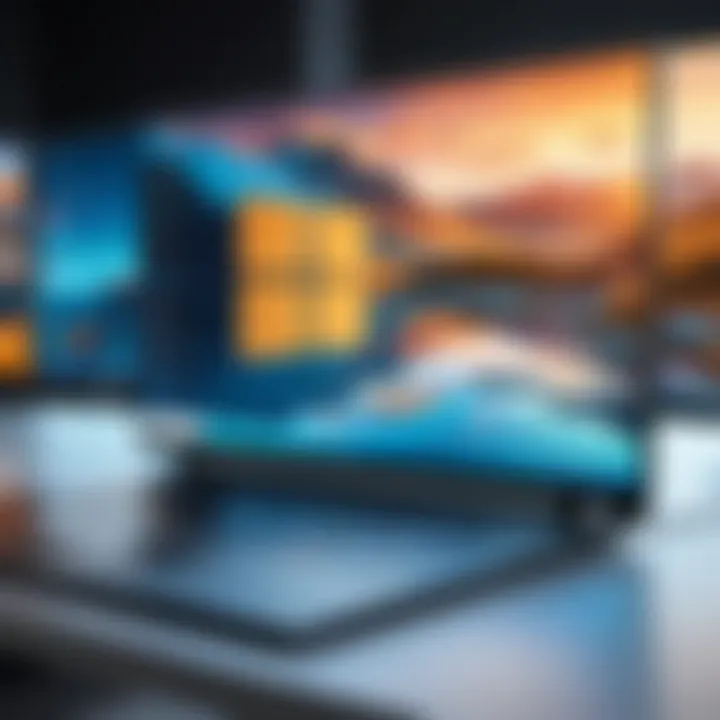
By using a wired network, users often experience lower latency and higher speeds, especially in data-intensive tasks like gaming or streaming.
Establishing a Wireless Connection
Establishing a wireless connection in Windows 11 allows flexibility and mobility. This method utilizes Wi-Fi to connect to the internet, which can be convenient for multiple devices. To set up a wireless connection, follow these steps:
- Ensure the Wi-Fi router is powered on and broadcasting a signal.
- Click on the Network icon in the taskbar.
- Select the Wi-Fi network from the list.
- Enter the password and connect.
- Once connected, it’s advisable to check the connection status in the Settings under Network & internet.
Wireless connections may face interference or signal quality issues. Users should position routers optimally and keep their devices updated for the best experience.
Troubleshooting Common Internet Issues
Troubleshooting common internet issues is a crucial aspect of maintaining an efficient online experience in Windows 11. When connectivity problems arise, they can disrupt tasks, hinder communication, and affect overall productivity. Recognizing the symptoms of these issues early can lead to quicker resolution, ensuring that users can get back online with minimal interruptions. This section outlines important strategies and tools available for identifying, resolving, and preventing internet connectivity issues in Windows 11.
Identifying Connection Problems
The first step in troubleshooting is identifying the specific nature of the problem. Users may experience issues like slow internet speeds, intermittent connections, or complete lack of connectivity. Here are common signs:
- Slow performance: Webpages may take longer to load, and streaming services may buffer excessively.
- Intermittent drops: The connection may appear and disappear without warning.
- Complete disconnection: The system fails to connect to any network, wired or wireless.
To effectively identify connection problems, users should first check the network status in Windows 11. The taskbar displays the network icon, which can provide quick indicators:
- No internet access
- Connected but limited
- A warning icon indicating issues
Running the built-in network troubleshooter can also help pin down the problem. This tool allows users to quickly diagnose common issues and suggests fixes.
Resolving Network Connectivity Issues
Once the problem is identified, users can take specific steps to resolve connectivity issues. Different scenarios require different solutions:
- Restarting devices: Often, simply restarting the computer and network devices like routers can resolve a myriad of problems.
- Checking cables: For wired connections, ensure that the Ethernet cables are properly connected and functional. Swap cables if necessary to rule out faulty equipment.
- Updating drivers: Outdated network drivers can lead to connectivity issues. Users should ensure that their network adapter drivers are up to date. This can be done via Device Manager.
- Adjusting network settings: Sometimes incorrect settings can lead to issues. Resetting network settings to default is also an option. This will require reconfiguration, so it is important to have access to necessary credentials for network connections.
Understanding the nuances of these issues allows tech-savvy users to take control of their online environments.
Using Built-In Troubleshooters
Windows 11 comes equipped with several tools designed to assist in troubleshooting network issues. The built-in troubleshooters can be invaluable:
- Network Adapter Troubleshooter: This feature automatically detects and resolves issues related to network adapters.
- Internet Connections Troubleshooter: This troubleshooter focuses on identifying problems with internet access.
To access these troubleshooters, follow these steps:
- Open Settings from the Start Menu.
- Navigate to System and select Troubleshoot.
- Click on Other troubleshooters to find the relevant tools.
"Using built-in troubleshooters can save time and reduce frustration by providing targeted solutions for common connection problems."
When feeling overwhelmed by complex connectivity issues, leveraging these tools can streamline the process and get the user back online rapidly.
Managing Network Settings
In Windows 11, managing network settings is a critical component of optimizing Internet connectivity. This section explores the essential aspects of network management that enhance performance and security. A user’s ability to configure network settings directly impacts connection reliability, speed, and overall user experience.
Adjusting network settings can lead to significant improvements in how devices communicate with local and wider networks. Efficient management can help users avoid common pitfalls such as connectivity dropouts or slow Internet speeds. Furthermore, understanding these settings allows a user to tailor their connection to meet personal or professional needs, providing flexibility and control over their Internet experience.
Adjusting Wi-Fi Preferences
Wi-Fi preferences can greatly influence the quality of your Internet connection. Windows 11 offers a range of settings that allow users to customize their wireless experience. By navigating to the Wi-Fi settings, users can select preferred networks, prioritize connections, and manage network bands for optimal performance.
- Select Preferred Networks: Users can define which networks are automatically connected when in range. This helps ensure that you are always connected to the strongest and most reliable signal available.
- Network Band Preference: Windows 11 allows users to select between 2.4 GHz and 5 GHz bands. The 5 GHz band is generally faster and less congested but has a shorter range. Users should assess their space and usage patterns to decide which band to prioritize.
- Forget Unwanted Networks: Users have the option to remove networks previously connected to. This cleans up the settings and avoids potential automatic connections to slower, less secure networks.
Adjusting Wi-Fi preferences not only improves connectivity but also enhances security by ensuring that you connect to known and trusted networks only. It is essential to periodically review these preferences as new networks become available or as usage patterns change.
Configuring Ethernet Options
For users who utilize a wired connection, configuring Ethernet options is paramount. Wired connections often provide a more stable and faster Internet experience, particularly for bandwidth-intensive tasks such as video conferencing or gaming.
- Static vs Dynamic IP Configuration: Users can configure their Ethernet connection to use either static or dynamic IP addresses. A static IP is beneficial for stability in certain applications, while a dynamic IP can simplify connectivity.
- Network Discovery Settings: Enabling or disabling network discovery can affect how devices on the same network interact. This setting can be adjusted based on whether you want to view shared resources across devices.
- Adapter Options: Users can access additional properties of their Ethernet adapter through the settings menu. This includes configuration of protocols such as IPv4 and IPv6, which can be important for compatibility and stability.
Understanding and configuring these Ethernet settings is essential for maximizing the efficiency of wired connections. Advanced users may take advantage of these settings to troubleshoot or optimize their setup effectively.
Effective management of network settings leads to a more satisfying Internet experience, reducing downtime and improving overall productivity.
In summary, managing network settings in Windows 11 encompasses crucial elements that can impact connectivity. By adjusting Wi-Fi preferences and configuring Ethernet options, users can ensure their devices perform at peak capacity, facilitating a smoother and more secure Internet experience.
Internet Security in Windows
Internet security is a pivotal aspect in today’s digital landscape, especially for users of Windows 11. With more people relying on the internet for both personal and professional tasks, the importance of protective measures cannot be overstated. This section delves into the various features that Windows 11 offers to enhance security against online threats.
Understanding the built-in security features not only safeguards personal data but also contributes to a seamless online experience. Windows 11 incorporates a robust firewall and advanced security settings designed to protect users from unauthorized access and potential breaches. Additionally, these features ensure that sensitive information remains confidential, providing peace of mind when navigating the web.
For users, implementing effective security measures helps mitigate risks associated with malware, ransomware, and phishing attacks. It empowers individuals to explore online resources confidently while minimizing vulnerabilities.


Understanding Firewall Settings
The firewall is a foundational element of any security strategy in Windows 11. It acts as a barrier between your internal network and external threats. The built-in Windows Firewall monitors incoming and outgoing traffic, filtering out harmful packets before they can exploit system vulnerabilities. Users can customize firewall settings to suit their needs. Establishing rules for specific applications or services can enhance this protection further.
To access Firewall settings, follow these steps:
- Open the Start Menu and select Settings.
- Navigate to Privacy & Security, then select Windows Security.
- Click on Firewall & Network Protection.
- Here, you can review and adjust settings for your active network.
Users should periodically review their firewall configurations. This helps ensure that applications requiring internet access have appropriate permissions while maintaining a restrictive stance towards potentially harmful software.
Implementing VPN Solutions
A Virtual Private Network (VPN) is another integral component for enhancing online security in Windows 11. By routing your internet connection through a secure server, a VPN provides a private and encrypted link to the internet. This improves anonymity and protects user data from prying eyes, especially on public networks. VPNs are particularly important for those who frequently access sensitive information or engage in online banking.
To implement a VPN in Windows 11:
- Go to Settings from the Start Menu.
- Click on Network & Internet.
- Select VPN, then click Add a VPN connection.
- Fill in the details provided by your VPN provider.
- Save the settings and connect.
VPNs not only mask your IP address but also secure your internet traffic against monitoring and attacks. This functionality is essential for maintaining privacy and assuring data integrity.
Choosing a reputable VPN provider is crucial. Users should look for services that offer robust encryption and a no-logs policy to ensure optimal security.
Advanced Internet Features
The inclusion of advanced internet features in Windows 11 marks a significant evolution in the operating system's capability to cater to modern user demands. Such features allow for enhanced user flexibility, productivity, and overall system performance. As digital landscapes become more complex and interconnected, understanding these capabilities can significantly enhance your experience with Windows 11.
Advanced internet features are not merely optional; they provide essential tools for many users. The operating system now robustly supports advanced networking options that empower both casual users and professionals. For example, functionalities like the Windows Subsystem for Linux enable developers to run a full Linux environment within Windows without leaving the OS. This seamless integration simplifies the workflow for developers who utilize both systems frequently.
Moreover, remote access capabilities have emerged as a pivotal component for professionals working from home or managing teams located across the globe. Advanced features facilitate secure connections to remote desktops or servers, ensuring that users can access their work environments wherever they are.
"Embracing advanced internet features is no longer a luxury but a necessity in today’s digital age."
Incorporating these features requires an understanding of their settings and capabilities. Users need to explore how these options align with their work methods or personal usage patterns. From enabling SSH for secure shell connections to employing robust remote desktop solutions, the breadth of functionalities available is designed to boost efficiency and connectivity in numerous scenarios.
Using the Windows Subsystem for Linux
The Windows Subsystem for Linux (WSL) transforms how developers interact with their coding environments. This feature allows users to run native Linux distributions alongside their Windows environment. It is instrumental for software development, testing, and education purposes. By integrating WSL into Windows 11, Microsoft provides a more versatile platform for coding applications, especially those intended for cross-platform usage.
WSL provides ease in package management using native Linux commands. Users can install and run tools that are standard in the Linux ecosystem, such as Git, Docker, or Python, without necessitating a full installation of Linux. It connects through the Windows command line, which offers a unique blend of both systems for a more effective workflow.
The installation of WSL is straightforward. Users can enable the feature through the Windows Features dialog or using the command line. Here’s a simple command to set it up:
This command automatically downloads the necessary components and Linux distribution, making the process hassle-free. Users should take care to frequently update WSL using the command to benefit from the latest improvements.
Exploring Remote Access Capabilities
Remote access is increasingly critical in today's hybrid work environment. Windows 11 offers solid remote access capabilities, allowing users to connect to their devices from anywhere. This aspect is particularly beneficial for professionals who need to maintain productivity even while away from their primary workstation.
Remote Desktop Protocol (RDP) is built into Windows 11, empowering users to access their desktops securely over the internet. By configuring network settings appropriately, users can enjoy a seamless experience as if they were sitting directly in front of their machines. For efficient security practices, ensuring that proper firewall settings are in place is essential to protect sensitive data and maintain system integrity.
Additionally, the integration of third-party applications like TeamViewer or AnyDesk can supplement remote access needs. These tools are user-friendly and provide features that enhance usability, such as file transfer and chat functionalities. It is advisable to familiarize oneself with the features of these applications to leverage their full potential.
Ultimately, understanding and utilizing these advanced features can substantially amplify the effectiveness of Windows 11 as a platform for connectivity and productivity.
Impact of Internet Speed on User Experience
The speed of the internet connection has a profound effect on the overall user experience in Windows 11. A fast and stable internet connection facilitates seamless browsing, streaming, and downloading, while a slow connection often leads to frustration. In a world where digital communication is integral, understanding internet speed becomes crucial for users who rely on online services.
With various tasks and activities happening over the internet, the bandwidth allocated to each determines how well these tasks are performed. For instance, video conferencing software demands significant bandwidth; failing to meet these requirements impacts video quality and audio synchronization.
Moreover, considerations surrounding internet speed also include online gaming, file uploads, and cloud storage access. Slow internet speeds can lead to lag, upload failures, or interrupted connections, all of which detract from the user experience. Thus, a clear understanding of bandwidth requirements helps users optimize their connectivity and make informed decisions when selecting their Internet Service Provider.
Additionally, evaluating internet speed ensures smoother multitasking. If a user runs resource-heavy applications while streaming videos, inadequate speed might disrupt both tasks, indicating that greater bandwidth capacity is necessary.
"Adequate internet speeds are essential for maximizing productivity and enjoyment in a connected world."
This section sets the stage for a deeper examination of specific bandwidth requirements and how these influence overall connection performance.
Understanding Bandwidth Requirements
To fully appreciate the impact of internet speed, one must first understand bandwidth requirements associated with common activities. Various factors contribute to how much bandwidth is necessary:
- Streaming Videos: Standard-definition streaming usually requires around 3 Mbps, while 4K streaming can demand 25 Mbps or more.
- Online Gaming: Gaming can require between 3 to 6 Mbps, but latency also plays a critical role, making consistency more crucial than bandwidth alone.
- Video Conferencing: Platforms like Zoom recommend at least 1.5 Mbps for standard quality, but higher quality video sessions require much more.
- Downloading Large Files: The required bandwidth increases substantially with larger files. For instance, a 5 GB game can take several hours on lower speed connections.
As users assess these requirements, they can better gauge their bandwidth needs based on their online activities. Consequently, selecting a suitable Internet Service Provider becomes a more informed decision, helping to avoid future connectivity issues.
Measuring Connection Performance
Measuring internet speed is vital for confirming whether users get what they pay for. Utilizing speed test tools allows individuals to measure their download, upload, and latency within moments. These tests include:


- Download Speed: This measures how fast data is transferred from the internet to the user’s device, critical for downloading files and streaming.
- Upload Speed: This indicates how quickly data can be sent from the user to the internet, important for uploading files and participating in video calls.
- Ping or Latency: This metric indicates how quickly a signal is sent to and returned from the server, directly impacting real-time online activities.
In Windows 11, built-in network diagnostic tools can provide insights into these metrics. Comparing the results of speed tests with the internet plan purchased from the ISP helps identify discrepancies. If speeds consistently fall short, individuals may need to consider upgrading their plan or exploring different providers.
In summary, comprehending the impact of internet speed on user experiences in Windows 11 is essential. By understanding bandwidth needs and the tools available to measure performance, users can enhance their internet connectivity effectively.
Comparing Internet Service Providers
When selecting an internet service provider (ISP), it is crucial to evaluate various elements that affect both the quality and reliability of your internet connection. The choice of an ISP can significantly influence your overall internet experience, especially within the context of Windows 11, where seamless connectivity is paramount. In this section, we will delve into the essential factors to consider, the benefits of comparing ISPs, and the relevance of making an informed choice.
Key Factors to Evaluate
Different ISPs offer varying packages and services. Understanding what sets them apart can help you select the best option for your needs. Here are several components to keep in mind:
- Speed Options: Each provider will advertise different download and upload speeds. Ensure the speed is suitable for your intended use, such as streaming, gaming, or large downloads.
- Data Caps: Some ISPs enforce data limitations which can impact heavy users. It is important to know whether your potential provider has such restrictions.
- Pricing: Compare the monthly costs. Promotions may lure you in initially, but check the regular pricing and any potential increases after the promotional period ends.
- Customer Service: Look up reviews regarding the provider's customer support. Reliable assistance can greatly reduce downtime when issues arise.
Benefits of Comparing Providers
Taking the time to compare ISPs can lead to substantial benefits, including:
- Cost Savings: You may discover more affordable options without sacrificing quality. Exploring different ISPs allows you to find the best overall value.
- Tailored Services: Specific providers may offer unique plans or features that cater to your individual or business needs, such as higher upload speeds or enhanced security features.
- Better Reliability: Different ISPs have varying performance records in specific areas. Researching these can help you avoid unreliable service, ensuring your Windows 11 experience is not hindered by connectivity issues.
Important Considerations
It is not only about the immediate benefits; think about future needs. As technology advances, internet requirements will grow. Ensure the ISP you choose is adaptable and offers scalable options.
"The right ISP does not just provide internet; it shapes your entire online experience. Make the choice wisely."
Closure
Overall, comparing internet service providers is not merely an administrative task but a crucial step in optimizing your connectivity experience on Windows 11. Knowing about speed, pricing, and data policies will empower you to make an informed decision, ultimately enhancing your online capabilities. A well-chosen ISP establishes the foundation for everything you do on the internet.
Future of Internet Connectivity in Windows
The future of internet connectivity in Windows 11 is pivotal as it shapes how users interact with technology. As connectivity becomes increasingly more central to daily life, understanding the future landscape is essential for maximizing efficiency and productivity. With advancements in technology and shifting user preferences, Windows 11 aims to adapt and enhance the connectivity experience.
Emerging Technologies
Adoption of new technologies has profound impact on connectivity. Windows 11 incorporates features that promote faster and more reliable network connections. Technologies such as Wi-Fi 6 and 5G are becoming the standard. These not only offer significant improvements in speed but also enhance capacity and overall network efficiency.
- Wi-Fi 6: With its ability to manage multiple devices seamlessly, this technology reduces congestion, especially in homes where many devices connect simultaneously.
- 5G: The fifth-generation technology promises low latency and higher data transfer rates. This can redefine how services like gaming, streaming, and teleconferencing function.
Furthermore, cloud computing continues to evolve, allowing for better data management and access, which is critical as more applications move to online platforms. Windows 11’s integration with cloud services optimizes real-time data processing, giving users an edge in accessing information swiftly and safely.
Shifts in User Connectivity Preferences
User preferences are shifting towards a dependence on connectivity for almost all aspects of life. Today, users seek high-speed, reliable connections that facilitate smooth experiences, whether it be for work or entertainment. The COVID-19 pandemic accelerated the need for remote work solutions, thus increasing demand for robust internet connectivity.
Factors influencing these shifts include:
- Increased Remote Work: Virtual meetings and collaboration tools are now commonplace. Users expect their systems to support seamless communication, necessitating stronger internet connections.
- Smart Home Integration: As smart home devices become prevalent, they require constant internet access. This continuous connectivity underlines the need for advanced networking capabilities in Windows 11.
Also, user feedback is becoming more critical in guiding technological development. Applications are evolving based on real user needs, leading to enhancements in network reliability and security.
"The future of connectivity in Windows is not just about speed; it’s about creating an intelligent ecosystem where user demands drive innovation."
In summary, as technology continues to advance, the future of internet connectivity is ultimately directed towards enhancing user experience through speed, reliability, and responsiveness. Understanding these trends is essential for users aiming to optimize their digital interactions.
User Feedback and Community Support
User feedback and community support are crucial aspects of navigating internet connectivity in Windows 11. The complexity of modern technology often leads to intricate issues that can be daunting for users. Interaction with others who have encountered similar challenges can provide insight and solutions. Engaging with community support helps users enhance their knowledge and troubleshooting skills.
Several specific elements highlight the benefits of user feedback. First, online forums enable users to share their experiences. By doing so, they contribute to a larger pool of knowledge. This can be beneficial for both novice users looking for guidance and advanced users seeking innovative solutions. Such exchanges often result in discovering new methods to optimize their internet connectivity.
Considerations about user feedback include the reliability of the information. Not all sources are credible. Therefore, users should seek out respected forums and communities. Websites like Reddit and Facebook have dedicated groups where users share their experiences with Windows 11. However, it's essential to cross-reference advice before implementing changes based on community suggestions.
"Investing time in community discussions often yields surprising solutions to persistent connectivity issues."
Contributing to Online Forums
Contributing to online forums is a method for users to share knowledge and seek assistance regarding their Windows 11 internet connectivity issues. Engaging in these platforms creates a communal atmosphere where information flows freely. Users can ask specific questions or provide solutions based on personal experiences.
An active presence in forums can have various benefits:
- Access to Diverse Expertise: Learning from individuals with varying technical backgrounds can lead to multiple solutions for a single problem.
- Real-Time Problem Solving: The immediacy of forums allows for quick responses, which aids in troubleshooting issues as they arise.
- Building a Network: Forming connections with others sharing similar interests or experiences can lead to long-term support and resources.
However, contributing to online forums requires users to communicate their questions clearly. Clear descriptions of problems and configurations lead to better-targeted assistance.
Finding Reliable Resources
In the digital age, finding reliable resources is essential for addressing internet connectivity issues on Windows 11. Given the vast amount of information available online, identifying trustworthy sites is paramount. Not all resources are equal; some may present outdated or inaccurate information.
Here are some trustworthy sources:
- Wikipedia: Provides comprehensive overviews of technical subjects.
- Britannica: Offers researched content that is useful for foundational knowledge.
- Subreddits: Communities on Reddit can be great for specific advice from fellow users with hands-on experience.
- Official Microsoft Documentation: Microsoft's website has detailed guides and solutions for known issues.
To ascertain reliability, consider cross-referencing information. If multiple reputable sources deliver the same solution, it is likely to be accurate.



